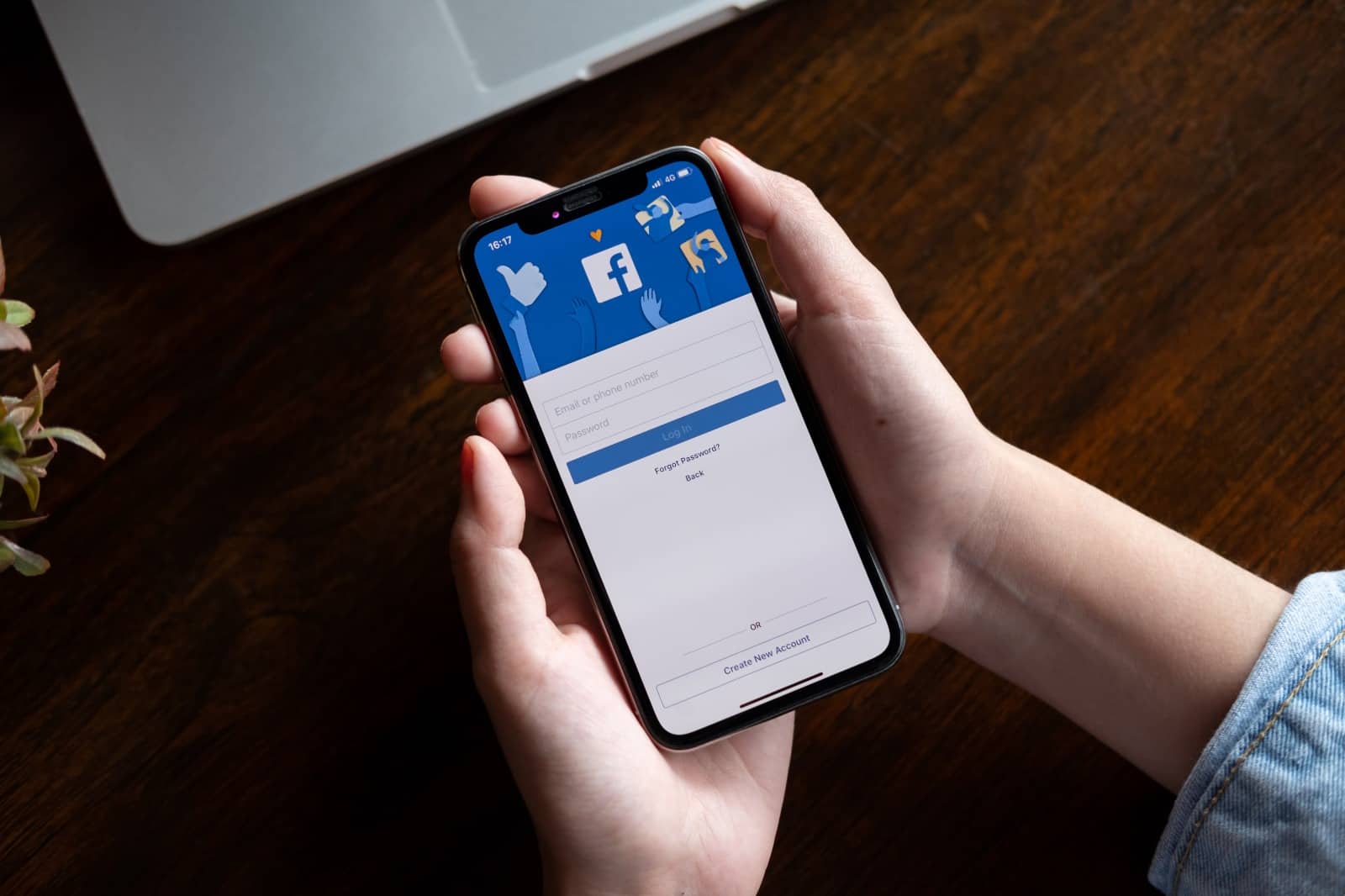
In today's digital age, mobile devices have become an integral part of our daily lives, offering convenience and connectivity at our fingertips. With the widespread use of social media platforms like Facebook, it's essential to understand how to manage privacy settings effectively, especially on the mobile app. This article will guide you through the process of enhancing your privacy on Facebook mobile, empowering you to control your online visibility and protect your personal information. Whether you're seeking to limit your profile's exposure, manage who can see your posts, or safeguard your online presence, mastering the art of invisibility on Facebook mobile is crucial. By following the strategies outlined in this article, you can navigate the platform with confidence, knowing that your privacy is in your hands. Let's delve into the world of Facebook mobile privacy and discover how to wield its features to become invisible when desired.
Inside This Article
- Adjusting Privacy Settings
- Turning Off Location Services
- Using the "Invisible" Status Feature
- Limiting Profile Information
- Conclusion
- FAQs
Adjusting Privacy Settings
Privacy settings on Facebook mobile are crucial for controlling who can see your posts, personal information, and online activity. By customizing these settings, you can ensure that your data is only accessible to the people you trust. Here's how to adjust your privacy settings on Facebook mobile:
1. Accessing Privacy Settings
To begin, open the Facebook app on your mobile device and tap the menu icon (three horizontal lines) in the top right corner. Scroll down and select "Settings & Privacy," then tap "Settings." From there, tap "Privacy Settings" to access a range of options for managing your privacy.
2. Adjusting Post Visibility
Under the "Privacy Settings" section, you can control who sees your future posts. Tap "Who can see your future posts?" and select your preferred audience, such as "Friends," "Public," or a custom list. Choosing "Friends" ensures that only people you've added as friends can view your posts.
3. Managing Profile Information
Navigate to the "Privacy Settings" section and tap "Who can see your friends list?" Here, you can choose who can view the friends you've added on Facebook. Select "Only me" to keep your friends list private, or customize the audience based on your preferences.
4. Controlling Tagging and Timeline Visibility
In the "Privacy Settings" section, tap "Timeline and Tagging." This feature allows you to review posts and tags before they appear on your timeline. You can also control who can post on your timeline and who can see posts you've been tagged in. Adjust these settings to align with your privacy preferences.
5. Utilizing Blocking Features
Within the "Privacy Settings" section, you'll find the "Blocking" option. Here, you can block specific users, app invites, event invites, and more. This feature provides an additional layer of control over your online interactions, allowing you to manage who can connect with you on the platform.
By following these steps and customizing your privacy settings on Facebook mobile, you can safeguard your personal information and ensure that your online presence aligns with your desired level of visibility. Regularly reviewing and adjusting these settings can help you maintain a secure and enjoyable experience on the platform.
Turning Off Location Services
When it comes to maintaining privacy on Facebook mobile, controlling location services is paramount. By managing location settings, you can prevent the platform from accessing and sharing your precise whereabouts. Here's a comprehensive guide on how to turn off location services on Facebook mobile, ensuring that your location remains private and secure.
1. Accessing Location Settings
To begin, open the Facebook app on your mobile device and tap the menu icon (three horizontal lines) in the top right corner. Scroll down and select "Settings & Privacy," then tap "Settings." From there, tap "Location" to access the location settings menu.
2. Disabling Location Tracking
Within the location settings menu, you'll find options to control how Facebook uses your location. Tap "Location Settings" to review and manage your preferences. Here, you can disable location tracking entirely by toggling off the "Location History" feature. This prevents Facebook from storing your precise location data.
3. Managing Location Services for the Facebook App
In addition to disabling location history, you can further enhance your privacy by adjusting the location services specifically for the Facebook app. On the location settings menu, tap "App Settings" to customize how the app accesses your device's location. You can choose to deny location access, set it to "While Using the App," or select "Never" to completely restrict location sharing with the app.
4. Reviewing Nearby Friends Settings
Facebook's "Nearby Friends" feature allows you to share your proximity with friends and see their approximate locations. To manage this feature, navigate to the location settings menu and tap "Nearby Friends." Here, you can turn off the feature entirely or customize the audience who can see your proximity, providing an additional layer of control over your location sharing.
5. Ensuring Location Privacy in Posts
When creating a post on Facebook, the platform may prompt you to share your current location. To maintain privacy, it's essential to review and adjust the location settings for individual posts. When composing a post, tap the location icon to manage your location sharing preferences, ensuring that your precise whereabouts are not disclosed.
By following these steps and proactively managing location services on Facebook mobile, you can safeguard your privacy and prevent the platform from accessing and sharing your location without your consent. Regularly reviewing and adjusting these settings empowers you to maintain control over your location privacy, contributing to a more secure and personalized experience on the platform.
Using the "Invisible" Status Feature
The "Invisible" status feature on Facebook mobile offers users the ability to be discreetly active on the platform without appearing online or being available for chat. This feature is particularly valuable for individuals who wish to browse content, engage with posts, or access messages without drawing attention to their online presence. By utilizing the "Invisible" status, users can maintain privacy and control over their availability, fostering a more seamless and personalized experience on the platform.
To activate the "Invisible" status on Facebook mobile, follow these steps:
-
Accessing the Chat Interface: Begin by opening the Facebook app on your mobile device and navigating to the chat interface. This can be accessed by tapping the chat bubble icon located at the top right corner of the app.
-
Activating "Invisible" Mode: Within the chat interface, tap your profile picture or the "Active" tab to reveal the available status options. Here, you can select the "Turn Off Active Status" feature, which allows you to become "Invisible" to other users while remaining active on the platform.
-
Customizing Active Status: Upon selecting the "Turn Off Active Status" option, you can further customize your visibility by choosing specific contacts or groups to whom you wish to appear visible. This level of customization empowers you to control who can see your active status, ensuring a tailored and private experience.
-
Browsing and Interacting Privately: Once the "Invisible" status is activated, you can freely browse content, engage with posts, and access messages without displaying your online presence. This feature provides a sense of anonymity and discretion, allowing you to interact with the platform on your terms.
-
Maintaining Privacy: The "Invisible" status feature is instrumental in maintaining privacy and managing online availability. Whether you prefer to browse content without interruptions or engage with specific contacts discreetly, this feature offers a valuable layer of control over your online presence.
By leveraging the "Invisible" status feature on Facebook mobile, users can navigate the platform with enhanced privacy and discretion. Whether seeking uninterrupted browsing or discreet interactions, this feature empowers individuals to curate their online experience according to their preferences, contributing to a more personalized and secure engagement on the platform. Regularly utilizing and customizing this feature allows users to maintain control over their online visibility, fostering a more tailored and private interaction within the Facebook community.
Limiting Profile Information
Limiting the amount of personal information displayed on your Facebook profile is a fundamental aspect of maintaining privacy and controlling your online presence. By carefully managing the details visible to others, you can safeguard sensitive information and ensure that your profile reflects the level of transparency you desire. Here's a comprehensive exploration of how to effectively limit profile information on Facebook mobile, empowering you to curate a secure and personalized online identity.
1. Reviewing Profile Details
Begin by accessing your Facebook profile on the mobile app. Tap on your profile picture or navigate to the "About" section to review the information displayed on your profile. This includes details such as your work and education history, contact information, and personal interests. By assessing this information, you can identify specific elements that you may want to limit or adjust for privacy reasons.
2. Customizing Profile Sections
Facebook offers robust customization options for profile sections, allowing you to control the visibility of individual details. Navigate to the "Edit Profile" option and review each section to tailor the audience for different types of information. For instance, you can choose to display your work and education details to a specific audience while limiting the visibility of your contact information to a more restricted group.
3. Managing Contact Information
Your contact information, including email addresses and phone numbers, can be selectively displayed on your profile. By accessing the "Contact and Basic Info" section, you can adjust the visibility of this information based on your preferences. Choosing to display this information to "Only me" or a custom list provides an added layer of privacy, ensuring that sensitive contact details remain accessible only to trusted individuals.
4. Controlling Interests and Hobbies
Facebook allows users to share their interests, hobbies, and favorite activities on their profiles. While this can foster connections with like-minded individuals, it's essential to review and manage the visibility of these details. By navigating to the "Details About You" section, you can customize the audience for your interests, ensuring that this information is shared selectively based on your desired level of privacy.
5. Utilizing Privacy Checkup
Facebook's Privacy Checkup feature offers a comprehensive overview of your privacy settings, including profile information. Access the Privacy Checkup tool to review and adjust the visibility of your profile details, ensuring that your personal information aligns with your privacy preferences. This interactive feature provides valuable insights into your current privacy settings and offers intuitive controls for customization.
By proactively managing and limiting profile information on Facebook mobile, you can cultivate a secure and personalized online presence. Regularly reviewing and adjusting the visibility of your profile details empowers you to maintain control over your digital identity, ensuring that your personal information is shared selectively and responsibly. By leveraging the platform's robust customization features, you can curate a profile that reflects your desired level of transparency and privacy, contributing to a more tailored and secure experience within the Facebook community.
In conclusion, mastering the art of invisibility on Facebook mobile empowers users to control their online presence effectively. By implementing the strategies outlined in this guide, individuals can safeguard their privacy, manage their visibility, and curate their online interactions. Whether it's adjusting settings, utilizing the "Active Status" feature, or customizing audience preferences, these techniques offer a sense of autonomy and security in the digital realm. Embracing these methods not only fosters a more personalized and controlled social media experience but also ensures that users can engage with the platform on their own terms. Ultimately, the ability to navigate Facebook mobile incognito grants individuals the freedom to shape their digital footprint in a manner that aligns with their preferences and comfort levels.
FAQs
-
How can I make myself invisible on Facebook mobile?
To become invisible on Facebook mobile, you can utilize the "Turn off Active Status" feature. This allows you to appear offline to your friends while still being able to browse the platform and send messages. -
Can I control who sees my activity on Facebook mobile?
Yes, you can manage your privacy settings on Facebook mobile to control who can see your activity. By adjusting your audience settings for posts, you can choose who can view your updates, photos, and other content. -
Is it possible to limit the visibility of my profile on Facebook mobile?
Absolutely. You can customize the visibility of your profile on Facebook mobile by adjusting the privacy settings for your personal information, such as your contact details, work history, and education. -
How can I prevent certain individuals from seeing my posts on Facebook mobile?
You can use the "Audience Selector" tool to choose specific individuals or groups who can view your posts. This feature allows you to control the visibility of your content and restrict it from certain individuals. -
Can I hide my online status from specific friends on Facebook mobile?
Yes, you have the option to selectively hide your online status from specific friends on Facebook mobile. By using the "Active Status" feature, you can customize who can see when you're online and who cannot.
