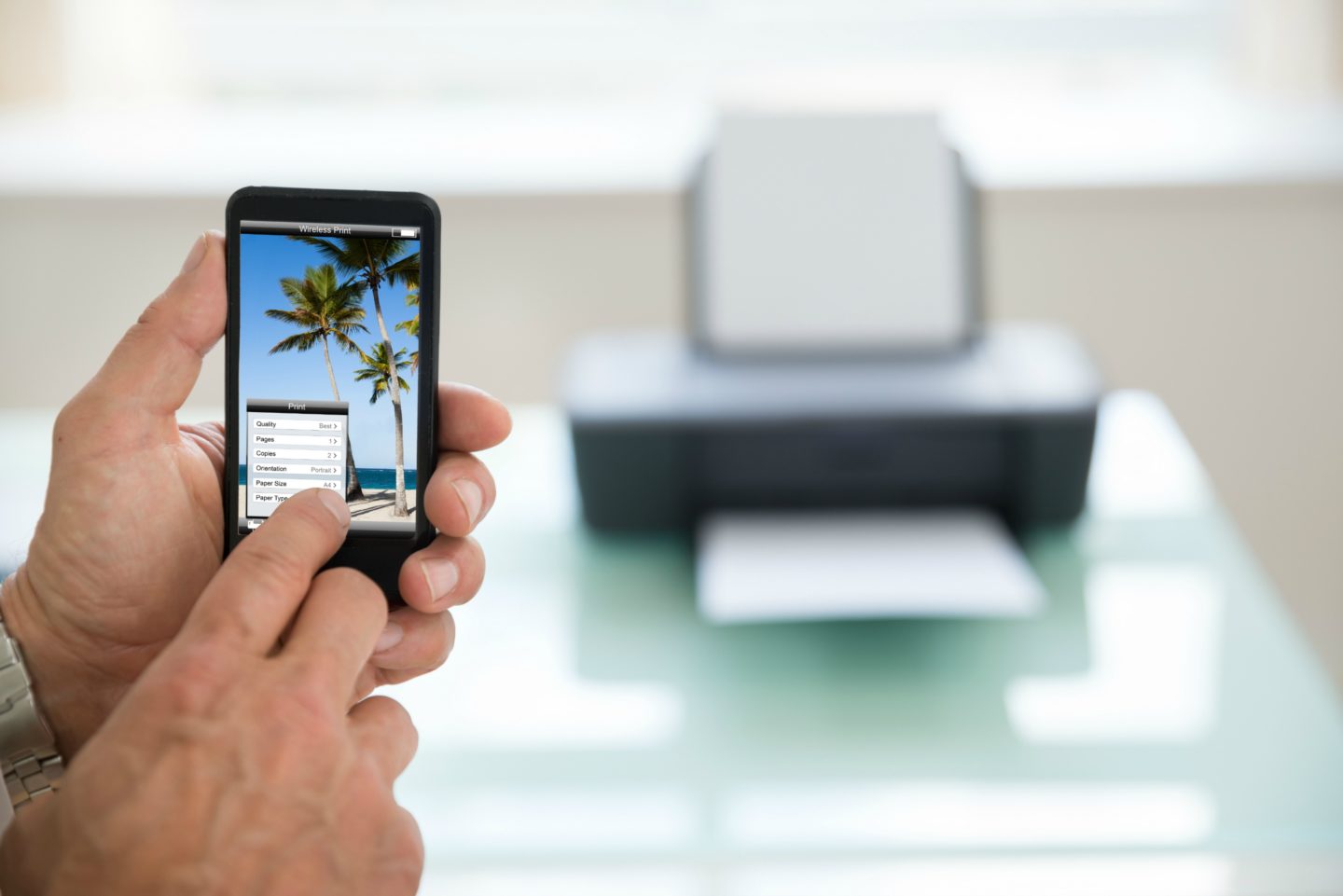
Printing from a mobile device to an HP printer via WiFi offers convenience and flexibility in today's fast-paced, mobile-centric world. Whether you need to print documents, photos, or emails, the ability to seamlessly connect your mobile device to an HP printer enhances productivity and efficiency. This article will guide you through the process of setting up and using WiFi printing on your HP printer, empowering you to harness the full potential of your mobile device for all your printing needs. With the increasing reliance on mobile technology, knowing how to print from your mobile device to an HP printer via WiFi is a valuable skill that can streamline your workflow and simplify your printing tasks. Let's delve into the step-by-step process of enabling WiFi printing from your mobile device to your HP printer, unlocking a world of printing possibilities at your fingertips.
Inside This Article
- Check Printer Compatibility
- Connect to the Same WiFi Network
- Install HP Smart App
- Print from Mobile Device
- Conclusion
- FAQs
Check Printer Compatibility
Before attempting to print from your mobile device to an HP printer via WiFi, it's crucial to ensure that your printer is compatible with wireless printing. This step is essential to avoid potential frustration and ensure a seamless printing experience.
Firstly, determine whether your HP printer model supports wireless printing. Most modern HP printers are equipped with WiFi connectivity, allowing for convenient printing from mobile devices. However, it's important to verify this feature to avoid any compatibility issues.
To check the compatibility of your HP printer, refer to the printer's manual or visit the official HP website. The HP website provides comprehensive information about each printer model, including its wireless printing capabilities. You can easily search for your printer model and access detailed specifications to confirm its compatibility with wireless printing.
Additionally, you can explore the HP Smart app, which offers valuable insights into compatible printer models. The app provides a user-friendly interface to search for and identify HP printers that support wireless printing. By leveraging the HP Smart app, you can swiftly verify whether your printer is capable of receiving print jobs from mobile devices over a WiFi connection.
In the event that your printer lacks built-in WiFi connectivity, you may consider alternative solutions to enable wireless printing. HP offers wireless printing accessories that can be added to non-WiFi printers, allowing them to seamlessly integrate with your mobile devices. These accessories expand the functionality of your printer, enabling wireless printing and enhancing overall convenience.
By diligently checking the compatibility of your HP printer with wireless printing, you can proactively address any potential limitations and take the necessary steps to enable seamless mobile printing. This proactive approach ensures that you can fully leverage the convenience of wireless printing from your mobile device to your HP printer, enhancing your overall printing experience.
Remember, ensuring printer compatibility is the first step towards unlocking the convenience of wireless printing from your mobile device to your HP printer. Once you've confirmed compatibility, you can proceed with confidence, knowing that your printer is ready to receive print jobs wirelessly, streamlining your printing process and enhancing productivity.
Connect to the Same WiFi Network
Ensuring that your mobile device and HP printer are connected to the same WiFi network is a fundamental prerequisite for seamless wireless printing. This crucial step establishes the communication pathway through which print jobs are transmitted from your mobile device to the printer. By connecting both devices to the same WiFi network, you create a cohesive printing environment that facilitates efficient and convenient printing from your mobile device.
To initiate this process, begin by accessing the WiFi settings on your mobile device. Navigate to the WiFi settings menu, typically found in the device's system settings or quick access menu. Here, you can view a list of available WiFi networks within range. Select your preferred WiFi network from the list and enter the necessary credentials, such as the network password, to establish a secure connection. Once connected, your mobile device is now linked to the designated WiFi network, laying the foundation for wireless communication with your HP printer.
Next, it's essential to ensure that your HP printer is also connected to the same WiFi network. Access the printer's control panel or settings menu to navigate to the WiFi setup or network settings. Here, you can view a list of available WiFi networks and select the corresponding network to establish a connection. Similar to the process on your mobile device, you may need to input the network password to complete the connection. Once successfully connected, your HP printer is now integrated into the same WiFi network as your mobile device, creating a unified environment for wireless printing.
Verifying the successful connection of both your mobile device and HP printer to the same WiFi network is pivotal. This can be confirmed by checking the network settings on both devices to ensure that they are linked to the identical WiFi network. Additionally, some HP printers feature a WiFi indicator light that illuminates when a connection is established, providing a visual confirmation of the successful network integration.
By connecting your mobile device and HP printer to the same WiFi network, you establish a cohesive and streamlined printing environment. This connectivity enables your mobile device to seamlessly communicate with the printer, allowing for the effortless transmission of print jobs. With this foundational step completed, you are now poised to leverage the full potential of wireless printing, enhancing your overall printing experience with unparalleled convenience and efficiency.
Install HP Smart App
Installing the HP Smart app is a pivotal step in enabling seamless wireless printing from your mobile device to your HP printer. This innovative application serves as a versatile tool that empowers users to effortlessly manage printing tasks, monitor ink levels, and initiate print jobs directly from their mobile devices. By integrating the HP Smart app into your printing workflow, you gain access to a myriad of features designed to streamline the printing process and enhance overall convenience.
To begin, navigate to the app store on your mobile device, whether it's the Apple App Store for iOS devices or the Google Play Store for Android devices. Once in the app store, initiate a search for the "HP Smart" app. This user-friendly application is readily available for download and installation, offering a seamless and intuitive setup process. Upon locating the HP Smart app in the app store, proceed to download and install it onto your mobile device.
After successfully installing the HP Smart app, launch the application to commence the setup process. The app will guide you through a series of straightforward steps to configure and connect your HP printer to the app. This typically involves granting the app permission to access your device's location and enabling Bluetooth and WiFi connectivity to facilitate seamless communication with your HP printer.
Once the initial setup is complete, the HP Smart app will automatically detect compatible HP printers within your network. It will display a list of available printers, allowing you to select your specific HP printer model for integration with the app. By selecting your printer from the list, you establish a direct link between the HP Smart app and your HP printer, enabling comprehensive control and management of printing tasks from your mobile device.
Furthermore, the HP Smart app offers a user-friendly interface that simplifies the printing process. Users can effortlessly initiate print jobs, adjust print settings, and monitor ink levels directly from their mobile devices. This level of accessibility and control empowers users to efficiently manage their printing needs, whether it involves printing documents, photos, or other media types.
In addition to facilitating wireless printing, the HP Smart app provides valuable insights into printer maintenance and performance. Users can conveniently monitor ink or toner levels, receive alerts for low ink or paper, and access troubleshooting resources to address common printing issues. This proactive approach to printer management ensures that users can maintain optimal printing functionality and address potential issues in a timely manner.
By installing the HP Smart app and integrating it with your HP printer, you unlock a wealth of capabilities that enhance the overall printing experience. This comprehensive application serves as a central hub for managing printing tasks, monitoring printer status, and maximizing the efficiency of wireless printing from your mobile device. With the HP Smart app seamlessly integrated into your printing workflow, you are well-equipped to harness the full potential of wireless printing, elevating your printing experience to new heights of convenience and productivity.
Print from Mobile Device
Printing from your mobile device to an HP printer via WiFi is a remarkably convenient and efficient process, empowered by the seamless integration of modern technology. Once you have confirmed the compatibility of your HP printer, connected both your mobile device and printer to the same WiFi network, and installed the HP Smart app, you are ready to embark on the final step: printing directly from your mobile device.
To initiate the printing process, begin by ensuring that your mobile device is within the proximity of the HP printer and connected to the same WiFi network. With the HP Smart app installed on your mobile device, launch the application to access its intuitive interface, designed to simplify the printing experience. The app provides a user-friendly platform that enables you to effortlessly manage printing tasks, adjust print settings, and monitor printer status, all from the convenience of your mobile device.
Upon launching the HP Smart app, you will be greeted by a comprehensive dashboard that offers a range of printing options. From printing documents and photos to scanning and copying, the app provides a versatile set of tools to cater to your diverse printing needs. To initiate a print job, simply select the "Print" option within the app, prompting you to choose the desired document or photo from your mobile device for printing.
Once you have selected the content to be printed, the HP Smart app allows you to customize various print settings to align with your preferences. This includes options to adjust print quality, paper size, and color settings, ensuring that the printed output meets your specific requirements. The app empowers you with the flexibility to tailor the printing parameters to suit the nature of the content being printed, whether it's a vibrant photograph or a crisp document.
After configuring the print settings, you can proceed to select your HP printer from the list of available devices within the app. The HP Smart app seamlessly identifies and displays compatible HP printers within your network, enabling you to effortlessly designate the target printer for the print job. Once your printer is selected, the app establishes a direct connection with the printer, preparing it to receive the print job from your mobile device.
With the print settings finalized and the printer selected, you are now ready to initiate the print job from your mobile device. Simply confirm the printing parameters and select the "Print" option within the app to transmit the print job to your HP printer. The app orchestrates the seamless transfer of the print job over the WiFi network, ensuring that the content is accurately and efficiently communicated to the printer for processing.
As the print job is transmitted to the HP printer, you may observe the printer's status indicators to monitor the progress of the printing process. The printer's display panel or indicator lights provide valuable insights into the status of the print job, including notifications for paper loading, ink levels, and printing progress. This real-time visibility allows you to stay informed about the printing process and ensures that you can promptly address any potential issues that may arise.
Upon completion of the print job, the HP printer delivers the printed output with precision and clarity, reflecting the meticulous attention to detail facilitated by the wireless printing process. Whether it's a vibrant photograph capturing cherished memories or a crucial document for professional endeavors, the seamless integration of your mobile device with the HP printer ensures that the printed output meets your expectations with exceptional quality.
By leveraging the HP Smart app and the seamless WiFi connectivity, you have successfully harnessed the power of wireless printing from your mobile device to your HP printer. This transformative capability empowers you to effortlessly translate digital content into tangible printed material, bridging the realms of digital and physical with unparalleled convenience. The seamless integration of modern technology has elevated the printing experience, enabling you to unleash the full potential of wireless printing and embrace a new standard of efficiency and convenience in your printing endeavors.
In conclusion, printing from a mobile device to an HP printer via WiFi offers unparalleled convenience and flexibility. By leveraging this wireless printing capability, users can effortlessly print documents, photos, and more directly from their smartphones or tablets. This seamless integration between mobile devices and HP printers streamlines the printing process, eliminating the need for cumbersome cables and enabling printing from virtually anywhere within the WiFi network range. With the growing reliance on mobile technology, the ability to print wirelessly from mobile devices has become increasingly essential. Embracing this innovative printing method empowers users to enhance their productivity and efficiency while adapting to the evolving digital landscape. As WiFi-enabled printing continues to redefine the printing experience, users can look forward to a future where mobile printing seamlessly integrates into their daily routines, offering unparalleled convenience and accessibility.
FAQs
-
Can I print from my mobile device to an HP printer via WiFi?
- Yes, you can easily print from your mobile device to an HP printer using a WiFi connection. HP offers a range of mobile printing solutions that allow seamless printing from smartphones and tablets.
-
What do I need to print from my mobile to an HP printer via WiFi?
- To print from your mobile device to an HP printer via WiFi, you will need a compatible HP printer with wireless capabilities, a stable WiFi network, and the HP Smart app or other compatible mobile printing apps installed on your device.
-
Is it possible to print from both Android and iOS devices to an HP printer via WiFi?
- Absolutely! HP provides mobile printing support for both Android and iOS devices. Whether you have an Android smartphone or an iPhone, you can easily print documents, photos, and more to your HP printer over a WiFi connection.
-
Do I need to install any additional software on my mobile device to print to an HP printer via WiFi?
- Yes, you will need to install the HP Smart app or other compatible mobile printing apps on your mobile device. These apps enable seamless connectivity and printing to HP printers over WiFi.
-
Can I print a variety of content from my mobile device to an HP printer via WiFi?
- Certainly! You can print a wide range of content, including documents, photos, emails, web pages, and more from your mobile device to an HP printer via WiFi. The flexibility of mobile printing allows for convenient and efficient printing of various types of content.
