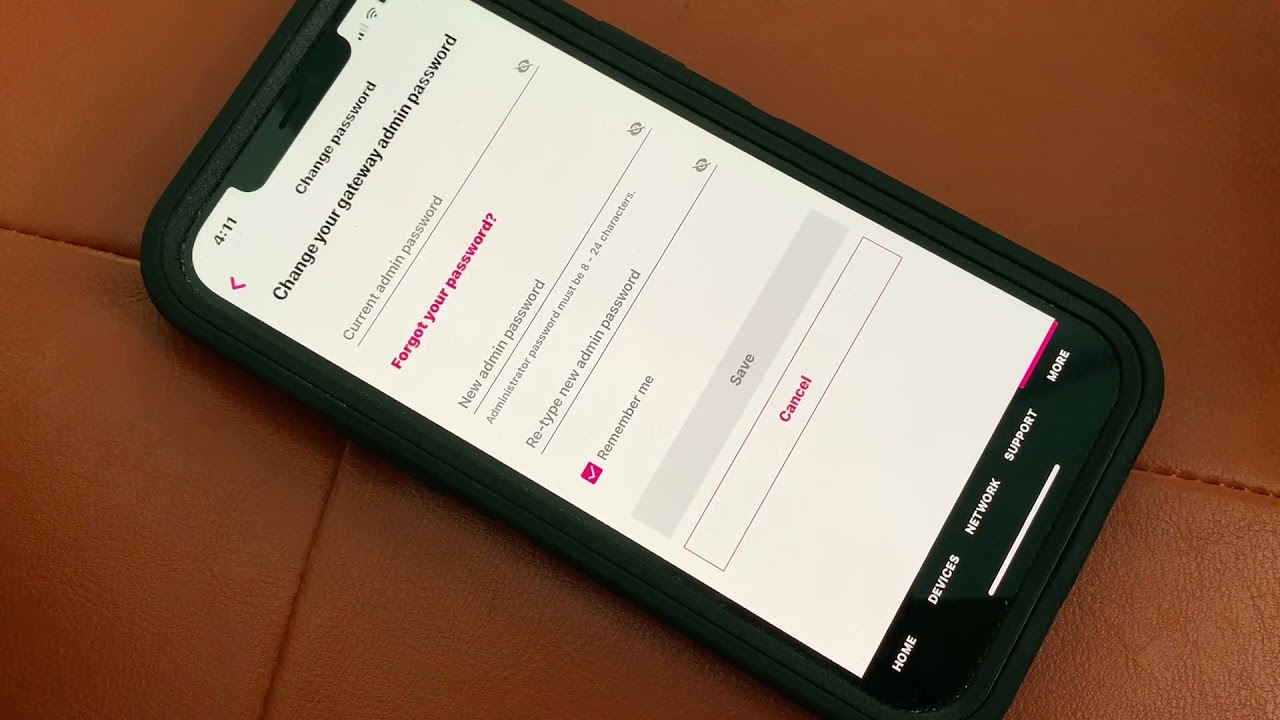
Are you struggling to reset the password for your T-Mobile Home Internet? Don't worry, you're not alone. Many users encounter this issue, and the good news is that there are simple steps you can follow to reset your password and regain access to your T-Mobile Home Internet account. In this comprehensive guide, we'll walk you through the process of resetting your T-Mobile Home Internet password, ensuring that you can quickly and easily get back online. Whether you've forgotten your password or simply need to update it for security reasons, we've got you covered. So, let's dive in and explore the steps to reset your T-Mobile Home Internet password, allowing you to enjoy seamless connectivity and peace of mind.
Inside This Article
- Check the T-Mobile Home Internet Router
- Use the T-Mobile Home Internet App
- Contact T-Mobile Customer Support
- Reset the T-Mobile Home Internet Router
- Conclusion
- FAQs
Check the T-Mobile Home Internet Router
When encountering issues with your T-Mobile Home Internet password, the first step is to ensure that the router is functioning properly. This involves a series of straightforward checks to identify any potential issues that may be affecting the password reset process.
-
Power Status: Begin by confirming that the T-Mobile Home Internet router is powered on. Check if the power indicator light on the router is illuminated, indicating that it is receiving power. If the light is off, ensure that the power cable is securely connected to both the router and the power source.
-
Internet Connection: Verify that the router is successfully connected to the internet. This can be done by checking the status of the internet connection light on the router. If the light is off or blinking, it may indicate an issue with the internet connection. In such cases, troubleshooting the internet connection or contacting your internet service provider may be necessary.
-
Wi-Fi Signal: Assess the strength of the Wi-Fi signal emitted by the router. This can be determined by checking the signal strength indicator on the router or using a Wi-Fi-enabled device to gauge the signal quality in different areas of your home. Weak or inconsistent Wi-Fi signals may impact the ability to reset the password, making it essential to address any signal-related issues.
-
Router Placement: Evaluate the placement of the router within your home. Ensure that it is positioned in a central location to maximize Wi-Fi coverage and minimize potential signal disruptions. Additionally, keep the router away from obstructions and electronic devices that may interfere with its signal transmission.
By conducting these checks, you can gain valuable insights into the status of your T-Mobile Home Internet router and identify any underlying issues that may be impeding the password reset process. If the router passes these checks and the issue persists, further troubleshooting steps or alternative methods for password reset may be necessary.
Use the T-Mobile Home Internet App
The T-Mobile Home Internet App serves as a convenient and user-friendly tool for managing various aspects of your home internet service, including the ability to reset your password seamlessly. By leveraging the functionalities offered within the app, you can initiate the password reset process with ease. Here's a detailed guide on how to utilize the T-Mobile Home Internet App for resetting your password:
-
Download and Installation: Begin by downloading the T-Mobile Home Internet App from the respective app store compatible with your mobile device's operating system. Once downloaded, proceed with the installation of the app, ensuring that it is successfully installed on your device.
-
Login or Account Access: Upon launching the T-Mobile Home Internet App, you will be prompted to log in using your T-Mobile account credentials. If you haven't created an account or are unable to access it, follow the app's instructions to set up or recover your account details.
-
Navigation to Password Reset: Navigate through the app's interface to locate the section dedicated to managing your home internet settings. Look for the option specifically related to password management or account security, as this is where the password reset feature is typically housed.
-
Initiating Password Reset: Once within the password management section, you should find a prompt or button that allows you to initiate the password reset process. Click on this option to proceed to the next step.
-
Verification and Confirmation: Depending on the app's security protocols, you may be required to verify your identity through a series of authentication steps. This can include entering a verification code sent to your registered mobile number or email address, answering security questions, or utilizing biometric authentication if supported by your device.
-
Setting a New Password: After successfully verifying your identity, you will be prompted to set a new password for your T-Mobile Home Internet account. Follow the app's guidelines for creating a strong and secure password, ensuring that it meets the specified criteria for length, complexity, and uniqueness.
-
Confirmation and Completion: Once the new password is set, the app should display a confirmation message indicating the successful password reset. Take note of any additional instructions provided by the app, such as logging out and logging back in to ensure that the new password is fully activated.
By following these steps and utilizing the T-Mobile Home Internet App's password reset feature, you can efficiently address password-related concerns and regain access to your home internet account. The app's intuitive interface and streamlined process contribute to a hassle-free experience, empowering users to manage their T-Mobile Home Internet settings with convenience and confidence.
Contact T-Mobile Customer Support
When troubleshooting password-related issues with your T-Mobile Home Internet account, reaching out to T-Mobile's dedicated customer support team can provide invaluable assistance and guidance. Whether you encounter challenges during the password reset process or require personalized support to address specific account concerns, T-Mobile's customer support representatives are equipped to offer prompt and effective solutions. Here's a comprehensive overview of the various avenues available for contacting T-Mobile customer support and leveraging their expertise to resolve password-related issues:
1. Phone Support
T-Mobile offers a direct and efficient means of seeking assistance through its customer support hotline. By dialing the designated phone number provided for home internet support, you can connect with a knowledgeable representative who will guide you through the password reset process. Be prepared to verify your account details and provide relevant information to facilitate a swift resolution. The phone support option ensures real-time interaction, allowing you to receive immediate assistance and personalized guidance tailored to your specific situation.
2. Live Chat
Engaging in a live chat session with T-Mobile's customer support team presents a convenient and interactive way to address password-related concerns. Accessible through the official T-Mobile website or the T-Mobile Home Internet App, the live chat feature enables you to communicate with a support agent in real time. This method offers the advantage of written communication, allowing you to articulate your password reset issues clearly while receiving step-by-step instructions and troubleshooting guidance from the support representative. The live chat option is particularly beneficial for those who prefer text-based communication and seek timely assistance without the need for a phone call.
3. Online Support Resources
T-Mobile provides a comprehensive repository of online support resources, including FAQs, troubleshooting guides, and instructional articles related to home internet services. Accessible through the official T-Mobile website, these resources offer a wealth of information on password management, account security, and common issues encountered by users. By exploring the online support materials, you may find detailed instructions on password reset procedures, account security best practices, and potential solutions to password-related challenges. Additionally, T-Mobile's online support resources empower users to troubleshoot minor issues independently, fostering a self-service approach to resolving password concerns.
4. Social Media Channels
T-Mobile maintains an active presence on various social media platforms, providing an alternative channel for engaging with customer support. Through platforms such as Twitter and Facebook, users can reach out to T-Mobile's support team via direct messages or public posts. This avenue enables users to seek assistance, share feedback, and receive timely responses from T-Mobile's social media support representatives. Engaging with T-Mobile's social media channels can be advantageous for users who prefer leveraging social platforms for support-related inquiries and value the accessibility and responsiveness offered through these channels.
By leveraging these diverse channels to contact T-Mobile customer support, users can access a range of tailored assistance options to address password-related concerns effectively. Whether opting for direct phone support, interactive live chat sessions, self-service online resources, or social media engagement, T-Mobile's customer support ecosystem is designed to accommodate various communication preferences and deliver prompt, reliable solutions to enhance the overall home internet experience.
Reset the T-Mobile Home Internet Router
Resetting the T-Mobile Home Internet router can serve as a viable solution when encountering persistent password-related issues or experiencing connectivity challenges. This process involves restoring the router to its default settings, effectively clearing any potential configuration errors or inconsistencies that may be impacting the password reset functionality. Here's a comprehensive guide on how to reset the T-Mobile Home Internet router, empowering users to address password concerns and optimize their home internet experience.
Steps to Reset the Router
-
Locate the Reset Button: The T-Mobile Home Internet router is equipped with a reset button, typically situated on the rear panel. This button is designed to initiate the reset process and restore the router to its factory defaults. Before proceeding, ensure that the router is powered on and operational.
-
Press and Hold the Reset Button: Using a small, pointed object such as a paperclip or pin, press and hold the reset button for approximately 10-15 seconds. It's essential to apply sustained pressure to the button to initiate the reset process effectively. As you press the reset button, you may notice the router's indicator lights responding to the reset action.
-
Wait for the Reset Completion: After holding the reset button for the specified duration, allow the router a few moments to complete the reset process. During this time, the router will undergo a reboot and restoration of default settings. It's normal for the indicator lights to exhibit temporary changes as the reset takes effect.
-
Verification of Reset: Once the router has completed the reset process, verify that the indicator lights stabilize, indicating that the router has successfully rebooted. This signifies that the reset procedure has been executed, and the router is now restored to its default configuration.
-
Reconfiguration and Password Reset: Following the router reset, you may need to reconfigure the network settings and Wi-Fi parameters to align with your preferences. Additionally, this presents an opportune moment to initiate the password reset process for your T-Mobile Home Internet account, leveraging the newly restored router settings.
Considerations and Precautions
-
Data Backup: Prior to performing the router reset, consider backing up any essential configuration settings or personalized preferences to streamline the reconfiguration process post-reset. This can include noting down specific network settings or capturing screenshots of customized configurations.
-
Impact on Connected Devices: It's important to note that resetting the router will temporarily disrupt the connectivity of devices linked to the home network. Inform household members or users reliant on the home internet to anticipate a brief interruption during the reset process.
-
Post-Reset Testing: After the router reset and reconfiguration, conduct thorough testing to ensure that the home internet connection is restored, and all devices can successfully connect to the network. This validation phase helps confirm the effectiveness of the router reset and the seamless restoration of connectivity.
By following these steps and considerations, users can confidently execute a router reset for their T-Mobile Home Internet, addressing password-related concerns and optimizing the router's functionality. The reset process serves as a proactive measure to troubleshoot persistent issues, fostering a reliable and secure home internet environment.
In conclusion, resetting the password on T-Mobile Home Internet is a straightforward process that can be easily accomplished by following the provided steps. By accessing the T-Mobile Home Internet app or the web interface, users can swiftly initiate the password reset procedure and regain access to their network. This simple yet crucial task ensures the security and integrity of the home internet connection, providing peace of mind to users. With the ability to reset the password at their convenience, T-Mobile Home Internet subscribers can maintain a secure and reliable network environment for their online activities.
FAQs
-
How can I reset the password for my T-Mobile Home Internet?
To reset the password for your T-Mobile Home Internet, you can log in to the T-Mobile Home Internet app or web interface. From there, navigate to the settings or account management section to find the option to reset your password. Alternatively, you can contact T-Mobile customer support for assistance with resetting your password.
-
What should I do if I forget my T-Mobile Home Internet password?
If you forget your T-Mobile Home Internet password, you can initiate the password reset process by clicking on the "Forgot Password" link on the login page of the T-Mobile Home Internet app or web interface. Follow the prompts to verify your identity and create a new password.
-
Is there a way to recover a forgotten T-Mobile Home Internet password without contacting customer support?
Yes, you can recover a forgotten T-Mobile Home Internet password without contacting customer support by using the "Forgot Password" feature on the login page of the T-Mobile Home Internet app or web interface. This feature typically involves verifying your identity through email, phone, or security questions before allowing you to reset your password.
-
Can I change my T-Mobile Home Internet password to something more memorable?
Absolutely! After logging into the T-Mobile Home Internet app or web interface, navigate to the settings or account management section to find the option to change your password. You can then create a new password that is both secure and easy for you to remember.
-
Are there any specific password requirements for T-Mobile Home Internet?
T-Mobile Home Internet typically enforces password requirements to ensure security. When creating or resetting your password, you may be prompted to include a combination of uppercase and lowercase letters, numbers, and special characters. It's important to follow these requirements to enhance the security of your T-Mobile Home Internet account.
