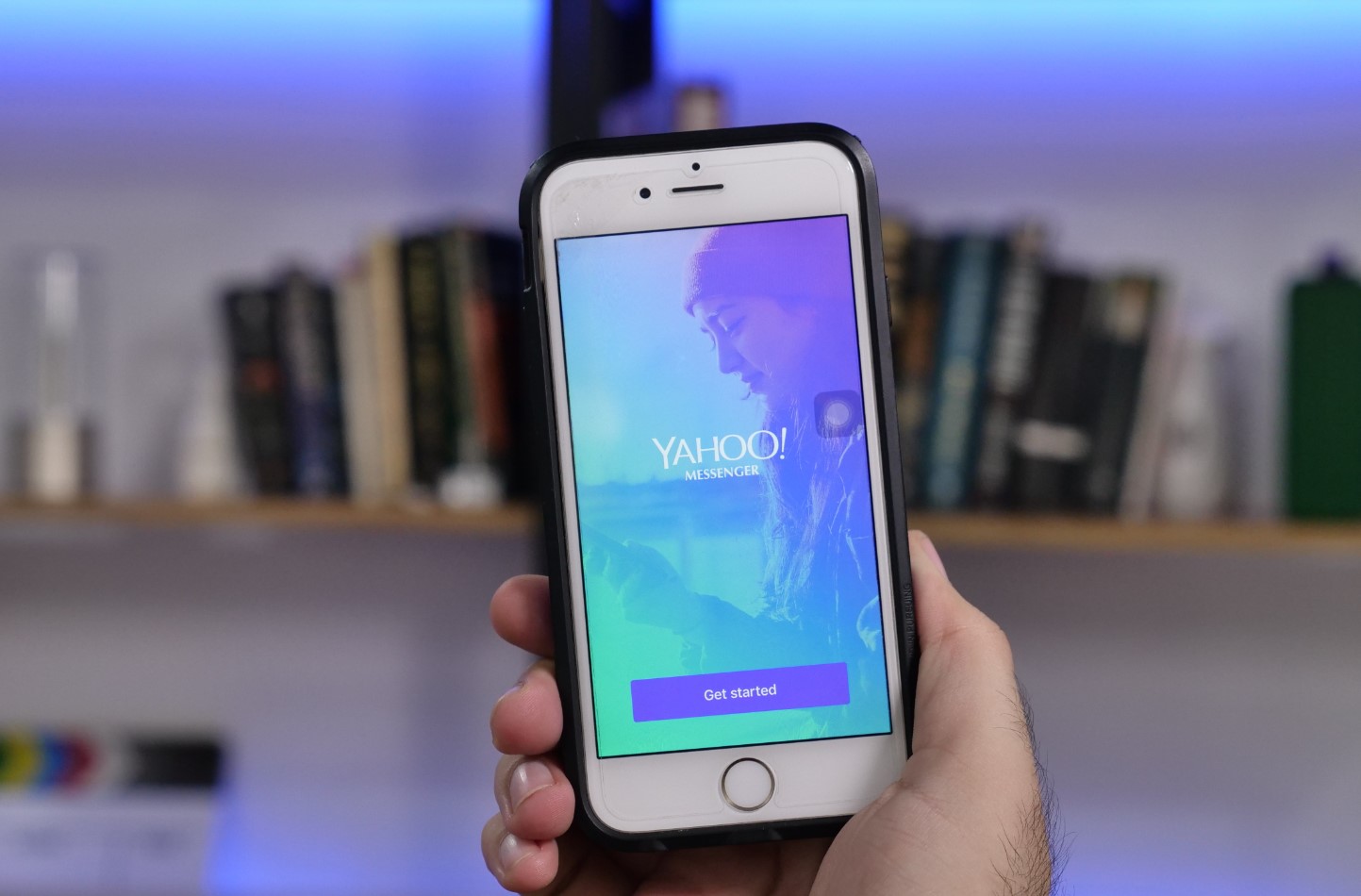
Are you struggling to reset your Yahoo password on your mobile device? Whether you've forgotten your password or simply want to update it for security reasons, the process can be straightforward when you know the right steps. In this comprehensive guide, we'll walk you through the process of resetting your Yahoo password on your mobile device. From accessing the Yahoo app to navigating the password reset options, we've got you covered. By the end of this article, you'll have the knowledge and confidence to reset your Yahoo password with ease, ensuring that your account remains secure and accessible. Let's dive in and get your Yahoo password reset on your mobile device in no time!
Inside This Article
- Step 1: Accessing the Yahoo app
- Step 2: Initiating the password reset process
- Step 3: Verifying your identity
- Step 4: Creating a new password
- Step 5: Logging in with the new password
- Conclusion
- FAQs
Step 1: Accessing the Yahoo app
Accessing the Yahoo app on your mobile device is the first step to resetting your Yahoo password. Whether you're using an Android or iOS device, the process is relatively straightforward. Here's a detailed guide to help you navigate through this initial step with ease.
For Android Users:
-
Locate the Yahoo Mail App Icon: Begin by locating the Yahoo Mail app icon on your home screen or in the app drawer. It typically features the iconic purple Yahoo logo.
-
Tap the Icon: Once you've located the Yahoo Mail app icon, tap on it to launch the application.
-
Sign In Screen: If you are already signed in, you will be directed to your inbox. If not, you will be prompted to sign in. Proceed to the next step to initiate the password reset process.
For iOS Users:
-
Find the Yahoo Mail App: Navigate to your home screen or the app library and locate the Yahoo Mail app. The app icon showcases the recognizable purple Yahoo logo.
-
Launch the App: Tap on the Yahoo Mail app icon to launch the application on your iOS device.
-
Sign In or Sign Up: If you are not signed in, you will be prompted to enter your credentials. If you are already signed in, you will be taken to your inbox. To reset your password, proceed to the next step.
General Steps for Both Platforms:
-
Update the App: Before proceeding, ensure that you have the latest version of the Yahoo Mail app installed on your device. If not, visit the Google Play Store for Android or the App Store for iOS to update the app.
-
Internet Connection: Verify that your mobile device is connected to the internet. A stable internet connection is necessary to access the Yahoo app and initiate the password reset process.
By following these steps, you can easily access the Yahoo app on your mobile device, setting the stage for the subsequent steps in the password reset process. Now that you've successfully accessed the app, you're ready to move on to the next phase of resetting your Yahoo password.
Step 2: Initiating the password reset process
Once you have accessed the Yahoo app on your mobile device, the next crucial step is to initiate the password reset process. Whether you've forgotten your password or simply want to update it for security reasons, Yahoo provides a seamless method to reset your password directly from the mobile app. Here's a detailed guide to help you navigate through this essential phase with ease.
For Android Users:
-
Navigate to the Sign-In Screen: If you are not already signed in, you will be directed to the sign-in screen upon launching the Yahoo Mail app. Tap on "Difficulty signing in?" or "Forgot password?" to initiate the password reset process.
-
Enter Your Email Address: After selecting the password reset option, you will be prompted to enter your Yahoo email address. Ensure that the email address you provide is associated with the account for which you wish to reset the password.
-
Verification Captcha: To proceed, you may need to complete a verification step, such as entering a CAPTCHA code or solving a simple puzzle. This is a security measure to confirm that you are a legitimate user attempting to reset the password.
-
Receive Account Key: Yahoo will send an Account Key to your recovery email address or phone number associated with the account. Access your recovery email or phone to retrieve the Account Key.
-
Enter the Account Key: Input the Account Key you received into the designated field within the Yahoo app. This key serves as a verification method to confirm your identity and authorize the password reset.
-
Create a New Password: Once the Account Key is successfully verified, you will be prompted to create a new password for your Yahoo account. Ensure that the new password is strong and secure to enhance the protection of your account.
For iOS Users:
-
Access the Sign-In Screen: If you are not already signed in, tap on "Difficulty signing in?" or "Forgot password?" on the sign-in screen to initiate the password reset process.
-
Provide Your Email Address: Enter your Yahoo email address when prompted. It's essential to input the correct email address associated with the account for which you intend to reset the password.
-
Complete Verification: Similar to the process for Android users, you may need to complete a verification step, such as entering a CAPTCHA code or solving a simple puzzle to proceed with the password reset.
-
Receive and Enter the Account Key: Yahoo will send an Account Key to your recovery email address or phone number. Retrieve the Account Key from your recovery email or phone and enter it into the app to verify your identity.
-
Set a New Password: After successfully verifying the Account Key, you will be prompted to create a new password for your Yahoo account. Craft a strong and memorable password to enhance the security of your account.
By following these platform-specific steps, you can effectively initiate the password reset process from the Yahoo app on your Android or iOS device. This seamless process ensures that you can swiftly regain access to your account or update your password to bolster account security. Now that you've initiated the password reset process, the subsequent steps will guide you through verifying your identity and creating a new password to regain control of your Yahoo account.
Step 3: Verifying your identity
Verifying your identity is a critical step in the process of resetting your Yahoo password on your mobile device. Yahoo employs various security measures to ensure that only authorized individuals can access and modify account information. By verifying your identity, you not only safeguard your account from unauthorized access but also demonstrate to Yahoo that you are the rightful account owner seeking to reset the password.
Upon initiating the password reset process within the Yahoo app, you will encounter specific verification steps tailored to confirm your identity. These steps are designed to provide a secure and seamless experience while preventing unauthorized access to your account. Here's a detailed overview of the verification process:
-
Recovery Email or Phone Number: Yahoo may send an Account Key to your designated recovery email address or phone number associated with the account. This serves as a crucial verification method to confirm your identity. Access your recovery email or phone to retrieve the Account Key.
-
Enter the Account Key: Once you have obtained the Account Key, you will be prompted to enter it into the designated field within the Yahoo app. This step serves as a pivotal verification process to ensure that you are the legitimate account owner seeking to reset the password.
-
Completing Additional Verification: In some cases, Yahoo may require additional verification to bolster security. This may involve solving a CAPTCHA code, responding to a verification email, or utilizing two-factor authentication methods to further authenticate your identity.
-
Security Questions or Recovery Information: Depending on your account settings, Yahoo may prompt you to answer security questions or provide specific recovery information to verify your identity. This additional layer of security helps fortify the verification process and ensures that only authorized users can reset the account password.
By meticulously adhering to these verification steps, you demonstrate to Yahoo that you are the rightful account owner seeking to reset the password. This stringent verification process not only safeguards your account from unauthorized access but also reinforces the overall security of your Yahoo account.
It's important to approach the verification process with attentiveness and diligence, ensuring that each step is completed accurately. By doing so, you can swiftly progress through the verification phase and proceed to the final step of creating a new password for your Yahoo account.
Step 4: Creating a new password
After successfully verifying your identity through the stringent security measures implemented by Yahoo, you will proceed to the pivotal stage of creating a new password for your Yahoo account. This step is crucial as it directly impacts the security and accessibility of your account, ensuring that you can confidently regain control and safeguard your valuable data. Here's a comprehensive guide to assist you in crafting a strong and secure password for your Yahoo account directly from your mobile device.
Crafting a Strong Password:
When creating a new password for your Yahoo account, it's essential to prioritize strength and security. A strong password acts as a robust defense mechanism against unauthorized access and potential security breaches. Here are key considerations to keep in mind when crafting your new password:
-
Complexity: Incorporate a combination of uppercase and lowercase letters, numbers, and special characters to enhance the complexity of your password. This complexity fortifies the resilience of your password against brute force attacks and unauthorized intrusion attempts.
-
Length: Aim for a password length of at least 12 characters. Longer passwords provide an added layer of security, making it more challenging for malicious entities to decipher or crack the password through automated algorithms.
-
Avoid Common Patterns: Steer clear of using easily guessable patterns or sequences, such as "123456" or "password." Opt for unique combinations that hold personal significance to you but are not easily discernible by others.
Best Practices for Password Creation:
Yahoo encourages users to adhere to best practices when creating a new password to bolster the security of their accounts. By incorporating these best practices, you can fortify your password and mitigate the risk of unauthorized access:
-
Unique Password: Ensure that the new password you create for your Yahoo account is unique and distinct from passwords used for other online accounts. Avoid recycling passwords to prevent potential security vulnerabilities across multiple platforms.
-
Regular Updates: Consider establishing a routine for updating your password at regular intervals. Periodic password updates help mitigate the risk of unauthorized access and enhance the overall security posture of your Yahoo account.
-
Memorability: While prioritizing complexity, strive to create a password that is memorable to you. Avoid using easily forgettable or convoluted combinations that may lead to difficulty in recalling the password when needed.
Implementing Two-Factor Authentication (2FA):
In addition to creating a new password, Yahoo offers the option to enable two-factor authentication (2FA) for an added layer of security. 2FA requires a secondary form of verification, such as a unique code sent to your mobile device, to access your account. By enabling 2FA, you significantly enhance the security of your Yahoo account, mitigating the risk of unauthorized access even if your password is compromised.
By meticulously adhering to these guidelines and best practices, you can confidently create a new password for your Yahoo account that prioritizes security and resilience. This proactive approach not only safeguards your account from potential threats but also fosters a secure and trustworthy online experience. Now that you've successfully crafted a robust password, you're poised to proceed to the final step of logging in with the new password and accessing your Yahoo account with renewed confidence and security.
Step 5: Logging in with the new password
After successfully creating a robust and secure new password for your Yahoo account, the final step involves logging in with the new credentials to regain access to your account. This pivotal phase marks the culmination of the password reset process, empowering you to seamlessly resume your interactions with Yahoo's diverse array of services, including email, news, and more. Here's a detailed exploration of the process of logging in with your new password, ensuring a smooth transition to a secure and protected account environment.
Accessing the Yahoo App Login Screen:
Upon creating your new password, navigate to the Yahoo app on your mobile device to initiate the login process. Locate the login or sign-in screen within the app, where you will be prompted to enter your Yahoo email address and the newly crafted password. Ensure that you carefully input the credentials to avoid any potential login errors.
Entering the New Password:
In the designated password field, enter the new password that you meticulously crafted in the previous step. Pay close attention to the accuracy of the characters entered, as passwords are case-sensitive. Double-check for any inadvertent typos to ensure the seamless entry of your new password.
Authentication and Account Access:
Upon entering the new password, Yahoo will authenticate the credentials to verify the accuracy and validity of the provided information. This authentication process serves as a crucial security measure, confirming that the new password aligns with the account's records and granting access only upon successful verification.
Seamless Account Access:
Upon successful authentication, you will gain seamless access to your Yahoo account, marking the successful completion of the password reset process. You will be directed to your account dashboard, where you can explore your emails, customize settings, and engage with Yahoo's diverse features with confidence and security.
Further Security Measures:
To enhance the security of your account, consider exploring additional security features offered by Yahoo, such as enabling two-factor authentication (2FA) or reviewing account recovery options. These proactive measures bolster the overall security posture of your account, providing added layers of protection against potential unauthorized access.
By diligently following these steps and exercising caution during the login process, you can confidently access your Yahoo account with the newly created password, ensuring a secure and protected online experience. Embracing these security-conscious practices empowers you to navigate the digital landscape with resilience and confidence, safeguarding your valuable data and interactions within the Yahoo ecosystem.
In conclusion, resetting your Yahoo password on mobile is a straightforward process that ensures the security of your account. By following the steps outlined in this article, you can regain access to your Yahoo account and safeguard your personal information. It's essential to stay proactive in managing your passwords and security settings to prevent unauthorized access. With the convenience of mobile devices, you can efficiently manage your Yahoo account on the go. Embracing these security measures empowers you to navigate the digital landscape with confidence, knowing that your online presence is protected.
FAQs
-
How can I reset my Yahoo password on my mobile device?
To reset your Yahoo password on your mobile device, open the Yahoo app or access the Yahoo website through your mobile browser. Then, navigate to the "Sign-in Helper" page and follow the prompts to reset your password. -
Can I reset my Yahoo password using my mobile number?
Yes, you can reset your Yahoo password using your mobile number. When you initiate the password reset process, Yahoo will send a verification code to your mobile number, which you can use to verify your identity and reset your password. -
What should I do if I forgot my Yahoo password and no longer have access to my mobile number?
If you no longer have access to the mobile number associated with your Yahoo account, you can still reset your password by using your recovery email address or answering your security questions. Yahoo provides alternative methods to verify your identity and reset your password in such situations. -
Is it necessary to download the Yahoo app to reset my password on a mobile device?
No, it is not necessary to download the Yahoo app to reset your password on a mobile device. You can use your mobile browser to access the Yahoo website and initiate the password reset process without downloading the app. -
How can I ensure the security of my Yahoo account after resetting my password on my mobile device?
After resetting your Yahoo password on your mobile device, it is important to enable two-factor authentication, review your account security settings, and regularly update your password to enhance the security of your Yahoo account.
