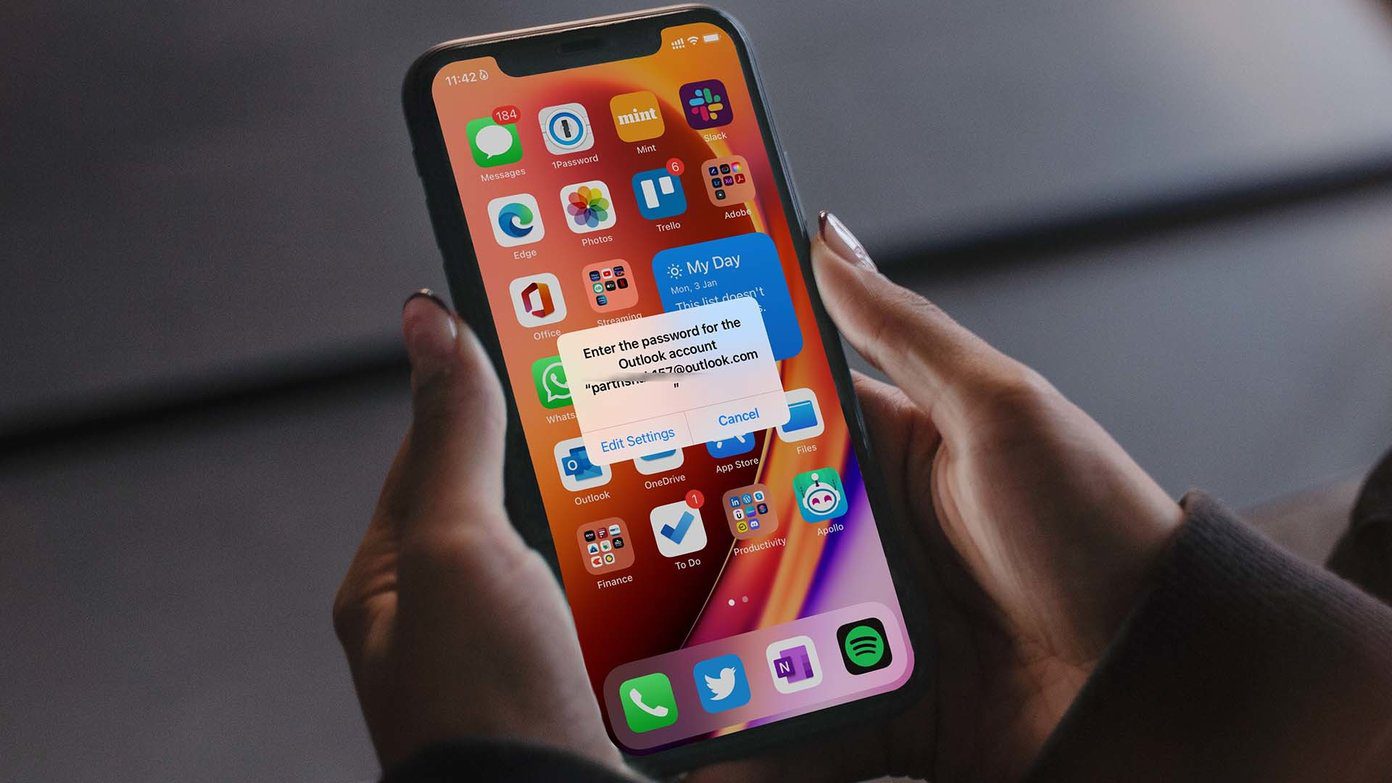
Are you struggling to change your email password on your iPhone running iOS 14? Look no further! In this article, we will guide you through the process of changing your email password with just a few simple steps. Whether you want to update your password for security reasons or because you’ve forgotten it, we’ve got you covered.
Changing your email password is important to protect your personal information and ensure the security of your communications. With the constant threat of cyber attacks and hacking attempts, it’s crucial to regularly update your passwords and use strong, unique combinations.
So, if you’re ready to take control of your email security and learn how to change your email password on iPhone iOS 14, let’s dive right in!
Inside This Article
- Preparing to Change Email Password
- Preparing to Change Email Password
- Accessing Email Settings on iPhone iOS 14
- Changing Email Password on iPhone iOS 14
- Verifying the Email Password Change
- Conclusion
- FAQs
Preparing to Change Email Password
Changing your email password on your iPhone running iOS 14 is a simple and important step to ensure the security of your email account. Before you dive into the process, here are a few important things to consider and prepare for:
- Identify the Email Provider: Different email providers may have different interfaces and settings. Make sure you know which email provider you are using, whether it’s Gmail, Outlook, Yahoo, or any other.
- Gather Account Information: Before changing the password, gather your account information such as the current email password, username, and any additional security information that may be required.
- Secure Backup: It’s always a good practice to create a backup of your email data before making any changes. While changing the password itself won’t affect your email data, it’s better to be safe than sorry.
- Create a Strong New Password: Generate a strong, unique password for your email account. Include a mix of uppercase and lowercase letters, numbers, and special characters to maximize security.
Now that you’re prepared, let’s dive into the steps to change your email password on iPhone iOS 14.
Preparing to Change Email Password
Before you dive into changing your email password on your iPhone running iOS 14, it’s crucial to take a few preparatory steps. By following these steps, you can ensure a smooth and hassle-free process.
1. Gather your credentials: Before changing your email password, make sure you have the necessary information at hand. This includes your current email address and the password you want to change.
2. Backup your device: While changing your email password is a routine process, it’s always wise to have a backup of your device’s data, including contacts, photos, and important documents. This will safeguard your information in case anything goes wrong during the password change process.
3. Verify account recovery options: Ensure that you have set up alternate email addresses, phone numbers, or security questions for account recovery purposes. This will help you regain access to your account in case you forget your new password.
Now that you’re well-prepared, let’s move on to the next step of accessing the email settings on your iPhone.
Accessing Email Settings on iPhone iOS 14
Once you have completed the preparatory steps, it’s time to navigate to the email settings on your iPhone running the latest iOS 14. Here’s how you can do it:
- Open the Settings app: Locate the Settings app on your iPhone’s home screen. It features a gray icon with gears and is usually found on the first page of apps.
- Scroll down and tap on “Mail”: In the Settings menu, scroll down to find the “Mail” option. Tap on it to access the email settings.
- Select your email account: Under the “Accounts” section, you will find a list of the email accounts set up on your iPhone. Tap on the email account for which you want to change the password.
- Tap on “Account”: On the account settings screen, you will see various options related to your email account. Look for and tap on the “Account” option. This will allow you to manage your email account settings.
- Choose “Password & Security”: Within the account settings, scroll down until you find the “Password & Security” option. Tap on it to proceed with changing your email password.
Now that you have successfully accessed the email settings on your iPhone running iOS 14, let’s move on to the next step of actually changing the email password.
Changing Email Password on iPhone iOS 14
Changing your email password on an iPhone running iOS 14 is a simple process. Follow the steps below to ensure a seamless transition to your new password.
- Go to the Settings app: Locate the Settings app on your iPhone’s home screen and tap on it to open.
- Scroll down and tap on “Passwords & Accounts”: In the Settings menu, scroll down until you see “Passwords & Accounts” and tap on it.
- Select the email account: In the next screen, you will see a list of all your email accounts. Tap on the email account for which you want to change the password.
- Tap on the “Account” field: Within the account settings, locate the “Account” field. It usually displays the name of your email provider, such as “Gmail” or “Yahoo”. Tap on it to proceed.
- Tap on “Password”: On the next screen, locate the “Password” field and tap on it. This will prompt you to enter your new password.
- Enter the new password: Use the on-screen keyboard to enter your new email password. Double-check for any typos to ensure accuracy.
- Save the changes: After entering the new password, tap on “Done” in the top right corner to save the changes.
Congratulations! You have successfully changed your email password on iPhone iOS 14. Your email account is now protected with a new password, enhancing the security of your personal information.
It’s important to note that changing your email password on your iPhone will also update the password on any other device that uses the email account, such as a computer or tablet. Make sure to update the password on all your devices to prevent any login issues.
Verifying the Email Password Change
Once you have successfully changed your email password on your iPhone running on iOS 14, it is important to verify that the changes have been applied and are working correctly. Here are a few steps to follow to ensure that your new password is set up correctly:
- Open your email application on your iPhone and navigate to the settings section.
- Locate the account that you have changed the password for and tap on it.
- You should see an option to enter your password. Enter your new password in the provided field.
- Tap on the “Save” or “Done” button to save the changes.
- After saving the changes, your email application will attempt to log in to the account using the new password. If the login is successful, you will see your inbox and other folders appear on the screen.
- Open a few emails to ensure that you can view the content without any issues.
- Send a test email to yourself or to another email account to verify that you can send emails successfully.
- Check your sent items folder to confirm that the test email has been sent.
- Finally, check your spam or junk folder to make sure that legitimate emails are not being marked as spam. Adjust the settings if necessary.
By following these steps, you can verify that the email password change on your iPhone iOS 14 has been successful. It is important to make sure that all aspects of your email account are functioning properly, including sending, receiving, and filtering emails.
If you encounter any issues or have further questions, it is recommended to reach out to your email service provider’s support team for assistance. They will be able to guide you through any specific steps or troubleshooting that may be needed for your particular email account.
Remember to regularly update your email password to keep your account secure and protect your sensitive information. Changing your password periodically is an important security measure and helps to prevent unauthorized access to your email account.
Conclusion
In conclusion, changing your email password on your iPhone running iOS 14 is a straightforward process that can help ensure the security of your personal information. By following the steps outlined in this article, you can easily update your email credentials and safeguard your account from unauthorized access.
Remember, changing your email password regularly is an important security measure. It helps protect your sensitive data and prevents potential hacking or identity theft incidents. Whether you suspect a security breach or simply want to strengthen the security of your accounts, taking the time to update your email password is a proactive step towards ensuring the confidentiality of your digital communications.
With the comprehensive guide provided above, you can now confidently navigate your iPhone’s settings and change your email password with ease. Keep your device and accounts secure by regularly updating your passwords and staying vigilant against potential security threats.
FAQs
1. How do I change the email password on my iPhone running iOS 14?
To change your email password on an iPhone running iOS 14, follow these steps:
- Open the “Settings” app on your iPhone.
- Scroll down and tap on “Passwords & Accounts.”
- Under the “Accounts” section, select the email account for which you want to change the password.
- Tap on the account email address.
- Tap on “Account” at the top of the screen.
- Scroll down and tap on “Password.”
- Enter your current password followed by the new password, and then confirm the new password.
- Tap on “Done” to save the new password.
2. Will changing the email password on my iPhone affect my email on other devices?
No, changing the email password on your iPhone will not directly affect your email on other devices. However, you will need to update the password on each device individually to continue accessing your email. This ensures that your account remains secure and accessible only to you.
3. I forgot my email password. How can I recover or reset it on my iPhone?
If you have forgotten your email password, you can usually recover or reset it through the email provider’s website. Follow these steps on your iPhone to recover or reset your email password:
- Open the “Settings” app on your iPhone.
- Scroll down and tap on “Passwords & Accounts.”
- Under the “Accounts” section, select the email account for which you need to recover or reset the password.
- Tap on the account email address.
- Tap on “Account” at the top of the screen.
- Scroll down and tap on “Password.”
- Tap on “Forgot Password” or “Reset Password.”
- Follow the on-screen instructions to recover or reset your email password.
4. Can I change my email password if I don’t know the current password?
No, you typically cannot change your email password on your iPhone if you don’t know the current password. In such cases, you will need to follow the password recovery or reset process provided by your email provider. This usually involves visiting their website or contacting their support for assistance in regaining access to your email account.
5. Are there any alternatives to changing the email password on my iPhone?
Yes, if you are unable to change the email password on your iPhone for any reason, you have a few alternatives:
- Contact your email provider’s support for assistance in changing the password or regaining access to your account.
- Access your email account through a web browser on your iPhone and change the password directly on the provider’s website.
- Remove the email account from your iPhone and then re-add it with the updated password.
