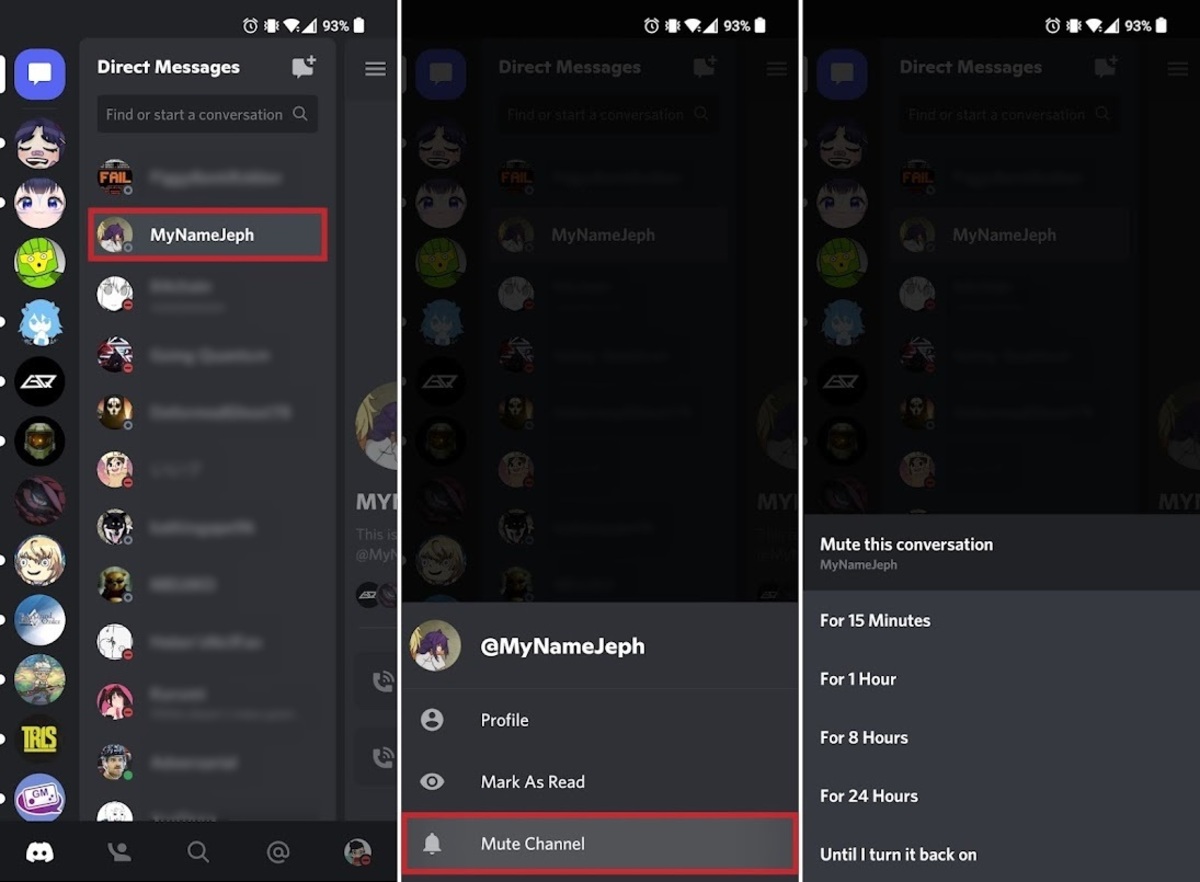
Discord has become one of the most popular communication platforms for gamers and online communities. Whether you’re using it on your computer or on the go with your mobile device, Discord offers a plethora of features to enhance your chatting experience. One of these features is the ability to mute someone, which can be incredibly useful in situations where you want to keep the conversation focused or simply take a break from a particular individual.
In this article, we will guide you on how to mute someone on Discord Mobile, allowing you to have more control over your chat experience. Whether you’re dealing with a noisy user, someone who’s being disrespectful, or just someone you need a break from, muting them can provide you with the peace of mind and a more enjoyable Discord experience.
Inside This Article
- Why Mute Someone on Discord Mobile?
- How to Mute Someone on Discord Mobile
- Using Server Mute on Discord Mobile
- Managing Mute Settings on Discord Mobile
- Conclusion
- FAQs
Why Mute Someone on Discord Mobile?
Using Discord Mobile offers a convenient way to stay connected with friends and communities while on the go. However, there may be instances when you encounter disruptive or annoying behavior from certain users that can disrupt your experience. That’s where the mute feature on Discord Mobile comes to the rescue.
Muting someone on Discord Mobile allows you to temporarily or permanently silence their messages, eliminating any unwanted distractions from your chat or voice channels. Whether it’s a spammer, a troll, or someone you simply find annoying, muting them can help maintain a more pleasant and focused environment for yourself and others.
Here are a few key reasons why you might choose to mute someone on Discord Mobile:
- Protecting your peace: Discord is meant to be a place of collaboration and enjoyment. Unfortunately, not all users adhere to this ethos, and their disruptive behavior can ruin the experience for others. By muting someone, you can regain control over your online environment and protect yourself from negativity.
- Avoiding spam: Spam messages can flood chat channels and make it difficult to follow conversations. If you come across a user who consistently sends spam messages, muting them can help keep your chat channels clean and clutter-free.
- Focusing on important discussions: During intense discussions or important meetings, it’s crucial to minimize unnecessary distractions. Muting users who frequently derail conversations or contribute to off-topic discussions can ensure that everyone stays on track and engaged.
- Reducing toxicity: Unfortunately, toxic behavior exists in online communities. If you encounter a user who consistently participates in negative or abusive behavior, muting them can help protect your mental well-being and create a healthier online space for all users.
Muting someone on Discord Mobile empowers you to tailor your own Discord experience, create a positive online environment, and maintain focus on what matters most to you.
How to Mute Someone on Discord Mobile
Discord is a popular platform for communication among gamers, but sometimes you may encounter disruptive or annoying users in your server. To maintain a peaceful and enjoyable environment, you can mute such users on Discord Mobile. Muting someone restricts their ability to send messages, ensuring that you and other members can have uninterrupted conversations without constant interruptions.
If you’re wondering how to mute someone on Discord Mobile, follow these simple steps:
- Launch the Discord Mobile app on your smartphone or tablet.
- Open the server where the user you want to mute is located.
- Navigate to the channel or chat where the user is active.
- Locate the user’s message or tap on their name to open their profile.
- On their profile page, you will find a list of options. Tap on the “Mute” button.
- A pop-up menu will appear with different mute options. Choose the desired mute duration, such as “For this channel” or “Until I turn it back on.”
- Confirm your selection by tapping on the “Mute” button again.
Once you’ve completed these steps, the user will be muted in the specific channel or chat you selected. They will no longer be able to send messages or cause disruptions within that space.
It’s important to note that muting someone on Discord Mobile only applies to the server and channel where the mute was initiated. If you want to mute the user across multiple servers or channels, you will need to repeat the process in each location.
Additionally, muting someone does not prevent them from seeing or reading messages in the muted channel. It simply prevents them from engaging with other members through messages. If you want to entirely hide their messages, consider blocking or banning the user instead.
Now that you know how to mute someone on Discord Mobile, you can effectively manage disruptive users and create a more enjoyable experience for yourself and other server members.
Using Server Mute on Discord Mobile
Aside from muting individual users, Discord also provides the option to utilize server mute on Discord Mobile. This feature allows you to mute all users within a specific server, ensuring peace and quiet in your channels.
Here’s how you can use server mute on Discord Mobile:
- Open the Discord Mobile app and navigate to the server you wish to mute.
- Tap on the server icon to access the server menu.
- On the server menu, tap on the “Members” tab located at the bottom of the screen.
- Scroll through the member list and locate the username of the person you want to mute.
- Tap on the username to open their user profile.
- Within the user profile, you will find the “Mute” button. Tap on it to activate server mute for that user.
By using server mute, you can effectively silence a user within a particular server without having to individually mute them in every channel they are in.
Now that you know how to use server mute, you can maintain a peaceful and harmonious server environment on Discord Mobile.
Keep in mind that server mute only applies to the specific server you are in. If you want to mute a user across all servers, you will need to mute them individually or utilize Discord’s global mute feature.
Managing Mute Settings on Discord Mobile
Discord Mobile offers users the ability to manage their mute settings, allowing for a more personalized and controlled communication experience. Whether you want to adjust the volume of specific users or completely silence notifications, Discord Mobile provides a range of options to tailor your mute settings to your preferences.
Here’s a step-by-step guide on how to manage mute settings on Discord Mobile:
- Open Discord Mobile: Launch the Discord app on your mobile device and log in to your account.
- Access User Settings: Tap on the gear icon located at the bottom right corner of the screen to access the User Settings menu.
- Select Notifications: In the User Settings menu, scroll down and tap on the “Notifications” option.
- Adjust Notification Settings: Within the Notifications menu, you’ll see various options to customize your notification preferences. To manage mute settings for specific users, tap on “Mute @mentions” or “Mute direct messages” to toggle the feature on or off.
- Manage Server Notifications: If you want to mute notifications from specific server channels, navigate to the “Server Notifications” section within the Notifications menu. Here, you can individually adjust the mute settings for each server channel.
- Disable All Notifications: To mute all notifications from Discord Mobile, scroll to the top of the Notifications menu and toggle the “Enable Notifications” switch off. This will silence all incoming notifications until you toggle it back on.
By following these steps, you can easily manage your mute settings on Discord Mobile to ensure a more tailored and distraction-free communication experience.
Conclusion
Discord Mobile offers a seamless and convenient way to stay connected with friends, communities, and gaming groups while on the go. With its extensive features and user-friendly interface, it has become a popular choice among gamers and communication enthusiasts.
One of the essential functions on Discord is the ability to mute someone. Whether you want to temporarily silence a noisy user or eliminate distractions during gameplay, muting someone can help create a more enjoyable and focused experience.
By following the simple steps outlined in this article, you can quickly mute someone on Discord Mobile and regain control over your conversations. Remember, muting does not have to be a permanent measure, and you can always unmute someone later if you wish.
So, embrace the power of muting, make your Discord experience more tailored to your preferences, and enjoy seamless communication on the go with Discord Mobile.
FAQs
1. Can I mute someone on Discord Mobile?
Yes, you can definitely mute someone on Discord Mobile. Discord offers a feature that allows you to mute specific users, preventing their messages and notifications from appearing on your device. This is a useful tool for managing your Discord experience and maintaining a peaceful environment.
2. How can I mute someone on Discord Mobile?
To mute someone on Discord Mobile, follow these steps:
- Open the Discord app on your mobile device.
- Navigate to the server where the user you wish to mute is located.
- Find the user’s name in the chat or member list.
- Long-press (or swipe left) on the user’s name to bring up a menu of options.
- Tap on the “Mute” or “Mute Notifications” option to mute the user.
Once you have muted a user, you won’t receive any more notifications or messages from them.
3. Can a muted user still see my messages and activities?
Yes, even if you mute a user on Discord Mobile, they will still be able to see your messages and activities in the server. Muting a user only affects your experience; it does not restrict their access to any content or prevent them from interacting with other members of the server.
4. How long does a mute last on Discord Mobile?
A mute on Discord Mobile is not time-limited. Once you mute a user, it will remain in effect until you manually unmute them. This gives you control over when to restore the ability to see messages and notifications from that user.
5. What happens if I unmute a user on Discord Mobile?
If you choose to unmute a user on Discord Mobile, you will start receiving their messages and notifications again. The user will be able to interact with you in the server, and their activities will appear in your chat feed. Unmuting a user is a reversible action, allowing you to resume communication if desired.
