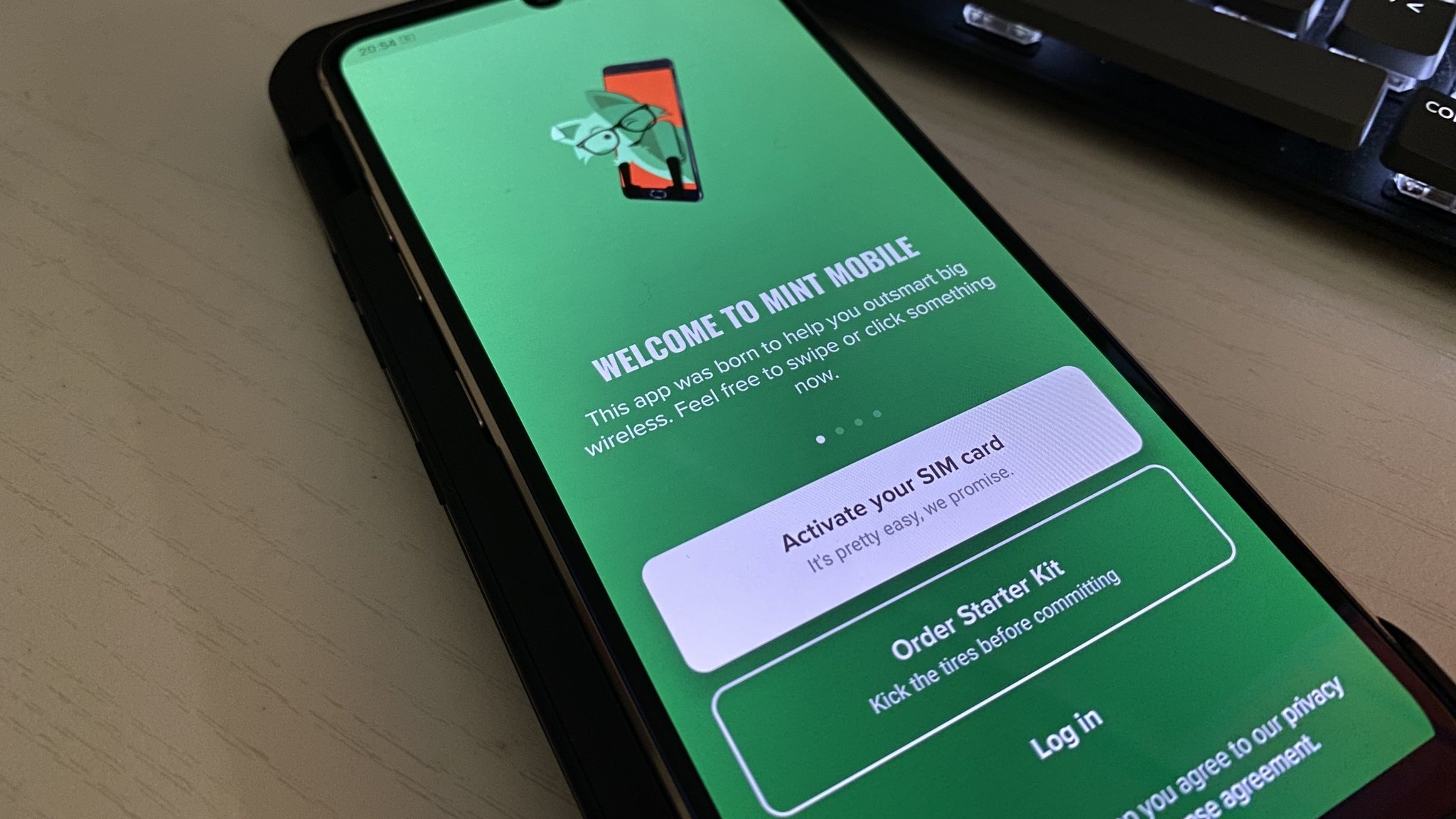
Are you experiencing issues with Mint Mobile? It can be frustrating when your mobile service isn't working as expected. Whether you're encountering connectivity problems, dropped calls, or slow data speeds, it's essential to understand the potential reasons behind these issues. In this comprehensive guide, we'll delve into the common issues that may cause Mint Mobile to not work properly. From network coverage challenges to device-specific issues, we'll explore troubleshooting tips and solutions to help you get your Mint Mobile service back on track. So, if you've been wondering why Mint Mobile is not working, you've come to the right place. Let's unravel the mysteries behind these disruptions and find effective ways to resolve them.
Inside This Article
- Check Network Coverage
- Restart Your Device
- Update Your Phone's Software
- Check for Outages
- Contact Mint Mobile Support
- Conclusion
- FAQs
Check Network Coverage
Before delving into troubleshooting steps, it's crucial to verify the network coverage in your area. Mint Mobile operates on the T-Mobile network, which provides extensive coverage across the United States. However, certain factors such as geographical location, building structures, and network congestion can impact the signal strength and connectivity.
To check the network coverage, you can visit Mint Mobile's official website and utilize their coverage map tool. By entering your specific address or ZIP code, you can ascertain the strength of the network signal in your vicinity. The coverage map provides a detailed overview of the 4G LTE and 5G availability, allowing you to gauge whether your location falls within the network's robust coverage area.
In addition to the online coverage map, you can also employ your smartphone to assess the signal strength. Simply navigate to the settings menu and select the "Network" or "Connections" option. From there, you can access the "Network or Cellular" settings to view the signal strength indicator. This will display the number of bars or a visual representation of the signal strength, indicating whether the network coverage is sufficient for reliable connectivity.
If the network coverage appears to be inadequate based on the online map or your device's signal strength indicator, it's advisable to explore alternative connectivity options. This may involve utilizing Wi-Fi calling or seeking areas with stronger network reception, such as near windows or in open spaces.
By confirming the network coverage in your area, you can gain valuable insights into the potential causes of connectivity issues. Whether you're experiencing dropped calls, slow data speeds, or intermittent connectivity, understanding the network coverage is a fundamental step in troubleshooting and resolving Mint Mobile service disruptions.
Restart Your Device
One of the most straightforward yet effective troubleshooting steps when encountering connectivity issues with Mint Mobile is to restart your device. This simple action can often resolve a myriad of network-related problems, providing a quick and hassle-free solution to restore seamless connectivity.
When a device is powered on and in use for extended periods, various background processes, applications, and system components may encounter errors or become unresponsive, leading to connectivity disruptions. By restarting the device, these potential issues can be mitigated, allowing the operating system to initialize afresh and establish stable connections with the network.
To restart your device, follow these simple steps:
-
Power Off: Begin by pressing and holding the power button on your device. This action will prompt a menu to appear on the screen, providing options to power off or restart the device.
-
Select Restart: Tap on the "Restart" option to initiate the device reboot process. Depending on the device model, you may be required to confirm the restart action before the device powers down and begins the reboot sequence.
-
Wait for Reboot: Once the device powers off, allow a few moments for it to fully shut down before pressing the power button again to turn it back on. As the device boots up, system processes and network connections are reinitialized, potentially resolving any underlying issues that were impacting connectivity.
By performing a device restart, you are effectively clearing temporary system caches, refreshing network configurations, and allowing the device to establish new connections with the Mint Mobile network. This can address a wide range of connectivity issues, including slow data speeds, inability to make or receive calls, and intermittent network disruptions.
It's important to note that a device restart is a recommended troubleshooting step for both smartphones and cellular-enabled tablets. Whether you're using an Android or iOS device, the process of restarting remains consistent and can yield positive results in restoring seamless connectivity with Mint Mobile's network.
In the event that a simple restart does not fully resolve the connectivity issues, it's advisable to explore additional troubleshooting steps to further diagnose and address the underlying causes. However, the simplicity and effectiveness of restarting your device make it an essential initial step in troubleshooting network-related problems with Mint Mobile.
Update Your Phone's Software
Ensuring that your smartphone's operating system is running the latest software version is paramount in maintaining optimal compatibility and performance with Mint Mobile's network. Software updates not only introduce new features and enhancements but also address potential bugs, security vulnerabilities, and network-related issues that may impede seamless connectivity.
When encountering connectivity problems with Mint Mobile, it's essential to check for available software updates for your device. These updates are typically released by the device manufacturer or operating system provider, such as Apple for iOS devices and Google for Android-based smartphones.
To initiate the process of updating your phone's software, follow these general steps:
-
Check for Updates: Access the settings menu on your smartphone and navigate to the "System" or "Software Update" section. Here, you can initiate a manual check for available updates. Depending on your device model and software version, the specific location of the update settings may vary, but it is commonly found within the "About Phone" or "General" settings.
-
Download and Install: Upon initiating the software update check, your device will search for the latest available software version. If an update is detected, you will be prompted to download and install it. It's crucial to ensure that your device is connected to a stable Wi-Fi network and has an ample battery charge before proceeding with the update, as these updates can be sizable and may consume a significant amount of data and power.
-
Follow On-Screen Instructions: Once the update is downloaded, follow the on-screen instructions to install the new software version. This process typically involves the device rebooting and applying the update, after which the device will boot up with the latest software version.
By keeping your device's software up to date, you can benefit from improved network compatibility, enhanced security protocols, and potential bug fixes that may contribute to connectivity issues. Additionally, software updates often include optimizations and performance enhancements that can positively impact the overall user experience, including network reliability and data connectivity.
In the event that your device is already running the latest available software version, it's advisable to perform a network settings reset or contact Mint Mobile support for further assistance in diagnosing and resolving connectivity issues. However, prioritizing regular software updates for your smartphone is a proactive measure in ensuring seamless compatibility with Mint Mobile's network and leveraging the latest advancements in mobile technology.
Check for Outages
In the event of experiencing connectivity issues with Mint Mobile, it is essential to consider the possibility of network outages or service disruptions that may be impacting the overall connectivity and performance. Network outages can occur due to various factors, including maintenance activities, technical glitches, or unforeseen circumstances that affect the seamless operation of the mobile network.
To effectively check for outages and ascertain whether they are contributing to the connectivity problems, there are several proactive steps that can be taken:
-
Official Service Status Page: Mint Mobile provides an official service status page on its website, offering real-time updates on network performance, service interruptions, and ongoing maintenance activities. By visiting the service status page, users can gain insights into any reported outages or service disruptions affecting the Mint Mobile network. The status page typically provides detailed information regarding the affected regions, the nature of the outage, and estimated resolution timelines, enabling users to determine if their connectivity issues align with the reported outages.
-
Social Media and Community Forums: Monitoring Mint Mobile's official social media channels and community forums can provide valuable insights into ongoing network outages and service disruptions. Companies often utilize social media platforms to communicate with their customers regarding network-related issues, service updates, and resolution efforts. By following Mint Mobile's official social media accounts or participating in community forums, users can stay informed about any reported outages and engage with other users experiencing similar connectivity issues.
-
Contact Customer Support: If there are indications of widespread network outages or if the service status page reports ongoing disruptions, reaching out to Mint Mobile's customer support is a proactive step. Customer support representatives can provide personalized assistance, confirm the existence of outages, and offer insights into the expected resolution timelines. Additionally, they may provide alternative solutions or workarounds to mitigate the impact of the outages on the user's connectivity experience.
-
Network Notifications: In some cases, Mint Mobile may proactively notify users about network outages or service disruptions through SMS alerts, in-app notifications, or email communications. Keeping an eye on such notifications can provide immediate awareness of any ongoing outages and allow users to adjust their usage patterns or seek alternative connectivity options until the issues are resolved.
By actively checking for outages through official channels, social media platforms, and customer support, users can gain clarity on whether network disruptions are contributing to their connectivity issues. This proactive approach enables users to stay informed, seek timely assistance, and adapt their usage based on the status of the Mint Mobile network, ultimately enhancing their overall mobile experience.
Contact Mint Mobile Support
When all other troubleshooting steps have been exhausted and connectivity issues persist, reaching out to Mint Mobile's dedicated customer support team is a proactive and essential measure to seek personalized assistance and resolution for the encountered problems.
Mint Mobile offers multiple channels through which users can engage with their customer support representatives, ensuring accessibility and convenience in seeking assistance. The following are the primary avenues through which users can contact Mint Mobile support:
-
Phone Support: Mint Mobile provides a dedicated customer support phone line, allowing users to directly connect with support representatives for real-time assistance. By dialing the designated support number, users can engage in one-on-one conversations with knowledgeable representatives who can diagnose connectivity issues, provide troubleshooting guidance, and offer personalized solutions tailored to the user's specific situation.
-
Live Chat: The live chat feature on Mint Mobile's official website enables users to engage in instant messaging conversations with support agents. This real-time communication channel offers a convenient way to seek assistance, ask questions, and receive immediate guidance on resolving connectivity issues. The live chat feature is particularly beneficial for users who prefer text-based interactions and seek quick responses to their queries.
-
Email Support: Users can also reach out to Mint Mobile's support team via email, providing a platform for detailed communication and issue escalation. By sending an email outlining the encountered connectivity problems, users can articulate their concerns, provide relevant details, and receive comprehensive assistance from the support team. Email support offers a structured and documented approach to addressing connectivity issues, allowing users to maintain a record of their interactions with the support team.
-
Community Forums: Mint Mobile maintains community forums where users can engage with fellow customers, share experiences, and seek advice on resolving connectivity issues. While not a direct channel to Mint Mobile's official support team, the community forums provide a platform for users to benefit from collective insights, troubleshooting tips, and potential workarounds shared by the community members. Participating in the forums can offer valuable perspectives and alternative solutions to address connectivity challenges.
When contacting Mint Mobile support, it is advisable to provide specific details regarding the encountered connectivity issues, including the nature of the problems, the duration of the issues, and any relevant error messages or symptoms observed. Additionally, users should be prepared to follow the guidance provided by the support team, which may involve performing additional troubleshooting steps, providing device information, or participating in diagnostic activities to pinpoint the root causes of the connectivity issues.
By leveraging the various support channels offered by Mint Mobile, users can access dedicated assistance, personalized guidance, and tailored solutions to address their connectivity concerns. The support team's expertise, coupled with their commitment to resolving user issues, ensures that users receive comprehensive support in restoring seamless connectivity and maximizing their mobile experience with Mint Mobile.
In conclusion, addressing Mint Mobile issues requires a systematic approach. By troubleshooting common problems such as network connectivity, app glitches, or device compatibility, users can often resolve issues independently. However, for persistent or complex issues, reaching out to Mint Mobile's customer support for personalized assistance is crucial. Additionally, staying informed about service updates and potential outages can help users navigate temporary disruptions effectively. With a proactive mindset and access to reliable support channels, Mint Mobile users can optimize their mobile experience and minimize service interruptions.
FAQs
-
Why is my Mint Mobile not working after activation?
- If your Mint Mobile isn't working after activation, ensure that the SIM card is properly inserted and that your device is compatible with Mint Mobile's network. Additionally, check if your account is active and if there are any network outages in your area.
-
What should I do if I can't make calls or send texts with Mint Mobile?
- If you're unable to make calls or send texts with Mint Mobile, first confirm that your device is connected to the network. Check if your account is active and if there are any outstanding payments. You can also try restarting your device or reinserting the SIM card.
-
Why is my Mint Mobile internet not working?
- If your Mint Mobile internet isn't working, ensure that your data plan is active and that your device is within the coverage area. You can also try toggling airplane mode on and off, resetting network settings, or contacting Mint Mobile support for assistance.
-
What should I do if I'm experiencing dropped calls with Mint Mobile?
- If you're experiencing dropped calls with Mint Mobile, try moving to an area with better network reception. Additionally, check if your device's software is up to date and consider restarting your device to resolve any temporary network issues.
-
How can I troubleshoot issues with Mint Mobile visual voicemail?
- If you're encountering problems with Mint Mobile visual voicemail, ensure that the visual voicemail feature is enabled on your device. You can also try resetting the visual voicemail settings, updating your device's software, or reaching out to Mint Mobile support for further assistance.
