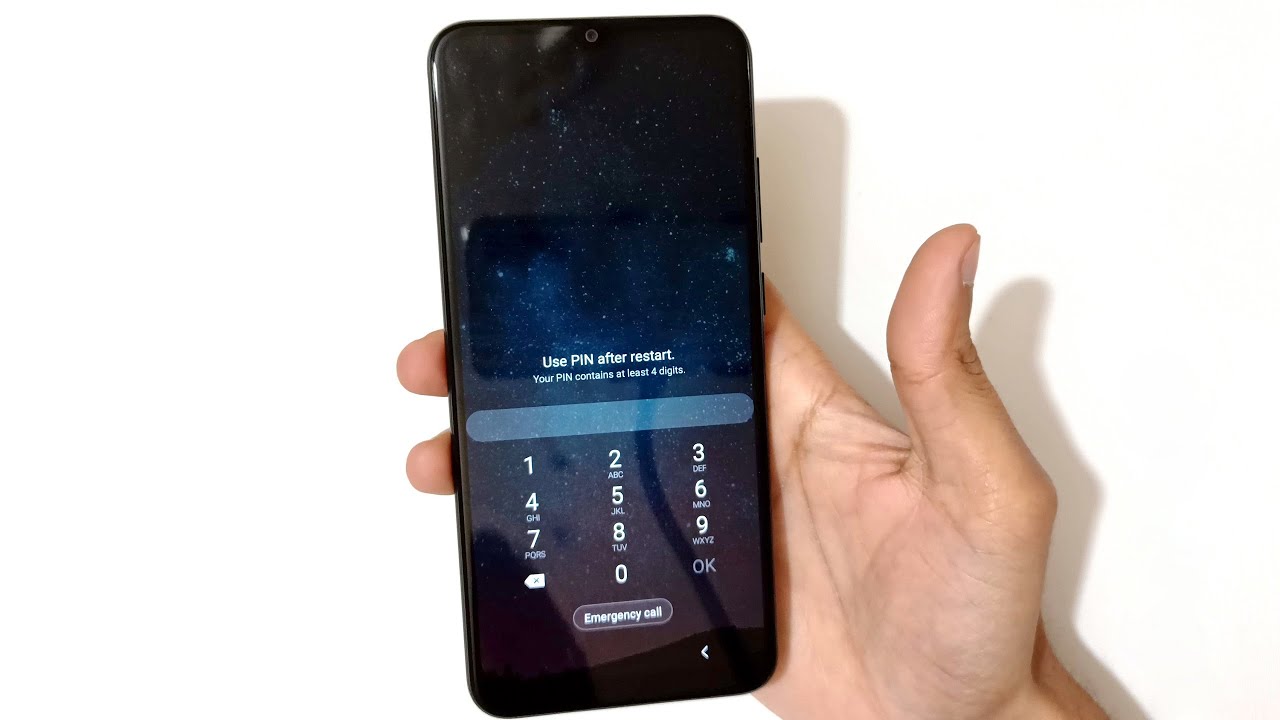
Forgetting the PIN to your Moto G smartphone can be a frustrating experience, leaving you unable to access your device and its valuable contents. In this comprehensive guide, we will delve into the various methods to unlock your Moto G when you forget your PIN. Whether you’re seeking a quick fix or a more permanent solution, we’ve got you covered. From utilizing Google’s Find My Device feature to performing a factory reset, we’ll explore the steps and considerations involved in regaining access to your Moto G. By the end of this article, you’ll be equipped with the knowledge to overcome this common challenge and restore seamless access to your beloved device.
Inside This Article
- Checking for Alternative Unlock Options
- Using Google Account to Unlock Your Moto G
- Performing a Factory Reset on Your Moto G
- Contacting Motorola Support for Assistance
- Conclusion
- FAQs
Checking for Alternative Unlock Options
If you’ve forgotten the PIN for your Moto G, it’s important to explore alternative unlock options before resorting to a factory reset. Start by checking if you’ve set up any alternative unlock methods on your device, such as a pattern, password, or fingerprint. These options can often serve as a backup if you forget your PIN.
Another alternative to consider is using the “Find My Device” feature from Google. This feature allows you to remotely lock your device and set a new lock screen password. If you’ve enabled this feature on your Moto G, it can be a convenient way to regain access to your device without performing a factory reset.
Additionally, if you have previously synced your Moto G with a Samsung or Google account, you may have the option to unlock it using the associated account credentials. This method can be effective in bypassing the forgotten PIN without the need for a factory reset, preserving your data and settings.
Using Google Account to Unlock Your Moto G
If you’ve forgotten your PIN on your Moto G, don’t worry; you may be able to unlock it using your Google account. When you enter the wrong PIN multiple times, your device will prompt you to enter your Google account credentials to verify your identity and unlock the phone.
Here’s how you can use your Google account to unlock your Moto G:
- After entering the wrong PIN several times, your device will display a message indicating that you have exceeded the maximum number of attempts.
- At this point, you should see an option to unlock your phone using your Google account credentials. Tap on this option to proceed.
- Enter the Google account email address and password associated with your Moto G. Make sure to enter the correct credentials to successfully unlock your device.
- Once you’ve entered the correct Google account credentials, your Moto G should unlock, allowing you to access your device as usual.
Using your Google account to unlock your Moto G is a convenient way to regain access to your device if you’ve forgotten your PIN. However, it’s important to note that this method will only work if your device is connected to the internet, and you have previously added a Google account to your Moto G.
Performing a Factory Reset on Your Moto G
If you’ve forgotten your PIN and can’t access your Moto G, performing a factory reset may be your best option. However, it’s crucial to note that a factory reset will erase all data on your device, so it’s essential to back up your important files before proceeding.
To perform a factory reset on your Moto G, start by turning off the device. Once it’s powered off, press and hold the volume down button and the power button simultaneously for a few seconds. This will boot your phone into the bootloader menu.
Using the volume buttons to navigate, select “Recovery” from the bootloader menu and press the power button to confirm. Next, hold down the power button and tap the volume up button once. This will bring up the recovery menu.
From the recovery menu, use the volume buttons to scroll down to “Wipe data/factory reset” and press the power button to confirm. Select “Yes” to initiate the factory reset process. Once the process is complete, select “Reboot system now” to restart your Moto G.
After the reboot, your Moto G will be restored to its original factory settings, and the PIN lock will be removed. Remember to set up a new PIN and restore your backed-up data to ensure a seamless experience with your device.
Contacting Motorola Support for Assistance
If you’ve exhausted all other options and still find yourself unable to unlock your Moto G, reaching out to Motorola Support is a viable next step. The dedicated support team at Motorola is equipped to assist with a wide range of issues, including unlocking your device when all other methods have failed.
When you contact Motorola Support, be prepared to provide specific details about your Moto G, such as the model number and any relevant purchase information. This will help the support team tailor their assistance to your device and situation, potentially expediting the resolution process.
Whether you choose to reach out via phone, email, or live chat, Motorola’s support representatives are trained to handle inquiries with professionalism and efficiency. By explaining your situation clearly and concisely, you can ensure that the support team has all the necessary information to assist you effectively.
Motorola’s commitment to customer satisfaction means that they strive to resolve issues in a timely manner, aiming to provide you with the support needed to regain access to your Moto G. By contacting Motorola Support, you can benefit from their expertise and resources, potentially finding a solution to your PIN-related predicament.
**
Conclusion
**
Forgetting your PIN can be a frustrating experience, but with the right approach, you can easily unlock your Moto G. Whether you opt for the Google Find My Device method, a factory reset, or seeking assistance from your service provider, there are various solutions available to regain access to your device. It’s important to prioritize security while also being prepared for such situations. By implementing proactive measures, such as enabling biometric authentication and regularly backing up your data, you can mitigate the impact of forgetting your PIN in the future. Ultimately, staying informed about the features and security options available for your Moto G will ensure that you are well-equipped to handle any unforeseen challenges that may arise.
FAQs
Q: How do I unlock my Moto G if I forgot my PIN?
A: If you forgot your PIN, you can unlock your Moto G using your Google account credentials or through the "Find My Device" feature. Alternatively, you can perform a factory reset, but this will erase all data on your device.
Q: Can I unlock my Moto G using my Google account?
A: Yes, if you've set up your Moto G with a Google account, you can use it to unlock the device if you forgot your PIN. Simply enter the wrong PIN multiple times until you see the option to unlock using your Google account credentials.
Q: What is the "Find My Device" feature, and how can it help me unlock my Moto G?
A: "Find My Device" is a feature provided by Google that allows you to locate, lock, or erase your device remotely. If you've enabled this feature on your Moto G, you can use it to unlock the device if you forgot your PIN.
Q: What should I do if I can't unlock my Moto G using my Google account or "Find My Device"?
A: If you're unable to unlock your Moto G using your Google account or "Find My Device," you can perform a factory reset. Keep in mind that this will erase all data on your device, so it's important to back up your data before proceeding with a factory reset.
Q: How do I perform a factory reset on my Moto G?
A: To perform a factory reset on your Moto G, you can follow these steps:
- Power off your device.
- Press and hold the Volume Down button and the Power button simultaneously until the Boot Mode appears.
- Use the Volume Down button to scroll to "Recovery," then press the Volume Up button to select it.
- When the Android robot appears, hold down the Power button and press the Volume Up button once.
- Use the volume buttons to scroll to "Wipe data/factory reset," then press the Power button to select it.
- Scroll to "Yes" and press the Power button to initiate the factory reset.
- Once the reset is complete, select "Reboot system now" to restart your Moto G.
