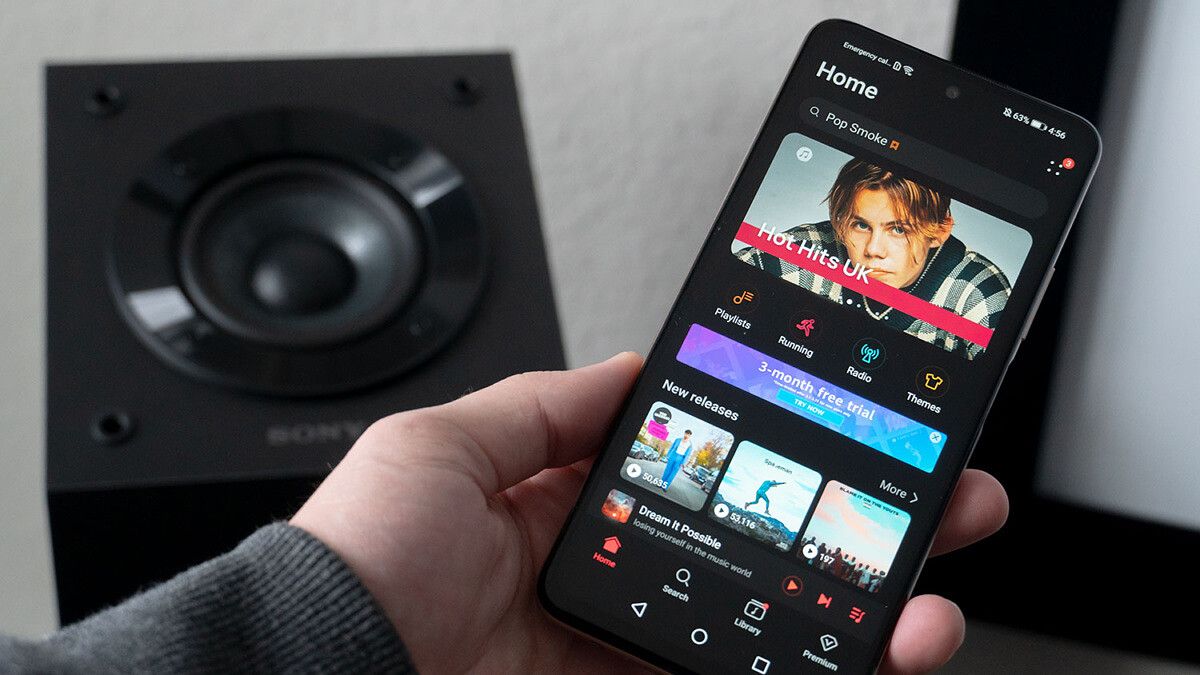
Are you eager to infuse your Moto G Play with your favorite tunes but unsure how to do so? Adding music to your Moto G Play is a straightforward process that allows you to enjoy your favorite songs on the go. Whether you're a music enthusiast or simply looking to personalize your device, integrating music into your Moto G Play can enhance your overall experience. In this article, we'll explore the step-by-step process of adding music to your Moto G Play, ensuring that you can enjoy your favorite tracks with ease. Let's dive into the world of music and elevate your Moto G Play experience! With a few simple steps, you'll be grooving to your favorite tunes in no time.
Inside This Article
- Finding the Right Music App
- Transferring Music from Computer to Moto G Play
- Using Streaming Services on Moto G Play
- Adding Music from Other Devices to Moto G Play
- Conclusion
- FAQs
Finding the Right Music App
When it comes to adding music to your Moto G Play, choosing the right music app is crucial. With a plethora of options available, it’s essential to find an app that suits your preferences and needs. Whether you prefer streaming services or local music playback, the perfect music app can enhance your listening experience on your Moto G Play.
One popular choice for music enthusiasts is Spotify. This streaming service offers a vast library of songs, playlists, and podcasts, allowing you to discover new music and enjoy your favorite tracks on the go. Its user-friendly interface and personalized recommendations make it a top choice for many Moto G Play users.
If you prefer to have your music collection stored locally on your device, Google Play Music might be the ideal option for you. With this app, you can upload your music library to the cloud and access it from your Moto G Play anytime, anywhere. Additionally, Google Play Music offers personalized radio stations and curated playlists based on your listening habits.
For those who are looking for a seamless integration with their existing music collection, Amazon Music provides a compelling option. With access to your purchased music and the ability to stream additional songs, Amazon Music offers a comprehensive solution for managing and enjoying your music library on your Moto G Play.
Ultimately, the right music app for your Moto G Play depends on your individual preferences and usage habits. Whether you opt for a streaming service like Spotify, a cloud-based solution like Google Play Music, or an integrated platform like Amazon Music, finding the perfect app can elevate your music listening experience on your Moto G Play.
Transferring Music from Computer to Moto G Play
Transferring music from your computer to your Moto G Play is a straightforward process that allows you to enjoy your favorite tunes on the go. Whether you have a collection of MP3s or use a streaming service, you can easily sync your music library with your Moto G Play.
One of the simplest methods to transfer music from your computer to your Moto G Play is by using a USB cable. Connect your Moto G Play to your computer using the provided USB cable. Once connected, your Moto G Play should appear as a removable storage device on your computer. You can then open the device’s storage and simply drag and drop your music files from your computer to the appropriate music folder on your Moto G Play.
If you prefer a wireless method, you can utilize cloud storage services such as Google Drive or Dropbox. Upload your music files to the cloud storage from your computer, and then download them onto your Moto G Play using the respective app. This method eliminates the need for a physical connection and allows you to access your music from anywhere with an internet connection.
Additionally, you can use media management software such as Windows Media Player or iTunes to sync your music library with your Moto G Play. These programs allow you to select specific playlists, albums, or individual songs to transfer to your device, providing a convenient way to manage your music collection.
Overall, transferring music from your computer to your Moto G Play offers flexibility and convenience, allowing you to enjoy your favorite tracks wherever you go.
Using Streaming Services on Moto G Play
Streaming services have revolutionized the way we listen to music, offering a vast library of songs at our fingertips. When it comes to enjoying music on your Moto G Play, you have a plethora of streaming platforms to choose from, each with its own unique features and offerings.
One of the most popular options is Spotify, a platform that provides access to millions of songs, curated playlists, and personalized recommendations. With the Spotify app installed on your Moto G Play, you can easily stream your favorite tracks, discover new music, and create custom playlists to suit your mood.
Another widely used streaming service is Apple Music, which boasts a diverse catalog of songs, exclusive releases, and radio shows. By subscribing to Apple Music and installing the app on your Moto G Play, you can enjoy seamless access to a world of music, including handpicked playlists and live radio stations.
If you prefer a more radio-oriented experience, Pandora is an excellent choice for discovering new music based on your listening preferences. By downloading the Pandora app on your Moto G Play, you can create personalized radio stations, explore genre-specific channels, and enjoy a tailored listening experience that evolves with your tastes.
For those who crave high-fidelity audio, Tidal offers a premium streaming experience with its extensive collection of lossless music and exclusive artist content. With the Tidal app on your Moto G Play, you can indulge in high-quality audio streaming, music videos, and immersive concert footage, elevating your listening experience to new heights.
Regardless of your musical preferences, the Moto G Play provides a seamless platform for accessing and enjoying a wide range of streaming services, allowing you to immerse yourself in the world of music wherever you go.
Sure, here's the content for "Adding Music from Other Devices to Moto G Play":
html
Adding Music from Other Devices to Moto G Play
Transferring music from other devices to your Moto G Play is a great way to expand your music library without relying solely on streaming services. Whether you have music stored on a different smartphone, a tablet, or a computer, you can easily transfer your favorite tracks to your Moto G Play.
If you have music on another smartphone or tablet, you can use Bluetooth or a USB cable to transfer the files to your Moto G Play. Simply pair the devices via Bluetooth and initiate the file transfer. Alternatively, connect the devices using a USB cable and transfer the music files directly to your Moto G Play’s storage.
Another convenient method for transferring music from other devices to your Moto G Play is by using cloud storage services such as Google Drive, Dropbox, or OneDrive. Upload your music files to the cloud from your other devices and then download them onto your Moto G Play. This approach eliminates the need for physical connections and allows you to access your music from anywhere with an internet connection.
For those who have music stored on a computer, connecting your Moto G Play via USB enables you to transfer music files directly from your computer’s storage to your smartphone. Once connected, your Moto G Play will appear as a removable storage device on your computer, allowing you to drag and drop music files with ease.
With these methods, you can seamlessly transfer your favorite music from other devices to your Moto G Play, ensuring that you have access to your preferred tracks wherever you go.
Conclusion
Adding music to your Moto G Play is a simple process that allows you to enjoy your favorite tunes on the go. Whether you prefer using a music streaming service or transferring your personal music library, the Moto G Play offers versatile options to cater to your preferences. By leveraging the built-in features and compatible apps, you can curate a personalized music collection and elevate your listening experience. With seamless integration and user-friendly interfaces, the Moto G Play empowers you to immerse yourself in the world of music effortlessly. Embrace the convenience and flexibility of adding music to your device, and let the rhythm enhance your everyday moments with the Moto G Play.
FAQs
**Q: Can I add music to my Moto G Play without using a computer?**
Yes, you can add music to your Moto G Play without a computer by downloading music directly to your phone from online music stores or streaming services.
Q: What audio file formats are supported by the Moto G Play?
The Moto G Play supports a wide range of audio file formats, including MP3, AAC, FLAC, and WAV.
Q: How much music can the Moto G Play hold?
The amount of music your Moto G Play can hold depends on the storage capacity of your device. The Moto G Play typically comes with 32GB or 64GB of internal storage, which can be expanded using a microSD card for additional space.
Q: Can I transfer music from my computer to my Moto G Play?
Yes, you can transfer music from your computer to your Moto G Play by connecting your phone to the computer using a USB cable and then copying the music files to the appropriate folder on your device.
Q: Are there any music player apps recommended for the Moto G Play?
The Moto G Play comes with a built-in music player, but you can also explore third-party music player apps available on the Google Play Store, such as Poweramp, BlackPlayer, or Musicolet, to enhance your music listening experience.
