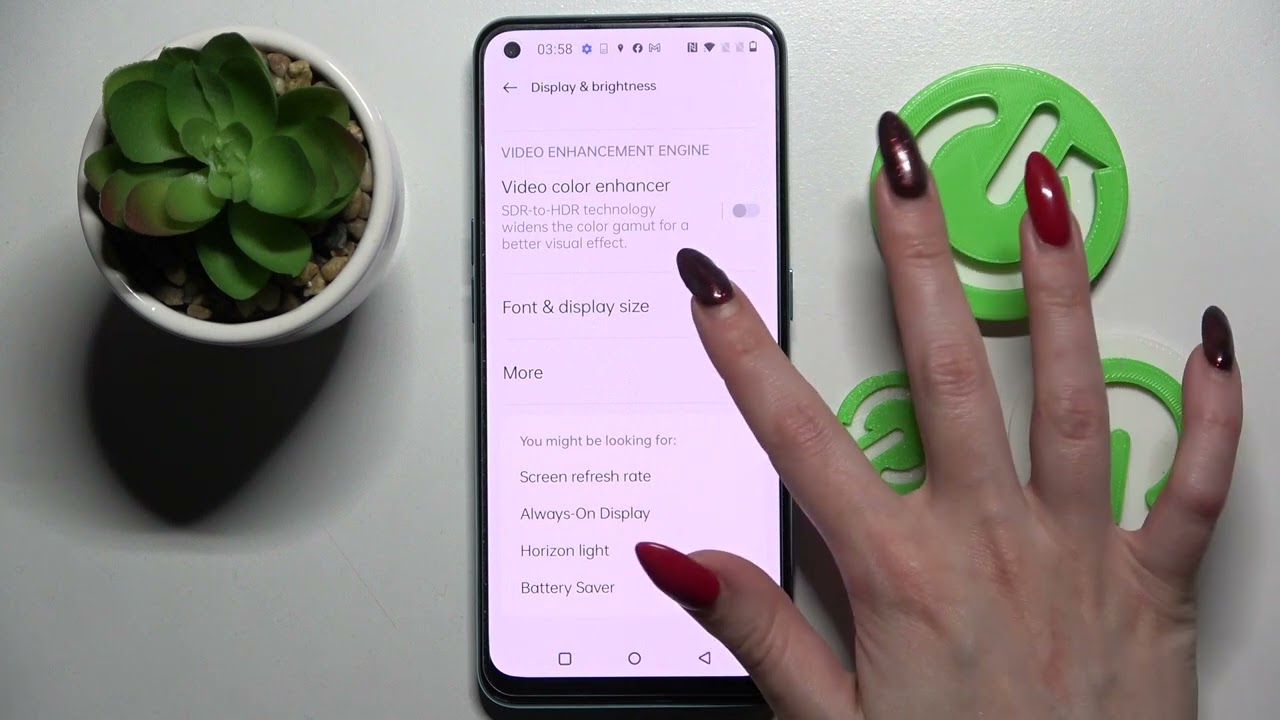
The OnePlus Nord is a popular smartphone known for its sleek design and impressive features. If you're looking to personalize your device, changing the font can be a great way to add a unique touch to your user experience. Whether you're aiming for a more modern look or simply want to switch things up, knowing how to change the font on your OnePlus Nord can make a significant difference in the overall aesthetics of your device. In this article, we'll explore the steps to change the font on your OnePlus Nord, allowing you to tailor the visual style of your smartphone to your preferences. So, let's dive in and discover how you can easily customize the font on your OnePlus Nord to reflect your personal style and taste.
Inside This Article
- Choosing a New Font
- Using Built-in Customization Options
- Installing Third-Party Font Apps
- Changing Font Size
- Conclusion
- FAQs
**
Choosing a New Font
**
When it comes to personalizing your OnePlus Nord, changing the font can make a significant impact on the overall look and feel of your device. The font you choose can reflect your personality, preferences, and style, allowing you to create a more customized and enjoyable user experience. Whether you prefer a sleek and modern font or a more traditional and elegant style, the ability to change fonts on your OnePlus Nord opens up a world of creative possibilities.
Before diving into the process of changing the font on your OnePlus Nord, it’s essential to consider the readability and aesthetics of the font options available. Fonts vary in style, size, and legibility, so it’s crucial to select a font that not only resonates with your taste but also ensures comfortable reading and clear visibility across different applications and interfaces.
Additionally, choosing a font that complements the overall design and theme of your device can contribute to a cohesive and visually appealing user interface. Whether you’re aiming for a minimalist, futuristic, or classic look, the font you select can play a pivotal role in achieving the desired aesthetic for your OnePlus Nord.
Using Built-in Customization Options
One of the perks of owning a OnePlus Nord is the ability to personalize the device to suit your preferences, and this includes changing the font. OnePlus has integrated a range of customization options within its OxygenOS, making it easy for users to switch fonts without the need for third-party apps or complex procedures.
To change the font on your OnePlus Nord using the built-in customization options, start by accessing the device’s “Settings” menu. Once there, navigate to the “Display” section, where you will find the “Font” option. Tap on “Font,” and you will be presented with a selection of pre-installed fonts to choose from.
After selecting your desired font, the system will apply the changes instantly, allowing you to preview the new font in various interfaces such as the home screen, app drawer, and system menus. This seamless process ensures that you can quickly assess the visual impact of the font and decide whether it aligns with your aesthetic preferences.
Furthermore, OnePlus Nord’s built-in customization options also provide the flexibility to adjust the font weight and size, allowing for a more tailored visual experience. This level of control empowers users to fine-tune the font to their liking, ensuring optimal readability and visual appeal across different applications and usage scenarios.
Installing Third-Party Font Apps
If you’re looking to further personalize your OnePlus Nord’s font selection, you can explore the wide array of third-party font apps available for download. These apps offer an extensive range of fonts, allowing you to find the perfect style that suits your preferences and enhances your device’s visual appeal.
By visiting the Google Play Store on your OnePlus Nord, you can easily browse through various font apps, such as “iFont,” “FontFix,” or “HiFont,” each offering a diverse collection of fonts for you to choose from. Once you’ve found an app that piques your interest, simply download and install it onto your device.
After installing a third-party font app, you can launch the application to explore its font library. These apps typically provide a user-friendly interface, allowing you to preview and select fonts with ease. Once you’ve found the perfect font, you can apply it to your OnePlus Nord with just a few simple taps.
These third-party font apps offer a convenient and efficient way to expand your OnePlus Nord’s font selection, empowering you to personalize your device to your heart’s content. With a diverse range of fonts at your fingertips, you can easily find the ideal style that resonates with your unique taste and preference.
Changing Font Size
Changing the font size on your OnePlus Nord can significantly impact the readability and visual appeal of your device. Whether you prefer larger text for improved visibility or smaller text for a more compact display, adjusting the font size is a simple and effective way to personalize your smartphone experience.
To modify the font size on your OnePlus Nord, navigate to the “Settings” menu and select “Display.” Within the “Display” settings, locate and tap on “Font Size” to access the available options for adjusting the text size on your device.
Once you’ve accessed the “Font Size” settings, you can use the slider to increase or decrease the font size according to your preference. This intuitive interface allows you to preview the changes in real-time, ensuring that the text size aligns with your desired level of comfort and readability.
By customizing the font size on your OnePlus Nord, you can optimize the visual presentation of text across various apps and interfaces, enhancing the overall user experience and ensuring that content is displayed in a manner that suits your individual preferences.
Conclusion
Changing the font on your OnePlus Nord can be a fun way to personalize your device and make it truly your own. With the simple steps outlined in this guide, you can easily switch up the font style to suit your preferences and add a unique touch to your smartphone experience. Whether you prefer a sleek and modern look or a more playful and creative vibe, the OnePlus Nord offers a range of font options to choose from. By exploring the customization features available, you can tailor your device to reflect your individual style and make every interaction with your phone a delight. Embrace the freedom to express yourself through font customization and elevate the visual appeal of your OnePlus Nord.
FAQs
Q: Can I change the font on my OnePlus Nord?
Yes, you can change the font on your OnePlus Nord. The device offers a range of font styles to choose from, allowing you to customize the look and feel of your phone.
Q: Are there any limitations to changing the font on the OnePlus Nord?
While the OnePlus Nord provides several font options, it's important to note that the customization is limited to the fonts available within the device's settings. You cannot install custom fonts from external sources unless the device's software is modified.
Q: Will changing the font affect the performance of my OnePlus Nord?
No, changing the font on your OnePlus Nord will not impact the device's performance. It is a purely cosmetic adjustment that does not interfere with the phone's functionality.
Q: Can I revert to the default font after changing it on my OnePlus Nord?
Yes, you can easily switch back to the default font on your OnePlus Nord by accessing the device's settings and selecting the original font style.
Q: Does changing the font on the OnePlus Nord require any special technical knowledge?
No, changing the font on the OnePlus Nord is a straightforward process that can be accomplished through the device's settings menu. It does not require any advanced technical expertise.
