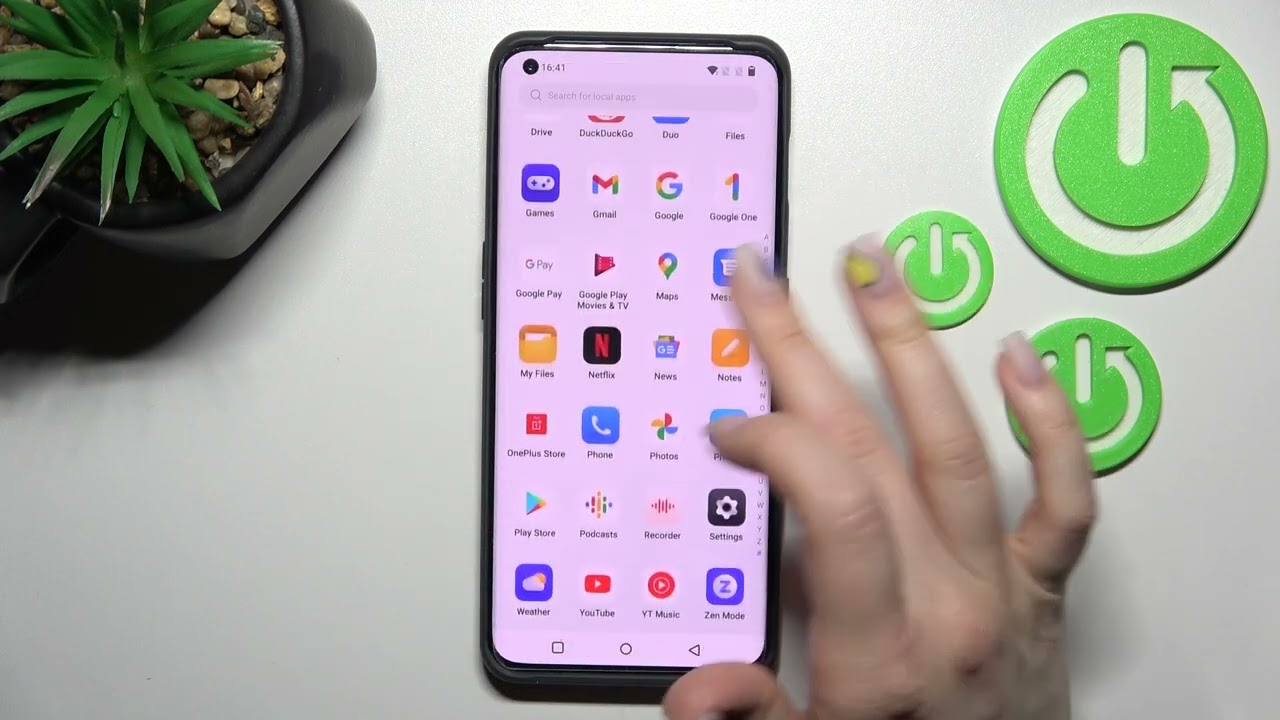
Are you looking for a way to hide apps on your OnePlus Nord? Well, you’re in luck! In this article, we will guide you through the process of hiding apps on your OnePlus Nord smartphone. This feature can be incredibly useful for maintaining privacy, organizing your home screen, and keeping certain apps out of sight. Whether you want to keep personal photos hidden, hide sensitive banking apps, or simply declutter your device, we’ve got you covered. With the OnePlus Nord’s customizable interface, you can easily hide apps and ensure that they are only accessible when you want them to be. So let’s dive in and learn how to master the art of hiding apps on your OnePlus Nord!
Inside This Article
- Method 1: Using App Hiding Feature
- Method 2: Creating Hidden Folders
- Method 3: Using Third-Party Apps
- Conclusion
- FAQs
Method 1: Using App Hiding Feature
One of the most convenient ways to hide apps on your OnePlus Nord is by utilizing the built-in app hiding feature. This feature allows you to hide specific apps from appearing on your home screen or app drawer, making them accessible only through a hidden space.
To begin, follow these steps:
- Go to your OnePlus Nord’s home screen and swipe down to access the app drawer.
- Tap on the three-dot menu icon located at the top right corner of the screen.
- From the dropdown menu, select “Hide apps” or “App hiding”.
- You will be presented with a list of all the installed apps on your device.
- Select the apps that you want to hide by tapping on their respective checkboxes.
- Once you have selected all the desired apps, tap on the “Done” or “Save” button.
After completing these steps, the selected apps will no longer appear on your home screen or app drawer. To access these hidden apps, you can either use the search function on your device or swipe right on your home screen to reveal the hidden space where the apps are located.
This built-in app hiding feature is a convenient way to keep certain apps private and out of sight, ensuring that your home screen remains clutter-free and organized.
Method 2: Creating Hidden Folders
Another effective way to hide apps on your OnePlus Nord is by creating hidden folders. This method allows you to keep certain apps out of sight, making them accessible only through a secret folder.
To create a hidden folder, follow these steps:
- Long-press on an empty space on your home screen. This will bring up the customization menu.
- Select the “Widgets” option from the menu. This will display a list of available widgets.
- Scroll through the widgets until you find the “Folder” widget. Long-press on it and drag it to your home screen.
- The folder will appear on your home screen. Tap on it to open it.
- Once the folder is open, tap on the “+” icon to add apps to the folder.
- Select the apps that you want to hide and tap on the “Add” button.
- After adding the desired apps, you can rearrange them within the folder by long-pressing and dragging them to the desired position.
- When you are done organizing the apps, tap outside the folder to exit the editing mode.
The hidden folder will now be created and will only be accessible by tapping on the folder. The apps inside the folder will not be visible on the home screen or app drawer, providing an effective way to hide apps from prying eyes.
To access the hidden folder, simply tap on the folder on your home screen and enter the password or pattern, if you have set one. Once inside, you will have access to all the hidden apps.
Note: Some devices may offer additional features like fingerprint or facial recognition to unlock the hidden folder for added security.
This method not only allows you to hide apps but also keeps your home screen clutter-free. It is a great way to maintain privacy and keep your personal apps hidden away from prying eyes.
Method 3: Using Third-Party Apps
If you’re looking for a more versatile and customizable solution to hide apps on your OnePlus Nord, you can consider using third-party apps specifically designed for app management and privacy. These apps offer a range of features that go beyond simply hiding apps, allowing you to further protect your privacy and secure sensitive information.
One of the popular third-party apps for hiding apps on Android devices is “App Hider. This app provides a simple and intuitive interface, allowing you to easily hide and unhide apps with just a few taps. It also offers additional features such as password protection, fake cover apps, and encrypted cloning of apps.
Another great option is “Nova Launcher”, a highly customizable launcher app that not only lets you change the look and feel of your OnePlus Nord but also includes a feature to hide apps. With Nova Launcher, you can personalize your home screen and app drawer while keeping certain apps hidden from prying eyes.
If you want more advanced security features, you can try “Smart AppLock”, which not only hides your apps but also provides app lock functionality. This app allows you to set a password, PIN, or pattern lock for individual apps, adding an extra layer of security to your OnePlus Nord.
Keep in mind that while third-party apps can provide additional features and functionality, they may also have their own privacy policies and permissions. Make sure to download apps from trusted sources and review their privacy settings before granting any permissions.
Whether you choose to use the built-in app hiding feature, create hidden folders, or opt for third-party apps, remember that each method has its advantages. Consider your specific needs and preferences to pick the option that best suits you. With these methods at your disposal, you can keep your OnePlus Nord organized, secure, and personalized.
Conclusion
Overall, the OnePlus Nord offers a versatile and user-friendly experience for smartphone users. With its powerful performance, sleek design, and impressive camera capabilities, it is undoubtedly a standout device in the mid-range segment. The ability to hide apps on the OnePlus Nord provides an added layer of privacy and organization, allowing users to customize their app drawer according to their preferences.
Whether you want to keep certain apps private or simply declutter your home screen, the OnePlus Nord offers a simple and effective solution. By following the steps outlined in this article, you can easily hide apps on your OnePlus Nord and enjoy a more personalized and streamlined smartphone experience.
So, whether you’re an avid mobile gamer, a social media enthusiast, or a professional on the go, the OnePlus Nord is a reliable and powerful smartphone that can cater to your needs. Embrace the possibilities and enjoy the seamless performance that this device has to offer.
FAQs
1. Can I hide apps on OnePlus Nord?
Yes, you can hide apps on OnePlus Nord. The device comes with built-in features that allow you to hide apps from the app drawer. This can be useful if you want to keep certain apps private or declutter your home screen.
2. How can I hide apps on my OnePlus Nord?
To hide apps on OnePlus Nord, follow these steps:
- Open the app drawer by swiping up on the home screen.
- Tap on the three-dot menu in the top right corner of the screen.
- Select “Home screen settings” from the menu.
- Tap on “Hidden apps.”
- Choose the apps you want to hide by toggling the switch next to their names.
- Tap on the back button to save your changes.
3. Can I still access hidden apps on OnePlus Nord?
Yes, you can still access hidden apps on OnePlus Nord. Hidden apps can be easily accessed by using the search feature on the app drawer. Simply swipe down on the app drawer and start typing the name of the hidden app to quickly locate and open it.
4. How can I unhide apps on my OnePlus Nord?
If you want to unhide apps on your OnePlus Nord, follow these steps:
- Open the app drawer by swiping up on the home screen.
- Tap on the three-dot menu in the top right corner of the screen.
- Select “Home screen settings” from the menu.
- Tap on “Hidden apps.”
- Toggle off the switch next to the apps you want to unhide.
- Tap on the back button to save your changes.
5. Will hiding apps affect their functionality on OnePlus Nord?
No, hiding apps on OnePlus Nord does not affect their functionality. It simply removes them from the app drawer, making them less visible. Hidden apps will still be accessible and function as usual once you unhide them.
