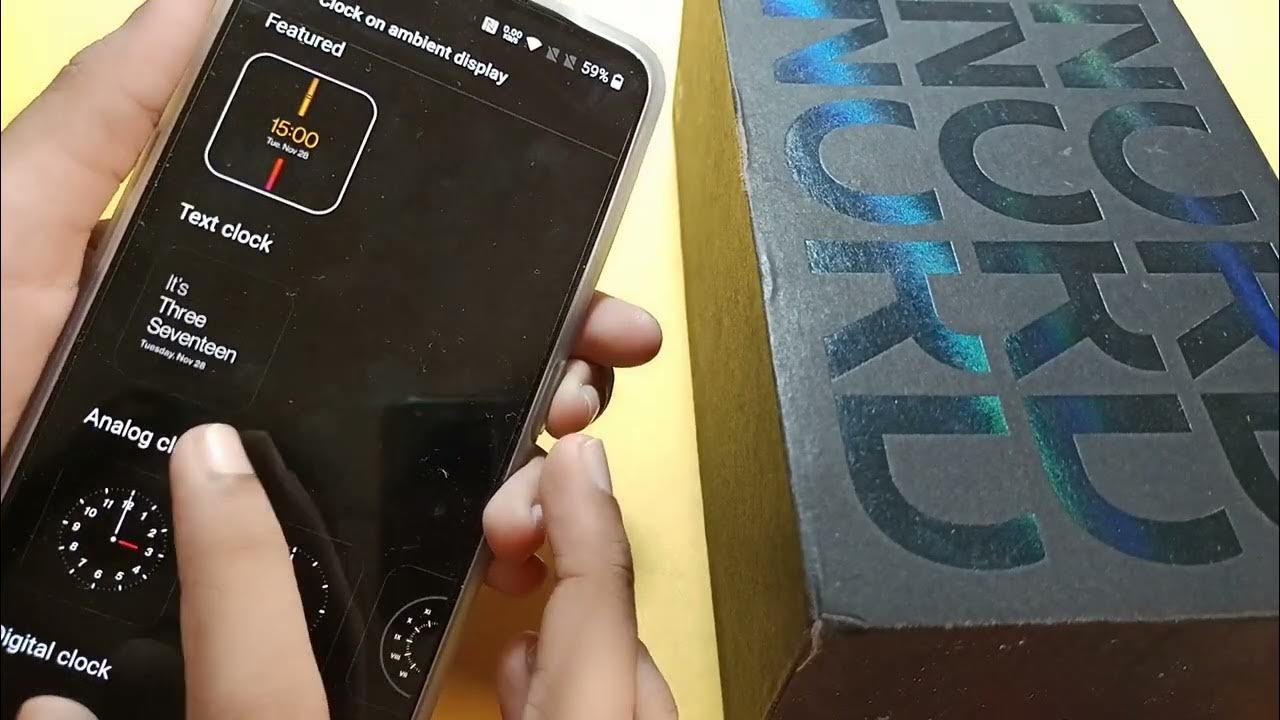
If you own a OnePlus Nord smartphone, you may have noticed that the lock screen clock has a default appearance. However, did you know that you can customize the lock screen clock to suit your personal style and preferences? Changing the lock screen clock on your OnePlus Nord is a simple and quick process that can add a touch of uniqueness to your device. In this article, we will guide you through the steps to change the lock screen clock on your OnePlus Nord, allowing you to showcase a clock style that reflects your individuality. So, whether you prefer a sleek digital clock or a more traditional analog display, read on to discover how you can personalize your OnePlus Nord’s lock screen clock with ease.
Inside This Article
- Lock Screen Clock Settings
- Changing the Time Format
- Customizing the Clock Style
- Adjusting the Clock Position
- Conclusion
- FAQs
Lock Screen Clock Settings
The lock screen clock is a key component of your smartphone that provides you with quick access to the time without unlocking your device. One of the advantages of owning a OnePlus Nord is the ability to customize the lock screen clock to your liking. With the extensive lock screen clock settings available, you can personalize the appearance and style of the clock on your OnePlus Nord’s lock screen.
To access the lock screen clock settings on your OnePlus Nord, follow these simple steps:
- Go to the Settings app on your OnePlus Nord.
- Scroll down and tap on “Display”.
- From the display settings, select “Clock”.
- Here, you will find various options to customize the lock screen clock.
Let’s take a closer look at the different options available to you:
Changing the Time Format:
One of the first things you can do in the lock screen clock settings is change the time format. By default, the time is displayed in the 12-hour format, but if you prefer the 24-hour format, you can easily switch to it. Simply tap on the “Time format” option and select your preferred format.
Customizing the Clock Style:
The OnePlus Nord allows you to choose from a variety of clock styles to suit your taste. Whether you prefer a digital or analog clock, or even a minimalistic or vibrant design, you can find the perfect style that resonates with your personal aesthetic. Tap on the “Clock style” option and browse through the available styles.
Adjusting the Clock Position:
In addition to changing the style and format of the lock screen clock, you can also adjust its position on the lock screen. If you find the default placement inconvenient or obstructive, you have the flexibility to move the clock to a different location. Tap on the “Clock position” option and drag the clock to your desired position.
With these lock screen clock settings, you can truly make your OnePlus Nord your own. Experiment with different clock styles, try out the 24-hour format, and find the perfect position for your lock screen clock. Personalizing your smartphone has never been easier!
Changing the Time Format
One of the great features of the OnePlus Nord is the ability to customize various aspects of your lock screen, including the time format. Whether you prefer a 12-hour or 24-hour time display, OnePlus Nord gives you the flexibility to make this adjustment to suit your personal preference and needs.
To change the time format on your OnePlus Nord, follow these simple steps:
- Unlock your phone and go to the home screen.
- Swipe down from the top of the screen to access the notification panel.
- Tap on the gear icon in the top-right corner to open the Settings menu.
- Scroll down and select the ‘Display’ option.
- Tap on ‘Clock Style’ to access the clock customization settings.
- In the ‘Clock Style’ menu, you will see various options for the time format.
- Select your preferred time format by tapping on it.
- Once you have chosen your desired time format, the changes will be applied immediately to your lock screen clock.
Now, when you lock your OnePlus Nord, you will see the time displayed in the format you have selected. Whether you prefer the familiar 12-hour format or the more concise 24-hour format, OnePlus Nord allows you to personalize your lock screen to your liking.
Changing the time format is just one of the many ways you can customize your OnePlus Nord to suit your personal style. Whether you are a night owl who prefers a dark theme or someone who likes to add widgets to your home screen, OnePlus Nord offers a wide range of customizable features to enhance your smartphone experience. So go ahead, take control of your lock screen, and make it truly your own!
Customizing the Clock Style
One of the great features of the OnePlus Nord is the ability to customize the clock style on the lock screen. This allows you to personalize your device and make it truly your own. Whether you prefer a sleek and modern look or a more playful and vibrant design, the OnePlus Nord offers a variety of options to suit your style.
To customize the clock style on your OnePlus Nord, follow these simple steps:
- Go to the Settings menu on your OnePlus Nord.
- Scroll down and tap on the Display option.
- Select Lock screen.
- Tap on Clock style.
Once you’ve accessed the Clock style settings, you’ll see a range of options to choose from. OnePlus offers a selection of pre-installed clock styles, including digital, analog, and even live wallpapers. You can preview each style by tapping on it, allowing you to see how it will look on your lock screen.
If you want to go beyond the pre-installed options, you can also download additional clock styles from the OnePlus Store. This gives you access to a wide range of unique and creative designs created by the OnePlus community.
Once you’ve found a clock style that you like, simply tap on it to select it as your lock screen clock. Your chosen style will then be applied immediately, giving your OnePlus Nord a fresh new look.
But the customization options don’t end there. OnePlus also allows you to further personalize your lock screen clock by adjusting the color and size. By tapping on the “Customize” option within the Clock style settings, you can fine-tune the appearance of your clock to your exact preferences.
With the ability to customize the clock style on the lock screen of your OnePlus Nord, you can truly make your device unique and reflective of your personal style. So go ahead and explore the wide range of options available, and find the perfect clock style that suits your taste.
Adjusting the Clock Position
One of the great features of the OnePlus Nord is the ability to customize the lock screen clock’s position. This allows you to choose where on the screen the clock will be displayed, giving you the flexibility to create your desired lock screen look.
To adjust the clock position, follow these simple steps:
- Go to the Settings menu on your OnePlus Nord.
- Scroll down and tap on ‘Customization’.
- Under the ‘Lock Screen’ section, select ‘Clock Style’.
- Tap on ‘Clock Position’ to access the position settings.
- You will be presented with various options such as ‘Left’, ‘Center’, and ‘Right’. Tap on the desired position.
- Once you have selected the position, exit the settings menu.
Now, when you lock your OnePlus Nord, you will see the clock in the newly adjusted position on the lock screen. Experiment with different positions to find the one that suits your style and preferences best.
Keep in mind that depending on your wallpaper or lock screen image, some clock positions may be more visually appealing than others. Take the time to find the perfect balance between aesthetics and functionality.
If you ever decide to change the clock position again, simply follow the same steps outlined above to access the clock position settings and make your adjustments.
With the OnePlus Nord’s ability to customize the lock screen clock position, you can truly make your smartphone feel personalized and unique. Enjoy the freedom to design your lock screen exactly how you want it!
Conclusion
Changing the lock screen clock on your OnePlus Nord can add a personal touch to your device and enhance the overall user experience. Whether you prefer a digital or analog clock, or even a unique and customized design, OnePlus has provided the flexibility to customize this aspect of your device to your liking.
The process of changing the lock screen clock on the OnePlus Nord is straightforward and can be easily done through the device’s settings. By following the simple steps outlined in this article, you can have a lock screen clock that not only reflects your style but also provides easy access to important information at a glance.
Don’t hesitate to experiment with different clock designs and styles to find the one that suits you best. With the ability to change the lock screen clock, you can make your OnePlus Nord truly stand out and express your unique personality. So go ahead and give it a try!
FAQs
Q: How can I change the lock screen clock on my OnePlus Nord?
A: To change the lock screen clock on your OnePlus Nord, simply go to the device’s Settings menu, then navigate to the “Customization” or “Display” section. From there, you should be able to find the option to customize the lock screen clock style and choose from various available options.
Q: Can I add my own custom lock screen clock on the OnePlus Nord?
A: Unfortunately, as of now, OnePlus does not support the ability to add custom lock screen clocks on the OnePlus Nord. You can only choose from the pre-existing clock styles provided by the manufacturer.
Q: Will changing the lock screen clock affect the performance or battery life of my OnePlus Nord?
A: No, changing the lock screen clock style on your OnePlus Nord should not affect its performance or battery life. The lock screen clock is a cosmetic feature that does not have a significant impact on the device’s overall functionality.
Q: Does changing the lock screen clock require rooting my OnePlus Nord?
A: No, changing the lock screen clock on the OnePlus Nord does not require rooting the device. It can be done through the device’s native settings without the need for any additional modifications or advanced technical knowledge.
Q: Are there any third-party apps available to change the lock screen clock on the OnePlus Nord?
A: While there may be third-party apps available in the Google Play Store that claim to offer lock screen clock customization on Android devices, it is recommended to stick to the built-in options provided by OnePlus. Using third-party apps may come with certain risks, such as compatibility issues or potential security vulnerabilities.
