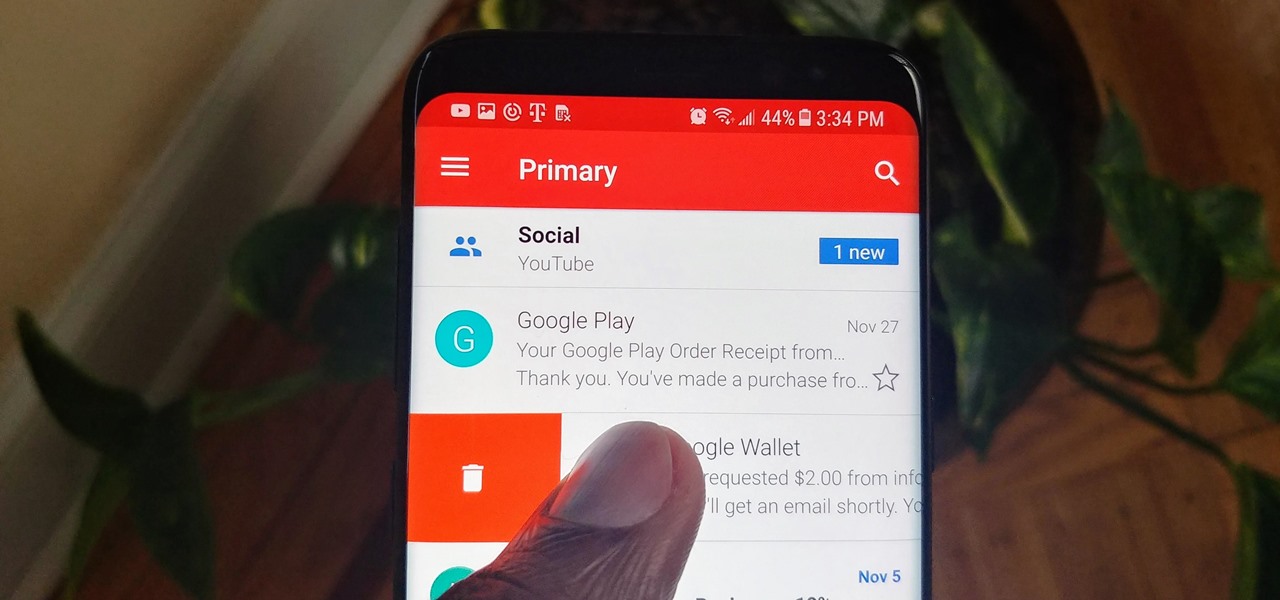
Are you looking to delete Gmail from your Moto G smartphone? If so, you’ve come to the right place! Gmail is a popular email service used by millions of people worldwide, but there may be instances where you want to remove it from your device. Whether you’re switching to a different email provider or simply want to free up some storage space, deleting Gmail on your Moto G smartphone is easy to do. In this article, we will guide you through the step-by-step process of removing Gmail from your device, ensuring that your personal and sensitive information remains secure. So, let’s get started and learn how to delete Gmail on your Moto G smartphone!
Inside This Article
- Setting Up Your Moto G Smartphone
- Accessing the Gmail App on your Moto G
- Deleting Your Gmail Account on Moto G
- Alternative Options for Removing Gmail on Moto G
- Conclusion
- FAQs
Setting Up Your Moto G Smartphone
Welcome to the world of the Moto G smartphone! Setting up your new device is a breeze, and this guide will walk you through the process step by step. So, let’s get started!
The first thing you’ll need to do is to power on your Moto G smartphone. Locate the power button, typically located on the right-hand side or the top of the device, and press and hold it until you see the Moto logo appear on the screen.
Once your Moto G is powered on, you’ll be prompted to select your language and region. Follow the on-screen instructions to make your selections. Next, you’ll need to connect to a Wi-Fi network. Tap on “Wi-Fi” and select your network from the available options. If your network is password-protected, enter the password when prompted.
After connecting to Wi-Fi, you’ll be asked to sign in with your Google account. This step is crucial as it allows you to access all the Google services and apps, including Gmail, on your Moto G smartphone. If you don’t have a Google account, you can create one by tapping on “Create account” and following the instructions.
Once you’ve signed in with your Google account, you can choose to restore your apps and data from a previous device if you have one. If you’re setting up your Moto G as a new device, you can skip this step. Your Moto G will then proceed to install any necessary updates, so make sure you’re connected to Wi-Fi and have a reliable internet connection.
Now that you’ve completed the initial setup process, your Moto G smartphone is ready to go! Take some time to explore the various features and settings, personalize your device, and download your favorite apps from the Google Play Store. Enjoy your new Moto G and all the possibilities it offers!
Accessing the Gmail App on your Moto G
One of the most essential features of a smartphone is the ability to access and manage emails on the go. If you own a Moto G smartphone, accessing your Gmail account is a breeze. Follow these simple steps to access the Gmail app on your Moto G:
- Unlock your Moto G by swiping up or entering your PIN or password.
- Locate the Gmail app on your home screen or app drawer. It is represented by a red and white envelope with a letter ‘M‘ on it.
- Tap on the Gmail app icon. This will launch the Gmail app on your Moto G.
Once you have successfully accessed the Gmail app, you will be prompted to sign in to your Gmail account if you haven’t already done so. Simply enter your email address and password to log in to your Gmail account. After signing in, you will have full access to your inbox, sent mail, drafts, and other features of Gmail.
It’s important to note that the steps mentioned above may vary slightly depending on the version of Android and the specific customization of your Moto G. However, the general process remains the same.
Deleting Your Gmail Account on Moto G
If you no longer want to use your Gmail account on your Moto G smartphone, you can easily delete it. Deleting your Gmail account will remove all associated emails, contacts, and settings from your device. Follow the steps below to delete your Gmail account on Moto G:
1. Open the “Settings” app on your Moto G. You can find the app in your app drawer or by swiping down from the top of the screen and tapping the gear icon.
2. Scroll down and tap on “Accounts” or “Accounts and backup,” depending on your device’s settings menu.
3. Tap on “Google” or “Google Account” to access your Google account settings.
4. Under the “Services” section, tap on “Google Account” again.
5. On the next screen, tap on “Remove Account.”
6. A confirmation pop-up will appear asking if you want to continue. Tap on “Remove Account” once again to proceed.
Your Gmail account will now be removed from your Moto G smartphone. Keep in mind that this action only removes the account from your device and does not delete your Gmail account permanently. Your Gmail account will still exist and can be accessed from other devices or by signing in through a web browser.
If you decide to use Gmail again in the future, you can simply add your account back to your Moto G by following the same steps and selecting “Add Account” instead of “Remove Account.”
Alternative Options for Removing Gmail on Moto G
If you’re looking for alternative options to remove your Gmail account on your Moto G smartphone, you’re in luck! While deleting your account through the Gmail app is the most straightforward method, there are a few other ways you can achieve the same result. Let’s explore these alternatives below:
1. Removing Gmail Account through Settings
If you prefer to remove your Gmail account from the Moto G settings directly, follow these steps:
- Open the “Settings” app on your Moto G.
- Scroll down and tap on “Accounts and backup.”
- Select “Accounts.”
- Tap on “Google” to access your Google account settings.
- Under the “Accounts” section, you will see your Gmail account listed. Tap on it.
- On the next screen, tap the three-dot menu icon in the top-right corner.
- Select “Remove account” from the options.
- Confirm the removal by tapping “Remove account” again when prompted.
2. Factory Resetting Your Moto G
If you want to start fresh and remove all accounts, including Gmail, from your Moto G, you can perform a factory reset. This will erase all data on your device, so make sure to back up any important information before proceeding. Here’s how to factory reset your Moto G:
- Open the “Settings” app on your Moto G.
- Scroll down and tap on “System.”
- Select “Reset.”
- Tap on “Factory data reset.”
- Review the information on the screen and tap “Reset phone.”
- If prompted, enter your password or PIN to confirm the reset.
- Tap on “Erase all data” to initiate the factory reset process.
3. Contacting Motorola Support
If you’re still facing difficulties removing your Gmail account or prefer professional assistance, you can reach out to Motorola support for help. They have the expertise to guide you through the process and answer any questions you may have. Visit the Motorola support website or contact their customer service for more information on how to proceed.
Remember: Before removing your Gmail account, ensure that you’ve backed up any essential data, contacts, or important messages. Once you remove your account, you might lose access to these items if they are not backed up elsewhere.
With these alternative options at your disposal, you can choose the method that works best for you to remove Gmail from your Moto G smartphone. Whether through the Gmail app settings, factory resetting, or seeking assistance from Motorola support, you have the flexibility to achieve your desired outcome.
Conclusion
Deleting Gmail on your Moto G smartphone is a straightforward process that can help you declutter your device and maintain your privacy. By following the steps outlined in this guide, you can easily remove your Gmail account from your Moto G and free up storage space. Remember to backup any important emails or data before deleting your account.
Whether you are switching to a different email provider or simply streamlining your device, deleting Gmail can be done in just a few simple steps. Stay organized and optimize your smartphone’s performance by removing any unnecessary accounts.
Now that you know how to delete Gmail on your Moto G smartphone, you can take control of your device and customize it to suit your needs. By managing your accounts effectively, you can create a clutter-free and efficient mobile experience.
If you need any further assistance or have any other questions regarding your Moto G smartphone or any other cell phone topics, feel free to explore our FAQs or reach out to our team of experts. We are here to help you navigate the ever-evolving world of smartphones and technology.
FAQs
1. Can I permanently delete my Gmail account on my Moto G smartphone?
Yes, you can permanently delete your Gmail account on your Moto G smartphone. However, please note that deleting your Gmail account will also remove access to associated Google services and data linked to your account, such as Google Drive, Google Photos, and YouTube.
2. Will deleting my Gmail account on my Moto G smartphone delete all my emails?
Yes, deleting your Gmail account on your Moto G smartphone will remove all your emails from the device. However, any emails that were previously synced and stored on your Gmail account will still be accessible through other devices or by logging into your account on a web browser.
3. Can I delete my Gmail account and create a new one on my Moto G smartphone?
Yes, you have the option to delete your existing Gmail account on your Moto G smartphone and create a new one. However, please note that deleting your account will result in the loss of all data, emails, and settings associated with that account. It is recommended to back up any important information before proceeding with deletion.
4. Is it possible to remove only the Gmail app from my Moto G smartphone?
Yes, it is possible to remove the Gmail app from your Moto G smartphone. However, keep in mind that this will only remove the app itself, not your Gmail account or any data associated with it. You can reinstall the app later if needed or access your Gmail account through other email client apps.
5. Can I disable notifications for my Gmail account on my Moto G smartphone?
Yes, you can disable notifications for your Gmail account on your Moto G smartphone. To do this, go to the Settings menu on your device, then select “Apps & notifications” and find the Gmail app from the list. Tap on it, then select “Notifications” and toggle off the switches next to the notification types that you want to disable.
