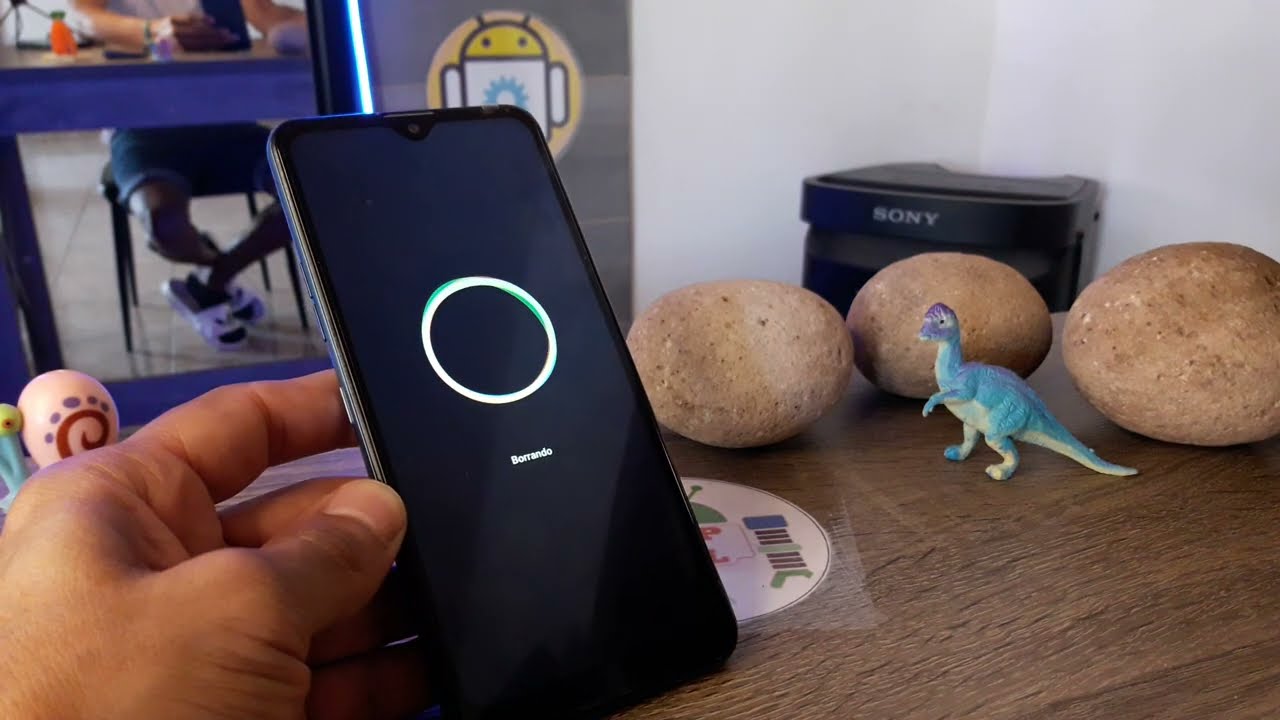
The LG Velvet is a popular smartphone that offers a sleek design, powerful performance, and a range of impressive features. However, there may be instances where you need to reset your LG Velvet to its factory settings. Whether you’re experiencing software glitches, want to wipe all personal data before selling or giving away the phone, or simply want to start fresh, performing a factory reset can be the solution.
But how exactly do you factory reset your LG Velvet? In this article, we will guide you through the step-by-step process of performing a factory reset on your LG Velvet. We will also address some frequently asked questions about the procedure and provide tips to ensure a smooth and successful reset. So, if you’re ready to learn how to restore your LG Velvet to its original factory settings, let’s dive in.
Inside This Article
- Why Factory Reset LG Velvet?
- Preparing for Factory Reset:
- Factory Reset via Settings – Accessing the Settings menu – Performing a factory reset through the settings
- Factory Reset using Hardware Buttons- Step-by-step guide to using hardware buttons for factory reset- When should you use this method?
- Conclusion
- FAQs
Why Factory Reset LG Velvet?
Factory resetting your LG Velvet can provide numerous benefits, helping you optimize the performance and functionality of your device. Here are some key advantages:
Improved Performance: Over time, your smartphone may become sluggish and unresponsive due to accumulated cache files, app data, and system clutter. By performing a factory reset, you can effectively wipe away these issues and restore your LG Velvet to its original, snappy condition.
Resolving Software Glitches: If you’re experiencing frequent app crashes, freezes, or other software-related issues, a factory reset can often be an effective solution. By resetting your device to its factory settings, you essentially start fresh, eliminating any software glitches or conflicts that may be affecting the performance of your LG Velvet.
Clearing Personal Data: Factory resetting your LG Velvet will erase all your personal data, including contacts, messages, photos, and app settings. This can be helpful if you’re planning to sell or give away your device, ensuring that none of your sensitive information remains on the device.
Removing Bloatware: Many mobile phones come pre-loaded with unnecessary apps and bloatware that take up valuable storage space. By performing a factory reset, you can remove these unwanted apps and start with a clean slate, optimizing both your device’s storage and performance.
Reinstalling a Fresh Operating System: Over time, as you install various apps and system updates, your LG Velvet’s operating system can become cluttered. Factory resetting allows you to reinstall the fresh, updated version of the operating system, which can improve stability and compatibility with newer apps.
Now, let’s explore when you should consider factory resetting your LG Velvet:
Persistent Performance Issues: If your device is consistently slow, freezing, or crashing, even after attempting other troubleshooting methods, a factory reset may be the next step to resolve these issues and improve the overall performance.
Privacy and Security Concerns: If you’re planning to sell or donate your LG Velvet, it’s important to ensure that no personal data is left behind. Performing a factory reset will erase all your data, providing peace of mind in terms of privacy and security.
Preparing for a Fresh Start: Sometimes, you may simply want to start over with your LG Velvet, eliminating any clutter or unnecessary files that have accumulated over time. Factory resetting gives you the opportunity to begin anew, setting up your device from scratch.
Troubleshooting Unusual Behavior: If your LG Velvet is exhibiting unusual behavior, such as frequent crashes, overheating, or battery drain, and you’ve ruled out software issues, a factory reset can help identify whether the problem is related to software or hardware.
In the following sections, we will discuss how to factory reset your LG Velvet using both the device’s settings and hardware buttons.
Preparing for Factory Reset:
Before proceeding with a factory reset on your LG Velvet, it’s important to prepare your device properly. This involves backing up your important data and removing your Google Account. By taking these steps, you can ensure that your personal information is safe and that you won’t lose any valuable data during the reset process.
Backing up your important data:
When you perform a factory reset, all the data on your LG Velvet will be erased, including your apps, settings, and personal files. Therefore, it’s crucial to back up any important data before proceeding. This will allow you to restore your information after the reset and avoid any potential loss.
To back up your data, you have multiple options. One popular method is to use cloud storage services like Google Drive or Dropbox. These services provide convenient and secure ways to store your files online. Simply upload your important documents, photos, and videos to the cloud, and they’ll be safely stored for future retrieval.
Another option is to use LG’s built-in backup feature. The LG Backup app allows you to create a backup of your device, including apps, contacts, messages, and more. To use this feature, go to the Settings menu, select “General,” then “Backup & Reset,” and finally, tap on “LG Backup.” Follow the on-screen instructions to create a backup file that can later be restored.
Removing your Google Account:
Before proceeding with the factory reset, it’s essential to remove your Google Account from your LG Velvet. This is necessary because a factory reset will also remove the associated Google Account from your device, and you won’t be able to access it after the reset is completed.
To remove your Google Account, go to the Settings menu on your LG Velvet. Scroll down and tap on “Accounts and Backup,” then choose “Accounts.” Select your Google Account from the list and tap on it. From there, you’ll have the option to remove the account. Confirm the removal, and your Google Account will be successfully removed from your device.
It’s important to note that removing your Google Account will also disable some features and services tied to that account, such as access to the Play Store and synchronization of certain data. However, you can always add the account back after the factory reset is completed.
By following these steps and properly preparing for a factory reset, you can ensure a smooth and secure process. Your important data will be safely backed up, and your Google Account will be removed, allowing you to start fresh with your LG Velvet.
Factory Reset via Settings – Accessing the Settings menu – Performing a factory reset through the settings
Performing a factory reset on your LG Velvet via the device’s settings is a straightforward and convenient method. It allows you to restore your device to its original factory settings without the need for any additional tools or buttons.
To access the settings menu on your LG Velvet, follow these simple steps:
- Unlock your phone and navigate to the home screen.
- Swipe down from the top of the screen to open the notification panel.
- Tap on the gear icon in the upper right corner to open the Settings app.
Once you have accessed the settings menu, you can initiate the factory reset process. Remember that a factory reset will erase all data on your device, so make sure to back up any important files before proceeding. Here’s how to perform the factory reset:
- Scroll down and tap on the “System” option.
- In the System menu, tap on “Reset.”
- Now, tap on “Factory data reset.”
- Review the information and warnings displayed on the screen.
- If you have a screen lock set up, you will be prompted to enter your PIN, pattern, or password.
- Tap on “Delete all” to confirm the factory reset.
The process will take some time as the device erases all the data and reinstalls the original software. Once the factory reset is complete, your LG Velvet will restart, and you can set it up as if it were brand new.
It’s worth noting that the steps provided here may vary slightly depending on the software version installed on your device. However, the overall process should remain similar, allowing you to factory reset your LG Velvet with ease.
Factory Reset using Hardware Buttons- Step-by-step guide to using hardware buttons for factory reset- When should you use this method?
If you find yourself unable to access the settings menu on your LG Velvet for a factory reset, don’t worry! There is another method you can use, which involves using the hardware buttons on your device. This step-by-step guide will walk you through the process of performing a factory reset using the hardware buttons.
Before we begin, it’s important to note that this method should only be used when you are unable to access the settings menu or when your device is unresponsive. It is a more forceful method of resetting your LG Velvet and should be used as a last resort.
Step 1: Begin by powering off your LG Velvet completely. You can do this by pressing and holding the power button until the power menu appears on the screen. From the power menu, select the “Power off” option to turn off your device.
Step 2: Once your device is powered off, press and hold the volume down button and the power button simultaneously.
Step 3: Keep holding both buttons until the LG logo appears on the screen. As soon as you see the logo, release the power button but continue to hold the volume down button.
Step 4: After a few seconds, you will see the Factory Data Reset screen with a list of options. Use the volume down button to navigate through the options and highlight the “Yes” option for factory reset.
Step 5: Once the “Yes” option is highlighted, press the power button to confirm and initiate the factory reset process.
Step 6: Your LG Velvet will now begin the factory reset process, which may take a few minutes. The device will automatically reboot once the process is complete.
It is important to note that performing a factory reset using the hardware buttons will erase all data on your device, so make sure you have backed up any important files beforehand. Additionally, this method will restore your LG Velvet to its original factory settings, removing any customizations or installed apps.
Use the hardware buttons method when your LG Velvet is unresponsive, experiencing software issues, or when you’re unable to access the device’s settings. It is a powerful tool for troubleshooting and can help resolve various issues with your device.
However, it’s always a good idea to try less drastic measures, such as restarting your device or clearing cache, before resorting to a factory reset. If those methods are unsuccessful in resolving the problem, then you can proceed with the hardware buttons method.
Factory resetting your LG Velvet can be a handy solution when you’re facing persistent issues or simply want to start fresh with a clean slate. Just remember to back up your data and think carefully before proceeding with the factory reset using the hardware buttons method.
Factory resetting your LG Velvet can be a powerful tool when it comes to troubleshooting and resolving issues with your smartphone. It allows you to start fresh, removing any software glitches or conflicts that may be impacting your device’s performance. Whether you’re experiencing slow speeds, frozen screens, or frequent crashes, performing a factory reset can often provide a solution.
However, it’s important to note that a factory reset will erase all data, settings, and apps on your LG Velvet, so it’s crucial to back up any important information before proceeding. Once the reset is complete, you can restore your data from the backup or start anew, taking advantage of a clean slate.
By following the step-by-step guide we’ve provided, you’ll be able to efficiently and effectively perform a factory reset on your LG Velvet, giving it a fresh start and potentially resolving any lingering software issues. Remember to exercise caution and think carefully before resorting to a factory reset, as it should be considered a last resort when other troubleshooting methods have failed.
FAQs
1. Why would I need to factory reset my LG Velvet?
There are several reasons why you might need to perform a factory reset on your LG Velvet. It can help resolve software issues, such as freezing or crashing, remove malware or viruses, clear up storage space, or prepare the device for sale or transfer.
2. Will a factory reset delete all my data?
Yes, performing a factory reset will erase all the data and settings on your LG Velvet. It will revert the device back to its original state, just as it was when you first purchased it. Therefore, it’s crucial to back up any essential files or data before proceeding with a factory reset.
3. How to backup my data before performing a factory reset?
To backup your data on the LG Velvet, you have several options. You can use LG’s built-in backup feature, which allows you to back up your contacts, photos, videos, messages, and more to your Google account or an external storage device. Additionally, you can manually transfer your files to a computer or cloud storage service.
4. How to factory reset an LG Velvet?
To factory reset your LG Velvet, follow these steps:
- Go to the Settings app on your device.
- Scroll down and tap on the “System” option.
- Select “Reset” from the menu.
- Tap on “Factory data reset.”
- Read the warning message and tap “Reset Phone.”
- Enter your device’s PIN or password to proceed.
- Finally, tap “Delete all.”
5. How long does it take to complete a factory reset on the LG Velvet?
The duration of a factory reset on the LG Velvet can vary depending on various factors, such as the amount of data on the device and its processing speed. On average, it can take anywhere from a few minutes to half an hour to complete the process. It’s essential to keep your device plugged in or ensure it has sufficient battery life to avoid any interruptions.
