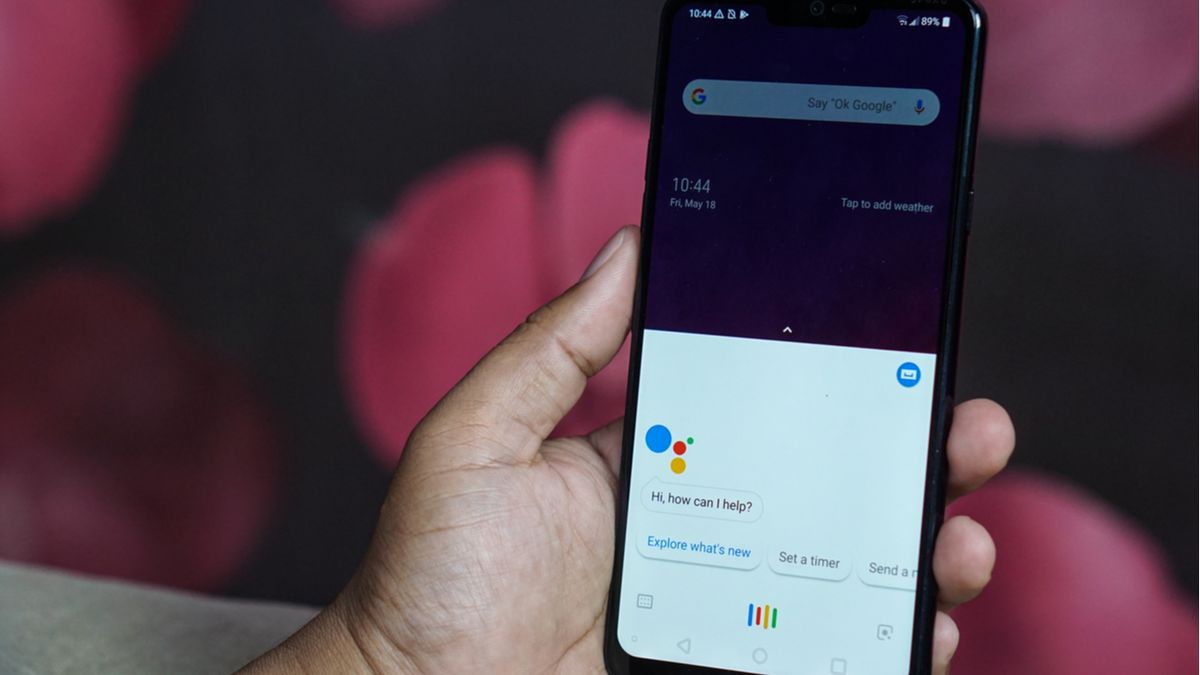
Managing groups on your Google phone can greatly enhance your productivity and streamline your communication. Whether you're coordinating a project, organizing a social event, or simply keeping in touch with a group of friends or colleagues, having the right tools at your fingertips is essential. With a Google phone, you have access to a range of features and apps that make group management a breeze. From creating group chats and sharing calendars to collaborating on documents and organizing group calls, Google phone offers a host of capabilities to simplify group communication. In this article, we'll explore the various ways you can manage groups with your Google phone, empowering you to stay connected and organized with ease. So, let's dive in and discover how to make the most of your Google phone for group management.
Inside This Article
- Setting Up Google Groups
- Creating and Managing Group Members
- Communication and Collaboration within Groups
- Managing Group Settings and Permissions
- Conclusion
- FAQs
Setting Up Google Groups
Setting up Google Groups is a seamless process that allows you to create a centralized platform for communication, collaboration, and information sharing within your organization or community. Whether you’re looking to streamline internal discussions, coordinate team projects, or foster community engagement, Google Groups offers a versatile solution that can be tailored to your specific needs.
To begin, navigate to the Google Groups homepage and sign in with your Google account credentials. Once logged in, you can initiate the process of creating a new group by clicking on the “Create group” button. This action will prompt you to provide essential details such as the group name, email address, and a brief description, enabling you to establish a distinct identity for your group.
Next, you have the option to configure the group’s privacy settings, allowing you to choose between a public, private, or restricted group based on your preferences. This step empowers you to control who can view and participate in the group, ensuring that the privacy and security of your discussions are upheld according to your specifications.
Creating and Managing Group Members
Google Phone offers a seamless process for creating and managing group members, enabling efficient communication and collaboration. Whether you need to organize a team for a project or keep in touch with a group of friends, Google Groups on your phone simplifies the process.
To create a new group, open the Google Groups app on your phone and tap on the “Create” button. Enter the group name, description, and select the members you want to add. You can invite members by typing their email addresses or selecting them from your contacts list.
Once the group is created, you can easily manage the members. Add new members by tapping the “Add Members” button and selecting the individuals you want to include. Similarly, you can remove members by tapping on their profile and selecting the “Remove from Group” option.
Managing group members also involves setting permissions and roles. As the group owner, you can assign specific roles to members, such as manager or owner, granting them different levels of access and control within the group.
Having the ability to create and manage group members directly from your Google Phone empowers you to streamline communication and collaboration, whether it’s for professional projects or social gatherings.
Communication and Collaboration within Groups
Once your Google Groups are set up and members are added, it’s time to focus on communication and collaboration. Google Groups offer various features to facilitate seamless interaction and collaboration within the group.
One of the key features of Google Groups is the ability to send and receive emails directly within the group. This allows members to communicate with each other effectively without cluttering their individual inboxes. By sending emails to the group’s email address, members can initiate discussions, share information, and coordinate activities.
Additionally, Google Groups provide a platform for members to engage in threaded discussions. Threads help organize conversations, making it easier for members to follow and participate in specific topics. This feature fosters meaningful discussions and enables members to share insights and ideas in a structured manner.
Another valuable aspect of Google Groups is the ability to share files and collaborate on documents within the group. Members can upload and share files, such as documents, spreadsheets, and presentations, allowing for seamless collaboration on group projects and initiatives.
Furthermore, Google Groups offer a centralized platform for group members to access shared resources, links, and important information. This ensures that all members have easy access to relevant materials and updates, promoting transparency and enhancing collaboration within the group.
Overall, Google Groups serve as a dynamic platform for communication and collaboration, empowering members to engage in discussions, share resources, and work together effectively towards common goals.
Managing Group Settings and Permissions
Once you’ve set up and organized your groups on your Google phone, it’s essential to manage their settings and permissions effectively. This ensures that the groups function smoothly and securely, allowing members to collaborate and communicate seamlessly. Here’s how you can manage group settings and permissions to optimize the functionality of your Google phone.
Begin by accessing the settings for the specific group you want to manage. Navigate to the group management section within your Google phone’s interface, where you can adjust various settings and permissions to suit your preferences and requirements. This allows you to tailor the group’s functionality to the specific needs of its members.
One crucial aspect of managing group settings is controlling access and permissions. You can define who can join the group, contribute to discussions, view shared content, and manage other members. By customizing these permissions, you can ensure that the group remains exclusive to authorized individuals while fostering a collaborative environment.
Another important setting to consider is the notification preferences for the group. With a Google phone, you can fine-tune the notifications for each group, allowing members to stay informed without being overwhelmed. This level of customization empowers users to manage their communication effectively within the group.
Furthermore, managing group settings involves configuring privacy and visibility options. You can choose whether the group is public or private, control who can discover and join the group, and set guidelines for content visibility. These settings enable you to maintain the desired level of confidentiality and accessibility for the group.
Additionally, it’s essential to review and update the administrative settings for the group. This includes designating group moderators, establishing rules and guidelines, and managing member roles. By maintaining an organized and well-structured administrative framework, you can ensure the smooth operation of the group.
Remember to regularly review and adjust the settings and permissions for your groups based on evolving requirements and feedback from members. This proactive approach allows you to adapt the group’s functionality to suit changing dynamics and optimize the overall user experience on your Google phone.
Conclusion
Managing groups and contacts on your Google phone can greatly enhance your communication and productivity. With the ability to create, edit, and organize groups, you can streamline your interactions and stay connected with various circles of friends, family, or colleagues. Leveraging the features of Google Contacts and other integrated services, you can efficiently send messages, emails, or make calls to specific groups, saving time and effort. By harnessing the power of technology to manage your contacts effectively, you can ensure that your communication remains seamless and tailored to the needs of different groups. Embracing the convenience and flexibility offered by Google phone’s group management capabilities can truly elevate your communication experience.
FAQs
-
What is Google Phone?
Google Phone is a line of smartphones developed by Google that run the Android operating system. These devices are known for their integration with Google services and apps, as well as their seamless user experience.
-
How do I manage groups on Google Phone?
Managing groups on a Google Phone can be done through the Contacts app. You can create, edit, and delete contact groups, making it easier to organize and communicate with specific sets of contacts.
-
Can I customize group settings on Google Phone?
Yes, you can customize group settings on your Google Phone. This includes assigning unique ringtones, message tones, and notification settings for specific contact groups, allowing you to easily identify incoming calls and messages from different groups.
-
Is it possible to share groups with other Google Phone users?
While Google Phone doesn't have a built-in feature to directly share contact groups with other users, you can achieve this by using Google Contacts. By syncing and sharing contacts through Google Contacts, you can indirectly share contact groups with other Google Phone users.
-
Can I sync contact groups across multiple devices with Google Phone?
Yes, Google Phone allows you to sync contact groups across multiple devices through your Google account. By ensuring that contact syncing is enabled, you can access and manage the same contact groups across different Google Phone devices seamlessly.
