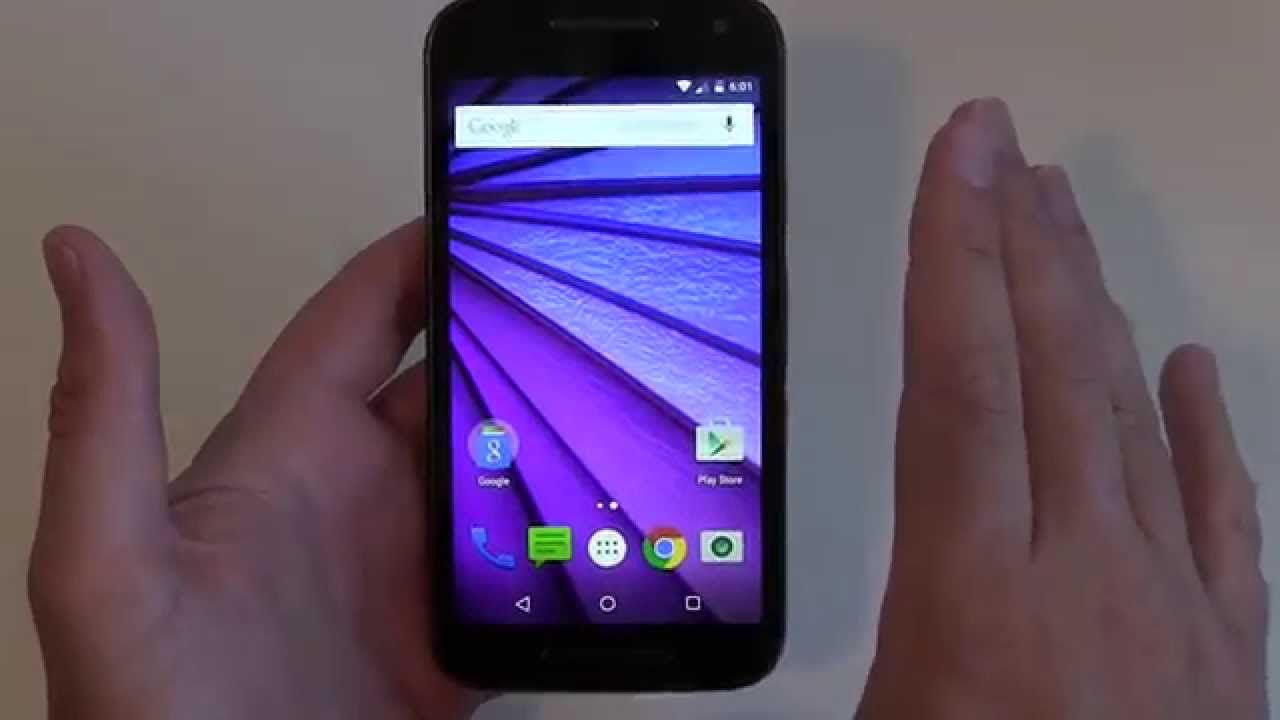
Are you a proud owner of the Moto G 3rd Generation smartphone? If so, you might have encountered situations where a simple reboot just won’t fix the problem. In such cases, a factory reset might be the solution. Whether you’re experiencing software glitches, want to erase all your data before selling or giving away your device, or simply want a fresh start, resetting your Moto G 3rd Generation can help. But if you’re unsure how to go about it, don’t worry! In this article, we’ll guide you through the steps to reset your Moto G 3rd Generation, ensuring that you can enjoy a smooth and trouble-free experience with your beloved device.
Inside This Article
- Overview
- Method 1: Soft Reset
- Method 2: Factory Reset via Settings
- Method 3: Factory Reset using Recovery Mode
- Conclusion
- FAQs
Overview
The Moto G 3rd Generation is a popular smartphone known for its impressive features and user-friendly interface. However, there may be instances when you need to reset your device, whether it’s due to a software issue, performance lag, or simply to restore the phone to its factory settings. In this article, we will explore three different methods to reset the Moto G 3rd Generation, providing you with step-by-step instructions and helpful tips along the way.
It’s important to note that performing a reset will erase all data on your device, so it’s crucial to back up any important files or data before proceeding. Additionally, it’s always a good idea to charge your device fully or keep it connected to a power source during the reset process to prevent any interruptions or potential damage.
Whether you’re a tech-savvy individual or a beginner, these methods are designed to be accessible and easy to follow. So without further ado, let’s dive into the different ways you can reset your Moto G 3rd Generation and get your device back to optimal performance.
Method 1: Soft Reset
If you’re experiencing minor issues with your Moto G 3rd Generation smartphone, performing a soft reset can often resolve them. A soft reset is a simple and quick process that can help your device get back to normal functioning without losing any data. Here’s how you can perform a soft reset on your Moto G 3rd Generation:
1. Start by pressing and holding the power button on the right side of your device. Hold it until the Power off option appears on the screen.
2. Tap on the Power off option and wait for your device to shut down completely.
3. Once your device is powered off, wait for a few seconds.
4. After the short wait, press and hold the power button again until the Moto logo appears on the screen.
5. Release the power button and wait for your device to boot up. It may take a couple of minutes for the device to fully restart.
That’s it! Your Moto G 3rd Generation should now be back to its normal functioning after the soft reset. If you’re still facing any issues, you can try other methods, such as a factory reset, to resolve any persistent problems.
Method 2: Factory Reset via Settings
If you prefer a more straightforward and user-friendly method to reset your Moto G 3rd Generation, you can use the Factory Reset option available in the device settings. This method allows you to restore your phone to its original factory settings without requiring any external tools or technical expertise.
Here’s how you can perform a factory reset via settings on your Moto G 3rd Generation:
- Open the “Settings” app on your Moto G 3rd Generation device. You can usually find it in the app drawer or by swiping down on the home screen and tapping the gear icon.
- Scroll down and tap on “System.”
- From the System menu, select “Advanced.
- Tap on “Reset options.”
- Choose “Erase all data (factory reset).”
- If prompted, enter your device PIN or password to proceed.
- Review the warning message about data loss, and then tap on “Reset phone.
- Finally, tap on “Erase everything” to confirm the factory reset.
After confirming the factory reset, your Moto G 3rd Generation will initiate the process, clearing all user data, apps, and settings. This process may take a few minutes, and your device will restart once it is complete.
It is crucial to note that performing a factory reset will erase all the data on your device. Therefore, make sure to back up any important files, photos, or contacts before proceeding with this method.
This factory reset method is a convenient way to troubleshoot software issues, improve device performance, or prepare your Moto G 3rd Generation for resale. Remember, once the reset is complete, you will need to set up your device again and reinstall any apps and data you want to restore.
Method 3: Factory Reset using Recovery Mode
If your Moto G 3rd Generation is unresponsive or experiencing software issues that cannot be resolved through a soft reset or factory reset from the settings menu, you can try performing a factory reset using the recovery mode. This method allows you to completely wipe your device and restore it to its original factory settings.
Before proceeding with a factory reset using recovery mode, make sure to back up any important data on your phone, as all data and settings will be permanently deleted during the process.
Follow these steps to perform a factory reset using recovery mode on your Moto G 3rd Generation:
- Power off your device by pressing and holding the Power button.
- Once the phone is powered off, press and hold the Volume Down button and the Power button simultaneously until the device boots into Recovery Mode.
- Use the Volume Down button to scroll through the options and highlight “Recovery.” Press the Power button to select it.
- When the Android logo with the exclamation mark appears, press and hold the Power button, then tap the Volume Up button once.
- Using the Volume Down button, scroll down to highlight the “Wipe data/factory reset” option and press the Power button to select it.
- Confirm your selection by scrolling down and selecting “Yes – delete all user data.” Press the Power button to proceed with the reset.
- After the reset process is complete, the device will reboot automatically. You can then set up your Moto G 3rd Generation as a new device.
It’s important to note that performing a factory reset using recovery mode will erase all data, including settings, apps, and personal files on your Moto G 3rd Generation. Therefore, it should only be used as a last resort when all other troubleshooting methods have failed to resolve your device’s issues.
If you are still experiencing problems with your Moto G 3rd Generation after performing a factory reset using recovery mode, it may be advisable to contact Motorola support or visit an authorized service center for further assistance.
After exploring the various methods to reset the Moto G 3rd Generation, it is evident that performing a factory reset can be a useful troubleshooting step to resolve issues and ensure optimum performance of the device. Whether it’s a software glitch, unresponsive system, or the need to erase personal data before selling or handing down the phone, resetting the Moto G 3rd Generation can offer a fresh start.
Remember to backup your important data before proceeding with a factory reset, as it will erase all user data and settings. It is also important to follow the correct steps to ensure a successful reset and avoid any unintended consequences.
By understanding the different reset methods, including using the settings menu, hardware buttons, or using the Moto G Recovery Mode, you can confidently reset your Moto G 3rd Generation when needed, giving you a clean slate and resolving any issues you may encounter.
FAQs
Q: How do I reset my Moto G 3rd generation?
A: To reset your Moto G 3rd generation, you can follow these steps:
1. Go to “Settings” on your phone.
2. Scroll down and tap on “Backup & Reset”.
3. Select “Factory Data Reset”.
4. Tap on “Reset Phone” and enter your PIN or password if prompted.
5. Finally, tap on “Erase Everything” to confirm and initiate the reset process.
Q: Will resetting my Moto G 3rd generation delete all my data?
A: Yes, performing a factory reset on your Moto G 3rd generation will erase all data on your device. It is important to backup any important files or data before proceeding with the reset.
Q: How long does a factory reset take on the Moto G 3rd generation?
A: The duration of the factory reset process can vary. It typically takes a few minutes for the reset to complete, but it can take longer depending on the amount of data on your device.
Q: Does resetting my Moto G 3rd generation remove any software updates?
A: No, resetting your Moto G 3rd generation does not remove any software updates. However, it will restore your device to its original factory settings, removing any additional apps or settings that you have installed or modified.
Q: Will resetting my Moto G 3rd generation fix software issues or performance problems?
A: Yes, a factory reset can help resolve software issues or performance problems on your Moto G 3rd generation. It can clear out temporary files, cache data, and any problematic configurations, effectively giving your device a fresh start.
