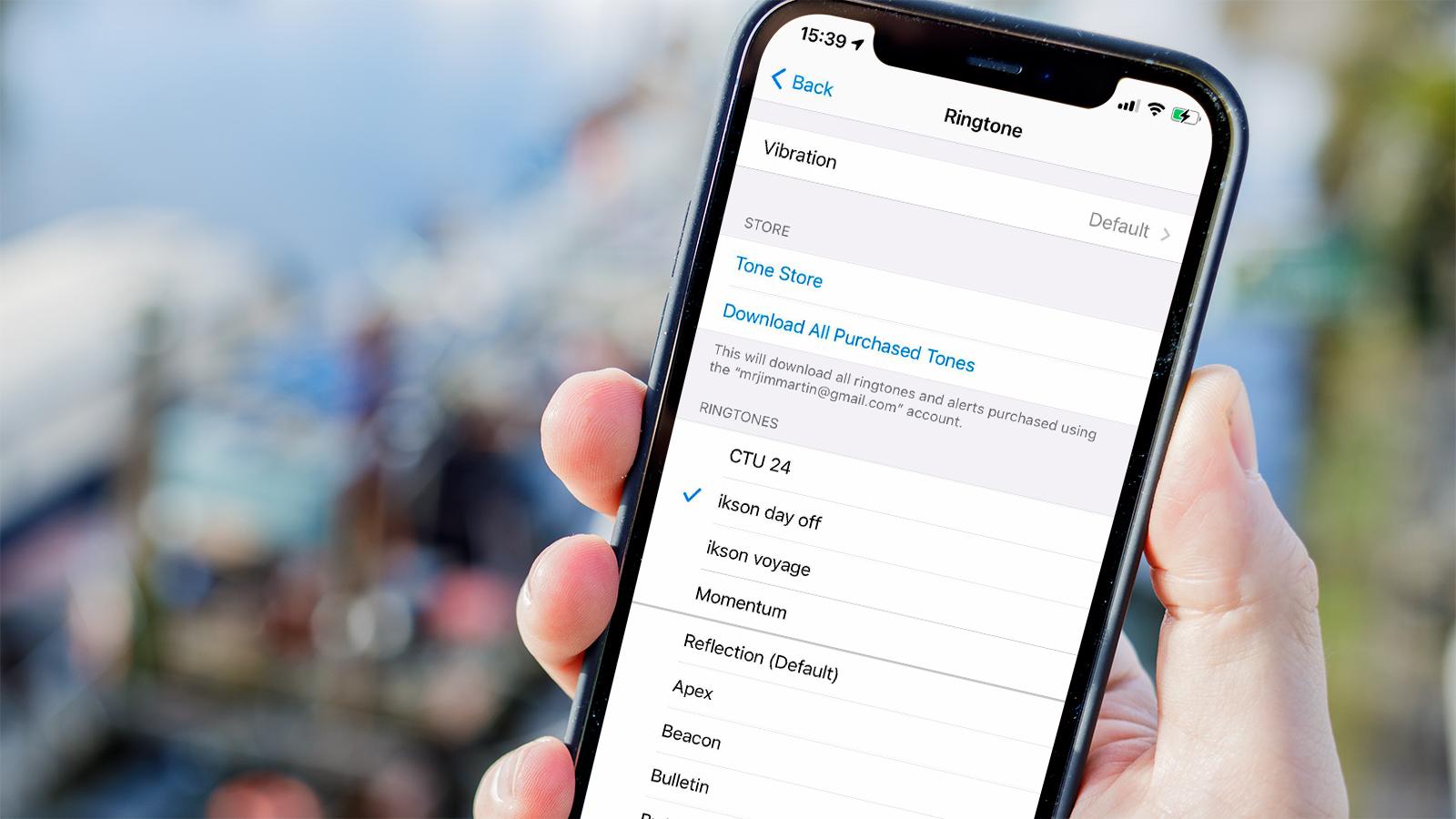
Setting a personalized ringtone on your Oneplus Nord can not only add a touch of personality to your device, but also make it easier to identify incoming calls and messages. With its sleek design and impressive features, the Oneplus Nord is a popular choice for smartphone enthusiasts. In this article, we will guide you through the steps to set a ringtone on your Oneplus Nord, helping you make the most out of your device. Whether you prefer a catchy song, a soothing melody, or a unique sound effect, customizing your ringtone is a fun and simple process. So, let’s dive in and explore the various options available to set your desired ringtone on the Oneplus Nord!
Inside This Article
- Method 1: Using the Settings app – Selecting a pre-installed ringtone – Setting a custom ringtone from the device’s storage
- Method 2: Using a File Manager app- Locating the desired ringtone file- Setting the ringtone using the default Ringtone Picker
- Method 3: Using a Ringtone Maker app- Downloading and installing a Ringtone Maker app- Creating a custom ringtone using audio files on the device
- Method 4: Using a third-party app – Exploring third-party apps for customizing ringtones – Installing and using a preferred app for personalized ringtones
- Conclusion
- FAQs
Method 1: Using the Settings app – Selecting a pre-installed ringtone – Setting a custom ringtone from the device’s storage
Setting a ringtone on your Oneplus Nord can be a fun way to personalize your smartphone and make it reflect your style and personality. The good news is that you can easily set a ringtone using the built-in Settings app. This method allows you to choose from a wide range of pre-installed ringtones or even use your own custom ringtone from your device’s storage.
To get started, follow these simple steps:
- Go to the Settings app on your Oneplus Nord. You can access the Settings app by swiping down from the top of the screen and tapping on the gear icon.
- Scroll down and tap on “Sound & Vibration.”
- Under the “Ringtone” section, you’ll see a list of pre-installed ringtones. You can browse through the list and listen to the samples to find the one you like.
- If you find a pre-installed ringtone that you want to use, simply tap on it to select it as your default ringtone. Your selection will be instantly applied.
- If you prefer to use a custom ringtone from your device’s storage, tap on the “Add Ringtone” option.
- This will open up the file manager on your device. Navigate to the folder where your custom ringtone is saved, select it, and tap on “Done.” The selected ringtone will now be set as your default ringtone.
It’s important to note that the steps may vary slightly depending on the version of the Oneplus Nord, but the general workflow remains the same. By using the Settings app, you have the flexibility to choose from pre-installed ringtones or set your own custom ringtone, allowing you to truly personalize your device’s sound experience.
Method 2: Using a File Manager app- Locating the desired ringtone file- Setting the ringtone using the default Ringtone Picker
Another method to set a ringtone on your Oneplus Nord is by using a file manager app. This method gives you the flexibility to choose any audio file from your device’s storage to be used as a ringtone. Here’s how you can do it:
1. Start by downloading a reliable file manager app from the Google Play Store.
2. Install the file manager app on your Oneplus Nord and open it.
3. Use the file manager app to navigate through your device’s storage and find the audio file that you want to set as a ringtone. The audio file can be in various formats, such as MP3, WAV, or OGG.
4. Once you have located the desired audio file, long-press on it to bring up the file options menu.
5. From the file options menu, choose the “Set as” or “Set as ringtone” option, depending on the available options in your file manager app.
6. Your Oneplus Nord will now open the default Ringtone Picker, which allows you to customize your ringtone settings.
7. In the Ringtone Picker, you can choose whether to set the selected audio file as the default ringtone, assign it to a specific contact, or use it as the alarm tone or notification sound.
8. Select the appropriate option that suits your preference and confirm your selection.
9. Congratulations! You have successfully set the desired ringtone using a file manager app and the default Ringtone Picker on your Oneplus Nord.
Remember that if you ever want to change your ringtone in the future, you can always follow the same steps using the file manager app and the Ringtone Picker.
Method 3: Using a Ringtone Maker app- Downloading and installing a Ringtone Maker app- Creating a custom ringtone using audio files on the device
If you want to have a truly unique ringtone for your OnePlus Nord, you can create one using a Ringtone Maker app. These apps allow you to customize your ringtone by selecting any audio file on your device and editing it to your liking. Follow the steps below to create a custom ringtone using a Ringtone Maker app.
The first step is to download and install a Ringtone Maker app from the Google Play Store. There are several options available, such as “Ringtone Maker” by Big Bang Inc or “MP3 Cutter and Ringtone Maker” by Inshot Inc. Choose the app that suits your preferences and install it on your OnePlus Nord.
Once you have installed the Ringtone Maker app, launch it and you will be greeted with a user-friendly interface. The app will likely prompt you to grant permission to access your device’s storage, so make sure to allow it.
Now, it’s time to select the audio file that you want to turn into a ringtone. The Ringtone Maker app will provide you with a list of audio files on your device. You can browse through your music library or any other folder where you have stored audio files.
Once you have found the audio file you want to use as a ringtone, select it and the Ringtone Maker app will open a visual editor. This editor allows you to trim the audio file and select the specific portion you want to use as your ringtone. You can use the provided sliders to adjust the start and end points of the ringtone.
After you have selected the desired portion of the audio file, you can preview it within the Ringtone Maker app to ensure it sounds just right. If you’re satisfied with the selection, you can proceed to save it as a ringtone.
The Ringtone Maker app will offer you the option to save the custom ringtone directly to your device or assign it as the default ringtone. If you choose to save it to your device, it will be stored in a designated folder for ringtones. On the other hand, if you want to set it as the default ringtone, the app will guide you through the steps to make it your OnePlus Nord’s default ringtone.
Once you have saved the custom ringtone, you can go to the Settings app on your OnePlus Nord and navigate to the Sound & Vibration or Sound settings. From there, you can select the custom ringtone that you have created using the Ringtone Maker app. Enjoy your personalized ringtone on your OnePlus Nord!
Method 4: Using a third-party app – Exploring third-party apps for customizing ringtones – Installing and using a preferred app for personalized ringtones
If you’re looking to add a personalized touch to your OnePlus Nord’s ringtone, using a third-party app is an excellent option. There are numerous apps available on the Google Play Store that allow you to customize your ringtones with ease. These apps offer a wide range of features, including access to a vast library of ringtones, the ability to create your own custom ringtones, and much more. Let’s explore how you can use a third-party app to set the perfect ringtone on your OnePlus Nord.
When it comes to exploring third-party apps for customizing ringtones, the Google Play Store is your go-to destination. Open the Play Store app on your OnePlus Nord and search for “ringtone apps” or “ringtone maker apps.” You’ll be presented with a range of options to choose from. Take your time to read reviews, check ratings, and explore the features of different apps to find one that suits your requirements.
Once you’ve found a preferred app for customizing ringtones, installing it is as simple as tapping the “Install” button on the app’s Play Store page. The app will be downloaded and installed onto your OnePlus Nord, ready for you to use.
After the installation is complete, open the app and familiarize yourself with its interface and features. These apps often provide a comprehensive set of tools that allow you to create unique and personalized ringtones. You can explore the options to browse through pre-made ringtones, customize existing ringtones, or even create your own from scratch using audio files on your device.
Once you’ve selected or created your desired ringtone within the third-party app, the next step is to set it as your default ringtone on your OnePlus Nord. Most of these apps have a built-in option to set the ringtone directly within the app itself. Typically, you’ll have to navigate to the “Settings” or “Set Ringtone” section within the app and follow the prompts to set it as your default ringtone.
Alternatively, you can also set the ringtone through your device’s settings. Head to the “Settings” app on your OnePlus Nord, navigate to the “Sound” or “Sound & Vibration” section, and look for the option to change your default ringtone. From there, you’ll be able to select the third-party app as the source for customizing your ringtone and choose the specific ringtone you want to set.
Remember to save your changes, and you’re all set! Your OnePlus Nord will now have a personalized ringtone that stands out from the rest.
Using a third-party app for customizing ringtones on your OnePlus Nord allows you to express your unique style and preferences. Whether you want to set a popular song as your ringtone or create a custom ringtone from your favorite audio file, these apps give you the freedom to do so. So go ahead, explore the Play Store, find your preferred app, and make your OnePlus Nord truly yours with a personalized ringtone.
Conclusion
Setting a ringtone on your OnePlus Nord is a simple yet personal way to customize your phone and make it truly yours. With the built-in options and the ability to use your own music or audio files, you have the freedom to choose a ringtone that reflects your style and personality.
Whether you prefer a catchy song, a soothing melody, or a custom sound, the OnePlus Nord offers a convenient and user-friendly way to set your desired ringtone. By following the steps outlined in this article, you can easily navigate through the settings and personalize your incoming call experience.
So go ahead and explore the various options available to you on your OnePlus Nord. Set a unique ringtone that brings a smile to your face every time your phone rings. With a little creativity and customization, you can make your OnePlus Nord truly stand out in the sea of smartphones.
FAQs
1. Can I set a custom ringtone on my OnePlus Nord?
Yes, you can set a custom ringtone on your OnePlus Nord. The phone comes with a built-in feature that allows you to choose a specific song or audio file as your ringtone. You can either select a pre-existing audio file from your device’s storage or download a new one from the internet. Simply go to the Settings app, find the Sound & Vibration section, and look for the Ringtone option. From there, you can select your desired custom ringtone.
2. What file formats are supported for custom ringtones on the OnePlus Nord?
The OnePlus Nord supports various file formats for custom ringtones, including MP3, AAC, WAV, and OGG. These formats are widely used for audio files and are compatible with most devices and operating systems. However, it is always advisable to check the specific file format requirements of your device to ensure compatibility.
3. Can I set different ringtones for different contacts on my OnePlus Nord?
Yes, you can set different ringtones for different contacts on your OnePlus Nord. The phone’s operating system allows you to assign specific ringtones to individual contacts, so you can easily identify incoming calls from important people in your life. To set a custom ringtone for a contact, open the Contacts app, select the desired contact, tap on the Edit button, and look for the Ringtone option. From there, you can choose a unique ringtone for that contact.
4. Is it possible to use a downloaded music app to set a ringtone on the OnePlus Nord?
Yes, it is possible to use a downloaded music app to set a ringtone on the OnePlus Nord. Many music apps, such as Spotify, Apple Music, and Google Play Music, offer the option to download songs for offline listening. Once you have downloaded a song from one of these apps, you can use it as a custom ringtone on your OnePlus Nord. Simply locate the downloaded song in your device’s storage, go to the Settings app, find the Sound & Vibration section, and select the Ringtone option to choose the downloaded song as your ringtone.
5. Can I set a specific ringtone for different notification types on the OnePlus Nord?
Yes, you can set a specific ringtone for different notification types on the OnePlus Nord. The device allows you to customize the ringtone for various notification categories, such as messages, emails, and app notifications. To adjust the notification ringtones, go to the Settings app, navigate to the Sound & Vibration section, and look for the Notification Sounds option. From there, you can choose different ringtones for each notification category to easily differentiate incoming notifications.
