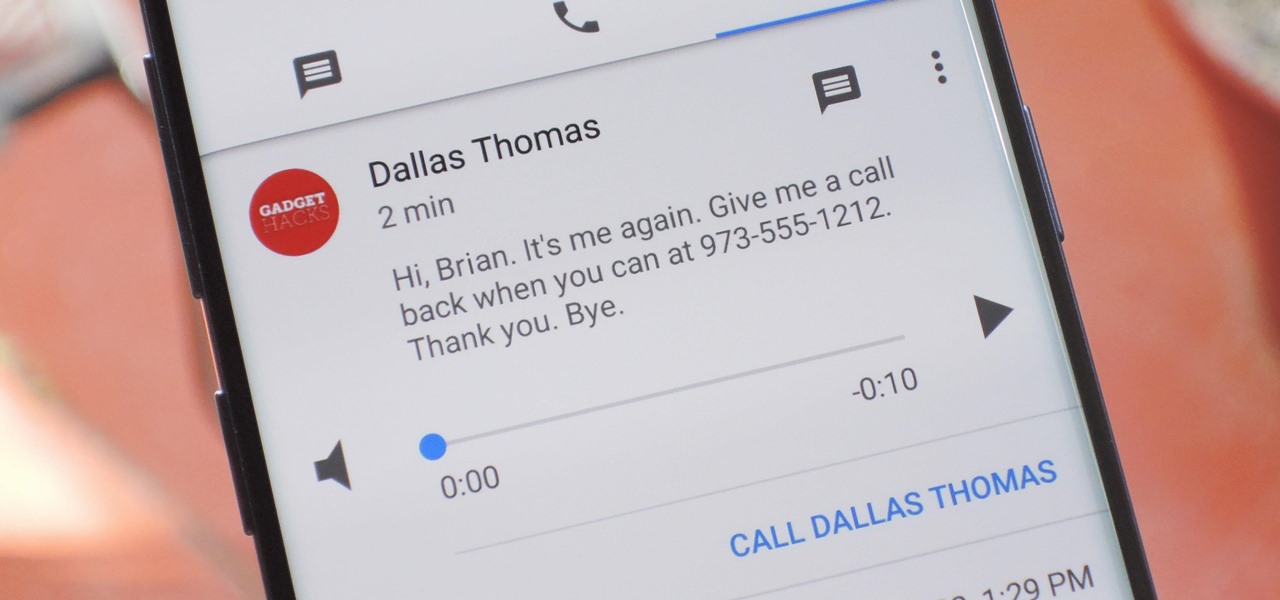
Unlocking voicemail on your Google phone is a crucial step to ensure seamless access to your messages. Whether you've forgotten your voicemail password or need to set up your voicemail for the first time, understanding the process is essential. In this article, we'll delve into the steps to unlock voicemail on your Google phone, providing you with a comprehensive guide to navigate this often overlooked aspect of smartphone usage. By following these simple instructions, you can regain control of your voicemail and make the most of this important communication feature. So, let's dive in and unlock the full potential of your Google phone's voicemail system. Unlocking your voicemail is easier than you might think, and we're here to help you through it.
Inside This Article
- Setting Up Your Google Phone
- Accessing Voicemail Settings
- Setting Up Voicemail Password
- Accessing Voicemail Messages
- Conclusion
- FAQs
Setting Up Your Google Phone
When you first get your hands on a brand new Google phone, the excitement of unboxing it and exploring its features is unparalleled. The setup process is the initial step towards making the device truly yours. The good news is that setting up a Google phone is a breeze, thanks to its user-friendly interface and intuitive design.
First things first, power up your Google phone and follow the on-screen instructions to connect to a Wi-Fi network. This is crucial for downloading updates and ensuring a smooth setup process. Once connected, you’ll be prompted to sign in with your Google account or create a new one if you don’t have an existing account. This step is essential for accessing Google’s suite of services, including Gmail, Google Drive, and the Play Store.
After signing in, you’ll have the opportunity to customize various settings, such as language preferences, screen lock options, and privacy configurations. Take your time to tailor these settings according to your preferences, ensuring that your Google phone aligns with your unique needs and usage habits.
Accessing Voicemail Settings
Accessing voicemail settings on your Google phone is a straightforward process that allows you to customize your voicemail experience. By accessing these settings, you can personalize your voicemail greeting, manage notifications, and set up security features to protect your messages.
To access voicemail settings on your Google phone, start by opening the Phone app. Once the app is open, look for the voicemail icon, which typically appears as an envelope or a tape recorder symbol. Tap on this icon to access the voicemail menu, where you can find various options to customize your voicemail settings.
Within the voicemail settings menu, you can explore different options such as setting up a personalized voicemail greeting, managing notification preferences, and configuring security settings. Depending on your phone model and carrier, the layout and options within the voicemail settings menu may vary, but you can typically find all the necessary features to customize your voicemail experience.
Setting Up Voicemail Password
Setting up a voicemail password on your Google phone is essential for securing your voicemail messages and preventing unauthorized access. To set up a voicemail password, follow these simple steps:
1. Open the Phone app on your Google phone and tap the “Voicemail” tab at the bottom of the screen.
2. Next, tap the menu icon (usually three dots) in the top right corner of the screen to access the voicemail settings.
3. Select “Settings” from the menu options to proceed to the voicemail settings page.
4. Look for the “Voicemail password” or “Security code” option and tap on it to set up a new password.
5. Follow the on-screen instructions to create a secure voicemail password. Ensure that your password is unique and not easily guessable for enhanced security.
6. Once you’ve set up your voicemail password, be sure to remember it or store it securely. This password will be required to access your voicemail messages in the future.
Accessing Voicemail Messages
Once you’ve set up your voicemail and personalized the settings on your Google phone, it’s time to learn how to access your voicemail messages. Here’s a step-by-step guide to help you navigate through your voicemail inbox with ease.
1. Open the Phone app on your Google phone and locate the voicemail icon. It’s usually represented by a small icon resembling a cassette tape or an envelope, indicating new messages.
2. Tap on the voicemail icon to access your voicemail inbox. You will see a list of all your voicemail messages, including the caller’s information and the date and time of each message.
3. Select the voicemail message you want to listen to by tapping on it. This will initiate the playback of the selected voicemail message, allowing you to listen to the caller’s recording at your convenience.
4. While listening to a voicemail message, you can utilize the playback controls to pause, rewind, or fast forward through the message, ensuring you catch every detail the caller has left for you.
5. After listening to a voicemail message, you may have the option to save, delete, or archive the message, depending on your voicemail settings and preferences. Follow the on-screen prompts to manage your voicemail messages accordingly.
By following these simple steps, you can effortlessly access and manage your voicemail messages on your Google phone, ensuring that you never miss an important communication from friends, family, or colleagues.
Conclusion
In conclusion, unlocking voicemail on your Google phone is a simple but essential task that ensures you never miss an important message. By following the steps outlined in this guide, you can regain access to your voicemail and manage your messages with ease. Whether you prefer using traditional methods or exploring innovative solutions like visual voicemail, the options are readily available. Remember, staying connected is crucial in today's fast-paced world, and having a functional voicemail system is a key component of that connectivity. With the knowledge gained from this article, you can confidently navigate the process of unlocking voicemail on your Google phone and make the most of this indispensable feature. Embrace the convenience and efficiency that a well-maintained voicemail system brings to your communication experience.
html
In conclusion, unlocking voicemail on your Google phone is a simple but essential task that ensures you never miss an important message. By following the steps outlined in this guide, you can regain access to your voicemail and manage your messages with ease. Whether you prefer using traditional methods or exploring innovative solutions like visual voicemail, the options are readily available. Remember, staying connected is crucial in today’s fast-paced world, and having a functional voicemail system is a key component of that connectivity. With the knowledge gained from this article, you can confidently navigate the process of unlocking voicemail on your Google phone and make the most of this indispensable feature. Embrace the convenience and efficiency that a well-maintained voicemail system brings to your communication experience.
FAQs
**Q: How do I unlock voicemail on my Google phone?**
A: To unlock voicemail on your Google phone, you can typically follow these steps: Open the Phone app, tap the Voicemail tab, select the voicemail message you want to listen to, and follow the prompts to enter your voicemail password or PIN.
Q: What should I do if I forget my voicemail password?
A: If you forget your voicemail password, you can usually reset it by contacting your mobile carrier's customer service or using the self-service options available through your carrier's website or app.
Q: Can I change my voicemail password?
A: Yes, you can usually change your voicemail password by accessing your voicemail settings through the Phone app or by contacting your mobile carrier for assistance.
Q: How can I access my voicemail from a different phone?
A: To access your voicemail from a different phone, dial your own phone number, and when your voicemail greeting starts, press the * key or # key to access the voicemail system. Then, follow the prompts to enter your voicemail password and listen to your messages.
Q: Is there a way to disable voicemail on my Google phone?
A: Yes, you can typically disable voicemail by contacting your mobile carrier's customer service and requesting to have the voicemail feature removed from your phone service.
