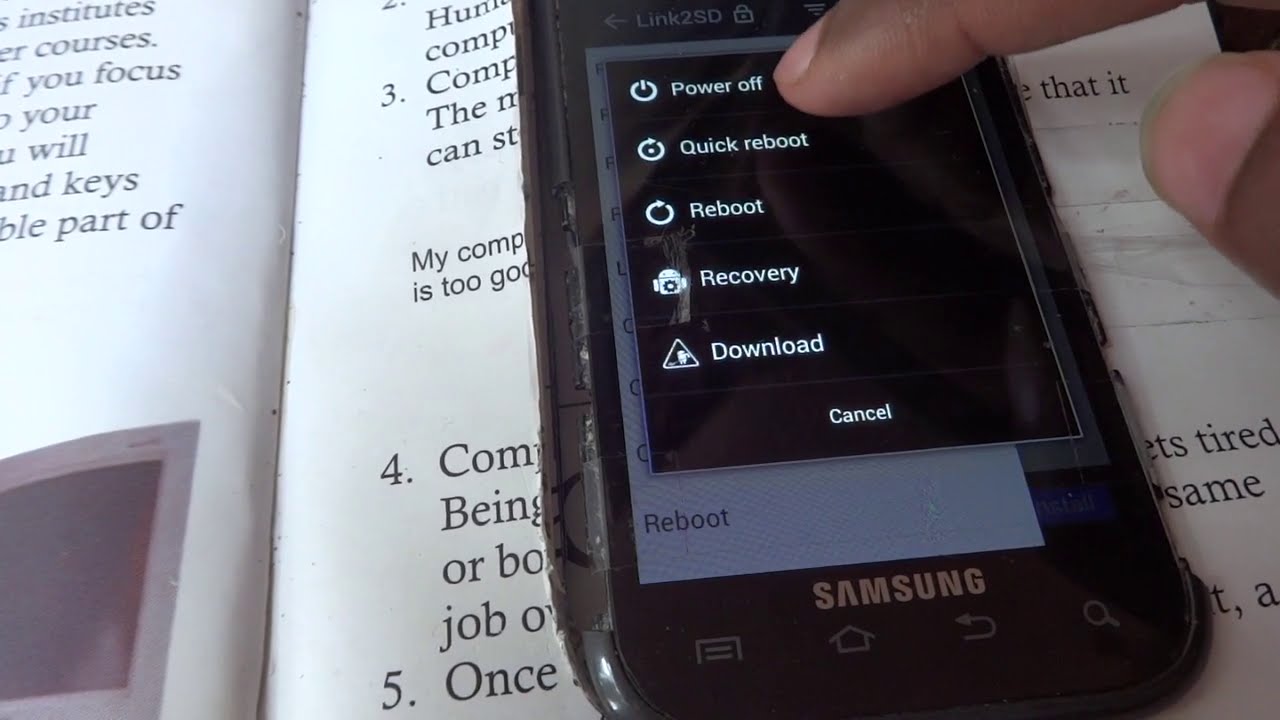
The OnePlus Nord is a remarkable smartphone that offers a seamless user experience. Whether you're encountering technical issues or simply want to refresh your device, knowing how to restart it can be incredibly useful. Restarting your OnePlus Nord can help resolve minor glitches and optimize its performance. In this article, we'll delve into the various methods to restart your OnePlus Nord, ensuring that you can do so with ease whenever the need arises. Whether you're a tech enthusiast or a casual smartphone user, understanding the process of restarting your device is essential for maintaining its functionality. Let's explore the simple yet impactful ways to restart your OnePlus Nord and keep it running smoothly.
Inside This Article
- Checking the Battery Level
- Force Restarting the Device
- Using the Power Button
- Utilizing the Settings Menu
- Conclusion
- FAQs
Checking the Battery Level
Checking the battery level on your OnePlus Nord is a simple process that ensures you stay informed about your device’s power status. To begin, navigate to the home screen and locate the “Settings” app. This can usually be found by swiping up from the bottom of the screen and searching for the gear-shaped icon. Once in the “Settings” menu, scroll down and tap on the “Battery” option. This will display the current battery percentage, providing you with a clear indication of the remaining power.
Alternatively, you can also view the battery level directly from the status bar at the top of the screen. Simply swipe down from the top of the display to reveal the quick settings panel. Here, you’ll find the battery percentage prominently displayed, allowing for quick and convenient access to this vital information. By regularly monitoring the battery level, you can effectively manage your device’s power consumption and ensure it remains operational when you need it most.
Force Restarting the Device
When your OnePlus Nord becomes unresponsive or freezes, force restarting the device can help resolve the issue. This method is akin to giving your smartphone a quick reset, allowing it to start afresh without losing any data or settings. It’s a handy solution when the device stops responding to touch or button inputs.
To force restart your OnePlus Nord, follow these simple steps. First, locate the power button and the volume rocker on your device. Press and hold down the power button and the volume up button simultaneously for about 10-15 seconds. Be patient, as it may take a few moments for the device to respond.
After holding down the buttons for the specified duration, you should notice the OnePlus logo appear on the screen, indicating that the device is restarting. Once the logo is displayed, release the buttons and allow the device to complete the restart process. Your OnePlus Nord should then boot up as usual, hopefully resolving any unresponsiveness or freezing issues.
Using the Power Button
When encountering issues with your OnePlus Nord, a simple yet effective troubleshooting method is to utilize the power button. This versatile button serves various purposes beyond just turning the device on and off. Whether you’re experiencing unresponsiveness or glitches, the power button can often provide a quick solution.
One common scenario where the power button comes in handy is when the device freezes or becomes unresponsive. In such situations, pressing and holding the power button for a few seconds can initiate a force restart, effectively resolving the unresponsiveness and allowing the device to reboot.
Additionally, the power button can be used to access the device’s power menu, offering options to restart, power off, or enter recovery mode. By pressing and holding the power button, you can prompt the power menu to appear on the screen, enabling you to select the desired action to troubleshoot or manage the device.
Moreover, the power button can be utilized to wake or lock the device with a quick press, providing convenient functionality for everyday use. This simple yet essential feature enhances the user experience by offering quick access to key device functions.
Utilizing the Settings Menu
Another method to restart your OnePlus Nord is by utilizing the settings menu. This option is beneficial when your device is responsive, and you can access the settings without any issues.
To begin, navigate to the “Settings” app on your OnePlus Nord. You can typically find this app in the app drawer or by swiping down and searching for it in the search bar.
Once you have accessed the “Settings” app, scroll down and look for the “System” option. Tap on “System” to reveal additional options related to the device’s system settings.
Within the “System” settings, locate and tap on the “Reset options” or “System” option. This will lead you to a screen where you can find the “Restart” option.
After tapping the “Restart” option, your OnePlus Nord will initiate the restart process, allowing the device to refresh and potentially resolve any minor issues it may be experiencing.
Conclusion
Restarting your OnePlus Nord is a simple process that can resolve various issues and improve the overall performance of your device. Whether you need to troubleshoot a problem, clear temporary glitches, or simply refresh your phone, restarting is a quick and effective solution. By following the easy steps outlined in this guide, you can ensure that your OnePlus Nord continues to function smoothly and efficiently, providing you with a seamless and enjoyable user experience.
FAQs
Q: How do I restart my OnePlus Nord smartphone?
A: To restart your OnePlus Nord, press and hold the power button until the power menu appears, then select “Restart” from the options. This will initiate the restart process for your device.
Q: Will restarting my OnePlus Nord erase any data?
A: No, restarting your OnePlus Nord will not erase any data. It simply refreshes the operating system and clears temporary memory, without affecting your personal data or settings.
Q: What should I do if my OnePlus Nord is unresponsive and won’t restart?
A: If your OnePlus Nord is unresponsive and won’t restart using the regular method, you can perform a forced restart by pressing and holding the power button and volume down button simultaneously for about 10-15 seconds. This should force the device to restart.
Q: How often should I restart my OnePlus Nord?
A: It’s a good practice to restart your OnePlus Nord at least once a week to help clear temporary system files, refresh the operating system, and optimize performance.
Q: Can I schedule automatic restarts for my OnePlus Nord?
A: Currently, OnePlus Nord does not have a built-in feature to schedule automatic restarts. However, you can use third-party apps from the Google Play Store to automate the restart process at specific times or intervals.
