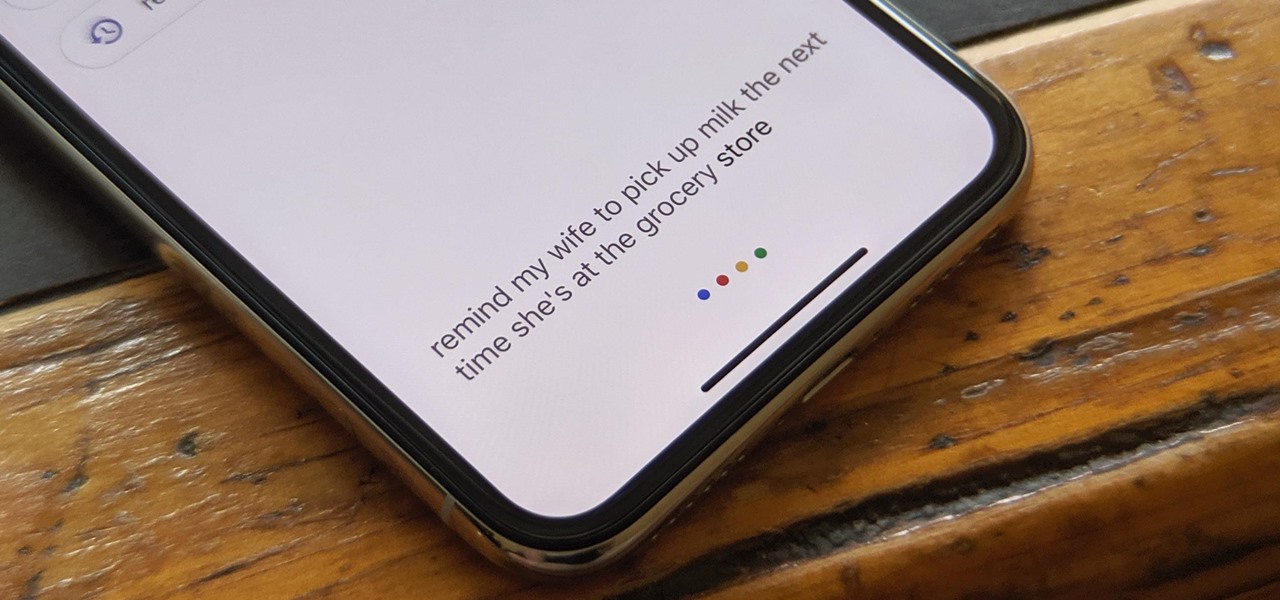
If you've ever found yourself wondering, "Where are reminders stored on my Google phone?" you're not alone. Your Google phone, powered by the Android operating system, provides a seamless experience for managing reminders and tasks. Whether you're using Google Assistant, Google Keep, or the built-in Reminders app, your reminders are securely stored and easily accessible. In this article, we'll explore the intricacies of where your reminders are stored on your Google phone, shedding light on the behind-the-scenes magic that keeps your tasks organized and at your fingertips. So, let's dive in and unravel the mystery of where your Google phone keeps your important reminders!
Inside This Article
- How to Find Reminders on Google Phone
- Accessing Reminders through Google Calendar
- Using Google Assistant to Access Reminders
- Conclusion
- FAQs
How to Find Reminders on Google Phone
Reminders are a handy feature that helps you stay organized and on top of your tasks. If you’re using a Google phone, finding your reminders is a breeze. Google has seamlessly integrated the reminder feature across its suite of apps, making it easily accessible from your phone.
One of the simplest ways to access your reminders on a Google phone is through the Google Calendar app. When you open the app, tap on the “Menu” icon in the top-left corner, and then select “Reminders.” Here, you’ll find a list of all your upcoming reminders, neatly organized by date and time.
If you prefer a more hands-free approach, you can use Google Assistant to access your reminders. Simply say, “Hey Google, show me my reminders,” and Google Assistant will display a list of your upcoming tasks and appointments. This voice-activated method is incredibly convenient, especially when you’re on the go or need to access your reminders hands-free.
Accessing Reminders through Google Calendar
If you’re a Google phone user, accessing your reminders through Google Calendar is a seamless and convenient process. Google Calendar serves as a centralized hub for managing your events, appointments, and yes, reminders. By integrating reminders into the familiar interface of Google Calendar, Google has made it effortless to keep track of all your important tasks and to-dos in one place.
To access your reminders through Google Calendar, simply open the Google Calendar app on your Google phone. Once you’re in the app, tap on the “Reminders” option from the menu. This will display all your reminders in a neatly organized list, allowing you to view, edit, or mark them as completed with just a few taps.
By leveraging Google Calendar as a gateway to your reminders, you can benefit from its intuitive interface, customizable notifications, and seamless synchronization across all your devices. This integration streamlines your productivity workflow, ensuring that you never miss an important task or appointment.
Using Google Assistant to Access Reminders
Google Assistant is a powerful tool that can help you manage your reminders efficiently. By leveraging the capabilities of Google Assistant, you can effortlessly access and manage your reminders with simple voice commands.
When you need to check your reminders, simply activate Google Assistant by saying “Hey Google” or by tapping and holding the home button on your device. Once Google Assistant is activated, you can ask it to show your reminders by saying something like “Show my reminders” or “What are my reminders for today?”
Google Assistant will then display your upcoming reminders, allowing you to review them quickly and easily. This hands-free approach to accessing reminders can be incredibly convenient, especially when you’re on the go or need to check your schedule without having to manually navigate through your phone.
Furthermore, Google Assistant allows you to create new reminders on the fly. You can simply say “Hey Google, remind me to buy groceries at 5 PM,” and Google Assistant will promptly create the reminder for you. This seamless integration between voice commands and reminder management streamlines the process and makes it more intuitive.
Conclusion
Understanding where reminders are stored on your Google phone is essential for staying organized and managing your tasks effectively. By utilizing the Google Calendar app and Google Assistant, you can conveniently access and manage your reminders. With these tools at your disposal, you can streamline your daily routine and ensure that important tasks and events are never overlooked. By leveraging the capabilities of your Google phone, you can enhance your productivity and stay on top of your commitments with ease.
FAQs
1. Where are reminders stored on my Google phone?
Reminders created using the Google Assistant or Google Calendar are stored in the Google Calendar app. To access them, open the Google Calendar app and navigate to the date and time of the reminder.
2. Can I access my reminders from other devices?
Yes, if you are signed in with the same Google account on multiple devices, your reminders will sync across all of them. You can access your reminders from any device with internet access and the Google Calendar app installed.
3. How can I set up recurring reminders on my Google phone?
To set up recurring reminders, open the Google Calendar app, create a new reminder, and then select the option to repeat the reminder at specific intervals, such as daily, weekly, or monthly.
4. Are reminders backed up on my Google account?
Yes, reminders created through the Google Calendar app are synced and backed up to your Google account. This ensures that your reminders are accessible even if you switch to a new device or lose access to your current one.
5. Can I receive notifications for my reminders on my Google phone?
Yes, the Google Calendar app can send notifications for your reminders. Ensure that the app's notification settings are enabled to receive timely alerts for your upcoming reminders.
