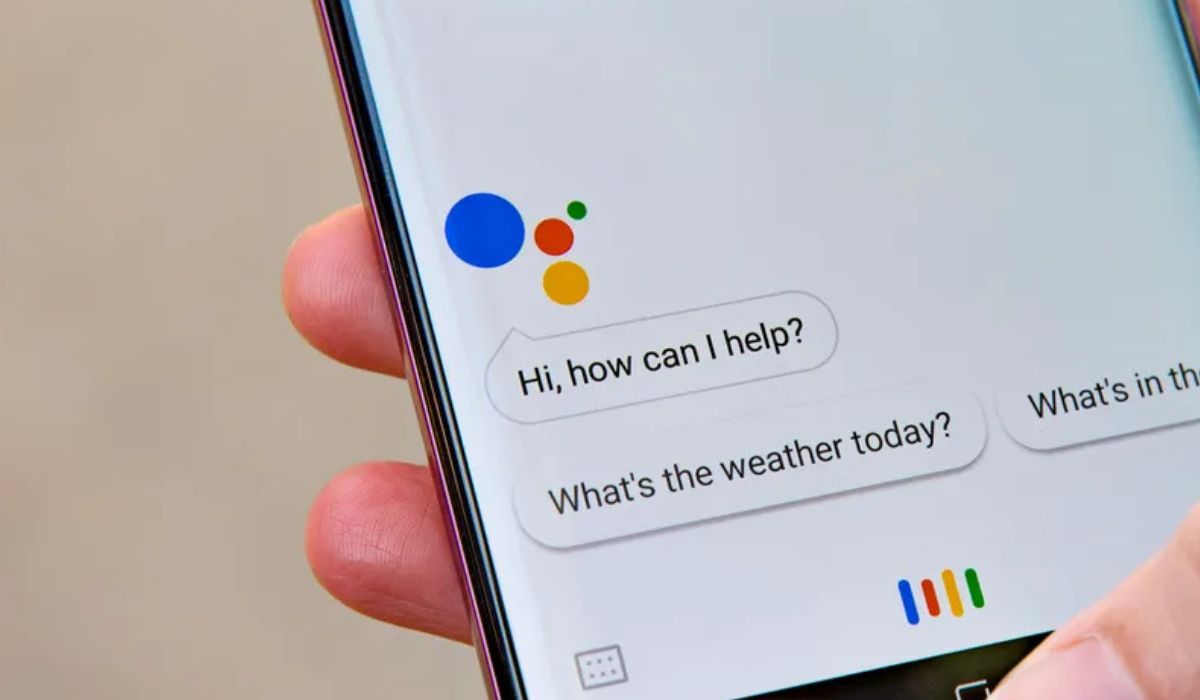
The Samsung S20 is a powerful and feature-packed smartphone, and one of its most convenient features is the ability to activate “Ok Google” voice commands. By activating Ok Google on your Samsung S20, you can perform various tasks, such as making phone calls, sending messages, setting reminders, and even controlling smart devices in your home, all with just a voice command. This hands-free functionality not only adds convenience to your daily life but also enhances the overall user experience of your Samsung S20. In this article, we will guide you through the process of activating Ok Google on your Samsung S20, enabling you to harness the full potential of your smartphone’s voice command capabilities.
Inside This Article
- Before you begin
- Step 1: Update your device
- Step 2: Open the Google app
- Step 3: Enable the “Ok Google” detection
- Step 4: Train your voice model
- Conclusion
- FAQs
Before you begin
Before you start setting up the “Ok Google” feature on your Samsung S20, there are a few things you need to have in place to ensure a seamless activation process. Here are some important considerations to keep in mind:
1. Make sure your Samsung S20 is updated: Before proceeding with the activation of “Ok Google,” it is crucial to have the latest software version installed on your phone. Check for any available updates and ensure your device is running on the most recent software to avoid compatibility issues.
2. Ensure a stable internet connection: Activating the “Ok Google” feature relies on the internet connection on your Samsung S20. Be sure to connect to a stable and reliable Wi-Fi network or have a good cellular data connection to ensure a smooth activation process.
3. Grant necessary permissions: To enable “Ok Google,” certain permissions need to be granted on your Samsung S20. Make sure to allow the necessary permissions, such as microphone access, for the feature to work properly.
4. Consider the privacy implications: Keep in mind that activating the “Ok Google” feature means allowing Google to listen to and analyze your voice commands. If you have concerns about privacy, it’s important to weigh the advantages of the feature against any potential privacy risks.
By keeping these key considerations in mind, you can ensure a smooth and successful activation process for the “Ok Google” feature on your Samsung S20. Now, let’s move on to the step-by-step process of setting it up!
Step 1: Update your device
Before activating the “Ok Google” feature on your Samsung S20, it’s crucial to ensure that your device is running on the latest software version. Regular updates not only bring new features and enhancements but also fix any bugs or security vulnerabilities.
To update your Samsung S20, follow these simple steps:
- Connect your device to a stable and secure Wi-Fi network.
- Go to your phone’s Settings menu by swiping down from the top of the screen and tapping on the gear icon.
- Scroll down and select “Software Update” or “System Updates.” The exact placement of this option may vary depending on your phone’s manufacturer.
- If an update is available, tap on the “Download and Install” button. Make sure your device has sufficient battery life or is connected to a power source during the update process.
- Wait for the update to download and install. This may take some time, so be patient.
- Once the update is complete, your device will restart, and you’ll be ready to proceed with the next steps to activate “Ok Google.”
Updating your device ensures that you have the latest software features and optimizations that can improve the performance and reliability of the “Ok Google” function. It also ensures compatibility with the latest security protocols, protecting your device from potential threats.
Now that your Samsung S20 is up-to-date, let’s move on to the next step to enable the “Ok Google” detection.
Step 2: Open the Google app
After updating your Samsung S20 device, the next step to activate “Ok Google” is to open the Google app. The Google app is a powerful tool that provides quick access to search queries, voice commands, and other Google services.
To open the Google app, simply locate the app icon on your home screen or in the app drawer. It’s usually represented by a colorful letter “G” inside a white square. Tap on the icon to launch the app.
Once the Google app is open, you’ll be greeted with a search bar and a variety of Google services at the bottom of the screen, such as Google Assistant, Discover, and more. This is where you’ll be able to customize and optimize the Google app settings to enable the “Ok Google” detection on your Samsung S20.
Keep in mind that if you haven’t set up the Google app on your device yet, you may need to go through a quick setup process. This typically involves signing in to your Google account and granting necessary permissions for the app to function properly.
It’s worth noting that the Google app comes pre-installed on most Samsung devices, including the S20. However, if for some reason you don’t have the app or it’s not visible on your device, you can download it from the Google Play Store.
Step 3: Enable the “Ok Google” detection
Enabling the “Ok Google” detection on your Samsung S20 will allow you to use voice commands to activate the Google Assistant. Follow these steps to enable the feature:
1. Open the Google app on your Samsung S20. You can find it on your home screen or in the app drawer.
2. Tap on the profile picture or initial in the top right corner of the app to open the Google account settings.
3. Scroll down and select “Settings” from the list of options.
4. In the Settings menu, tap on the “Voice” option.
5. Tap on “Voice Match” to access the voice recognition settings.
6. Next, toggle on the “Hey Google” option to enable the “Ok Google” detection.
7. You may be prompted to allow Google to record audio. Tap on “Allow” to grant the necessary permissions for the feature.
8. Follow the on-screen instructions to train your voice model. This helps the Google Assistant recognize your voice accurately.
Once you have completed these steps, the “Ok Google” detection will be enabled on your Samsung S20. You can now use voice commands to activate the Google Assistant and perform various tasks, such as making calls, sending messages, setting reminders, or searching for information.
Step 4: Train your voice model
Once you have enabled the “Ok Google” detection on your Samsung S20 and set your preferences, the next step is to train your voice model. Training the voice model helps Google Assistant recognize your voice more accurately and respond better to your commands.
To start training your voice model, follow these steps:
- Open the Google app on your Samsung S20. You can find it by swiping up from the home screen or by searching for “Google” in the app drawer.
- Tap on your profile picture or initials in the top right corner of the app. This will open the Google app settings.
- Scroll down and select “Assistant.” This will take you to the Google Assistant settings.
- Tap on “Voice Match.” This option allows you to train your voice model.
- Follow the on-screen prompts to complete the training process. You will be asked to say several phrases to help Google Assistant recognize your voice.
- Make sure to speak clearly and in your normal voice during the training. It is important to be in a quiet environment to avoid any background noise that may interfere with the training process.
- Once you have completed the training, your voice model will be updated, and Google Assistant will be more accurate in recognizing your voice and responding to your commands.
It is recommended to periodically retrain your voice model to keep it up to date and improve the accuracy of Google Assistant’s responses. You can do this by following the same steps mentioned above.
Training your voice model not only helps enhance the functionality of Google Assistant but also provides a personalized experience tailored to your voice and preferences. Whether you want to send messages, make calls, or perform various tasks, having a trained voice model ensures that Google Assistant understands your voice commands with precision.
So, take a few minutes to train your voice model on your Samsung S20 and unlock the full potential of the “Ok Google” feature.
Overall, activating Ok Google on your Samsung S20 can greatly enhance your user experience and streamline your daily tasks. By leveraging the power of voice commands, you can effortlessly control your device, access information, and accomplish tasks hands-free. Whether you’re searching the web, setting reminders, or navigating your phone, Ok Google offers convenience and efficiency at your fingertips.
With a few simple steps, you can unleash the full potential of this voice-activated feature on your Samsung S20. Whether you use it for productivity or entertainment purposes, Ok Google is a powerful tool that can transform the way you interact with your device.
So why wait? Follow the instructions outlined in this article and activate Ok Google on your Samsung S20 to enjoy a seamless and efficient mobile experience like never before!
FAQs
Q: How do I activate Ok Google on Samsung S20?
To activate Ok Google on your Samsung S20, follow these steps:
- Open the Google app on your phone.
- Tap on the “More” tab at the bottom right corner.
- Select “Settings” from the menu.
- Tap on the “Voice” option.
- Under the “Voice Match” section, turn on the “Hey Google” option.
- Follow the prompts to train your voice.
- Once completed, you can say “Ok Google” or “Hey Google” at any time to activate the feature.
Q: What can I do with Ok Google on my Samsung S20?
Ok Google on Samsung S20 allows you to perform various tasks hands-free, such as making calls, sending text messages, setting reminders, asking questions, getting directions, playing music, and much more. It’s a convenient way to interact with your phone using just your voice.
Q: Can I customize the Ok Google wake-up phrase on my Samsung S20?
Yes, you can customize the wake-up phrase for Ok Google on your Samsung S20. Follow these steps:
- Open the Google app on your phone.
- Tap on the “More” tab at the bottom right corner.
- Select “Settings” from the menu.
- Tap on the “Voice” option.
- Under the “Voice Match” section, select “Choose commands.”
- Tap on “Add a new command” and follow the prompts to set your custom wake-up phrase.
Q: Can I disable Ok Google on my Samsung S20?
Yes, you can disable Ok Google on your Samsung S20. Here’s how:
- Open the Google app on your phone.
- Tap on the “More” tab at the bottom right corner.
- Select “Settings” from the menu.
- Tap on the “Voice” option.
- Under the “Voice Match” section, turn off the “Hey Google” option.
Q: Is Ok Google available in all languages on my Samsung S20?
Ok Google is available in several languages on your Samsung S20, including but not limited to English, Spanish, German, French, Italian, Japanese, Korean, and more. To check if Ok Google supports your language, follow these steps:
- Open the Google app on your phone.
- Tap on the “More” tab at the bottom right corner.
- Select “Settings” from the menu.
- Tap on the “Voice” option.
- Under the “Languages” section, you can see the list of available languages.
