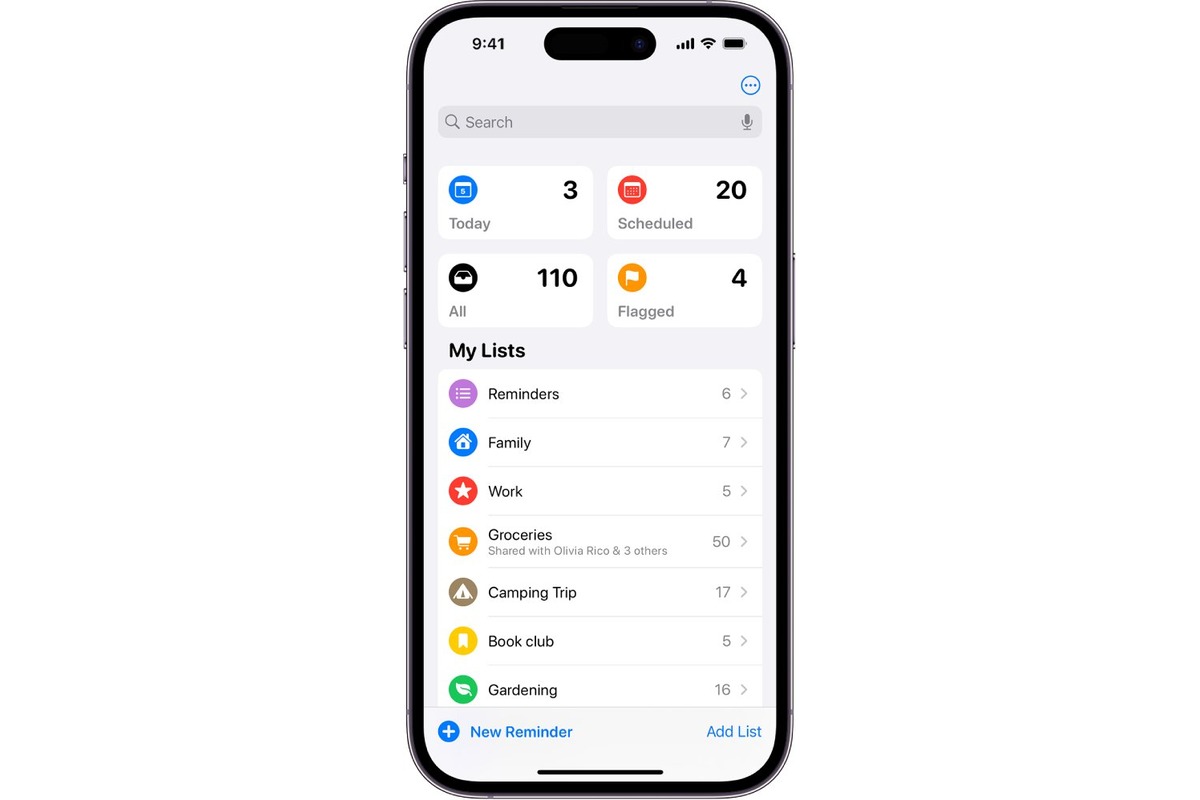
Welcome to the ultimate guide on how to set a reminder for when you message someone! In our fast-paced lives, it’s easy to forget important tasks and commitments. Whether it’s sending a crucial message, following up on a conversation, or simply staying organized with your communication, setting reminders can be a game-changer. With the advancement of technology, it has become easier than ever to ensure you never miss an important message again. In this article, we will dive into the various methods and tools you can use to set reminders for messaging someone. From built-in features on your mobile phone to third-party apps, we will explore the different options available to you. So, let’s get started and discover how you can stay on top of your communication game!
Inside This Article
- Why Set a Reminder when Messaging Someone?
- Methods to Set Reminders for Messaging Someone
- Conclusion
- FAQs
Why Set a Reminder when Messaging Someone?
Sending a message to someone is simple enough, but there are times when you may need to set a reminder for that message. Whether it’s for an important deadline, a follow-up message, or simply to ensure that you don’t forget to respond, setting a reminder can be incredibly useful. But why exactly should you set a reminder when messaging someone? Let’s explore a few reasons:
- Meeting deadlines: When you’re engaged in a conversation with someone, it’s easy to lose track of time and forget about important deadlines. By setting a reminder, you can ensure that you send your message before a specific date or time, helping you stay on top of your responsibilities.
- Following up: Sometimes, a conversation may require a follow-up message. It could be a business inquiry, an appointment confirmation, or even a friendly chat. By setting a reminder, you can make sure that you remember to send that important follow-up, keeping the conversation going and maintaining good communication.
- Managing busy schedules: We live in a fast-paced world where our schedules are filled with various tasks and commitments. By setting a reminder when messaging someone, you can better manage your time and ensure that your messages are sent at the most appropriate times. This can help you avoid the stress of forgetting to send a message or scrambling to catch up with your conversations.
- Improving communication: Setting a reminder when messaging someone shows that you value the conversation and the person you’re communicating with. It demonstrates your commitment to open and timely communication, which can help foster stronger relationships and build trust.
Overall, setting a reminder when messaging someone can help you stay organized, meet deadlines, maintain good communication, and manage your busy schedule more effectively. It’s a small but powerful tool that can make a big difference in your messaging habits.
Methods to Set Reminders for Messaging Someone
Setting reminders when messaging someone can be a helpful way to ensure that you don’t forget important conversations or follow-ups. Whether you are using a mobile phone or a messaging app, there are several methods available to help you set reminders for messaging someone. In this article, we will explore some of the most commonly used methods for setting reminders on your mobile device.
1. Built-in Reminder Apps: Many mobile phones come equipped with built-in reminder apps that can be used to set alerts for various tasks, including messaging. These apps usually have a user-friendly interface, allowing you to schedule reminders easily. Simply open the app, set the date and time for the reminder, and select the option to remind you when it’s time to message someone.
2. Calendar Apps: Another effective method is to use calendar apps to set reminders for messaging someone. Most mobile phones have pre-installed calendar apps or you can download popular ones from app stores. Simply create a new event, set the time and date for the reminder, and add the person you need to message as an attendee. This way, you will receive a reminder at the scheduled time to message them.
3. Task Management Apps: Task management apps are not only great for organizing your to-do list but can also be used to set reminders for messaging someone. These apps allow you to create tasks, set due dates, and receive alerts for upcoming tasks. Simply create a new task, set the due date and time for the reminder, and add any relevant information or notes. You can even set recurring reminders for regular messaging follow-ups.
4. Virtual Assistants: Many mobile phones now come with virtual assistants like Siri, Google Assistant, or Cortana. These intelligent assistants can help you set reminders by simply using voice commands. Just say “Hey Siri, remind me to message John at 3 pm” or “Ok Google, set a reminder to message Sarah tomorrow morning.” The virtual assistant will create a reminder for you, and you will receive a notification at the specified time.
5. Third-Party Reminder Apps: If you prefer more advanced features or customization options, you can explore third-party reminder apps available in app stores. These apps often offer additional functionalities like setting location-based reminders or syncing with other devices. Some popular options include Todoist, Wunderlist, and Any.do, among others. Simply install the app, create a reminder, and customize it according to your preferences.
By utilizing these methods, you can ensure that you stay on top of your messaging tasks and never miss an important conversation or follow-up. Find the method that works best for you and incorporate it into your daily routine to streamline your messaging workflow and improve your productivity.
Conclusion
Setting a reminder for when you message someone is a convenient and useful feature available on many mobile phones today. It helps you stay organized, remember important tasks, and ensures that you never miss an opportunity to follow up with someone. By using the built-in reminder functionality or installing a third-party app, you can effortlessly set reminders to alert you at the perfect time to send a message. Whether it’s for work, personal, or social purposes, having the ability to schedule reminders for messaging creates a more efficient and structured communication process. So, next time you need to reach out to someone, don’t forget to set a reminder and enjoy the peace of mind that comes with being on top of your messages.
FAQs
1. Can I set a reminder for when I message someone on my mobile phone?
Yes, you can set a reminder for when you message someone on your mobile phone. Many messaging apps, such as WhatsApp, Facebook Messenger, and even the default messaging app on your phone, have built-in reminder features that allow you to schedule a reminder for a specific time or when the recipient replies to your message.
2. How do I set a reminder for when I message someone?
To set a reminder for when you message someone, follow these steps:
- Open the messaging app on your mobile phone.
- Create a new message or open an existing conversation.
- Write your message and before sending it, look for the “Reminder” or “Scheduled” option.
- Select the desired time for the reminder.
- Confirm the reminder and send your message.
3. Can I customize the reminder settings when messaging someone?
Yes, most messaging apps allow you to customize the reminder settings when messaging someone. You can choose the specific date and time for the reminder, as well as set it to repeat at certain intervals if needed. Some apps also allow you to add additional notes or instructions to the reminder.
4. Will I receive a notification when the reminder for a message goes off?
Yes, when the reminder for a message goes off, you will typically receive a notification on your mobile phone. This can be in the form of a pop-up notification, a sound alert, or a vibration depending on your notification settings. Make sure to enable notifications for the messaging app to ensure you receive the reminder notification.
5. Can I cancel or reschedule a reminder for a message?
In most messaging apps, you can cancel or reschedule a reminder for a message. Simply locate the reminder in your messaging app’s settings or notification panel and choose the desired option to cancel or reschedule the reminder. Keep in mind that the process may vary slightly depending on the app you are using.
