Bluetooth is a technology used to connect devices over short distances. Often, users will ask “how to connect Bluetooth speaker to laptop”? Manufacturers take advantage of Bluetooth connectivity in devices ranging from office copiers through smart home sensors to mobile Bluetooth speakers.
This technology is well established already. But, it still remains a mystery for many users how Bluetooth devices work.
In this guide, we’ll learn how Bluetooth works. Followed by how to connect a Bluetooth speaker to a laptop with Windows 10.

How Does A Bluetooth Speaker Work?
Bluetooth speakers, as well as any other Bluetooth-enabled device, use short-range radio waves to connect and communicate with each other. It works the same way your speakers connect to a home audio system through cables but instead they use radio waves. In both cases you need to transfer or stream audio data to your speakers which is possible through cable, Bluetooth or Wi-Fi alike.
Bluetooth actually uses the same 2.4GHz frequency as the Wi-Fi networks and it creates a network that is about 10 meters in radius, which is able to connect and support up to eight devices at once.
That said, when you know how to connect a Bluetooth speaker to laptop with Windows 10, as well as other Bluetooth devices, you can create a home or office Bluetooth network that manages between two and eight devices simultaneously.
With the adoption of the Bluetooth 4.0 specification in 2010, Bluetooth now offers lower energy consumption, lower costs, multivendor interoperability and wider range, which makes it a viable alternative to Wi-Fi networks that are considered faster than Bluetooth.
The biggest advantage of mobile devices like Bluetooth speakers is that they can run long hours without draining their battery and the one of the laptops to which they are connected.
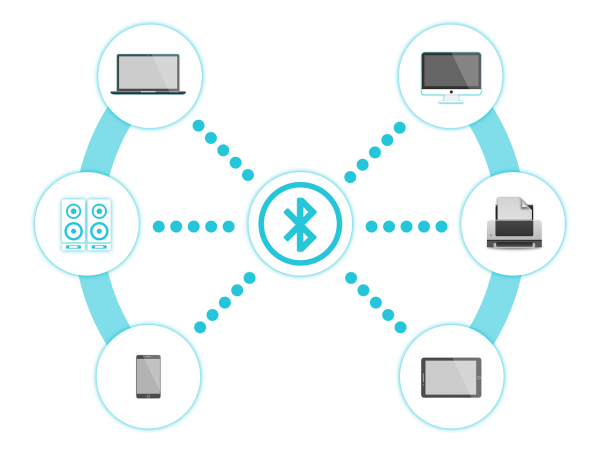
Advantages And Limitations Of Bluetooth Speakers
Bluetooth is a simple to operate technology and connecting two devices, or pairing them, takes seconds once they are able to identify each other. The Bluetooth range of 10 meters, or around 20 feet, is wide enough for most operations you perform over a network when streaming music or video, printing documents or checking your smart sensors. You should be aware that walls, floors or ceilings can reduce the range of the network but this is true for any wireless technology.
Bluetooth is considered more safe than the average Wi-Fi connection as Bluetooth networks change frequencies often which makes network penetration harder. Bluetooth devices encrypt their connections, which provides another layer of network security.
Sometimes you might experience difficulties pairing Bluetooth devices from unknown manufacturers but if you know how to connect Bluetooth speakers to laptop with Windows 10 properly, there should be no problem at all.
How To Connect Bluetooth Speaker To Laptop (Windows 10)

A good number of users upgrading to Windows 10 from previous Windows versions experience troubles connecting a Bluetooth speaker to their Windows 10 laptop as the user interface is different from Windows 7 or Windows 8.1.
If you want to connect a new Bluetooth speaker, make sure it is switched on and actively seek available Bluetooth networks. Your laptop’s Bluetooth should be discoverable for other devices if you are to pair them with your machine:
- Open Control Panel
- Click on Change Bluetooth Settings
- Check the Allow Bluetooth devices to find this PC checkmark
- Check the other desired options
- Click OK
Then, you need to enable Bluetooth at all. To do this, click on the Action Center icon. Then, check if the Bluetooth box shows your Bluetooth connection as “on” or “off”. Click to activate or right-click to go to the Bluetooth Settings.
The Bluetooth settings page has a slider to toggle Bluetooth connectivity on and off and also lists all the paired and available Bluetooth devices.
You need to download all the required drivers for you Bluetooth speaker to work, so scroll to the bottom of the page and check “Download over metered connections” for your laptop to download drivers even on mobile connections.
Now, your Bluetooth speaker should be visible to the laptop and ready to pair and operate.
Activating Bluetooth Speakers On Laptop With Windows 10
So far, you have made your Windows 10 laptop discoverable over Bluetooth and have downloaded the required drivers for your Bluetooth speaker.
It is time to activate it and stream audio over Bluetooth. Follow the below steps on how to connect your Bluetooth speaker to laptop in Windows 10 and stream audio.
- Open the Settings App and click on Devices
- Click on the Bluetooth tab
- The Manage Bluetooth devices tab opens
Now, switch on the Bluetooth on your laptop through the toggle button. Press the pairing button on your Bluetooth speaker. A flashing light will appear while the speaker is in pairing mode and is searching for a Bluetooth networking device.
- Your Bluetooth speaker will appear on the list of available Bluetooth devices.
- Select the speaker after it shows in the Bluetooth devices list on your laptop.
- Click on Pair.
Once your Windows 10 laptop and the Bluetooth speakers have established a successful connection, a label saying “Connected” will appear below the device name.
How To Connect Bluetooth Speaker To Laptop: Concluding Words
Once you know how to connect a Bluetooth speaker to laptop with Windows 10, you can use the same procedure for connecting any other Bluetooth device to your mobile computer.
Do not forget to make your laptop’s Bluetooth connection discoverable to other devices. Always download the required device drivers to avoid frustrations. Especially when pairing a Bluetooth device with your laptop.
Also, check your Bluetooth connection list on a regular basis to avoid pairing with unknown devices. Remove any unrecognized connections whether it is a speaker or another Bluetooth device.
To find out how to connect your mobile phone to TV, you’ll want to check out our guide right here!
