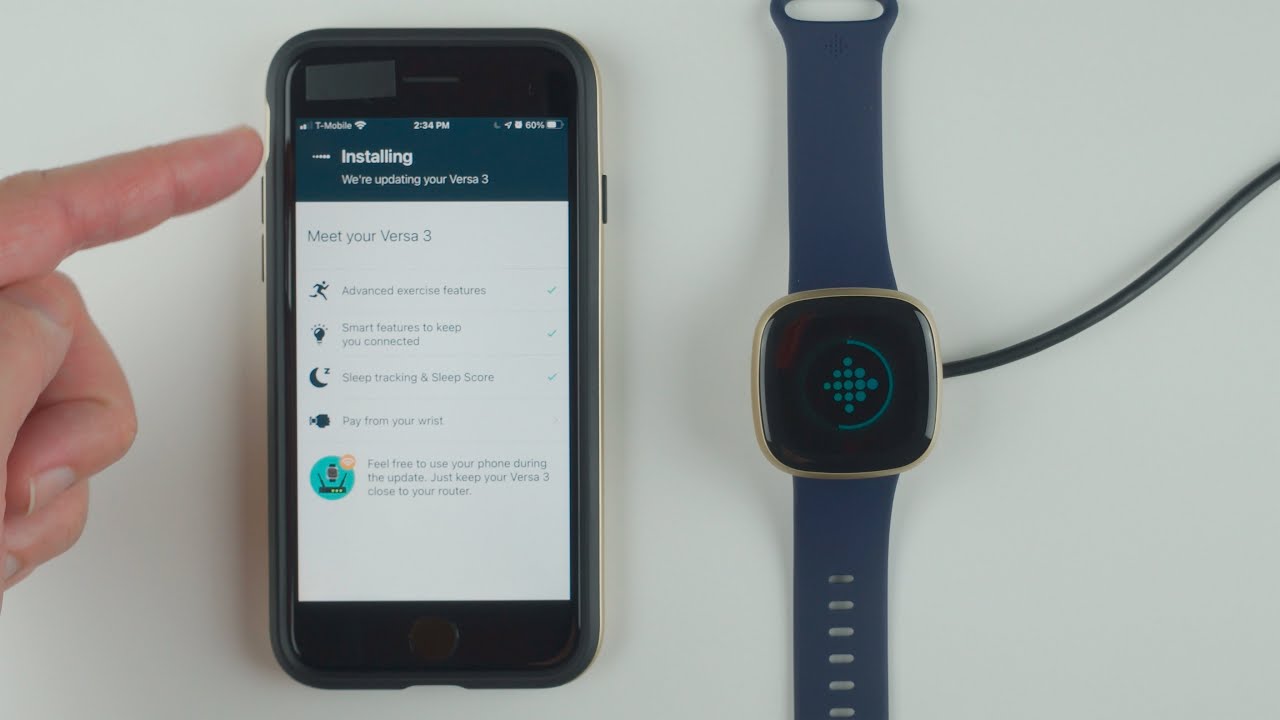
Are you eager to start using your new Fitbit device but unsure how to add it to your account? Fret not, as in this article, we will guide you step by step on how to seamlessly incorporate your new Fitbit device into your existing account. Fitbit is a leading brand in the world of wearable technology, providing users with a range of devices that track fitness activities, monitor health metrics, and offer many other exciting features. By adding your new Fitbit device to your account, you can easily access and analyze your fitness data, set goals, and stay motivated on your wellness journey. So, let’s dive in and discover the simple process of adding a new Fitbit device to your account.
Inside This Article
- # How Do I Add A New Fitbit Device To My Account
- Sign In To Your Fitbit Account
- Open The Fitbit App On Your Device
- Tap On the Account Icon
- Select “Set Up a Device”
- Conclusion
- FAQs
# How Do I Add A New Fitbit Device To My Account
Adding a new Fitbit device to your account is a simple process that ensures your fitness data is accurately tracked and synced across multiple devices. Whether you’re upgrading to a newer model or getting a brand new Fitbit, here’s a step-by-step guide on how to seamlessly add your new device to your Fitbit account.
1. Sign In To Your Fitbit Account: Start by signing in to your Fitbit account on your computer or smartphone. Make sure you have your username and password handy.
2. Open The Fitbit App On Your Device: If you’re using a smartphone or tablet, open the Fitbit app. If you’re using a computer, sign in to the Fitbit website. Ensure that your device is connected to the internet.
3. Tap On the Account Icon: In the Fitbit app, tap on the account icon located in the top left corner of the screen. If you’re using the Fitbit website on a computer, click on the account icon at the top right corner of the page.
4. Select “Set Up a Device”: Once you are in the account menu, look for the option that says “Set Up a Device” and select it. This will initiate the process of adding a new Fitbit device to your account.
5. Follow The On-Screen Instructions: After selecting “Set Up a Device,” follow the on-screen instructions to complete the setup process. This will include selecting the specific model of your Fitbit device and turning on Bluetooth on your device to establish a connection.
6. Pair Your New Fitbit Device With Your Account: Once your new device is detected, you will be prompted to pair it with your Fitbit account. Follow the instructions on the screen to complete the pairing process.
7. Sync Your Fitbit Device: After successfully pairing your new Fitbit device with your account, it’s important to sync it to ensure that all your data is up to date. Depending on your device model, you can either manually sync it by selecting the Sync option in the app or set it to automatically sync at regular intervals.
By following these simple steps, you can add a new Fitbit device to your account without any hassle. Now you can enjoy tracking your health and fitness data seamlessly across your Fitbit devices.
Sign In To Your Fitbit Account
Before you can add a new Fitbit device to your account, you’ll need to sign in to your Fitbit account. This ensures that the device is linked to your personal account and all your data is synchronized across devices.
To sign in to your Fitbit account, follow these steps:
- Open the Fitbit app on your smartphone or tablet.
- Tap on the “Sign In” button on the main screen. If you don’t have the app installed, you can download it from the App Store or Google Play Store.
- Enter your Fitbit account credentials, which usually include your email address and password.
- Tap on the “Sign In” button to access your Fitbit account.
Once you are signed in, you can proceed to the next steps to add your new Fitbit device to your account.
Open The Fitbit App On Your Device
Once you have signed in to your Fitbit account, the next step to adding a new Fitbit device is to open the Fitbit app on your device. Whether you are using a smartphone or a tablet, the Fitbit app can be easily downloaded from the App Store for iOS devices or the Google Play Store for Android devices. Simply search for “Fitbit” in the store’s search bar, download and install the app.
After the app is successfully installed on your device, locate the Fitbit app icon on your home screen or app drawer and tap on it to launch the app. The Fitbit app has a distinct logo, typically featuring the Fitbit name along with the iconic Fitbit logo, making it easy to identify.
Upon launching the Fitbit app, it may prompt you to log in again using your Fitbit account credentials. This ensures the app is synced with your account and allows for seamless device setup. Simply enter your email and password associated with your Fitbit account, or use your preferred sign-in method such as Google or Facebook if you have linked your account.
Once you have successfully signed in, you will be greeted with the Fitbit app’s home screen. The home screen often displays a summary of your fitness data and activity, including your steps taken, calories burnt, sleep patterns, and more. This personalized dashboard gives you a quick overview of your daily progress and encourages you to stay on track with your fitness goals.
With the Fitbit app open on your device, you are ready to proceed with the next steps in adding a new Fitbit device to your account. These steps vary depending on the specific Fitbit model you have and will be further explained in the following sections.
Tap On the Account Icon
Once you have opened the Fitbit app on your device, the next step to adding a new Fitbit device to your account is to tap on the account icon. This icon is usually located at the top left or right corner of the app’s main screen. It typically looks like a silhouette of a person or a small profile picture, depending on the version of the app you have.
Tapping on the account icon will open a menu with various options related to your Fitbit account. This is where you can manage your profile, track your progress, access challenges and community features, and more. It’s also where you can find the option to set up a new Fitbit device.
After tapping on the account icon, you may need to enter your login credentials, such as your email address and password, to access your account. This is a security measure to ensure that only authorized users can make changes or add devices to their Fitbit account.
Once you have entered your login credentials and successfully signed in, you will be able to proceed with the device setup process. At this point, you should be on the main account page, which provides an overview of your Fitbit data and settings.
It’s worth noting that the appearance and layout of the account icon and menu may vary slightly depending on the version of the Fitbit app and the type of device you are using. However, most versions of the app follow a similar structure and navigation flow, making it easy to locate the account icon and access the necessary settings.
With the account icon and menu open, you are one step closer to adding a new Fitbit device to your account. The next section will guide you through the process of selecting the “Set Up a Device” option and connecting your new Fitbit device.
Select “Set Up a Device”
Once you have reached the “Set Up a Device” option, you are just a few steps away from adding your new Fitbit device to your account. Here’s what you need to do:
1. Tap on the “Set Up a Device” option. This will lead you to a screen where you can select the specific type of Fitbit device you want to add.
2. Scroll through the list of available Fitbit devices and find the model that matches the one you have. For example, if you have a Fitbit Charge 4, select “Fitbit Charge 4” from the list.
3. Once you have selected your device, you will be prompted to go through a series of setup instructions. These instructions may vary depending on the specific model you have chosen.
4. Follow the on-screen prompts to complete the setup process. This may include steps such as turning on your device, connecting it to your phone via Bluetooth, and entering any necessary information like your height, weight, and gender.
5. Once you have completed all the setup steps, your new Fitbit device will be successfully added to your account. You can now start using it to track your activity, monitor your heart rate, and achieve your fitness goals.
It’s important to note that the process of setting up a Fitbit device may vary slightly depending on the specific model and the version of the Fitbit app you are using. However, the general steps outlined above should give you a good idea of how to add your new device to your account.
If you encounter any issues during the setup process, you can refer to the Fitbit Help Center or reach out to Fitbit support for assistance. They will be able to provide you with the necessary guidance to get your device up and running smoothly.
Conclusion
Adding a new Fitbit device to your account is a seamless process that allows you to track your fitness and health goals more effectively. With just a few simple steps, you can connect your device to your Fitbit account and start enjoying all the features it has to offer.
Ensure that you have the latest version of the Fitbit app installed on your smartphone or tablet, and make sure your device is fully charged. Follow the instructions provided by the app to pair your new Fitbit device with your account, and customize your settings according to your preferences.
Whether you’re a fitness enthusiast or looking to kickstart a healthier lifestyle, the addition of a new Fitbit device to your account will provide you with the tools and insights necessary to reach your goals. Stay motivated, track your progress, and make the most of your Fitbit experience.
FAQs
Q: How do I add a new Fitbit device to my account?
To add a new Fitbit device to your account, follow these steps:
- Make sure your smartphone or tablet is connected to the internet.
- Open the Fitbit app on your mobile device.
- Tap on the Account icon located at the top left corner of the screen.
- Select “Set Up a Device” to start the setup process.
- Choose your device model from the list of available options.
- Follow the guided instructions to pair your new Fitbit device with your mobile device.
- Once the pairing is successful, you will be prompted to enter your personal information, such as your name, gender, and height.
- Complete the setup process by verifying your email address and agreeing to the terms of service.
- Your new Fitbit device is now added to your account, and you can start tracking your activity and monitoring your health.
Q: Can I connect multiple Fitbit devices to one account?
Yes, you can connect multiple Fitbit devices to one account. Fitbit allows you to sync and switch between devices seamlessly. To add another Fitbit device, follow the steps mentioned above in the first FAQ.
Q: How do I switch between Fitbit devices on my account?
To switch between Fitbit devices on your account, follow these steps:
- On the Fitbit app, tap on the Account icon located at the top left corner of the screen.
- Select the device you want to switch to from the list of connected devices.
- Wait for the app to sync with the selected device.
- Your stats and information will now be updated based on the device you switched to.
Q: What should I do if my Fitbit device is not syncing with my account?
If your Fitbit device is not syncing with your account, try the following troubleshooting steps:
- Make sure your device is within Bluetooth range of your mobile device.
- Ensure that Bluetooth is enabled on your mobile device.
- Close the Fitbit app and reopen it again.
- Restart your Fitbit device by following the instructions provided by the manufacturer.
- If the sync issue persists, try forgetting the Bluetooth connection on your mobile device and then reconnecting it.
- If none of these steps work, check the Fitbit support website or contact customer support for further assistance.
Q: Can I have multiple accounts on my Fitbit device?
No, each Fitbit device can only be linked to one primary account. However, you can add multiple users to your account and switch between them within the Fitbit app. Each user can have their own profile and data stored on the device.
