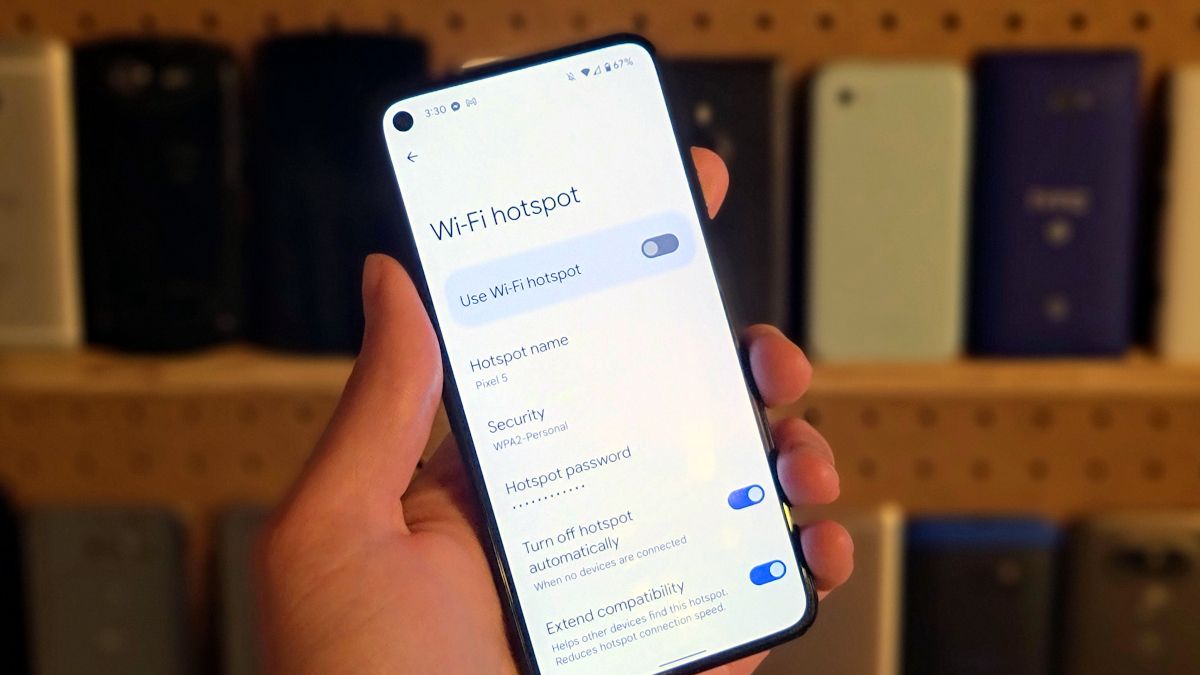
In today’s digital world, staying connected is essential, and one of the most convenient ways to access the internet on the go is by using a mobile hotspot. Whether you’re working remotely or just need to browse the web from your phone or tablet, having a mobile hotspot can be a lifesaver. However, you may find yourself wanting to personalize your hotspot by changing its name to something more unique or memorable. Thankfully, if you’re an Android user, changing your hotspot name is a simple and straightforward process. In this article, we’ll guide you through the steps to change your hotspot name on an Android device, allowing you to create a personalized hotspot experience that reflects your individuality.
Inside This Article
- Overview
- Method 1: Using the Android Settings
- Method 2: Using a Third-Party App
- Method 3: Using the Manufacturer’s Custom Interface
- Additional Tips and Considerations
- Conclusion
- FAQs
Overview
Changing the hotspot name on your Android device is a simple process that allows you to customize the name of your personal Wi-Fi network. By default, Android assigns a generic name to your hotspot, such as “AndroidAP” or “Portable Hotspot.” However, customizing the name not only adds a personal touch, but it also makes it easier for you and others to identify your network.
With a unique hotspot name, you can easily distinguish your Wi-Fi network from others in crowded areas, such as cafes, airports, or conferences. Additionally, changing the hotspot name can improve security, as it prevents unauthorized users from connecting to your network by guessing or assuming the default name.
Fortunately, Android devices offer a user-friendly interface that allows you to modify the hotspot name effortlessly. In the following sections, we will guide you through the step-by-step process of changing your hotspot name, ensuring that you can easily customize your Wi-Fi network to your liking.
Method 1: Using the Android Settings
If you want to change the hotspot name on your Android device, you can do so easily by following a few simple steps. This method involves using the Android settings menu to access the hotspot settings and modify the name to your desired choice.
Here is a step-by-step guide on how to change your hotspot name using the Android settings:
-
Open the settings menu: Start by navigating to the settings menu on your Android device. This can typically be accessed by tapping on the gear-shaped icon in your app drawer or by swiping down from the top of the screen and tapping on the settings gear icon.
-
Navigate to the Network & Internet section: Once you are in the settings menu, scroll down and find the “Network & Internet” option. Tap on it to proceed.
-
Access the hotspot settings: In the “Network & Internet” section, you will find various options related to network connectivity. Look for the “Hotspot & Tethering” option and tap on it.
-
Modify the hotspot name: Within the hotspot settings, you will see an option to modify the hotspot name. Tap on it to enter the edit mode.
-
Save and apply changes: Once you have entered the edit mode, you can type in your desired hotspot name using the on-screen keyboard. Make sure to choose a unique and easily recognizable name. After entering the new hotspot name, tap on the save or apply button to save the changes.
That’s it! You have successfully changed your hotspot name using the Android settings. Now, when you connect devices to your Android hotspot, they will see the new name you have chosen.
Method 2: Using a Third-Party App
If you’re not comfortable navigating through your phone’s settings or if you’re looking for an alternative method, you can change your hotspot name on Android using a third-party app. These apps provide a user-friendly interface and make it simple to customize your hotspot name.
There are several third-party apps available on the Google Play Store that offer hotspot management features. One popular choice is the “WiFi Hotspot & Tethering” app developed by SVTP. This app allows you to change your hotspot name with just a few taps.
Here’s how you can change your hotspot name using a third-party app:
- First, open the Google Play Store on your Android device and search for “WiFi Hotspot & Tethering” by SVTP.
- Once you find the app, tap on it to open its download page, and then click on the “Install” button to download and install the app.
- After the app is installed, open it from your app drawer.
- In the app’s main interface, you’ll find various options related to hotspot management.
- Tap on the option that allows you to change the hotspot name.
- A new screen will appear, prompting you to enter your desired hotspot name.
- Enter the new name and tap on the “Save” or “Apply” button to save the changes.
Once you’ve followed these steps, the app will update your hotspot name to the one you specified. You can now connect your devices to your Android hotspot and enjoy using it with the new name.
It’s important to note that while using a third-party app can be convenient, it’s essential to research and choose a reliable and trustworthy app from the Google Play Store. Read user reviews and check the app’s rating to ensure that it is safe and does not compromise your device’s security.
Additionally, keep in mind that using a third-party app may have additional features and functionalities beyond just changing the hotspot name. Explore the app to take advantage of its other capabilities if needed.
Overall, using a third-party app is a viable option for changing your hotspot name on Android. It provides a straightforward and user-friendly alternative to accessing the settings menu on your device.
Method 3: Using the Manufacturer’s Custom Interface
If you own an Android device that has a custom interface provided by the manufacturer, such as Samsung’s One UI or Xiaomi’s MIUI, the process of changing the hotspot name may differ slightly from stock Android. However, the general steps remain similar. Here’s how you can change your hotspot name using the manufacturer’s custom interface:
1. Open the settings menu on your Android device. This can typically be done by swiping down from the top of the screen and tapping on the gear icon, or by finding the settings app in your app drawer.
2. Navigate to the section related to network and internet settings. The exact location of this section may vary depending on your device and manufacturer. Look for options such as “Connections” or “Wireless & Networks.”
3. Within the network and internet settings, locate the “Hotspot” or “Tethering” option. This is where you’ll be able to modify the settings related to your mobile hotspot.
4. Tap on the “Hotspot Name” or “Network Name” option. This will allow you to change the name of your mobile hotspot to something more personalized.
5. Enter the new name for your hotspot in the provided text field. Make sure to choose a name that is easy to remember and doesn’t contain any sensitive information that could be easily guessed.
6. Once you’ve entered the new hotspot name, save the changes. This may involve tapping on a “Save” or “Apply” button, depending on your device’s interface.
7. To verify whether the changes have been successfully applied, turn on your mobile hotspot and try connecting a secondary device to it. The new name should now be visible in the list of available Wi-Fi networks.
It’s important to note that the exact steps and options may vary depending on the manufacturer and the version of their custom interface. If you’re having trouble finding the hotspot name settings or making changes, consult the user manual or support resources provided by the manufacturer.
Using the manufacturer’s custom interface provides a unique and tailored experience for Android users. By following these steps, you can easily change the hotspot name to something memorable and personalized.
Additional Tips and Considerations
When changing your hotspot name on Android, there are a few additional tips and considerations you should keep in mind to ensure a smooth and hassle-free process:
- Choose a unique and memorable hotspot name: Select a name that is easy to recognize and remember. Avoid using generic names like “Android Hotspot” or “My Hotspot”. Get creative and personalize it according to your preferences.
- Avoid using sensitive information: It is advisable not to include any personal or sensitive information in your hotspot name. This includes your name, address, or any other identifiable data. Opt for a generic yet distinctive name.
- Keep it concise: Aim for a shorter hotspot name that is easy to type and view on other devices. Long and complicated names might be difficult to remember and can cause inconvenience when connecting to your hotspot.
- Check for compatibility: Before saving the changes, ensure that the new hotspot name is compatible with all devices you plan to connect. Some older or non-standard devices might have limitations on the characters they can recognize in a hotspot name.
- Consider the privacy implications: Changing your hotspot name can provide some level of privacy as it prevents others from easily identifying your device. However, keep in mind that the security of your hotspot still relies on a strong password. Ensure that you have a secure and unique password to protect your connection.
- Experiment with different names: Don’t be afraid to change your hotspot name and try different options. You can switch it up periodically to make it more fun or use different names for different occasions. Just remember to follow the previous guidelines and avoid any offensive or inappropriate names.
- Restart your device if encountering issues: If you experience any issues after changing the hotspot name, like a slow or unstable connection, try restarting your Android device. This can help refresh the settings and resolve any temporary glitches.
By following these additional tips and considerations, you can customize your hotspot name on Android and enjoy a unique and personalized mobile hotspot experience.
Conclusion
In conclusion, changing your hotspot name on an Android device is a simple and straightforward process that can enhance your wireless network’s security and personalization. By following the steps outlined in this article, you can easily access the hotspot settings on your Android device and modify the network name to your preference.
Whether you want to create a unique and memorable name for your hotspot or simply wish to personalize it for easier identification, the ability to change the hotspot name gives you the flexibility to do so. Remember, a well-chosen and secure hotspot name can help prevent unauthorized access and ensure a seamless and reliable connection experience.
So, the next time you’re connecting your devices to your Android hotspot, take a moment to customize the network name. With just a few simple steps, you can make your hotspot stand out and enjoy a hassle-free wireless experience on your Android device.
FAQs
Q: Can I change the hotspot name on my Android device?
Yes, you can change the hotspot name on your Android device. It’s a simple process that can be done through the device’s settings.
Q: Why would I want to change the hotspot name on my Android device?
Changing the hotspot name can be useful for personalizing your device and making it easier to identify when connecting multiple devices to the same hotspot. It can also help improve the security of your connection by making it more difficult for unauthorized users to identify your hotspot.
Q: How do I change the hotspot name on my Android device?
To change the hotspot name on your Android device, follow these steps:
- Open the Settings app on your Android device.
- Scroll down and tap on “Network & internet” or “Connections.”
- Tap on “Mobile hotspot & tethering.”
- Tap on “Wi-Fi hotspot.”
- Tap on the “Set up Wi-Fi hotspot” option.
- Enter the new name you want for your hotspot in the “Network name” or “SSID” field.
- Tap on “Save” or “OK” to apply the changes.
Q: Will changing the hotspot name affect my device’s performance?
No, changing the hotspot name will not affect your device’s performance. It is purely a cosmetic change and does not have any impact on the functionality or speed of your hotspot connection.
Q: Can I change the hotspot name on my Android device while it is active?
Yes, you can change the hotspot name on your Android device even if the hotspot is active. However, please note that changing the hotspot name may temporarily interrupt the connection for connected devices, and they may need to reconnect with the new hotspot name and password.
