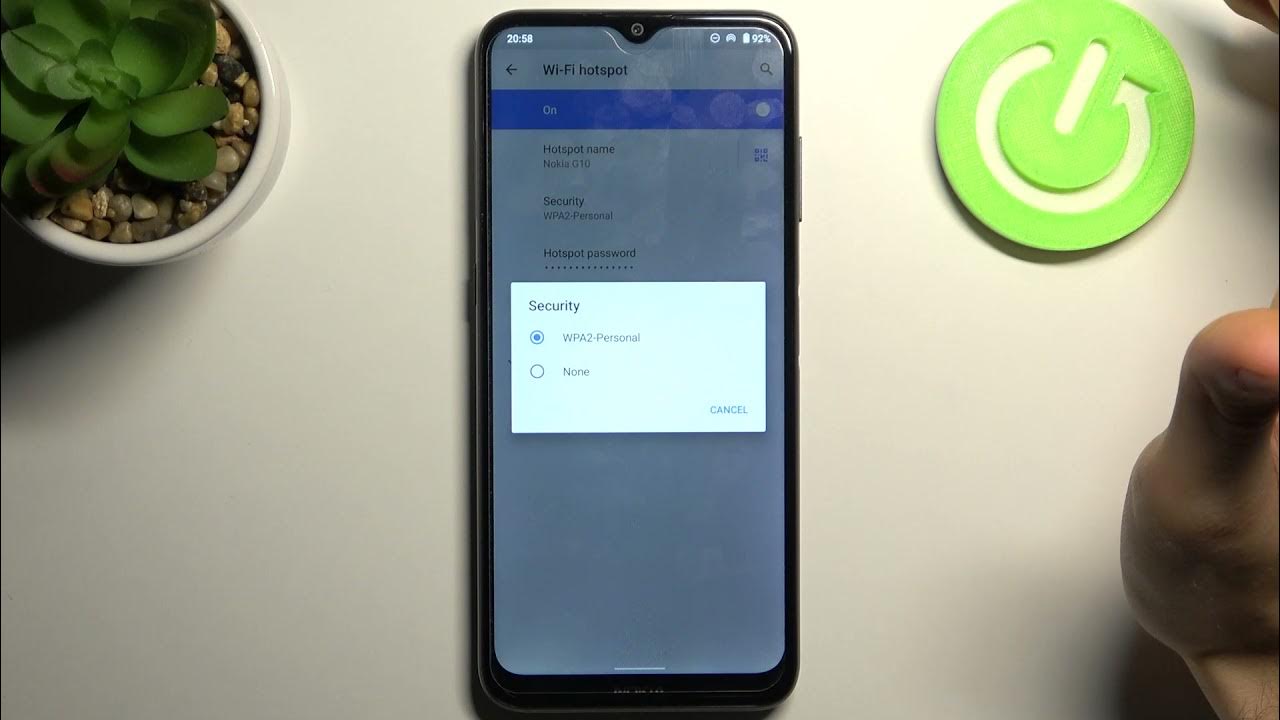
Are you struggling to connect to a mobile hotspot because you can't find the password? Don't worry, you're not alone. Many people encounter this issue, and it can be frustrating. However, with the right guidance, you can easily locate the mobile hotspot password and get connected in no time. In this article, we'll explore various methods to help you find the mobile hotspot password, whether you're using an Android or iOS device. From accessing the hotspot settings to retrieving the password from the device itself, we've got you covered. So, if you're ready to say goodbye to the hassle of hunting for the elusive hotspot password, let's dive in and discover the solutions that will have you connected and surfing the web effortlessly.
Inside This Article
- Check the Device
- Contact the Service Provider
- Reset the Password
- Use Default Passwords
- Conclusion
- FAQs
Check the Device
When you're in need of your mobile hotspot password, the first step is to check the device itself. The password is often located on a sticker or label attached to the mobile hotspot device. This label is typically found on the back or bottom of the device. It's important to handle the device with care while searching for the password, as it is a valuable piece of equipment that facilitates your internet connectivity on the go.
Once you've located the label, look for a section labeled "Password," "Key," or "Security Key." The password may also be referred to as the "SSID Password" or "Network Key." These terms are commonly used to denote the password required to connect to the mobile hotspot. The password is usually a string of alphanumeric characters, and it may be case-sensitive, so it's essential to transcribe it accurately.
If you're unable to find the password on the device itself, consider checking the user manual or any accompanying documentation. The user manual often contains valuable information about the device's settings, including the default password and instructions for changing it. In some cases, the user manual may also provide guidance on accessing the device's settings interface, where you can view or modify the password.
In the event that you've misplaced the user manual, don't fret. Many manufacturers provide digital copies of user manuals on their official websites. Simply visit the manufacturer's website, navigate to the support or downloads section, and search for the user manual using the model number of your mobile hotspot device. This resource can be incredibly helpful in retrieving the password and understanding the device's functionalities.
If you're still unable to locate the password after thoroughly examining the device and its accompanying materials, it may be time to consider reaching out to the service provider for further assistance. However, before taking that step, it's worth exploring the possibility of resetting the password, which will be covered in the next section.
Remember, the process of finding the mobile hotspot password should be approached with patience and attention to detail. By carefully inspecting the device and its documentation, you can increase the likelihood of successfully retrieving the password without the need for external support.
Contact the Service Provider
If you've exhausted all avenues for locating your mobile hotspot password and still find yourself unable to retrieve it, reaching out to your service provider is a viable next step. Service providers are equipped to assist customers with various aspects of their connectivity, including issues related to passwords and network access. When initiating contact with your service provider, it's beneficial to have certain details readily available to streamline the process.
Before reaching out, gather essential information such as your account details, the make and model of your mobile hotspot device, and any relevant identification numbers or serial codes. This information will enable the service provider to accurately identify your account and device, expediting the resolution process.
When contacting the service provider, you can choose from a variety of communication channels, including phone support, online chat, or email. Phone support offers the advantage of real-time interaction with a customer service representative who can guide you through the password retrieval process. Online chat support provides a convenient platform for exchanging messages with a support agent, while email support allows you to document your request and provide detailed information for review.
During your interaction with the service provider, clearly communicate that you require assistance in retrieving your mobile hotspot password. Be prepared to verify your identity by providing the requested account details and any additional information necessary to confirm your ownership of the device and account. This verification process is a standard security measure implemented by service providers to safeguard customer data and privacy.
Once your identity has been verified, the service provider's representative will guide you through the necessary steps to retrieve or reset your mobile hotspot password. Depending on the provider's policies and procedures, the representative may remotely access your device to facilitate the password retrieval process or provide you with detailed instructions for accessing and modifying the password settings on your device.
It's important to maintain a patient and courteous demeanor during your interaction with the service provider's support team. By fostering a cooperative and respectful dialogue, you can enhance the overall experience and increase the likelihood of a swift resolution to your password-related concerns.
In the event that the service provider is unable to assist you in retrieving the password, they may offer alternative solutions or escalate the matter to a specialized technical support team for further investigation. Rest assured that service providers are committed to ensuring their customers' satisfaction and will endeavor to address your concerns to the best of their ability.
By proactively engaging with your service provider and leveraging their expertise, you can navigate the process of retrieving your mobile hotspot password with confidence and efficiency. Remember, the service provider is a valuable resource dedicated to supporting your connectivity needs, and their assistance can significantly contribute to a positive resolution.
Reset the Password
In situations where the mobile hotspot password is inaccessible or cannot be located through conventional means, resetting the password presents a viable solution. Resetting the password effectively allows you to regain control of your mobile hotspot device and establish a new password that aligns with your preferences and security requirements.
To initiate the password reset process, begin by accessing the settings interface of your mobile hotspot device. This interface is typically accessible through a web browser by entering the device's IP address into the address bar. The specific IP address and access method may vary depending on the make and model of your mobile hotspot device, so it's advisable to consult the user manual or manufacturer's website for detailed instructions.
Once you've accessed the settings interface, navigate to the section dedicated to wireless or network settings. Within this section, you should be able to locate the option to modify the Wi-Fi password or security key. This option may be labeled as "Change Password," "Reset Password," or "Security Settings." By selecting this option, you can proceed with resetting the password to a new value of your choosing.
During the password reset process, it's essential to create a strong and unique password to enhance the security of your mobile hotspot. A robust password typically consists of a combination of uppercase and lowercase letters, numbers, and special characters. This complexity helps fortify the password against unauthorized access and potential security breaches.
After defining the new password, ensure that you save the changes within the settings interface to apply the updated password to your mobile hotspot device. Following the successful reset, it's advisable to reconnect your devices to the mobile hotspot using the newly established password to verify its functionality and accessibility.
In some instances, the password reset process may require you to restart the mobile hotspot device to finalize the changes. This step ensures that the new password is fully implemented and operational, allowing you to seamlessly resume your wireless connectivity with the updated credentials.
By proactively resetting the password of your mobile hotspot, you can effectively address the challenge of a misplaced or inaccessible password while reinforcing the security of your wireless network. This proactive approach empowers you to take control of your connectivity and establish a password that aligns with your individual security preferences and provides peace of mind regarding your network's integrity.
Use Default Passwords
When all other avenues for retrieving your mobile hotspot password have been exhausted, resorting to default passwords can serve as a valuable fallback option. Default passwords are predefined codes set by manufacturers to provide initial access to the device's settings and functionalities. These passwords are commonly utilized when the original password has been changed or is otherwise inaccessible.
To begin the process of using default passwords, it's essential to identify the specific default password associated with your mobile hotspot device. This information can typically be found in the user manual, product documentation, or on the manufacturer's official website. By referencing these resources, you can ascertain the default password relevant to your device's make and model.
Once you've obtained the default password, it's important to approach its usage with caution and adherence to best practices. Default passwords are inherently known to a wide audience, including potential unauthorized users, making it crucial to promptly change the password after accessing the device's settings. This proactive measure helps safeguard your network from potential security risks associated with default passwords.
To utilize the default password, access the settings interface of your mobile hotspot device using the provided instructions in the user manual or manufacturer's documentation. Upon entering the settings interface, locate the section dedicated to password or security settings. Within this section, you can input the default password to gain access to the device's configuration options.
After successfully accessing the settings using the default password, proceed to modify the password to a unique and secure value of your choosing. This new password should adhere to best practices for creating strong passwords, incorporating a combination of alphanumeric characters and special symbols to enhance its resilience against unauthorized access.
Following the password modification, ensure that you save the changes within the settings interface to apply the updated password to your mobile hotspot device. By promptly replacing the default password with a personalized and robust alternative, you effectively fortify the security of your wireless network and mitigate the inherent risks associated with default passwords.
In conclusion, finding a mobile hotspot password is a straightforward process that varies slightly depending on the device and network settings. Whether accessing the password through the device's settings or contacting the network provider, users can easily retrieve this essential information. It's important to prioritize security by regularly updating passwords and implementing strong, unique combinations. By following these steps, individuals can confidently connect to mobile hotspots, ensuring seamless access to the internet while safeguarding their data.
FAQs
- How can I find the password for my mobile hotspot?
- Is it possible to change the password for my mobile hotspot?
- What should I do if I forget the password for my mobile hotspot?
- Can I share my mobile hotspot with multiple devices?
- Are there any security measures I should take to protect my mobile hotspot?
