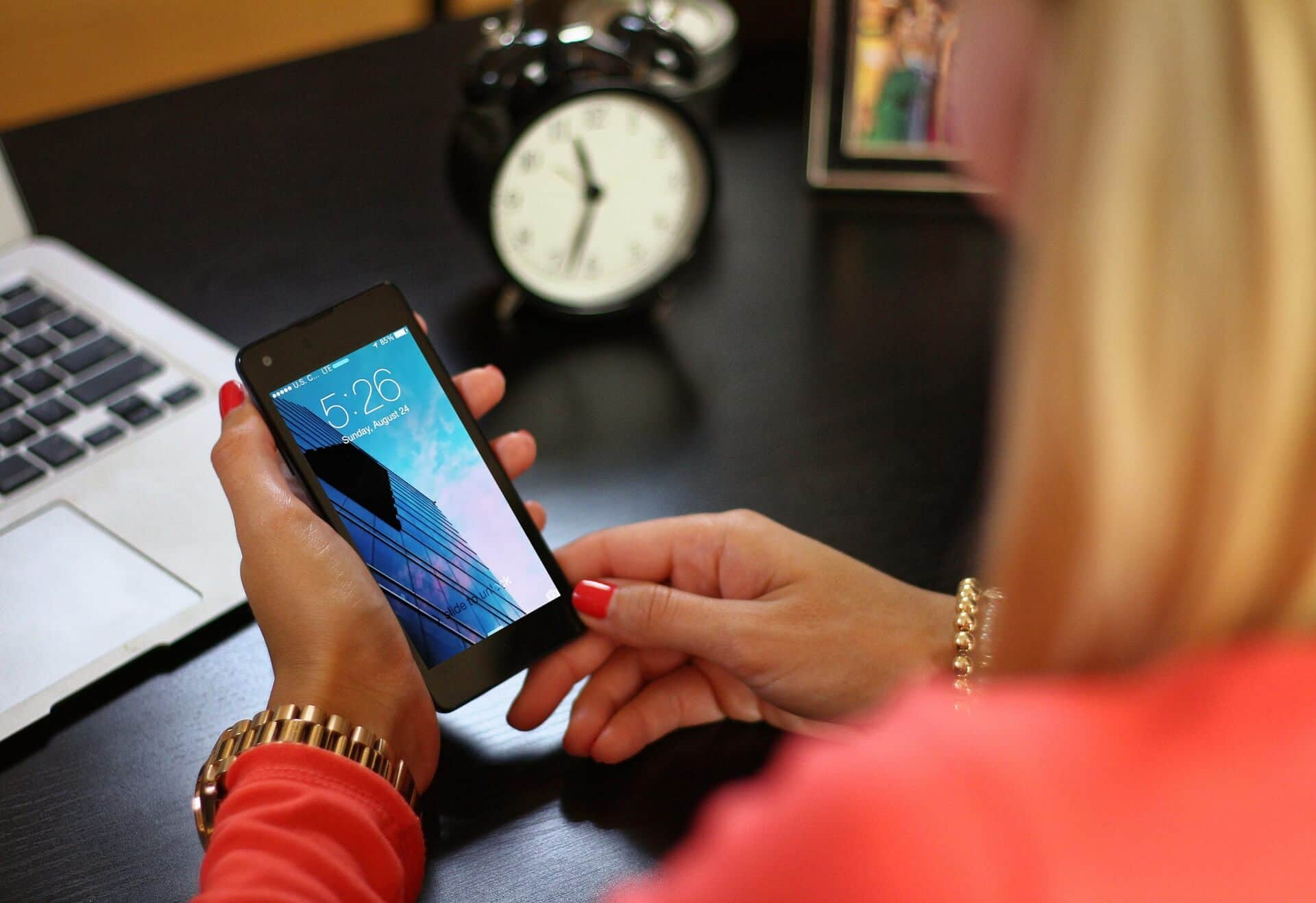
In this digital age, having a reliable internet connection is essential, especially when you’re on the go. One of the most convenient ways to stay connected is by using the hotspot feature on your Android phone. Whether you’re working remotely, traveling, or simply needing internet access for your other devices, being able to share your phone’s internet connection is incredibly useful. However, one common challenge that Android users face is knowing how to find their hotspot password. Don’t worry, though, because we’ve got you covered! In this article, we’ll walk you through the steps to easily find your hotspot password on your Android phone, ensuring that you can seamlessly connect your devices and never miss a beat.
Inside This Article
- Method 1: Using the Settings Menu
- Method 2: Using a Third-Party App
- Method 3: Using ADB Commands
- Conclusion
- FAQs
Method 1: Using the Settings Menu
If you’re looking to find the hotspot password on your Android phone, one of the easiest ways is to use the settings menu. Here’s a simple step-by-step guide:
Step 1: Open the Settings app on your Android phone. You can usually find it in the app drawer or swipe down from the top of the screen and tap on the gear icon.
Step 2: Scroll down and find the “Connections” or “Network & internet” option. Tap on it to proceed.
Step 3: Look for the “Hotspot & tethering” or “Mobile hotspot” option and tap on it. This is where you can access your hotspot settings.
Step 4: Depending on your phone’s manufacturer and software version, you might find the hotspot password displayed on this screen. It is usually labeled as “Wi-Fi password” or “Network security key. Take note of the password or copy it to your clipboard so you can use it later.
Step 5: If you do not see the password directly on this screen, look for “Configure hotspot” or a similar option. Tap on it to access further settings.
Step 6: Inside the hotspot configure settings, you should find an option to change the password. If you haven’t changed it before, the current password should be displayed here. Take note of it or change it to a new one if desired.
That’s it! You have successfully found your hotspot password using the settings menu on your Android phone. Now you can easily share your internet connection with other devices or connect to your hotspot without any hassle.
Method 2: Using a Third-Party App
If you’re unable to find your hotspot password through the Wi-Fi settings or the settings app, don’t worry! There are third-party apps available that can help you retrieve your hotspot password.
These apps are specifically designed to manage and monitor your Wi-Fi connection, including hotspot settings. They provide additional features and options to customize your hotspot experience. One popular app that you can consider is “WiFi Key Recovery”, which is available for free on the Google Play Store.
Here’s how you can use a third-party app to find your hotspot password on your Android phone:
- Open the Google Play Store on your Android phone.
- Search for “WiFi Key Recovery” app in the search bar.
- Install the app by tapping on the “Install” button.
- Once the installation is complete, open the app on your phone.
- The app will automatically scan and retrieve the passwords for all the saved Wi-Fi connections on your phone, including your hotspot password.
- Look for the name of your hotspot network in the list, and the corresponding password will be displayed next to it.
- Make a note of the password or take a screenshot for future reference.
Using a third-party app can be a convenient and quick way to find your hotspot password. However, it’s important to note that while these apps are generally safe and trustworthy, exercise caution when downloading and using any third-party app. Ensure that you download from reputable sources and read user reviews before installing any app on your phone.
Method 3: Using ADB Commands
If the above methods don’t work for you or if you want to try a more advanced option, you can use ADB (Android Debug Bridge) commands to find your hotspot password. ADB is a versatile command-line tool that allows you to communicate with your Android device from a computer.
Here’s how you can find your hotspot password using ADB commands:
- Make sure you have ADB installed on your computer. You can download and install it from the official Android Developer website.
- Enable USB debugging on your Android phone by going into the Developer Options. To enable Developer Options, go to Settings > About Phone and tap on the Build Number several times until you see a message saying “You are now a developer!” Then, go back to the main Settings page and open Developer Options. Turn on USB debugging.
- Connect your Android phone to your computer using a USB cable.
- Open a command prompt or terminal on your computer and navigate to the folder where you have ADB installed.
- Type the following command to check if your phone is connected:
adb devices. You should see your device listed. - Type the following command to access the shell on your phone:
adb shell. - Once you’re in the shell, type the following command to find the hotspot password:
su -c cat /data/misc/wifi/hostapd/hostapd.conf. - You should see the hotspot configuration file displayed in the shell. Look for the line that starts with “wpa_passphrase=”. The text after the equals sign is your hotspot password.
- Write down or copy the hotspot password for future reference.
- Exit the shell by typing
exit. - Disconnect your phone from the computer.
Using ADB commands to find your hotspot password may be more complex than the previous methods, but it can be useful if you have technical knowledge or if the other methods don’t work for your specific device.
Note: Keep in mind that accessing system files using ADB commands requires root access on your Android phone. If your device is not rooted, you may not be able to retrieve the hotspot password using this method.
Conclusion
When it comes to finding your hotspot password on an Android phone, there are a few simple methods you can try. You can check your phone’s settings, use a third-party app, or even contact your mobile carrier for assistance. Whether you need to share the password with a friend, connect a new device, or simply update your settings, these methods will help you easily locate the hotspot password.
Remember, it’s important to keep your hotspot password secure to prevent unauthorized access to your personal network. Be sure to choose a strong and unique password, and regularly update it for added security.
Now that you have the knowledge to find your hotspot password on an Android phone, you can confidently enjoy the convenience of mobile connectivity wherever you go. Stay connected, share your internet connection, and make the most of your Android phone’s hotspot feature.
FAQs
Q: How can I find my hotspot password on an Android phone?
A: To find your hotspot password on an Android phone, follow these simple steps:
1. Go to the Settings menu on your Android device.
2. Look for the “Wireless & Networks” or “Connections” option and tap on it.
3. Find and tap on the “Tethering & Portable Hotspot” or “Mobile Hotspot” option.
4. Depending on your Android version, you may need to select “Wi-Fi Hotspot” or “Portable Wi-Fi Hotspot” from the list.
5. Under the hotspot settings, you will find the “Password” or “Network Key” option. Tap on it to view or change your hotspot password.
6. If your password is not visible, you can tap on the “Show Password” or the eye symbol to reveal it.
7. Make a note of the password or change it if needed.
Q: Can I change my Android hotspot password?
A: Yes, you can change your Android hotspot password. Follow the steps below:
1. Go to the Settings menu on your Android device.
2. Look for the “Wireless & Networks” or “Connections” option and tap on it.
3. Find and tap on the “Tethering & Portable Hotspot” or “Mobile Hotspot” option.
4. Depending on your Android version, you may need to select “Wi-Fi Hotspot” or “Portable Wi-Fi Hotspot” from the list.
5. Under the hotspot settings, you will find the “Password” or “Network Key” option. Tap on it to change your hotspot password.
6. Enter your new password and save the changes.
7. Make a note of the new password for future use.
Q: How secure is my Android hotspot?
A: Your Android hotspot is secure as long as you set a strong password for it. It is important to choose a password that is not easily guessable and includes a combination of letters, numbers, and symbols. Additionally, you should regularly update your hotspot password to ensure the security of your connection. It is also recommended to use WPA2 encryption for your hotspot, as it provides a higher level of security compared to other encryption methods.
Q: Can I share my Android phone’s internet connection with other devices?
A: Yes, you can easily share your Android phone’s internet connection with other devices by using the built-in hotspot feature. This allows you to create a Wi-Fi network and connect other devices such as laptops, tablets, or other smartphones to the internet. Simply enable the hotspot feature on your Android phone and connect the desired devices to the network using the provided hotspot password. Keep in mind that enabling the hotspot may consume additional data from your mobile plan, so it’s important to monitor your data usage.
Q: Do I need an internet connection to use my Android hotspot?
A: Yes, you need an active internet connection on your Android phone to use the hotspot feature. The hotspot essentially allows you to share your device’s internet connection with other devices, so if your phone does not have an active data or Wi-Fi connection, the hotspot will not work. Make sure you have a stable internet connection on your Android phone before enabling the hotspot feature.
