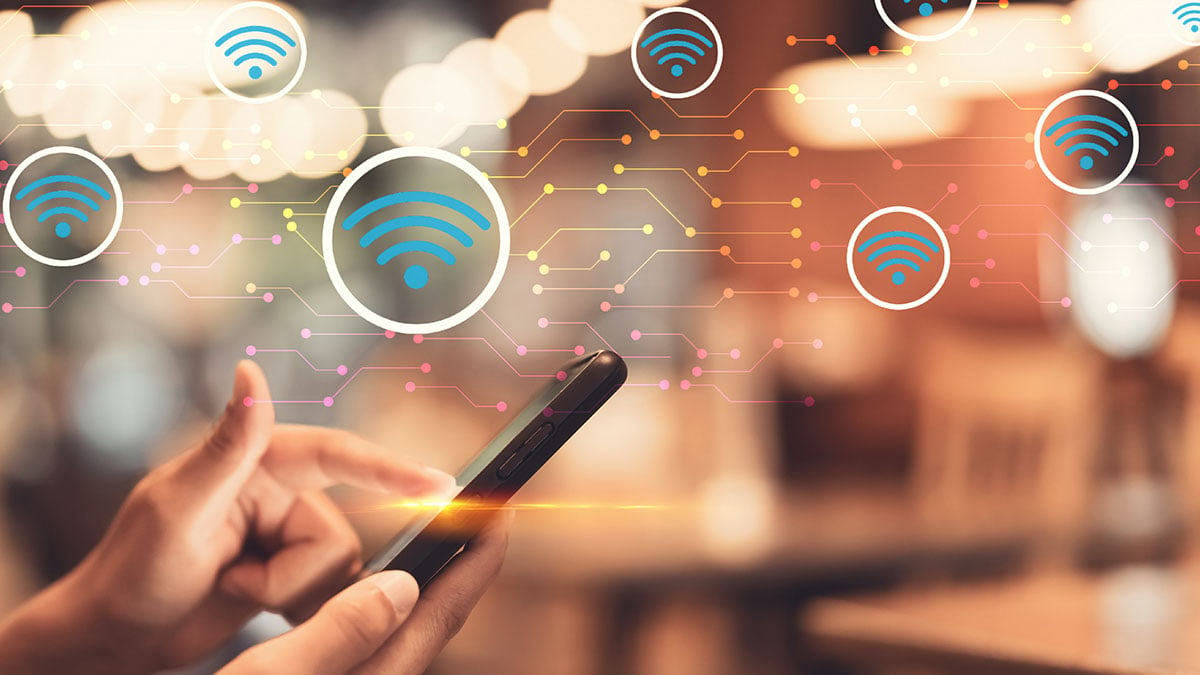
In today’s fast-paced digital world, staying connected is crucial. Whether you’re working remotely, streaming your favorite shows, or playing online games, a slow internet connection can be frustrating. One popular solution to this problem is using a hotspot, which allows you to connect your devices to the internet using your mobile data. However, there may be times when your hotspot connection is not performing at its best. If you find yourself wondering how to make your hotspot faster, you’ve come to the right place. In this article, we will explore some effective tips and tricks to optimize your hotspot connection and help you enjoy seamless and speedy internet access on the go.
Inside This Article
- Understanding the Hotspot Speed Limitations
- Tips to Improve Hotspot Signal Strength
- Adjusting Hotspot Settings for Faster Speeds
- Utilizing External Tools and Enhancements for Increased Hotspot Performance
- Conclusion
- FAQs
Understanding the Hotspot Speed Limitations
When it comes to using a mobile hotspot, it’s important to understand the speed limitations that may affect your internet connection. While mobile hotspots provide a convenient way to access the internet on the go, they are subject to several factors that can impact their performance.
First and foremost, the speed of your hotspot connection is influenced by the strength and availability of the cellular network in your area. If you are in an area with a weak signal or limited coverage, it can negatively impact your hotspot’s speed. Similarly, if you are in a crowded area with many other users accessing the same network, the overall bandwidth may be divided, resulting in slower speeds for everyone.
It’s also important to consider the type of cellular network technology your hotspot is using. Different networks, such as 3G, 4G, and 5G, offer varying speeds and capabilities. While 5G networks are known for their high-speed connections, not all mobile hotspots are compatible with this technology. Therefore, it’s essential to check the specifications of your hotspot device to determine its network compatibility and potential speed limitations.
In addition, many mobile carriers implement data caps or usage limits on hotspot connections. These limits can vary based on your carrier and your specific data plan. Once you reach these limits, your carrier may reduce your hotspot speeds, resulting in slower internet connectivity. Therefore, it’s crucial to be aware of your data usage and any limitations imposed by your carrier to avoid potential speed reductions.
Lastly, it’s worth mentioning that the physical location of your hotspot device can also impact its speed. For example, obstructions like walls or buildings can weaken the signal strength, leading to slower speeds. Additionally, if you are located far away from the cellular tower, it may result in a weaker connection and slower speeds.
Understanding these hotspot speed limitations can help you set realistic expectations and make informed decisions when it comes to using your mobile hotspot. By considering factors such as signal strength, network technology, data limitations, and physical location, you can make the most of your hotspot connection and achieve faster and more reliable internet speeds on the go.
Tips to Improve Hotspot Signal Strength
Having a reliable and strong hotspot signal is essential for seamless connectivity on your mobile devices. Whether you’re using your hotspot for work, school, or entertainment purposes, slow and unreliable speeds can be frustrating. Fortunately, there are several tips and tricks you can implement to improve the signal strength of your hotspot and enjoy faster speeds. Here are some effective tactics to consider:
1. Positioning is Key: The placement of your hotspot device plays a crucial role in signal strength. Keep it in an elevated position, away from walls, furniture, or other objects that may obstruct the signal. Try different locations and angles to find the optimal position for your hotspot.
2. Clear the Line of Sight: Ensure there are no obstacles between your hotspot device and the connected devices. Walls, thick surfaces, and even human bodies can interfere with the signal. Keep the line of sight clear to maximize signal strength.
3. Use External Antennas: Consider investing in external antennas for your hotspot device. These antennas can amplify the signal and extend its reach, resulting in improved signal strength and coverage. Research and find compatible antennas for your specific hotspot model.
4. Upgrade Your Hotspot Plan: Check with your service provider to see if there are any hotspot plan upgrades available. Higher-tier plans often come with enhanced signal strength and faster speeds. It may be worth investing in a better plan to improve your hotspot experience.
5. Reduce Interference: Other electronic devices, such as microwaves, cordless phones, and baby monitors, can interfere with the signal strength of your hotspot. Keep these devices away from your hotspot and connected devices to minimize interference and improve signal quality.
6. Update Firmware: Regularly check for firmware updates for your hotspot device. Manufacturers often release firmware updates that optimize performance and address any signal strength issues. Update your device’s firmware to ensure you’re benefiting from the latest improvements.
7. Monitor Network Congestion: Network congestion can significantly impact your hotspot speeds. Avoid using your hotspot during peak hours when the network is likely to be congested. Try using your hotspot during off-peak hours to enjoy faster and more stable speeds.
8. Extend Battery Life: A low battery on your hotspot device can negatively affect signal strength. Ensure your device is adequately charged or connected to a power source while using the hotspot. This will help maintain a stable signal and prevent fluctuations in signal strength.
Implementing these tips can greatly improve the signal strength and overall performance of your hotspot. Experiment with different strategies to find the combination that works best for your specific circumstances, and enjoy faster and more reliable speeds for all your mobile connectivity needs.
Adjusting Hotspot Settings for Faster Speeds
If you’re experiencing slow internet speeds through your mobile hotspot, there are several settings you can adjust to potentially improve its performance. Here are some key adjustments to consider:
1. Change the Wi-Fi Channel: By default, your hotspot is set to automatically select the Wi-Fi channel, which may result in interference from other nearby devices. Access your hotspot’s settings and manually select a less congested channel to optimize your signal.
2. Adjust the Broadcast Power: Increasing the broadcast power of your hotspot can extend its range and potentially improve signal strength. However, keep in mind that a higher broadcast power may also consume more battery life. Find the optimal balance for your needs.
3. Enable Band Steering: Band steering allows your hotspot to intelligently guide connected devices to the most appropriate frequency band (2.4GHz or 5GHz) for optimal performance. This feature ensures that devices capable of utilizing the 5GHz band are directed to it, reducing congestion on the slower 2.4GHz band.
4. Limit Connected Devices: The more devices connected to your hotspot, the more the bandwidth is divided among them. Consider limiting the number of connected devices to prioritize speed and ensure a smoother internet experience for all users.
5. Wi-Fi Password Security: It’s essential to secure your hotspot with a strong password to prevent unauthorized users from connecting and draining your bandwidth. Regularly updating your password and using encryption protocols like WPA2 will help ensure the integrity and performance of your hotspot.
6. Clear Cache and Cookies: Over time, temporary files, cache, and cookies can accumulate and impact your hotspot performance. Clearing these files regularly can help improve speed and efficiency. Access the settings of your connected devices and clear these files to optimize performance.
7. Update Software and Firmware: Check for updates for both your mobile device and hotspot firmware. Manufacturers often release updates that address performance issues and improve the speed and stability of hotspots. Keeping your devices up to date is crucial for optimal performance.
8. Reset Your Hotspot: If all else fails, performing a factory reset on your hotspot can sometimes resolve speed-related issues. Keep in mind that this will erase all settings and configurations, so be sure to back up any important data before proceeding.
By adjusting these hotspot settings, you can potentially enhance its speed and overall performance. Experiment with different configurations to find what works best for your specific needs and enjoy a faster and more reliable internet connection on the go.
Utilizing External Tools and Enhancements for Increased Hotspot Performance
While adjusting the settings on your hotspot can significantly improve its performance, there are also external tools and enhancements available that can take your hotspot speed to the next level. Let’s explore some of the options:
1. Antenna Boosters: One effective way to enhance your hotspot’s signal strength is by using antenna boosters. These devices amplify the wireless signal, allowing for a stronger and more stable connection. External antenna boosters can be attached to your hotspot device, extending its reach and improving signal quality, especially in areas with weak network coverage.
2. Signal Repeaters: Signal repeaters, also known as range extenders, help enhance hotspot performance by capturing and amplifying the existing Wi-Fi signal. These devices pick up the signal from the hotspot and then transmit it to a broader area, effectively extending the coverage area of the hotspot. By strategically placing signal repeaters in your home or office, you can ensure a stronger hotspot signal throughout the entire space.
3. Wi-Fi Extenders: Wi-Fi extenders are another option for boosting your hotspot’s performance. These devices are designed to receive the Wi-Fi signal from your hotspot and then rebroadcast it, effectively extending the range of your network. Wi-Fi extenders can be particularly useful in larger homes or offices where the hotspot signal may not reach every corner. By placing a Wi-Fi extender in a central location, you can ensure a consistent and strong Wi-Fi signal throughout the entire space.
4. External Antennas: Some hotspot devices have the option to connect external antennas. These antennas can improve signal strength and reception, especially in areas with poor network coverage or where there are obstacles that can interfere with the Wi-Fi signal. By using high-gain external antennas, you can optimize the performance of your hotspot and achieve faster speeds.
5. Powerline Adapters: Powerline adapters utilize the existing electrical wiring in your home or office to transmit data signals. By connecting a powerline adapter to your hotspot device and plugging it into a power outlet, you can create a wired connection to improve hotspot performance. This can be especially beneficial in situations where the Wi-Fi signal is weak or inconsistent.
6. Firmware and Software Updates: Keeping your hotspot device’s firmware and software up to date is essential for optimal performance. Manufacturers often release updates that include bug fixes, security enhancements, and performance improvements. By regularly checking for updates and installing them, you can ensure that your hotspot is running on the latest software, maximizing its speed and reliability.
7. External Cooling Systems: Overheating can lead to reduced hotspot performance. Using external cooling systems, such as cooling pads or fans, can help regulate the temperature of your hotspot device. By preventing overheating, you can maintain consistent performance and avoid speed throttling due to heat-related issues.
By utilizing these external tools and enhancements, you can significantly improve the performance of your hotspot. Whether it’s boosting signal strength, extending coverage, or optimizing reception, these tools can make a noticeable difference in hotspot speed and reliability. Choose the ones that best suit your needs and enjoy a faster and more consistent internet experience on the go.
Conclusion
In conclusion, optimizing your mobile hotspot speed can greatly enhance your internet experience on the go. By following the tips and techniques discussed in this article, you can make your hotspot faster and more reliable, ensuring seamless connectivity and faster data transfer. Whether you are using your hotspot for work, entertainment, or staying connected with loved ones, these optimizations will allow you to maximize the potential of your mobile device. Remember to position your hotspot strategically, manage connected devices, utilize the latest technology, and consider external accessories to boost your signal strength. With these steps, you can enjoy a faster and more efficient mobile hotspot experience, no matter where your adventures take you.
FAQs
1. How can I make my hotspot faster?
To make your hotspot faster, you can try the following tips:
- Position your device in a location where it has a clear line of sight to your connected devices. This can improve signal strength.
- Move your hotspot to a central location in the area you want to connect your devices. This can help distribute the signal more evenly.
- Reduce interference by keeping your hotspot away from other electronic devices that may cause interference, such as cordless phones, microwaves, or other Wi-Fi routers.
- Ensure your hotspot is using the latest firmware version. Manufacturers often release updates that can improve performance and stability.
- Consider upgrading your data plan or contacting your service provider to see if there are any options for faster speeds.
2. Can I boost the signal strength of my hotspot?
Yes, there are a few methods to boost the signal strength of your hotspot:
- Use a signal booster or a Wi-Fi extender. These devices can amplify and extend the range of your hotspot’s signal.
- Ensure that your hotspot is positioned in an elevated location, such as on a shelf or mounted on a wall. This can help improve the signal coverage.
- Attach an external antenna to your hotspot. Some hotspots have an antenna port that allows you to connect an external antenna for better signal reception.
3. Will connecting too many devices to my hotspot slow down the speed?
Yes, connecting too many devices to your hotspot can slow down the speed. Each device connected to your hotspot consumes a portion of its bandwidth, and if multiple devices are using the connection simultaneously, it can result in slower speeds for each individual device.
If you notice a significant drop in speed when multiple devices are connected, consider limiting the number of connected devices or upgrading to a hotspot with higher bandwidth capabilities.
4. Why does my hotspot connection drop intermittently?
There are several potential reasons why your hotspot connection may drop intermittently:
- Signal interference from other electronic devices or obstacles like walls and furniture can weaken the connection and cause it to drop.
- Your hotspot may be overheating. Ensure that it is placed in a well-ventilated area and not exposed to excessive heat.
- Check if your hotspot’s firmware is up to date. Outdated firmware can cause connectivity issues.
- Consider restarting your hotspot. Sometimes a simple restart can resolve connection problems.
5. Can I use my phone as a hotspot while charging?
Yes, you can typically use your phone as a hotspot while it is charging. However, it is advisable to monitor the temperature of your phone to prevent it from overheating. Charging your phone while using it as a hotspot can generate additional heat, so make sure it is placed on a flat surface and not covered or enclosed in a way that restricts airflow.
