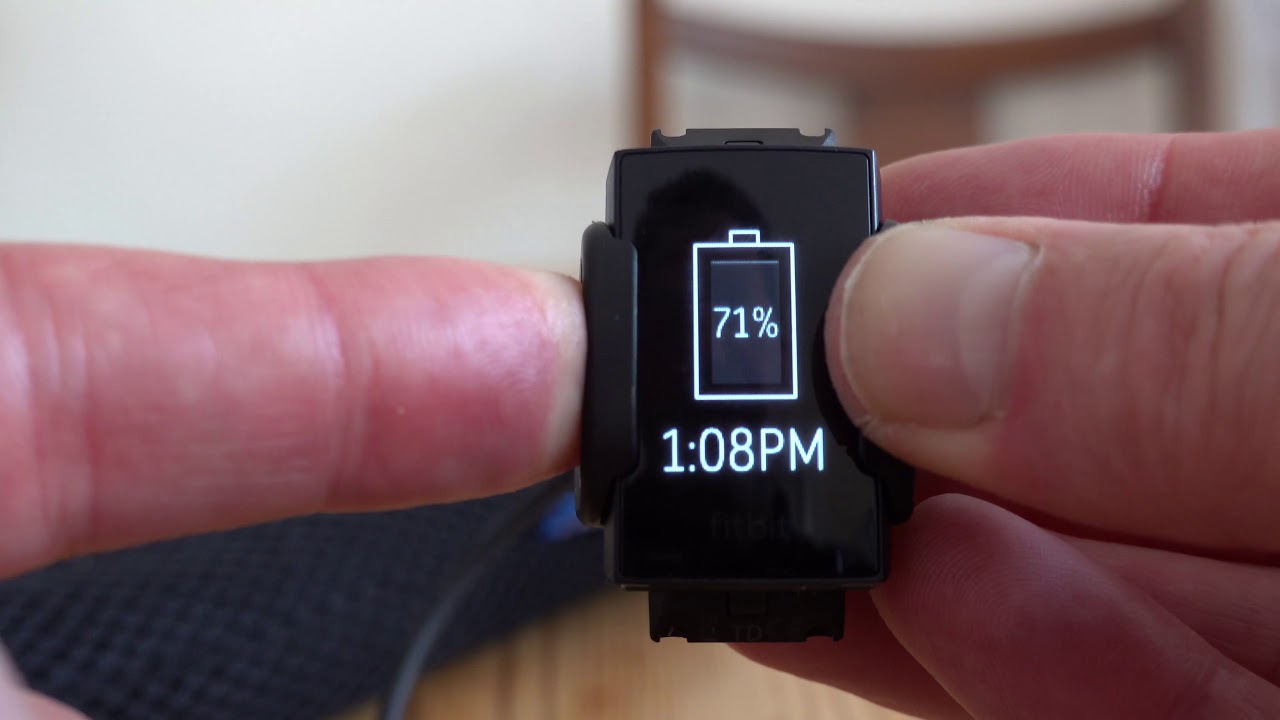
If you’re facing issues with your Fitbit Charge 4 or just want to start fresh, performing a reset can often solve the problem. Resetting your Fitbit Charge 4 is a simple process that will restore your device to its default settings, wiping away any glitches or issues that may have accrued over time. Whether you’re experiencing syncing problems, unresponsive buttons, or simply want to start from scratch, a reset can be the solution. In this article, we’ll guide you through the steps to reset your Fitbit Charge 4, ensuring a smooth and hassle-free experience. So, if you’re wondering, “How do I reset my Fitbit Charge 4?” read on to find out everything you need to know.
Inside This Article
Overview
The Fitbit Charge 4 is a popular fitness tracker that offers a range of features to help you monitor and improve your health and well-being. However, there may be instances where you need to reset your device to troubleshoot issues or start fresh. In this article, we will explore two methods for resetting your Fitbit Charge 4 – a factory reset and a soft reset.
A factory reset restores your Fitbit Charge 4 to its original settings, erasing all data and personalization. This can be useful if you are experiencing persistent issues with your device or if you are planning to give it to someone else. It is important to note that a factory reset cannot be undone, so make sure to back up any important data before proceeding.
A soft reset, on the other hand, is a less drastic option that can help resolve minor issues with your Fitbit Charge 4 without erasing any data. This can be useful if your device is frozen or unresponsive, or if certain features are not working as expected. The soft reset process is quick and simple, and it involves restarting your Fitbit Charge 4 without losing any personalization.
In the following sections, we will guide you through the steps for both factory resetting and soft resetting your Fitbit Charge 4. We will also provide troubleshooting tips to help you resolve common issues that may arise during the reset process. Whether you are encountering technical problems or simply want a fresh start, resetting your Fitbit Charge 4 can help you get back on track to achieving your fitness goals.
Factory Resetting
If you’re facing issues with your Fitbit Charge 4 and need to start fresh, performing a factory reset can often help to resolve the problem. A factory reset will erase all data and settings from your device, restoring it to its original factory state. Here’s how you can reset your Fitbit Charge 4:
1. Start by swiping down on your Fitbit Charge 4’s screen to access the device settings.
2. Tap on the gear icon to enter the settings menu.
3. Scroll down and select “About”.
4. Look for the “Factory Reset” option and tap on it.
5. You will see a confirmation message asking if you want to proceed with the factory reset. Confirm your decision by tapping “Yes”.
6. Your Fitbit Charge 4 will now begin the process of resetting. This may take a few moments.
7. Once the reset is complete, your Fitbit Charge 4 will reboot and return to its initial setup screen.
It’s important to note that performing a factory reset will erase all data, including your activity, sleep, and heart rate history. Additionally, any personalized settings or apps installed on your device will be removed as well.
If you’re planning to sell or give away your Fitbit Charge 4, performing a factory reset is crucial to ensure that none of your personal data is accessible to others.
By following these steps, you can easily factory reset your Fitbit Charge 4 and start fresh. Remember to sync your device with the Fitbit app after the reset to restore your data and settings.
Soft Resetting
If you’re facing issues with your Fitbit Charge 4 and a factory reset seems like a drastic solution, you can try a soft reset first. This simple process can help resolve minor glitches and improve the overall performance of your Fitbit device.
To perform a soft reset on your Fitbit Charge 4, follow these steps:
- Plug your Fitbit Charge 4 into the charging cable.
- Press and hold the side button for about 10-12 seconds.
- Release the button when you see the Fitbit logo appear on the screen.
- Unplug your Fitbit Charge 4 from the charging cable.
After the soft reset, your Fitbit Charge 4 should restart and function as normal. This process doesn’t delete any of your data or settings, so you won’t lose any important information.
If you continue to experience issues after a soft reset, you may need to consider a factory reset as a more thorough troubleshooting option.
It’s important to note that a soft reset is not a solution for all problems, especially if your Fitbit Charge 4 is experiencing more severe issues. If you are still encountering issues after attempting a soft reset, it’s recommended to contact Fitbit support for further assistance.
Troubleshooting
If you are experiencing any issues with your Fitbit Charge 4, here are some common troubleshooting steps that might help:
1. Restart your Fitbit Charge 4: Sometimes, a simple restart can resolve minor issues. To restart your device, press and hold the button on the side of the tracker for a few seconds until you see the Fitbit logo on the screen.
2. Check the battery level: Ensure that your Fitbit Charge 4 has enough battery charge to function properly. If the battery is low, recharge the device using the included charger.
3. Ensure proper syncing: If your Fitbit Charge 4 is not syncing with the Fitbit app on your smartphone, make sure that Bluetooth is enabled on both devices. Additionally, ensure that your smartphone is compatible with the Fitbit app and that it is running the latest version of the app.
4. Verify Heart Rate and Sleep tracking: If your Fitbit Charge 4 is not accurately tracking your heart rate or sleep, make sure that the device is snugly wrapped around your wrist. It should not be too tight or too loose. Additionally, consider cleaning the sensors on the back of the device with a soft cloth to remove any dirt or sweat that may be obstructing the readings.
5. Update the firmware: It is essential to keep your Fitbit Charge 4 updated with the latest firmware to ensure optimal performance. To check for updates, open the Fitbit app on your smartphone and go to the Account tab. From there, select your device and check for any available updates.
6. Contact Fitbit Support: If you have tried all the troubleshooting steps mentioned above and are still experiencing issues with your Fitbit Charge 4, reach out to Fitbit Support for further assistance. They will be able to provide personalized solutions and address any specific problems you may be facing.
Remember, troubleshooting steps may vary based on the specific issue you are encountering. Additionally, it is always a good idea to refer to the Fitbit user manual for more detailed instructions on how to resolve issues with your Fitbit Charge 4.
Resetting your Fitbit Charge 4 is a simple and effective way to troubleshoot and resolve any issues you may be experiencing with your device. Whether you’re encountering syncing problems, display issues, or software glitches, performing a reset can often provide a quick solution.
By following the step-by-step instructions outlined above, you can easily reset your Fitbit Charge 4 and get it back to its optimal functioning. Remember to back up any important data and ensure your device is fully charged before proceeding with the reset. If you continue to encounter problems after resetting, it may be worth reaching out to Fitbit customer support for further assistance.
So don’t let any issues with your Fitbit Charge 4 hold you back from reaching your fitness goals. Take control and reset your device with confidence, knowing that you have the power to troubleshoot and fix any problems that may arise.
FAQs
Here are some frequently asked questions about resetting the Fitbit Charge 4:
Q: How do I reset my Fitbit Charge 4?
A: To reset your Fitbit Charge 4, you can follow these steps:
- Swipe left on the clock face to find the Settings app.
- Tap on Settings and scroll down to find the About option.
- Select About and scroll down until you find the option to Factory Reset.
- Tap on Factory Reset and follow any on-screen instructions to confirm the reset.
Q: Will resetting my Fitbit Charge 4 delete all my data?
A: Yes, resetting your Fitbit Charge 4 will erase all data stored on the device, including your activity history and personalized settings. Make sure to sync your data with the Fitbit app before resetting to retain your records.
Q: Do I need to reset my Fitbit Charge 4 frequently?
A: Generally, there is no need to reset your Fitbit Charge 4 regularly. However, if you encounter issues with the device’s performance or connectivity, resetting can be a helpful troubleshooting step. Otherwise, you can leave your device running without the need for frequent resets.
Q: What should I do if my Fitbit Charge 4 is frozen or not responding?
A: If your Fitbit Charge 4 becomes unresponsive, you can try a force restart. To do this, press and hold the button on the side of the device for about 8-10 seconds until the Fitbit logo appears. This should restart the device and resolve any freezing or unresponsive behavior.
Q: Will resetting my Fitbit Charge 4 remove any connected apps or notifications?
A: Resetting your Fitbit Charge 4 will not remove any connected apps or notifications. However, you will need to re-establish any connections or sync your device with the Fitbit app after the reset process.
