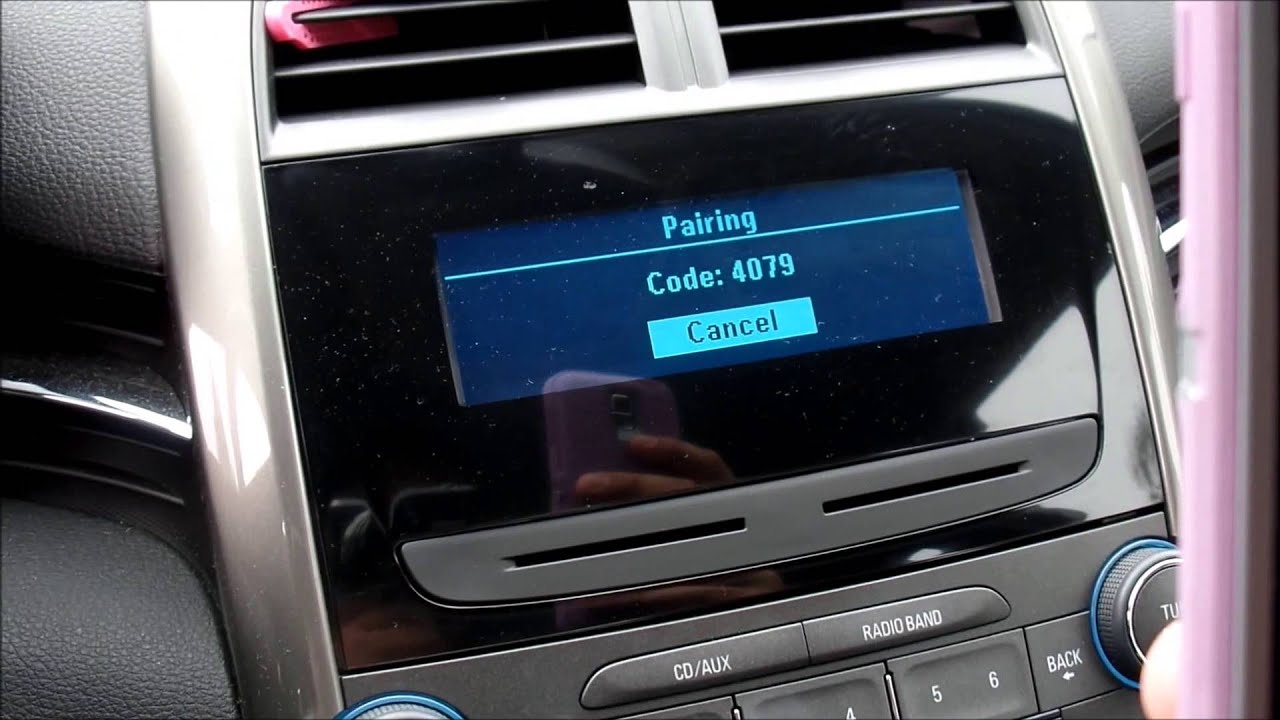
Bluetooth technology has revolutionized the way we connect and interact with our mobile devices. Now, it’s easier than ever to seamlessly connect your phone to your car and enjoy a wide range of features, such as hands-free calling, audio streaming, and even controlling certain functions through voice commands. In this article, we will explore the process of Bluetooth pairing between your phone and car, and provide step-by-step instructions to guide you through the setup. Whether you’re a tech enthusiast or simply looking for a convenient way to stay connected while on the road, learning how to Bluetooth your phone to your car will open up a whole new world of possibilities. So, let’s get started and unlock the potential of this wireless connectivity option!
Inside This Article
- Why Should You Bluetooth Your Phone to Your Car?
- How to Bluetooth Your Phone to Your Car
- # Step 1: Enable Bluetooth on Your Phone
- Step 2: Enable Bluetooth in Your Car
- Step 3: Pair Your Phone with Your Car
- Step 4: Configure Bluetooth Settings
- Troubleshooting Common Bluetooth Connection Issues
- Issue 1: Unable to Find Car’s Bluetooth
- Issue 2: Unable to Pair Phone with Car
- Issue 3: Poor Audio Quality during Calls
- Benefits of Bluetooth Connection in Your Car
- Benefit 1: Hands-Free Calling
- Benefit 2: Wireless Music Streaming
- ## Benefit 3: Integration with Car’s Infotainment System
- Benefit 4: Voice Commands and Virtual Assistants
- Conclusion
- FAQs
Why Should You Bluetooth Your Phone to Your Car?
Bluetooth technology has revolutionized the way we interact with our mobile devices, including our cell phones and cars. By connecting your phone to your car via Bluetooth, you can unlock a plethora of benefits and enhance your driving experience in ways you never thought possible.
Here are some compelling reasons why you should consider Bluetoothing your phone to your car:
1. Convenience: With Bluetooth connectivity, you can enjoy hands-free calling and music streaming without the hassle of wires. No more fumbling with cables or getting tangled up while driving.
2. Safety: Bluetooth enables you to keep your focus on the road while making and receiving calls. With voice commands and hands-free functionality, you can make calls or send texts without taking your hands off the steering wheel.
3. Music and Entertainment: Forget about those long drives with just the radio for company. By connecting your phone to your car’s audio system, you can stream your favorite music, podcasts, and audiobooks directly from your phone.
4. Integration with Infotainment System: Many modern cars come equipped with advanced infotainment systems that can be seamlessly integrated with your phone via Bluetooth. This allows you to control your phone’s functions, such as navigation and media, directly from your car’s dashboard.
5. Virtual Assistants: Bluetooth connectivity makes it possible to leverage the power of virtual assistants like Siri or Google Assistant while driving. You can ask for directions, play specific songs, or even send voice-activated messages without taking your eyes off the road.
6. Higher Quality Calls: Bluetooth offers improved call quality by reducing interference and background noise. This ensures crystal clear conversations, making it easier for both you and the person on the other end to communicate effectively.
7. Compatibility: Bluetooth technology is widely supported across different devices and car models, making it easy to connect and use your phone with any Bluetooth-enabled car.
By Bluetoothing your phone to your car, you can enjoy a seamless and convenient driving experience while staying connected and entertained. It’s time to unlock the full potential of your mobile phone and make the most of your time behind the wheel.
How to Bluetooth Your Phone to Your Car
Bluetooth technology has revolutionized the way we connect devices wirelessly, and one of the most convenient applications of this technology is connecting your phone to your car. With a Bluetooth connection, you can make hands-free calls, stream music, and access various features right from your car’s infotainment system. If you’re wondering how to Bluetooth your phone to your car, follow the simple steps below:
Step 1: Enable Bluetooth on Your Phone: Open the settings on your phone and look for the Bluetooth option. Toggle the switch to turn it on. If it’s your first time using Bluetooth, your phone will automatically start searching for available devices.
Step 2: Enable Bluetooth in Your Car: In your car, locate the Bluetooth menu. The location may vary depending on the make and model of your vehicle, but it’s typically found in the settings or connectivity menu. Turn on Bluetooth in your car by following the instructions provided in the user manual.
Step 3: Pair Your Phone with Your Car: Once Bluetooth is enabled in both your phone and car, go back to your phone’s Bluetooth settings. You should see a list of available devices. Look for your car’s name or model and tap on it to connect.
Step 4: Configure Bluetooth Settings: After pairing your phone with your car, you may need to configure additional settings. Some cars allow you to sync your contacts, access your call history, or even customize audio settings. Explore the Bluetooth menu options in your car to optimize your experience.
Now that you’ve successfully connected your phone to your car via Bluetooth, you can enjoy the benefits that this technology brings.
# Step 1: Enable Bluetooth on Your Phone
Before you can start the process of Bluetooth pairing between your phone and car, you need to make sure that Bluetooth is enabled on your phone. Follow these steps to enable Bluetooth:
1. Open the Settings app on your phone. This can usually be found on your home screen or in your app drawer.
2. Look for the Bluetooth option in the settings menu. It is often represented by a Bluetooth symbol or labeled as “Bluetooth” or “Connections”.
3. Tap on the Bluetooth option to access the Bluetooth settings.
4. Toggle the switch to turn on Bluetooth. It should change from “Off” to “On” or be represented by a filled-in Bluetooth symbol.
Once Bluetooth is enabled on your phone, it will start scanning for nearby Bluetooth devices.
Note: The steps to enable Bluetooth may vary slightly depending on the make and model of your phone and the operating system it runs on. However, the general process remains the same.
Step 2: Enable Bluetooth in Your Car
Enabling Bluetooth in your car is an essential step to connect your phone and enjoy the convenience of hands-free calling and wireless music streaming. Here’s how you can do it:
1. Start by turning on your car’s ignition and accessing the settings menu on your car’s infotainment system or audio system.
2. Look for the Bluetooth settings option in the menu. It may be listed under a connectivity or device section.
3. Once you’ve located the Bluetooth settings, select it to enter the Bluetooth configuration menu.
4. In the Bluetooth configuration menu, you will typically find an option to enable Bluetooth. Select this option to enable Bluetooth connectivity in your car.
5. Some cars may require you to put your car’s infotainment system into pairing mode. If this is the case, follow the instructions provided in your car’s user manual to activate pairing mode.
6. After enabling Bluetooth, your car will start scanning for nearby devices. This is the stage where your car will be discoverable to your phone.
7. Once your car’s Bluetooth is enabled and discoverable, grab your phone and move on to the next step of pairing your phone with your car.
Remember to consult your car’s user manual for specific instructions on how to enable Bluetooth, as the process may vary depending on the make and model of your car.
Step 3: Pair Your Phone with Your Car
Once you have enabled Bluetooth on both your phone and your car, it’s time to pair them together. Follow these steps to successfully establish a Bluetooth connection between your phone and your car:
- On your phone, go to the Bluetooth settings menu. This can usually be found in the settings app under the “Connections” or “Network & Internet” section.
- In the Bluetooth settings menu, ensure that your phone’s Bluetooth is turned on and discoverable. This will allow your car’s Bluetooth system to detect your phone.
- Now, switch your attention to the car’s Bluetooth system. Refer to your car’s user manual for specific instructions on how to access the Bluetooth pairing process.
- Once you are in the car’s Bluetooth menu, look for the option to “Add a new device” or “Pair a device”. Select it to begin the pairing process.
- At this stage, your car’s Bluetooth system will start searching for available devices. On your phone, you should see your car’s Bluetooth name appear in the list of available devices.
- Select your car’s Bluetooth name from the list on your phone, and confirm the pairing request. Some cars may require you to enter a passcode displayed on the car’s screen. Follow the prompts to complete the pairing process.
- Once the pairing is successful, you will receive a notification on both your phone and your car’s display confirming the connection.
- Test the Bluetooth connection by making a phone call or playing some music from your phone. If you can hear the audio through the car’s speakers or your voice is transmitted clearly during a call, then congratulations! You have successfully paired your phone with your car via Bluetooth.
Remember, the pairing process may vary slightly depending on the make and model of your car and phone. Always refer to the user manuals or consult the manufacturer’s website for any specific instructions.
Step 4: Configure Bluetooth Settings
Once you have successfully paired your phone with your car’s Bluetooth system, the next step is to configure the Bluetooth settings. This will allow you to customize how your phone connects to your car and how it interacts with the audio system.
The specific steps to configure Bluetooth settings may vary depending on the make and model of your car, as well as the operating system of your mobile device. However, here are some general guidelines to help you get started:
- Access the Bluetooth settings on your phone. This can typically be done by going to the “Settings” menu and selecting “Bluetooth.” Make sure that Bluetooth is turned on.
- In your car, navigate to the Bluetooth settings menu. This can usually be found in the infotainment system or settings menu.
- Once you have accessed the Bluetooth settings on both your phone and car, you can begin customizing the connection and audio settings.
- Configure the audio output settings. This allows you to choose whether the audio from your phone will play through the car’s speakers or through a connected Bluetooth headset. Select the desired audio output option.
- Enable or disable phonebook syncing. Some cars offer the option to sync your phone’s contacts with the car’s infotainment system. If you want to be able to make hands-free calls using your car’s voice recognition system, enable this feature.
- Set up automatic connection options. You can choose whether you want your phone to automatically connect to the car’s Bluetooth system when it is in range. This can be useful for seamless hands-free calling and music streaming.
- Configure the media streaming options. If you want to stream music from your phone to the car’s audio system, make sure the media streaming option is enabled.
- Adjust other settings as desired. Depending on your car’s Bluetooth capabilities, you may have additional options to customize, such as call settings, text message notifications, and voice recognition preferences.
It’s important to note that the specific options and settings will vary between different car models and smartphone operating systems. It’s a good idea to consult your car’s user manual or contact the manufacturer for detailed instructions specific to your vehicle.
Once you have configured the Bluetooth settings to your preferences, you’re ready to enjoy the convenience and functionality of a seamless connection between your phone and car.
Troubleshooting Common Bluetooth Connection Issues
While Bluetooth technology has revolutionized the way we connect our phones to our cars, it’s not without its occasional hiccups. If you’re experiencing difficulty with your Bluetooth connection, don’t worry – you’re not alone. In this section, we’ll explore some common Bluetooth connection issues and provide troubleshooting tips to help you get your phone and car connected seamlessly.
Issue 1: Unable to Find Car’s Bluetooth
If you’re unable to locate your car’s Bluetooth signal on your phone, there are a few steps you can take to resolve this issue. First, ensure that Bluetooth is enabled on your car’s infotainment system. Check your car’s manual or manufacturer’s website for specific instructions. If Bluetooth is turned on and you still can’t find the signal, try restarting both your phone and car. This can help refresh the connection and allow your devices to recognize each other.
Issue 2: Unable to Pair Phone with Car
So, you’ve found your car’s Bluetooth signal, but you’re having trouble pairing your phone with it. One common solution is to “forget” the Bluetooth connection on both your phone and car, then start the pairing process from scratch. To do this, navigate to the Bluetooth settings on your phone and tap on the previously paired car. Select “Forget” or “Unpair” to remove the connection. Next, repeat the pairing process as outlined in the previous section. If the issue persists, try updating your phone’s operating system and the firmware of your car’s infotainment system. Software updates often contain bug fixes and improvements that may resolve the problem.
Issue 3: Poor Audio Quality during Calls
If you’re experiencing poor audio quality during phone calls over Bluetooth, there are a few things you can try to improve the clarity. Firstly, check if your phone and car have the latest firmware updates installed. These updates often include optimizations for Bluetooth performance. Additionally, ensure that your phone’s volume is turned up and that you’re not in an area with a weak cellular signal, as this can affect call quality. If the problem persists, try relocating your phone closer to the car’s Bluetooth receiver or consider using an external Bluetooth adapter for your car.
Remember, troubleshooting Bluetooth connection issues can be a trial-and-error process, so don’t get discouraged if your first attempt doesn’t solve the problem. Sometimes a simple reset or software update is all it takes to get things back on track. If all else fails, consult your car’s manual or reach out to the manufacturer’s customer support for further assistance.
Issue 1: Unable to Find Car’s Bluetooth
One common issue when trying to Bluetooth your phone to your car is the inability to find the car’s Bluetooth device. This can be frustrating, especially when you’re eager to connect your phone and enjoy the benefits of a wireless connection.
There are a few possible reasons why you may be unable to find your car’s Bluetooth device. One reason could be that your car’s Bluetooth system is not activated or enabled. In this case, you will need to go into your car’s settings and turn on the Bluetooth feature.
Another possible reason is that your car’s Bluetooth device may be hidden or not set to discoverable mode. Bluetooth devices have different modes, and if the car’s device is set to “hidden,” it won’t appear when you search for available devices on your phone. To resolve this, you can check your car’s user manual or contact your car’s manufacturer for instructions on how to make the Bluetooth device discoverable.
Additionally, it’s important to ensure that your phone’s Bluetooth is enabled and functioning properly. Sometimes, the issue may not be with the car’s Bluetooth device, but rather with the phone itself. Make sure the Bluetooth feature on your phone is turned on and set to “visible,” so it can be detected by your car’s Bluetooth system.
If you’ve checked all these possibilities and still can’t find your car’s Bluetooth device, it may be helpful to restart both your phone and your car’s infotainment system. This can help reset any temporary glitches or errors that may be affecting the Bluetooth connection.
If the issue persists, it’s recommended to consult your car’s user manual or reach out to the manufacturer’s support for further assistance. They can provide specific troubleshooting steps for your car’s make and model to help resolve the issue and successfully connect your phone via Bluetooth.
Issue 2: Unable to Pair Phone with Car
One of the most common issues when trying to Bluetooth your phone to your car is the inability to pair the two devices. This can be frustrating, especially when you’re eager to enjoy the convenience of hands-free calling and wireless music streaming in your car. Here are a few reasons why you might be facing this issue and some troubleshooting steps to help you resolve it.
1. Compatibility: Ensure that your phone and car are compatible with each other’s Bluetooth technology. Some older car models may have limited compatibility and may not support newer phone models. Check your car’s manual or contact the manufacturer for compatibility information.
2. Resetting Bluetooth: Sometimes, a simple reset can solve pairing issues. Turn off the Bluetooth on both your phone and car, then restart them. Once they are back on, try pairing them again. This can help refresh the connection and establish a successful pairing.
3. Delete Previous Pairings: If you have previously connected your phone to another car or device, it might be causing pairing conflicts. Delete any previous pairings from both your phone and car’s Bluetooth settings before attempting to pair again.
4. Ensure Visibility: Make sure that both your phone and car are set to “discoverable” or “visible” mode. This allows them to search for and recognize each other when attempting to pair. Refer to your specific phone and car’s user manuals for instructions on how to adjust visibility settings.
5. Check Security Codes: Some cars require a security passcode or PIN when pairing with a new device. Check your car’s manual for the passcode and ensure you enter it correctly on your phone when prompted. Incorrect or mismatched passcodes can prevent successful pairing.
6. Update Software: Ensure that both your phone’s operating system and your car’s infotainment system are updated to the latest versions. Outdated software can often cause pairing issues. Check for software updates on both devices and install any available updates.
If you have tried all of these troubleshooting steps and you are still unable to pair your phone with your car, it may be worth reaching out to your car manufacturer’s customer support or consulting with a professional technician. They may be able to provide additional guidance or check for any potential hardware issues that could be causing the problem.
Remember, Bluetooth pairing issues can vary based on the make and model of your car and your phone. It is always a good idea to consult your product manuals or contact customer support for specific troubleshooting steps that apply to your devices.
Issue 3: Poor Audio Quality during Calls
One common issue that you may encounter when Bluetoothing your phone to your car is poor audio quality during calls. While Bluetooth technology has come a long way in recent years, there are still factors that can affect the clarity and consistency of your phone conversations.
Here are a few potential reasons why you might be experiencing poor audio quality during calls:
- Weak Signal: If your car’s Bluetooth receiver or your phone’s Bluetooth antenna is not receiving a strong signal, it can result in audio distortion or dropped calls. This can be exacerbated by physical obstructions or interference from other electronic devices.
- Outdated Bluetooth Version: Older car models may have outdated Bluetooth versions that do not support the latest audio codecs, resulting in reduced audio quality. Similarly, if your phone’s Bluetooth version is outdated, it may not be able to deliver optimal sound during calls.
- Low Battery: If either your phone or your car’s battery is low, it can impact the Bluetooth connection and lead to poor audio quality. Make sure to keep both devices sufficiently charged to maintain a stable connection.
- Background Noise: If there is excessive background noise in your car, such as traffic or loud music, it can interfere with the microphone’s ability to capture clear audio. This can result in reduced audio quality during calls.
To address these issues and improve the audio quality during calls, consider the following troubleshooting steps:
- Positioning: Ensure that your phone and car’s Bluetooth receiver are in close proximity and free from obstructions. This can help establish a stronger connection and minimize signal interference.
- Update Bluetooth Firmware: Check if there are any available firmware updates for your car’s Bluetooth system. Similarly, update your phone’s operating system to ensure compatibility with the latest Bluetooth version.
- Reduce Background Noise: Try to reduce any unnecessary background noise in your car. Lower the volume of the radio or music, and if possible, roll up the windows to minimize external sounds.
- Use a Bluetooth Adapter: If your car doesn’t have built-in Bluetooth capabilities or the audio quality is consistently poor, consider using a Bluetooth adapter. These devices can be plugged into your car’s audio system to provide a better Bluetooth connection for your phone calls.
By following these tips, you should be able to optimize the audio quality during calls when Bluetoothing your phone to your car. However, if the issue persists, it may be worth consulting with a professional technician or contacting the manufacturer for further assistance.
Benefits of Bluetooth Connection in Your Car
Having a Bluetooth connection in your car comes with a myriad of benefits that can greatly enhance your driving experience. From hands-free calling to wireless music streaming, Bluetooth technology offers convenience, safety, and entertainment all in one. Let’s explore some of the key advantages of having a Bluetooth connection in your car.
1. Hands-Free Calling: One of the most significant benefits of Bluetooth in your car is the ability to make and receive calls without actually touching your phone. With a Bluetooth-enabled car audio system, you can answer calls through the speakers and microphone in your car, allowing for safer and more convenient conversations on the go.
2. Wireless Music Streaming: Bluetooth connectivity enables you to stream music wirelessly from your phone to your car’s audio system. Say goodbye to tangled cables or the need for a separate auxiliary cord. Simply connect your phone to your car’s Bluetooth system, and enjoy your favorite tunes without any hassle.
3. Integration with Car’s Infotainment System: Many modern cars come equipped with infotainment systems that integrate seamlessly with Bluetooth technology. This means you can control various functions of your phone, such as music playback, phone calls, and messaging, directly from your car’s touchscreen or steering wheel controls, keeping your focus on the road.
4. Voice Commands and Virtual Assistants: Bluetooth connections in cars often support voice commands and virtual assistants. This allows you to make hands-free calls, send text messages, and even ask for directions using voice activation. Whether it’s Siri, Google Assistant, or another virtual assistant, you can access these features easily while keeping your hands on the wheel.
Benefit 1: Hands-Free Calling
With the evolution of technology, our smartphones have become an indispensable part of our daily lives. We use them not only for communication but also for various tasks such as browsing the internet, checking emails, and listening to music. However, using our phones while driving can be extremely dangerous and is even illegal in many places.
That’s where the beauty of Bluetooth connection in your car comes in. By connecting your phone to your car’s Bluetooth system, you can make and receive calls without ever having to take your hands off the wheel or your eyes off the road.
This hands-free calling feature not only ensures your safety but also allows you to stay connected with your loved ones, colleagues, or clients while on the go.
Whether you need to make an important business call or simply catch up with a friend, all you have to do is use voice commands or touch controls on your car’s infotainment system to dial a number or access your phonebook. You can even receive calls by simply pressing a button or using voice recognition.
With hands-free calling, you can have a seamless conversation while keeping your full attention on driving. You don’t have to worry about fumbling with your phone or getting distracted by trying to hold it up to your ear.
Furthermore, many car Bluetooth systems also offer noise cancellation technology, which helps to reduce background noise and enhance call clarity. This means you can enjoy crystal-clear conversations, even if you’re driving on a busy highway or in a noisy environment.
No more fumbling for your phone or risking your safety by using it while driving. With hands-free calling through Bluetooth, you can have convenient and safe communication on the road.
Benefit 2: Wireless Music Streaming
One of the major advantages of Bluetooth connectivity between your phone and your car is the ability to wirelessly stream music. Gone are the days of fumbling with cables and connectors to enjoy your favorite tunes while driving. With a Bluetooth-enabled car stereo system, you can effortlessly play music from your phone directly through your car’s speakers.
Wireless music streaming not only provides convenience but also enhances your driving experience. You no longer have to rely on limited radio stations or outdated CD collections. With Bluetooth, your entire music library becomes easily accessible, allowing you to curate personalized playlists for your journey.
The seamless integration of Bluetooth technology in your car’s infotainment system ensures a smooth and uninterrupted music-streaming experience. Once you have paired your phone with your car, you can control the playback through the car’s audio controls, steering wheel buttons, or even voice commands. It’s like having a portable DJ right at your fingertips.
Moreover, Bluetooth supports a high-quality audio codec, allowing for the transmission of near-CD quality sound. This means that you can enjoy your favorite tracks with outstanding clarity and depth, immersing yourself in a rich and satisfying audio experience. Whether you’re a casual listener or an audiophile, wireless music streaming via Bluetooth will undoubtedly elevate your car rides.
Another benefit of Bluetooth audio streaming is the flexibility it offers. You’re not limited to playing music stored on your phone; you can also stream music from popular music apps like Spotify, Apple Music, or Pandora. With millions of songs at your disposal, you can discover new artists, explore different genres, and create personalized soundtracks for every trip you take.
Furthermore, Bluetooth music streaming allows for a seamless transition between devices. Whether you’re streaming music from your phone, tablet, or even smartwatch, as long as the device is paired with your car, you can effortlessly switch between devices without interrupting the music playback. It’s perfect for those who like to switch it up or share DJ duties with passengers.
## Benefit 3: Integration with Car’s Infotainment System
Modern cars are equipped with advanced infotainment systems that include features like navigation, multimedia playback, and vehicle settings. By Bluetooth-connecting your phone to your car, you can enjoy seamless integration with these systems, enhancing your driving experience in numerous ways.
One of the key benefits of integrating your phone with your car’s infotainment system is the ability to access your phone’s apps and features directly through the car’s interface. Whether it’s making calls, sending text messages, or accessing your favorite music streaming app, all can be done conveniently and safely without having to pick up your phone.
Moreover, when your phone is connected to your car’s infotainment system via Bluetooth, you can control various functions using the car’s controls or voice commands. This means you can keep your hands on the steering wheel and your focus on the road while still accessing and controlling your phone’s features.
Another advantage of integrating your phone with your car’s infotainment system is the ability to display important information and notifications on the car’s screen. For example, you can see incoming call notifications, text messages, and even navigation directions without having to glance at your phone. This enhances safety and ensures that you stay connected while driving.
Additionally, some infotainment systems offer advanced features like Apple CarPlay or Android Auto, which provide seamless integration with your smartphone’s operating system. These platforms allow you to access a wide range of apps, including messaging, music, and navigation, all through your car’s display. This integration not only makes it easier to use your phone’s features while driving but also provides a familiar and user-friendly interface.
Overall, integrating your phone with your car’s infotainment system via Bluetooth offers a host of benefits. It provides convenient access to your phone’s features, hands-free control, and seamless integration with the car’s display. This enhances both the convenience and safety of using your phone while on the road, making Bluetooth integration an essential feature for any modern car.
Benefit 4: Voice Commands and Virtual Assistants
An additional advantage of Bluetooth connectivity in your car is the ability to use voice commands and virtual assistants. This feature allows you to control various functions of your phone and car without taking your hands off the steering wheel.
Voice commands enable you to make phone calls, send text messages, or launch applications, all by simply speaking a command. With the advancements in natural language processing, virtual assistants like Siri, Google Assistant, or Amazon Alexa can understand and respond to a wide range of commands and inquiries.
Let’s say you want to make a phone call while driving. Instead of reaching for your phone and manually dialing the number, you can simply press a button on your steering wheel or say a specific phrase to activate the voice command feature. You can then tell the virtual assistant the name of the person you wish to call, and it will initiate the call for you.
Besides making calls, you can also use voice commands to send text messages. Whether it’s replying to an urgent message or simply dictating a new message, you can do it hands-free with the help of your car’s Bluetooth system. This not only keeps you safe on the road but also allows you to stay connected without distractions.
In addition to calls and messages, you can control other phone functions through voice commands. You can ask your virtual assistant to play a specific song, artist, or playlist, eliminating the need to manually navigate through your music library. You can also ask for directions, search for nearby points of interest, or even adjust the temperature and other settings in your car if it’s equipped with voice-controlled features.
The integration of voice commands and virtual assistants provides a hands-free and convenient way to interact with your phone and car’s features. By leveraging this technology, you can stay focused on the road while still accessing and controlling various functions with just your voice.
Conclusion
Bluetooth technology has revolutionized the way we connect our phones to our cars. It has made it easier and more convenient to make hands-free calls, stream music, and access navigation services while driving. Bluetooth connectivity offers a seamless and wireless connection between your phone and your car, eliminating the need for messy cables and complicated setups.
By following a few simple steps, you can easily pair your phone with your car’s Bluetooth system and enjoy all the benefits it has to offer. From improved safety to enhanced entertainment options, Bluetooth connectivity is a must-have feature for any modern car owner.
So, the next time you want to enjoy your favorite songs or make an important phone call while on the road, remember to Bluetooth your phone to your car and experience the convenience and freedom it provides. Embrace the power of Bluetooth technology and take your driving experience to the next level!
FAQs
1. How do I connect my phone to my car via Bluetooth?
Connecting your phone to your car via Bluetooth is a fairly simple process. Here are the general steps:
- First, make sure your car is Bluetooth-enabled. Most modern cars have this feature.
- Activate Bluetooth on your phone. This can usually be done through the settings menu.
- In your car, navigate to the Bluetooth settings and search for available devices.
- Select your phone from the list of available devices.
- Enter any required pairing codes or confirm the connection on both your phone and car.
- Once connected, you’ll be able to stream audio, make hands-free calls, and use other Bluetooth features through your car’s audio system.
2. Can I connect any phone to my car via Bluetooth?
In general, most smartphones can be connected to a car via Bluetooth. However, compatibility may vary depending on the make and model of your car and the operating system of your phone. It’s always best to consult your car’s manual or manufacturer’s website to ensure compatibility.
3. What if my car doesn’t have built-in Bluetooth?
If your car doesn’t have built-in Bluetooth, don’t worry! There are several aftermarket solutions available that can add Bluetooth functionality to your car. One popular option is a Bluetooth car adapter, which plugs into your car’s auxiliary input or cigarette lighter and allows you to connect your phone wirelessly.
4. How do I play music from my phone through my car speakers?
Once your phone is connected to your car via Bluetooth, playing music is a breeze. Simply open your preferred music app on your phone and select the song or playlist you want to listen to. The audio will be streamed through your car’s speakers, allowing you to enjoy your favorite tunes while on the road.
5. Is it safe to use Bluetooth while driving?
Using Bluetooth while driving can be a convenient and safer alternative to holding your phone and talking, as it allows for hands-free calling. However, it’s important to remember that using any form of technology while driving can be distracting. Always prioritize the safety of yourself and others on the road by using Bluetooth features responsibly.
