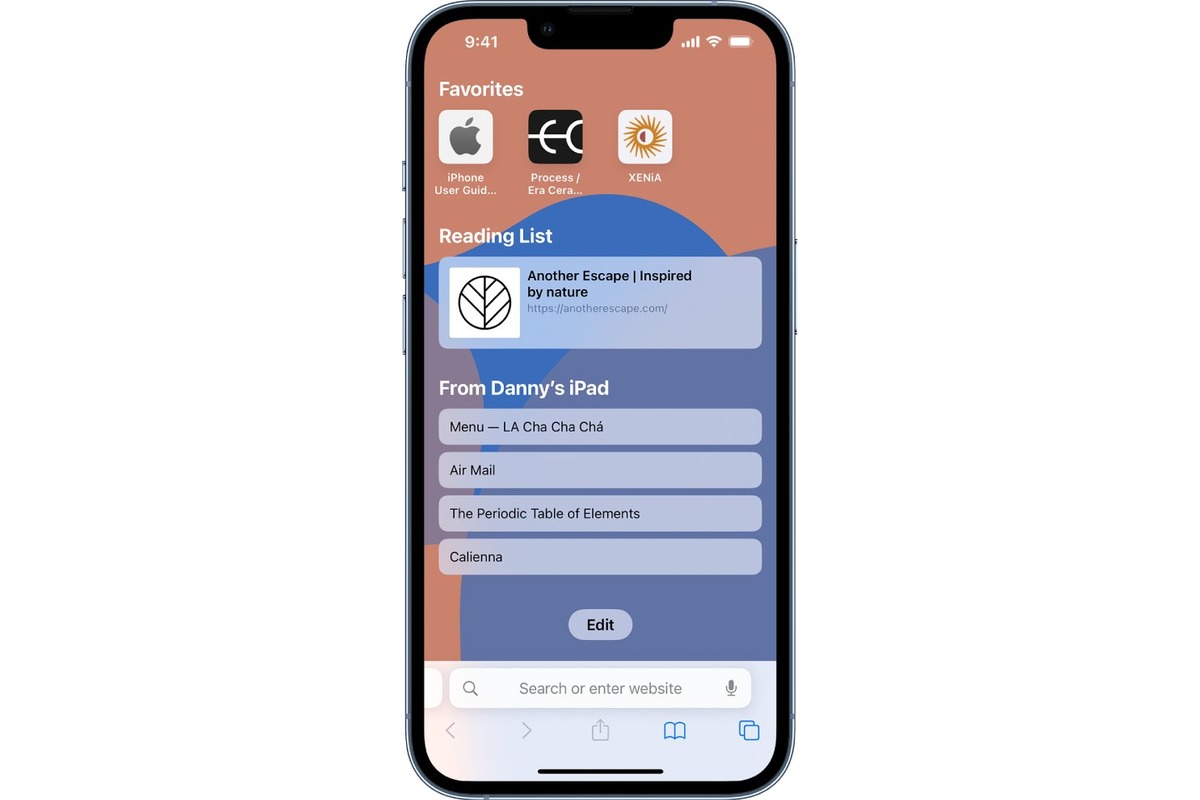
Are you tired of using the default search engine in Safari on your iPhone or iPad? Perhaps you prefer a different search engine like Google, Bing, or DuckDuckGo. Luckily, changing the default search engine in Safari is a straightforward process that can be done in just a few simple steps. In this article, we will guide you through the process of changing the default search engine on your iPhone or iPad, allowing you to personalize your browsing experience and find information with your preferred search engine. Whether you’re looking for better search results, enhanced privacy features, or simply a change of scenery, we’ve got you covered. So, let’s explore how you can easily switch the default search engine in Safari and start enjoying a more tailored web browsing experience on your iOS device.
Inside This Article
- How to Change Default Search Engine in Safari on an iPhone or iPad (2023)
- Accessing Safari Settings
- # 2. Choosing a New Search Engine
- # 3. Setting the New Search Engine as Default
- # 4. Testing the New Default Search Engine
- Conclusion
- FAQs
How to Change Default Search Engine in Safari on an iPhone or iPad (2023)
Are you tired of using the default search engine in Safari on your iPhone or iPad? Fortunately, changing the default search engine is a relatively easy process. Whether you prefer Google, Bing, or another search engine, you can customize your Safari experience to suit your needs. In this article, we will guide you through the steps to change the default search engine in Safari on your iPhone or iPad.
How to access Safari settings on your iPhone or iPad
Before you can change the default search engine in Safari, you need to access the Safari settings on your iPhone or iPad. Here’s how:
- Open the Settings app on your iPhone or iPad.
- Scroll down and tap on “Safari” from the list of options.
- In the Safari settings, you will find various options to customize your browsing experience.
Steps to change the default search engine in Safari
Once you have accessed the Safari settings, you can follow these steps to change the default search engine:
- Scroll down to the “Search Engine” section within the Safari settings.
- Tap on “Search Engine” to open the list of available options.
- Select your preferred search engine from the list. Popular choices include Google, Bing, Yahoo, and DuckDuckGo.
- Close the Safari settings by pressing the home button or swiping up from the bottom (depending on your iPhone or iPad model).
Congratulations! You have successfully changed the default search engine in Safari on your iPhone or iPad. The next time you perform a search in Safari, it will use your chosen search engine by default.
Popular search engines to choose from as your default option
When changing the default search engine in Safari, you have several popular choices to consider. Let’s take a closer look at some of these options:
- Google: The most widely used search engine, known for its comprehensive and accurate search results.
- Bing: Microsoft’s search engine, offering a visually appealing interface and integration with other Microsoft services.
- Yahoo: A long-standing search engine that provides a mix of search results, news, and other online services.
- DuckDuckGo: A privacy-focused search engine that does not track user data, appealing to those concerned about online privacy.
Feel free to explore these options and choose the one that aligns with your preferences and needs.
Troubleshooting tips if you encounter any issues during the process
If you encounter any issues while changing the default search engine in Safari, here are a few troubleshooting tips to consider:
- Check your internet connection: Ensure that your iPhone or iPad has a stable internet connection before attempting to change the default search engine.
- Update Safari: Make sure you are using the latest version of Safari. You can check for updates in the App Store
- Restart your device: Sometimes, simply restarting your iPhone or iPad can resolve minor software glitches.
- Contact Apple Support: If none of the above tips work, reach out to Apple Support for further assistance.
By following these troubleshooting tips, you can overcome any potential obstacles and successfully change the default search engine in Safari on your iPhone or iPad.
Sure! Here’s the content for accessing Safari settings:
Accessing Safari Settings
Changing the default search engine in Safari on an iPhone or iPad is a straightforward process. To get started, you’ll need to access the Safari settings on your device. Here’s how:
- Open the “Settings” app on your iPhone or iPad. It’s usually represented by a gray gear icon.
- Scroll down until you find the “Safari” option. Tap on it to open the Safari settings.
- In the Safari settings menu, you’ll have access to various options and preferences related to the Safari browser on your device.
By following these steps, you can easily access the Safari settings on your iPhone or iPad and make changes to the default search engine.
Now that you know how to access Safari settings, let’s move on to the next section to learn how to change the default search engine.
# 2. Choosing a New Search Engine
When it comes to choosing a new search engine for Safari on your iPhone or iPad, you have plenty of options. Let’s take a look at some of the popular search engines you can consider as your default choice:
1. Google: As the most widely used search engine worldwide, Google is known for its comprehensive search results and advanced algorithms. It provides users with a vast array of information and features, including Google Maps, Google Images, and personalized search suggestions.
2. Bing: Developed by Microsoft, Bing offers a visually appealing search engine experience. It provides a similar level of functionality to Google, with its own unique features. Bing also integrates with Microsoft products and services, making it a popular choice among Windows users.
3. Yahoo: Once a dominant force in the search engine market, Yahoo still maintains a dedicated user base. It offers a visually appealing interface and delivers comprehensive search results. Yahoo also provides additional features and services, such as Yahoo Mail and Yahoo News.
4. DuckDuckGo: If privacy is a top concern for you, DuckDuckGo is a search engine worth considering. Unlike other search engines, DuckDuckGo does not track or store your personal information. It emphasizes user privacy and delivers unbiased search results.
5. Ecosia: Ecosia is an environmentally friendly search engine that uses its revenue to plant trees around the world. If you are conscious of sustainability and want to contribute to a greener planet, Ecosia is a great choice. It provides effective search results while supporting a noble cause.
6. Yandex: Popular in Russia and other CIS countries, Yandex offers a range of services, including search, maps, and translation. It incorporates features specific to the Russian language and culture, making it an ideal choice for users in those regions.
7. Startpage: If you prefer Google’s search results but want to maintain your privacy, Startpage is a worthy alternative. It acts as an intermediary between you and Google, providing you with the same search results but keeping your personal information anonymous.
Remember, the choice of your default search engine ultimately depends on your specific needs and preferences. Consider factors such as search capabilities, user interface, privacy features, and any additional services offered by the search engine. Take your time to explore each option and select the search engine that aligns best with your requirements.
# 3. Setting the New Search Engine as Default
Once you have selected your preferred search engine in Safari, the next step is to set it as the default option. By doing so, every time you perform a search directly from the Safari browser, it will use your chosen search engine.
To set the new search engine as the default, follow these simple steps:
- Open the Settings app on your iPhone or iPad.
- Scroll down and tap on “Safari”.
- Under the “Search” section, tap on “Search Engine”.
- You will see a list of available search engines. Tap on the one you want to set as the default.
- Exit the Settings app, and your new search engine will now be the default option in Safari.
It’s worth mentioning that you can change your default search engine at any time by repeating these steps and selecting a different search engine.
By choosing the search engine that best suits your needs, you can optimize your browsing experience and quickly access the information you’re looking for.
# 4. Testing the New Default Search Engine
Once you’ve successfully changed the default search engine in Safari on your iPhone or iPad, it’s time to put it to the test and ensure everything is working as expected. Here’s how you can test the new default search engine:
- Open Safari on your device.
- Type a search query into the address bar.
- Hit the Enter key or the search button.
After performing these steps, Safari will display the search results based on the search engine you have set as the default. This is a great way to verify whether the change has effectively taken place.
Take a moment to explore the search results and observe the layout and functionality of the new default search engine. Pay attention to the quality and relevance of the search results, as well as any additional features or settings that may be available.
If you encounter any unexpected issues during your test, don’t worry. There are a few troubleshooting tips you can try to resolve the problem:
- Make sure you have a stable internet connection. A weak or unstable connection can impact the performance of the search engine.
- Restart your device. Sometimes, a simple restart can resolve any temporary glitches or conflicts.
- Clear your browser cache and cookies. This can help resolve any caching issues that may be affecting the search engine.
- If the problem persists, consider reaching out to the support for the specific search engine you are using. They may be able to provide further assistance or troubleshooting steps.
By testing the new default search engine and troubleshooting any issues that may arise, you can ensure a seamless browsing experience on your iPhone or iPad. Enjoy exploring the capabilities of your chosen search engine!
Conclusion
Changing the default search engine in Safari on your iPhone or iPad is a simple and effective way to personalize your browsing experience. By following the steps outlined in this article, you can easily switch the default search engine from Google to one of the alternative options, such as Bing or DuckDuckGo.
Whether you prioritize privacy, prefer a different search algorithm, or simply want to try something new, the ability to change the default search engine gives you more control over your online searches. Take advantage of this feature and explore different search engines to find the one that best suits your needs.
Remember to regularly update your device’s operating system to ensure that you have access to the latest features and security enhancements. With these simple steps, you can elevate your browsing experience and customize the technology to fit your preferences.
So, go ahead and make the switch today – enjoy a more personalized and tailored search experience on Safari!
FAQs
1. Can I change the default search engine in Safari on my iPhone or iPad?
Yes, you can change the default search engine in Safari on your iPhone or iPad. It allows you to customize your browsing experience by using a search engine of your choice.
2. How do I change the default search engine in Safari on my iPhone or iPad?
To change the default search engine in Safari on your iPhone or iPad, follow these steps:
- Open the Settings app on your device.
- Scroll down and tap on “Safari”.
- Under the “Search” section, tap on “Search Engine”.
- Select the search engine you want to set as the default option.
Once you’ve selected your desired search engine, it will be set as the default option in Safari.
3. What are some popular search engines I can set as the default in Safari?
Some popular search engines you can set as the default in Safari include:
- Bing
- Yahoo
- DuckDuckGo
These search engines offer different features and search algorithms, so choose the one that suits your browsing preferences.
4. Can I add additional search engines to Safari?
Unfortunately, Safari only offers a limited selection of search engines to choose from. However, you can use the Safari Extensions feature to add additional search engines that might not be available by default. Simply visit the App Store and search for Safari Extensions to explore the options available.
5. Will changing the default search engine affect my browsing experience?
Changing the default search engine in Safari will primarily affect the search results you receive when using the browser’s search functionality. The search engine you choose will determine the algorithms used to display search results, as well as any additional features or settings offered by that specific search engine. Other aspects of your browsing experience, such as website loading speed, will not be directly affected by the search engine choice.
