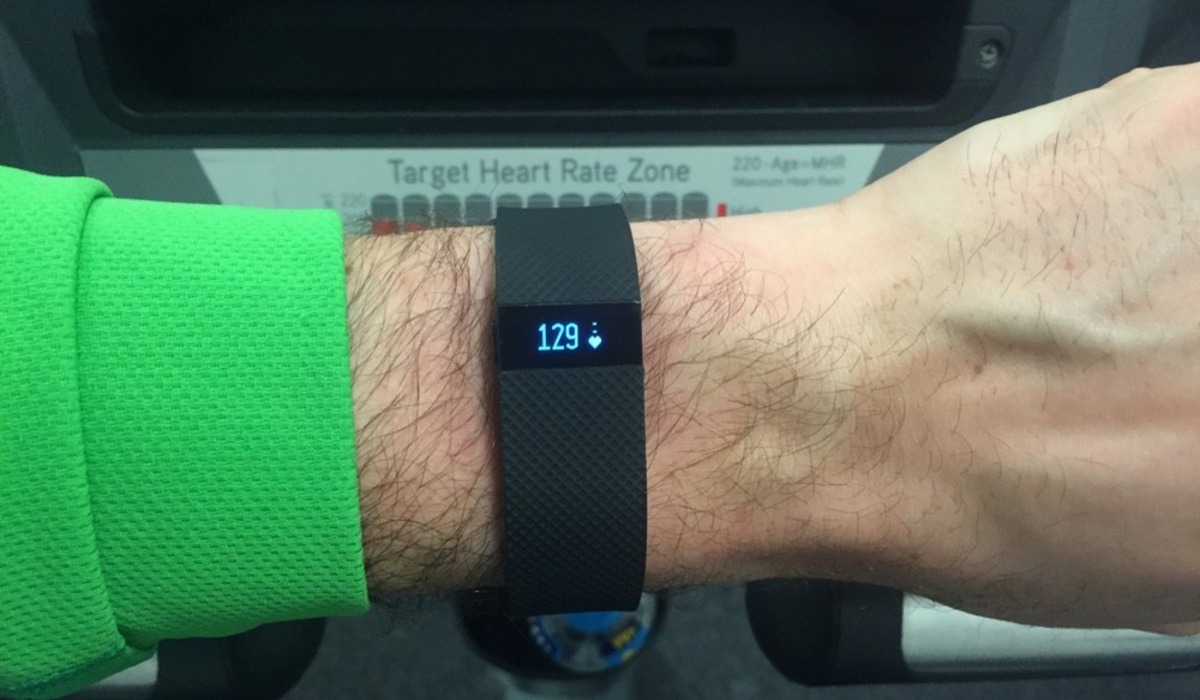
Fitbit Charge HR is a popular wearable device that helps users track their fitness and monitor their daily activities. One important aspect of using a device like the Fitbit Charge HR is being aware of the battery level to ensure uninterrupted usage. However, many users may be unsure of how to check the battery level on their Fitbit Charge HR. In this article, we will guide you through the process of checking the battery level on your Fitbit Charge HR. Whether you are a long-time user or new to the device, understanding how to monitor the battery level will allow you to stay on top of your fitness goals without any unexpected interruptions.
Inside This Article
- Method 1: Check battery level on the Fitbit Charge HR using the device’s screen
- Method 2: Check battery level on the Fitbit Charge HR using the Fitbit app
- Method 3: Check battery level on the Fitbit Charge HR using the Fitbit website
- Method 4: Check battery level on the Fitbit Charge HR using third-party apps or watch faces
- Conclusion
- FAQs
Method 1: Check battery level on the Fitbit Charge HR using the device’s screen
The Fitbit Charge HR is a popular wearable device that helps you track your fitness activities, monitor your heart rate, and receive notifications from your smartphone. To ensure that you never run out of battery power, it is essential to keep an eye on the battery level of your Fitbit Charge HR. Luckily, checking the battery level on the device itself is a quick and straightforward process. Here’s how you can do it:
1. Tap the button on the side of your Fitbit Charge HR to wake up the screen. The battery level will be displayed on the main screen, usually located at the top right or left corner.
2. Look for a battery icon on the screen. This icon indicates the battery level of your Fitbit Charge HR. Typically, the battery icon will be displayed as a solid bar, with the length of the bar representing the remaining battery percentage. For example, a full bar indicates a fully charged device, while a bar that is halfway filled indicates a 50% battery level.
3. If you are unable to see the battery icon on your screen, swipe left or right to navigate through the various screens of your Fitbit Charge HR. The battery level should be displayed on one of these screens. Keep swiping until you find the screen showing the battery level or icon.
4. If you have multiple Fitbit devices connected to your account, ensure that you select the correct device from the list to view its battery level. This is especially important if you own multiple Fitbit devices or share your account with others.
By regularly checking the battery level on your Fitbit Charge HR using the device’s screen, you can stay informed about how much battery power you have remaining. This will allow you to plan your charging schedule accordingly, ensuring that your Fitbit Charge HR is always ready for use when you need it most.
Method 2: Check battery level on the Fitbit Charge HR using the Fitbit app
Another convenient way to check the battery level on your Fitbit Charge HR is by using the Fitbit app on your smartphone or tablet. The Fitbit app provides detailed information about your device, including the battery level. Here’s how you can do it:
- Make sure that your Fitbit Charge HR is synced with your smartphone or tablet through the Fitbit app.
- Open the Fitbit app on your mobile device.
- Tap on the device icon located at the top-left corner of the screen. This will display the list of Fitbit devices connected to your account.
- Select your Fitbit Charge HR from the list. If you have multiple devices, make sure to choose the correct one.
- On the device screen, you will see various options and information about your Fitbit Charge HR. Scroll down until you reach the “Battery” section.
- In the “Battery” section, you will find the current battery level of your Fitbit Charge HR displayed as a percentage.
By following these steps, you can easily check the battery level of your Fitbit Charge HR using the Fitbit app. This method allows you to conveniently monitor the battery status of your device without needing to access the device’s screen directly.
Method 3: Check battery level on the Fitbit Charge HR using the Fitbit website
If you prefer checking the battery level of your Fitbit Charge HR using your computer, you can easily do so by using the Fitbit website. Here’s how:
- Make sure your computer is connected to the internet and open a web browser.
- Go to the Fitbit website and sign in to your account.
- Once you’re signed in, navigate to the “Dashboard” section of the website.
- In the top right corner of the Dashboard, you’ll find your profile picture or initials. Click on it to open the drop-down menu.
- From the menu, select “Settings”.
- In the “Settings” page, scroll down until you find the “Devices” section. Click on the Fitbit device you want to check the battery level for, in this case, the Fitbit Charge HR.
- In the device settings page, you should be able to see the battery level displayed prominently. It’s typically represented as a percentage.
- You can also enable the “Battery Estimates” feature on the Fitbit website, which provides an estimate of how many days are left until you need to charge your device. It can be helpful if you want to plan your charging schedule in advance.
And there you have it! With just a few clicks on the Fitbit website, you can easily check the battery level of your Fitbit Charge HR and stay informed about when you’ll need to charge it next.
Method 4: Check battery level on the Fitbit Charge HR using third-party apps or watch faces
If you’re looking for an alternative way to check the battery level on your Fitbit Charge HR, you can utilize third-party apps or watch faces. These options provide additional features and customization options that can enrich your overall Fitbit experience.
There are several apps available for Fitbit devices that allow you to monitor not only the battery level but also provide additional health and fitness tracking features. Some of these apps include Fitbit Dashboard, Fitbit Plus, and Fitbit Assistant. These apps provide a comprehensive summary of your physical activity, sleep patterns, and battery status.
Similarly, you can explore various watch faces available in the Fitbit App Gallery. These watch faces not only display the time but also provide information about your battery level directly on the screen of your Fitbit Charge HR. By installing these watch faces, you can have a quick glance at your battery status without navigating through menus or using the Fitbit app.
To install a third-party app or watch face, follow these steps:
- Launch the Fitbit app on your smartphone or tablet.
- Tap on the “Account” icon located at the bottom right corner of the screen.
- Select your Fitbit Charge HR device from the list of connected devices.
- Scroll down and tap on the “App Gallery” option.
- Browse through the available apps or watch faces and select the one that suits your preferences.
- Tap on the “Install” or “Download” button to add the selected app or watch face to your Fitbit Charge HR.
Once you have installed the app or watch face, you can access it directly from your Fitbit Charge HR’s screen. Simply swipe left or right on the device’s display until you reach the desired app or watch face.
Remember, while third-party apps and watch faces can enhance your Fitbit experience, it’s important to choose reliable and trusted sources. Always read user reviews and check the ratings before installing any app or watch face to ensure it works seamlessly with your Fitbit Charge HR.
By utilizing third-party apps or watch faces, you can not only stay updated on your battery level but also unlock additional features and customization options for your Fitbit Charge HR.
Conclusion
Knowing how to check the battery level on your Fitbit Charge HR is an essential part of keeping your device powered up and ready to go. By following the simple steps outlined in this guide, you can easily monitor the battery life of your Fitbit and ensure that it doesn’t run out of power when you need it most.
Regularly checking the battery level not only helps you plan your charging schedule but also gives you peace of mind knowing that your Fitbit will be ready to track your activities and monitor your health throughout the day. Whether you’re on the go or hitting the gym, having a fully charged Fitbit Charge HR means you won’t miss out on any vital data.
Remember, keeping your Fitbit charged not only ensures its functionality but also prolongs its lifespan. By taking a few moments to check the battery level and charge accordingly, you can continue to enjoy all the benefits and features that your Fitbit Charge HR has to offer.
FAQs
Q: How do I check the battery level on my Fitbit Charge HR?
To check the battery level on your Fitbit Charge HR, follow these steps:
- Swipe left on the main screen until you find the “Settings” option.
- Tap on “Settings” and scroll down to find the “About” option.
- Tap on “About” and look for the “Battery” option. Tap on it to see the battery level percentage.
Q: How long does the battery typically last on the Fitbit Charge HR?
The average battery life of the Fitbit Charge HR is approximately 5 days. However, the actual battery life may vary depending on factors such as usage, notifications, and other settings. It is recommended to charge your Fitbit Charge HR regularly to ensure optimal performance.
Q: Can I replace the battery on my Fitbit Charge HR?
No, the battery on the Fitbit Charge HR is not user-replaceable. If you are experiencing battery-related issues, it is best to contact Fitbit customer support for further assistance.
Q: How can I extend the battery life of my Fitbit Charge HR?
Here are some tips to help extend the battery life of your Fitbit Charge HR:
- Reduce the number of notifications received on your device.
- Turn off the All-Day Sync feature if you don’t need real-time syncing with your smartphone.
- Disable continuous heart rate monitoring if you don’t require it all the time.
- Avoid excessive use of backlight and other power-consuming features.
- Keep your Fitbit Charge HR updated with the latest firmware to benefit from optimizations and bug fixes.
Q: How long does it take to fully charge the Fitbit Charge HR?
On average, it takes approximately 1 to 2 hours to fully charge the Fitbit Charge HR using the provided charging cable. However, the charging time may vary depending on the power source and charging conditions.
Q: Can I use my Fitbit Charge HR while it is charging?
Yes, you can continue to use your Fitbit Charge HR while it is charging. Just connect the charging cable to the device and ensure that it is securely attached. However, keep in mind that certain activities, such as swimming or showering, should be avoided while charging to prevent any damage to the device or charger.
