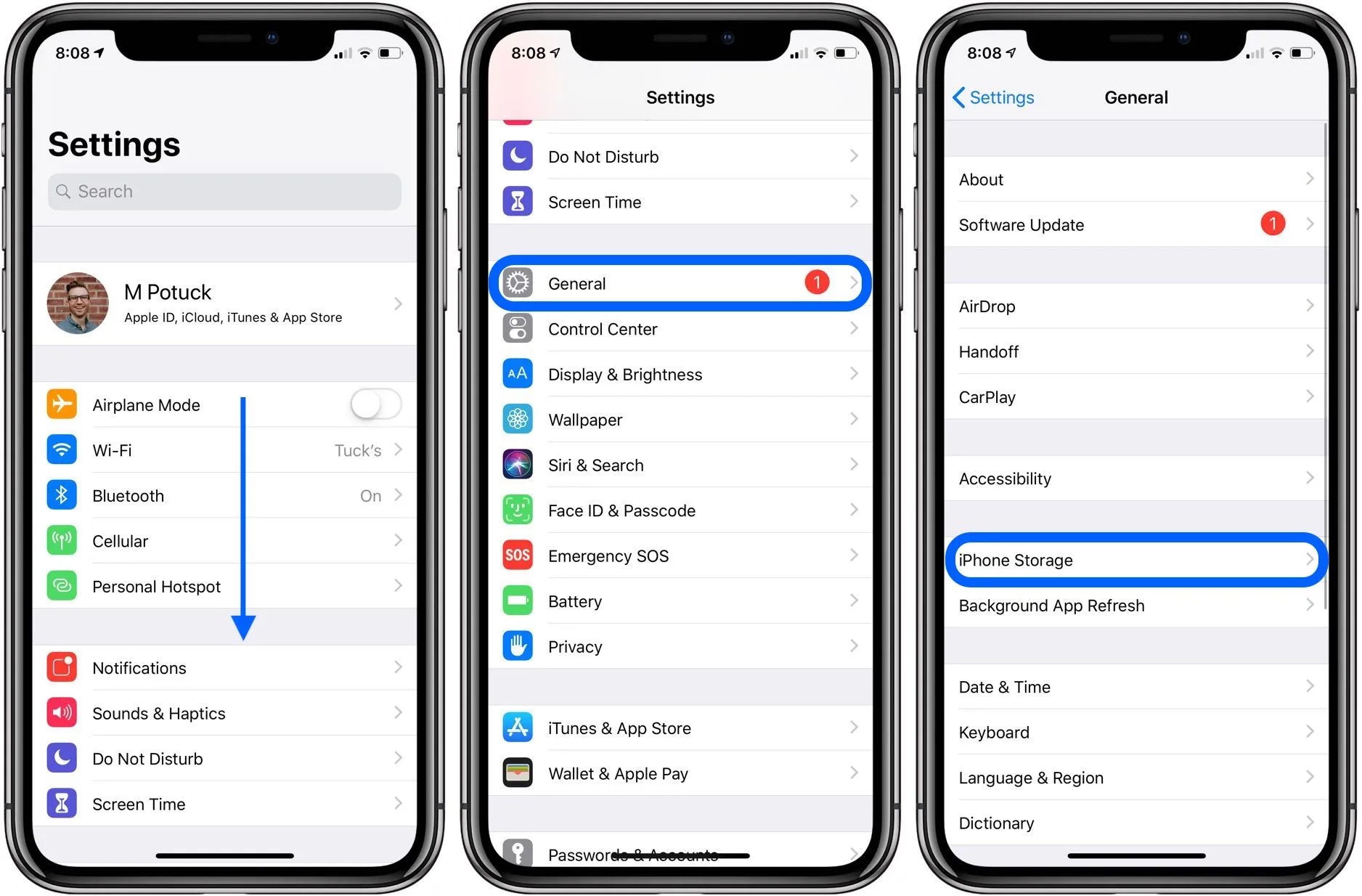
Are you constantly annoyed by a notification on your phone that says “Storage Full”? If so, you’re not alone. Running out of storage on our phones is a common frustration that many of us experience. Whether it’s due to a large collection of photos and videos, numerous apps, or a plethora of downloads, it’s essential to regularly check your phone storage to ensure optimal performance.
In this article, we will guide you on how to check your phone storage, whether you’re using an iPhone or an Android device. We’ll cover the steps you need to take to assess your storage usage, identify space-hogging apps or files, and provide suggestions on how to free up space on your phone. By following these simple tips, you’ll be able to keep your phone running smoothly and avoid the headache of constantly running low on storage.
Inside This Article
- How To Check My Phone Storage
- Overview
- Method 1: Settings
- Method 2: File Manager
- Method 3: Storage Analyzer Apps
- Method 4: Cloud Storage Provider
- Conclusion
- FAQs
How To Check My Phone Storage
Is your phone running out of storage? Do you want to know how much space is left on your device? Checking your phone’s storage is a simple process that can help you identify which files and apps are taking up the most space. In this article, we will guide you through different methods to check your phone storage quickly and easily.
Method 1: Settings
The easiest way to check your phone storage is through the device’s settings. Here’s how:
- Open the settings app on your phone. You can usually find it in the app drawer or by swiping down from the top of the screen and selecting the gear icon.
- Look for the “Storage” or “Storage & USB” option and tap on it.
- You should now see a breakdown of your phone’s storage. It will show you how much space is used and how much is available.
From here, you can explore further to see which apps or files are taking up the most space and manage them accordingly.
Method 2: File Manager
If your phone comes with a built-in file manager, you can use it to check your phone storage. Follow these steps:
- Open the file manager app on your phone. If you don’t have one, you can download a file manager app from the Google Play Store.
- Navigate to the “Internal Storage” or “Phone Storage” folder.
- Here, you will see a list of folders and files. Look for a folder named “Storage” or “Storage Usage” and tap on it.
- You should now see a breakdown of your phone’s storage, similar to the settings method.
Using a file manager can give you a more detailed view of your phone’s storage and allow you to manage files directly if needed.
Method 3: Storage Analyzer Apps
Another way to check your phone storage is by using storage analyzer apps. These apps provide a visual representation of your storage and help you identify which files are occupying the most space. Here are some popular storage analyzer apps:
- Google Files – This app not only allows you to check your phone storage but also helps you clean up unnecessary files.
- Storage Analyzer & Disk Usage – This app provides a detailed overview of your phone storage, including the ability to sort files by size.
- SD Maid – SD Maid is a powerful app that not only analyzes your phone storage but also helps you optimize it by removing junk files and caches.
Download one of these apps from the Google Play Store, and let it scan your phone to get a comprehensive view of your storage.
Method 4: Cloud Storage Provider
If you have files stored in a cloud storage service like Google Drive or Dropbox, you can check your phone storage indirectly through these providers. Here’s how:
- Open the cloud storage app on your phone.
- Look for an option like “Storage” or “Storage Usage.”
- You should now see a breakdown of your cloud storage, indicating how much space is occupied and how much is available.
While this method doesn’t directly check your phone’s storage, it can still give you an idea of how much space your files are taking up in the cloud.
By following one of these methods, you can quickly check your phone storage and take necessary actions to free up space. Regularly checking your phone storage is essential to prevent your device from running out of space, causing performance issues and limiting your ability to download or store new files.
Overview
Knowing how much storage space is remaining on your phone is essential for managing your files and ensuring that you don’t exceed the storage capacity. Whether you want to download a new app, capture more photos, or transfer files, being aware of your phone’s storage status is crucial. In this article, we will discuss different methods to check your phone storage, so you can easily keep track of how much space you have available.
With the increasing number of applications and multimedia content available, phone storage can quickly fill up. Running out of storage can lead to sluggish device performance and limitations when it comes to installing new apps or saving important files. By regularly monitoring your phone’s storage, you can efficiently organize and optimize your device, ensuring it remains in top shape.
There are various ways to check your phone storage, depending on the device and operating system you are using. In the following sections, we will explore different methods that can help you determine your phone’s storage status quickly and easily.
Method 1: Settings
One of the easiest ways to check your phone’s storage is through the settings menu. Most smartphones have a dedicated section in the settings that allows you to view detailed information about your device’s storage.
To access this feature, go to the settings app on your phone. On Android devices, you can typically find the settings app in your app drawer or by swiping down from the top of the screen and tapping on the gear icon. On iPhones, the settings app is represented by a gear icon on your home screen.
Once you’re in the settings menu, look for an option related to storage or storage settings. The exact location may vary depending on your device and operating system. For Android devices, it’s commonly found under the “Storage” or “Device care” section. On iPhones, you’ll often find it under the “General” tab.
Tap on the storage option, and you’ll be presented with a breakdown of your phone’s storage usage. This includes information on how much storage is being used by apps, photos, videos, and other types of files. Some devices also provide recommendations on how to free up space by deleting unnecessary files or moving them to external storage.
By exploring the settings menu, you can gain valuable insight into your phone’s storage status and take necessary actions to manage it effectively. This method is straightforward and doesn’t require any additional apps or tools.
Method 2: File Manager
Another simple and straightforward way to check your phone’s storage is through a file manager app. Most smartphones come pre-installed with a file manager, but you can also download one from the app store if you don’t have one already.
To check your storage using a file manager, follow these steps:
- Open the file manager app on your phone.
- Navigate to the “Internal Storage” or “Phone Storage” option.
- Here, you’ll see various folders that represent different categories of files, such as “Documents,” “Pictures,” “Videos,” “Downloads,” and more.
- Tap on any folder to view its contents.
- The file manager will display the amount of space the files in that folder are occupying.
- You can repeat this process for each folder to get an overview of how much storage space is being used by different file types.
Using a file manager gives you more control over managing your files and folders. You can delete unnecessary files or move them to an external storage device if you want to free up space on your phone.
Remember to regularly check your files and clear out unnecessary ones to ensure your phone’s storage remains optimized.
Method 3: Storage Analyzer Apps
In addition to using the built-in settings and file manager on your phone, another useful method to check your phone storage is by using storage analyzer apps. These apps provide a comprehensive analysis of your device’s storage, giving you detailed information on how your storage is being used and which files or apps are taking up the most space.
Storage analyzer apps work by scanning your phone’s storage and generating a visual representation of the files and folders present. This visual representation makes it easier for you to understand how your storage is allocated and identify areas where storage can be freed up.
One popular storage analyzer app is “DiskUsage,” available for Android devices. This app shows you a graphical representation of your storage usage, with each block representing a file or folder. By tapping on these blocks, you can navigate through your storage and identify large files that are taking up unnecessary space.
Another useful storage analyzer app is “Files by Google,” which is available for both Android and iOS devices. This app not only analyzes your storage but also provides recommendations on how to free up space. It can identify duplicate files, suggest deleting unused apps, and even offload files to cloud storage.
When using storage analyzer apps, it’s important to review the results carefully and make informed decisions about which files or apps to delete. Some files, such as important documents or sentimental photos, may need to be backed up or moved to a different location before deleting.
Overall, storage analyzer apps are a valuable tool for efficiently managing your phone storage. They provide a clear overview of how your storage is being used, helping you identify and remove unnecessary files to free up space for more important things.
Method 4: Cloud Storage Provider
In addition to checking the storage on your phone itself, you can also utilize cloud storage providers to manage and monitor your phone’s storage. Cloud storage allows you to upload files, photos, and videos to a remote server, freeing up space on your device.
There are several popular cloud storage providers available, such as Google Drive, Dropbox, and iCloud. These providers offer various storage plans, ranging from free to premium options, depending on your storage needs.
To use a cloud storage provider, you’ll typically need to download their corresponding app from your device’s app store. Once installed, you can sign in to your account and start uploading files. These files are then accessible from any device that has the same cloud storage app installed.
Cloud storage providers also offer features such as automatic backup and synchronization, allowing your files to be securely stored and easily accessible across multiple devices. This can be particularly useful when you need to access important files or documents while on the go.
When using a cloud storage provider, it’s important to keep in mind the storage limitations of your plan. Depending on the provider and plan you choose, there may be a maximum storage capacity or limits on individual file sizes.
It’s also worth noting that while cloud storage is a convenient option for expanding your phone’s storage capacity, it does require a stable internet connection to access your files. If you don’t have an internet connection, you may not be able to access or upload files to your cloud storage account.
Overall, while checking your phone’s storage directly is important, utilizing a cloud storage provider can offer additional flexibility and convenience when managing your files and freeing up space on your device.
As we reach the end of this article, we can conclude that checking your phone storage is an essential task that every user should be familiar with. By being aware of the available storage space on your device, you can optimize its performance and prevent any potential issues caused by insufficient storage.
We discussed various methods to check your phone storage, including using built-in settings, third-party apps, and cloud storage services. Each method offers its own advantages and can be chosen based on your specific needs and preferences.
Remember to regularly monitor your phone’s storage and take necessary actions to free up space if needed. This will not only help your device perform better but also ensure that you have enough room for new apps, photos, videos, and other files.
To conclude, staying organized and managing your phone storage effectively is key to maintaining the optimal performance of your device and enjoying a seamless user experience.
FAQs
1. How do I check my phone storage?
To check your phone storage, you can follow these steps:
- Go to the “Settings” app on your phone.
- Scroll down and tap on “Storage” or “Storage & USB” (depending on your device).
- You will see a breakdown of your phone’s storage usage, including the amount of space used by different categories such as apps, photos, videos, and system files.
2. Why do I need to check my phone storage?
Checking your phone storage is important for several reasons:
- It helps you understand how much storage space is available on your device.
- By knowing what is taking up space on your phone, you can determine if you need to free up storage by deleting unnecessary files or apps.
- Regularly checking your phone storage can help prevent your device from getting overloaded, which can lead to slower performance.
3. What should I do if my phone storage is full?
If your phone storage is full, there are several actions you can take to free up space:
- Delete unused apps: Remove apps you no longer use or need.
- Clear cache files: Go to the “Settings” app, navigate to the “Storage” section, and tap on “Cached data” or “Cached files”. This will clear temporary files that are taking up space.
- Remove unnecessary files: Use a file manager app to identify and delete files that you no longer need, such as old documents, photos, or videos.
- Move files to cloud storage: Consider using cloud storage services like Google Drive or Dropbox to free up local storage space.
4. Can I expand the storage on my phone?
It depends on the type of phone you have. Some Android phones have a microSD card slot, allowing you to expand the storage by inserting a memory card. However, most iPhones do not have expandable storage options.
5. Is it possible to get more storage on my phone without deleting anything?
In some cases, it may be possible to get more storage on your phone without deleting anything. Here are a few options:
- Use cloud storage: Upload your files to a cloud storage service and access them online instead of keeping them on your phone.
- Transfer files to a computer: Connect your phone to a computer and transfer your files to free up space on your device.
- Use streaming services: Instead of downloading music or videos, use streaming services like Spotify or Netflix to access content directly without taking up storage space.
