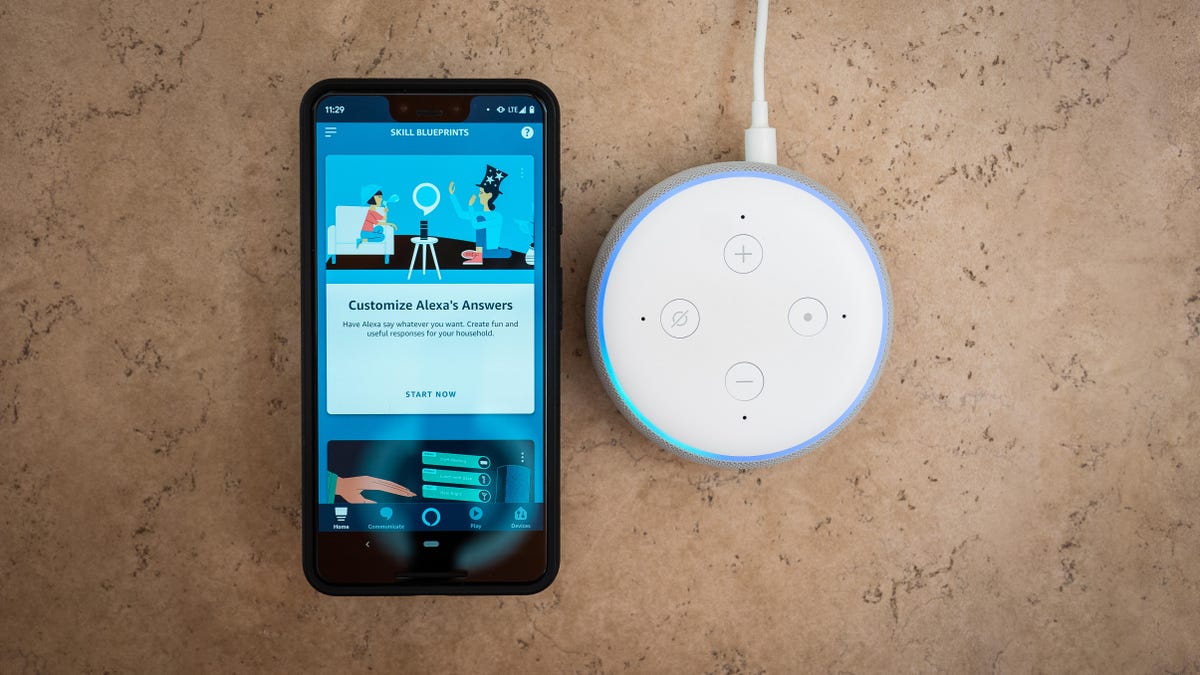
Are you tired of constantly typing or searching for information on your phone? Well, with the advancement of technology, you no longer have to rely solely on your phone for assistance. Introducing Alexa, the virtual assistant by Amazon, who can conveniently be connected to your phone via Bluetooth. By connecting Alexa to your phone, you can enjoy hands-free operation, listen to music, make phone calls, and so much more, all with just the sound of your voice. In this article, we will guide you through the process of connecting Alexa to your phone’s Bluetooth, allowing you to unlock a whole new world of convenience and productivity. So, let’s dive in and get your Alexa and phone synced up!
Inside This Article
- Overview of Alexa and Bluetooth connectivity
- Step 1: Ensure your Alexa device is in Bluetooth pairing mode
- Step 2: Enable Bluetooth on your phone
- Step 3: Pair your phone with Alexa via Bluetooth
- Step 4: Test the connection and adjust settings if needed
- Conclusion
- FAQs
Overview of Alexa and Bluetooth connectivity
When it comes to smart home devices, Amazon’s Alexa is undoubtedly one of the most popular voice assistants out there. With its vast array of features, Alexa has become a central hub for controlling various aspects of your smart home, including connecting to your phone via Bluetooth. Bluetooth connectivity allows you to stream music, podcasts, and even make hands-free calls through your Alexa device using your phone.
Bluetooth technology is a wireless communication protocol that enables the exchange of data over short distances. By connecting your phone to Alexa via Bluetooth, you can enjoy seamless wireless audio streaming without the need for cables or wires. This opens up a whole new world of hands-free convenience while you go about your daily activities.
Whether you want to play your favorite tunes while cooking in the kitchen or take important calls without reaching for your phone, connecting Alexa to your phone via Bluetooth is a simple and convenient way to enhance your smartphone experience.
However, it is important to note that not all Alexa devices support Bluetooth connectivity. Devices like the Amazon Echo, Echo Dot, and Echo Show, are equipped with Bluetooth capabilities, while some older models may not have this functionality.
Now that you have an overview of Alexa and Bluetooth connectivity, let’s move on to the step-by-step guide on how to connect your phone to Alexa via Bluetooth.
Step 1: Ensure your Alexa device is in Bluetooth pairing mode
Before you can connect your Alexa device to your phone via Bluetooth, it is important to ensure that your Alexa device is in pairing mode. Pairing mode allows your device to be discoverable by your phone and ready to establish a connection.
The process to put your Alexa device into Bluetooth pairing mode may vary depending on the specific model of your device. However, here are some general steps to follow:
- Start by turning on your Alexa device and ensuring that it is connected to a power source.
- Open the Alexa app on your smartphone or navigate to the Alexa website on your computer.
- In the app or on the website, go to the Settings menu and select your Alexa device.
- Look for the Bluetooth option within the settings and select it.
- On your Alexa device, you might see an indicator light or hear a sound that confirms it is in Bluetooth pairing mode.
Once your Alexa device is in Bluetooth pairing mode, it will be ready to establish a connection with your phone. Move on to the next step to learn how to enable Bluetooth on your phone and complete the pairing process.
Step 2: Enable Bluetooth on your phone
To connect your Alexa device to your phone via Bluetooth, you’ll need to make sure that Bluetooth is enabled on your phone. Follow these simple steps to enable Bluetooth:
- Open the Settings app on your phone.
- Look for the Bluetooth option and tap on it to access the Bluetooth settings.
- Toggle the switch to turn on Bluetooth. Some phones may have a different method, such as swiping down from the top of the screen to access the quick settings panel and tapping on the Bluetooth icon.
- Your phone will start scanning for nearby Bluetooth devices. Wait for the scan to complete.
- Once the scan is complete, you’ll see a list of available Bluetooth devices. Your Alexa device should be listed among them.
- Tap on your Alexa device to select it. This will initiate the pairing process.
- A pop-up message may appear on your phone, asking you to confirm the pairing request. Tap on “Pair” or “Confirm” to continue.
Once the pairing process is complete, your phone will be connected to your Alexa device via Bluetooth. You can now use your phone to play music, make calls, and perform other functions through your Alexa device.
It’s important to note that the steps to enable Bluetooth may vary slightly depending on the type of phone you have and the operating system it uses. However, the general process should be similar for most devices.
Step 3: Pair your phone with Alexa via Bluetooth
Now that you have ensured that your Alexa device is in Bluetooth pairing mode and have enabled Bluetooth on your phone, it’s time to pair them together. Follow the steps below to establish a seamless Bluetooth connection between your phone and Alexa:
-
Launch the Alexa app on your phone. If you haven’t downloaded it yet, you can find it in the App Store (for iOS devices) or the Google Play Store (for Android devices).
-
Sign in to your Amazon account within the Alexa app.
-
In the app, tap on the menu icon located at the top left corner of the screen (the three lines).
-
In the menu, select the “Settings” option.
-
Scroll down and tap on the “Device Settings” option.
-
Locate your Alexa device from the list of devices and tap on it.
-
Under the “Wireless” section, tap on “Bluetooth Devices”.
-
At this point, your Alexa device should be discoverable to other Bluetooth devices. On your phone, go to the Bluetooth settings menu.
-
In the Bluetooth settings menu, you should see your Alexa device listed as an available device. Tap on it to start the pairing process.
-
Once your phone is connected to Alexa via Bluetooth, you may be prompted to enter a PIN or verify the pairing on both devices. Follow the on-screen instructions to complete the pairing process.
-
Once the pairing is successful, you will see a confirmation message on both your phone and the Alexa device.
With your phone now paired with Alexa via Bluetooth, you can enjoy a whole new level of convenience and functionality. You can stream music, podcasts, and audiobooks wirelessly from your phone to your Alexa device. Additionally, you can use voice commands to control playback and adjust volume without having to physically interact with your phone.
If, at any point, you want to disconnect your phone from Alexa, simply go back to the Bluetooth settings on your phone and select “Forget” or “Disconnect” next to the Alexa device.
Pairing your phone with Alexa via Bluetooth opens up a world of possibilities. Whether you want to play your favorite tunes or have hands-free control over your phone’s media, this simple step can enhance your overall Alexa experience.
Step 4: Test the connection and adjust settings if needed
Once you have successfully paired your phone with Alexa via Bluetooth, it’s essential to test the connection and make any necessary adjustments to the settings. Testing the connection ensures that the audio from your phone will play through the Alexa device, allowing you to enjoy your favorite music, podcasts, or other audio content seamlessly.
To test the connection, start by playing audio on your phone. It could be a song, a podcast episode, or any audio file. Once the audio is playing on your phone, it should automatically stream through the Alexa device. You will hear the sound coming from the speaker connected to Alexa.
If you’re not hearing any sound from the Alexa device, there are a few troubleshooting steps you can take. First, ensure that the volume on both your phone and the Alexa device is turned up. It may seem obvious, but sometimes the simplest solution is the most effective.
If the volume levels are not the issue, you can try disconnecting and reconnecting the Bluetooth pairing. Go to the Bluetooth settings on your phone, find the paired Alexa device, and choose to disconnect. Once disconnected, go through the pairing process again, ensuring that you follow the steps correctly.
It’s important to note that the Bluetooth range between your phone and the Alexa device can vary, depending on the specific models and any obstructions that may interfere with the signal. If you’re experiencing audio dropout or intermittent connection issues, try moving your phone closer to the Alexa device or eliminating any obstacles between them.
In some cases, you may want to adjust the Bluetooth audio settings on your phone. Different phone models have different settings options, but you can usually access them by going to the Bluetooth settings and selecting the paired Alexa device. From there, you may be able to adjust the audio quality, enable or disable features like media audio, and customize other settings according to your preferences.
If you’re still encountering difficulties with the connection and adjusting settings doesn’t resolve the issue, it may be worth reaching out to customer support for both your phone manufacturer and Amazon Alexa. They can provide further assistance in troubleshooting the problem and offer personalized solutions based on the specific devices you’re using.
By testing the connection and adjusting settings as needed, you can ensure a smooth and uninterrupted audio experience between your phone and Alexa device. Whether you’re playing music, listening to podcasts, or enjoying other audio content, the Bluetooth connection allows you to enjoy it all in high quality through your Alexa device.
Conclusion
In conclusion, connecting your Alexa to your phone via Bluetooth is a simple process that can greatly enhance your smart home experience. By pairing these devices, you can effortlessly stream audio, make hands-free calls, and enjoy interactive voice features. Whether you’re looking to jam out to your favorite tunes, stay connected while multitasking, or access Alexa’s vast range of skills and capabilities, connecting Alexa to your phone is a convenient and powerful option. So, why wait? Follow the steps outlined in this guide and start enjoying the seamless integration between Alexa and your smartphone today.
FAQs
1. How do I connect Alexa to my phone via Bluetooth?
To connect Alexa to your phone via Bluetooth, follow these steps:
1. Open the Alexa app on your phone.
2. Tap on the Devices tab at the bottom of the screen.
3. Tap on the “+” icon to add a new device.
4. Select “Echo & Alexa” from the list of available devices.
5. Tap on the Echo device you want to connect to your phone.
6. Scroll down and tap on Bluetooth Devices.
7. Tap on Pair A New Device.
8. Put your phone in pairing mode.
9. Select your phone from the list of available devices on the Alexa app.
10. Once connected, you can use Alexa to stream music, play podcasts, and more from your phone.
Important note: The exact steps may vary depending on the version of the Alexa app you are using.
2. Why won’t my phone connect to Alexa via Bluetooth?
There can be a few reasons why your phone won’t connect to Alexa via Bluetooth:
– Make sure that Bluetooth is enabled on your phone and that it is visible to other devices.
– Ensure that your Echo device is in pairing mode and ready to connect via Bluetooth.
– Verify that your phone is not already connected to another device via Bluetooth, as it can only connect to one device at a time.
– Restart your phone and Echo device to reset any temporary connection issues.
– Check for any available software updates for both your phone and Echo device, as outdated software can cause compatibility issues.
If you continue to experience connectivity issues, it may be helpful to consult the user manual or contact customer support for your specific phone and Echo device.
3. Can I play phone calls through Alexa using Bluetooth?
Yes, you can play phone calls through Alexa if your phone is connected to Alexa via Bluetooth. Once your phone is connected, any audio played on your phone, including phone calls, will be routed through your Echo device. Ensure that your phone is paired with the Echo device and that the call audio is set to play through Bluetooth. Keep in mind that for privacy reasons, it is recommended to keep personal phone calls on your phone and not broadcast them through your Echo device.
4. Can I control my phone’s music through Alexa using Bluetooth?
Yes, you can control your phone’s music through Alexa if your phone is connected to Alexa via Bluetooth. Once connected, you can use voice commands to play, pause, skip, and adjust the volume of the music playing on your phone. Additionally, you can ask Alexa to play specific songs, artists, or playlists from supported music streaming services that are available on your phone. Keep in mind that some music streaming services may require additional setup or subscriptions to work with Alexa.
5. Can I use Alexa to make phone calls via Bluetooth?
No, you cannot use Alexa to make phone calls directly via Bluetooth. While you can route phone calls from your phone through an Echo device that is connected via Bluetooth, Alexa itself does not have the capability to make phone calls independently. If you want to make phone calls using Alexa, you can do so using Alexa Calling & Messaging or other supported calling features like Skype or a compatible VoIP service.
