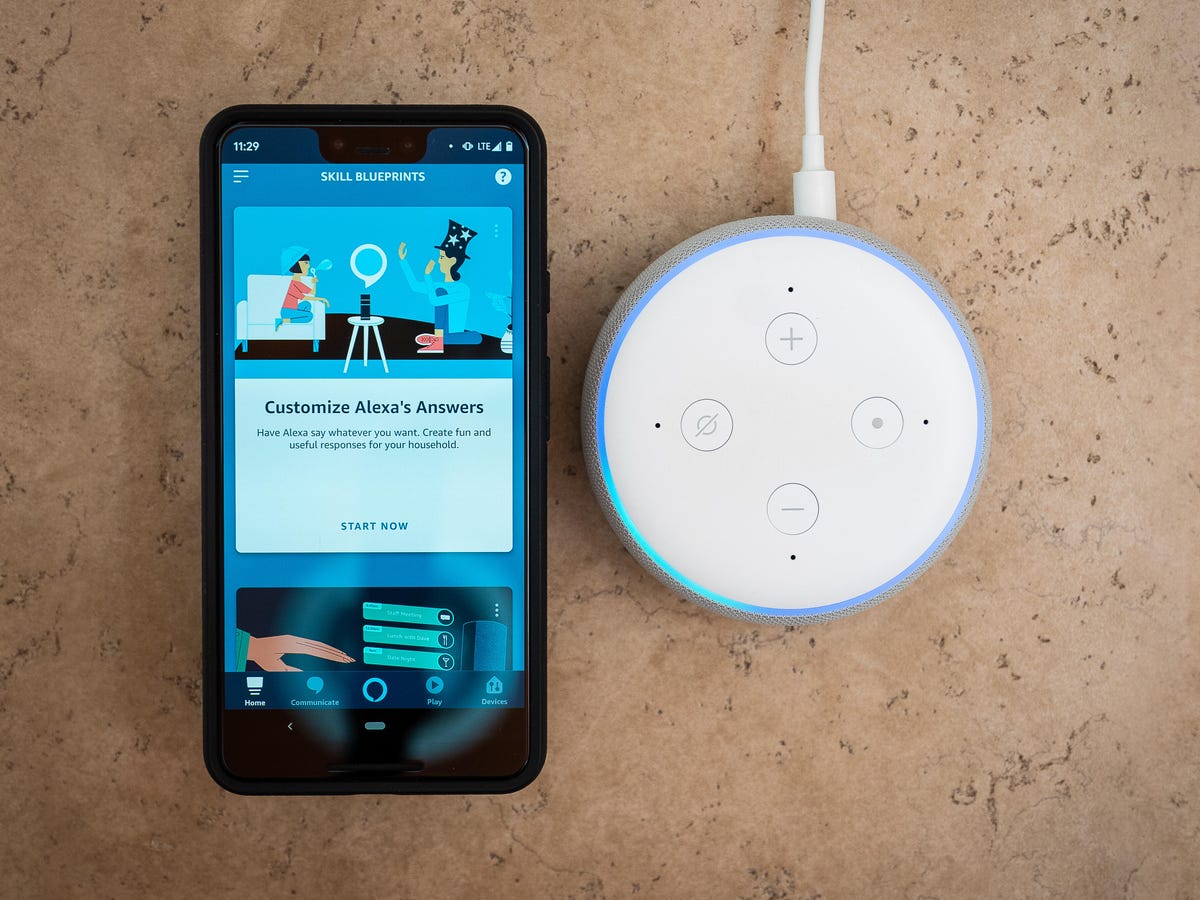
Are you wondering how to connect your Alexa device to your phone? Look no further, as we have got you covered! With the advancements in technology, it is now possible to connect your Alexa to your mobile phone seamlessly, enabling you to control your smart home devices and access a wide range of features with just a few taps on your smartphone.
Whether you have an iPhone or an Android device, connecting Alexa to your phone is a simple process that can be done in a matter of minutes. By establishing this connection, you can enjoy hands-free voice commands, play music, check news and weather updates, set reminders, and even control compatible smart devices using just your voice or through a dedicated app.
In this comprehensive guide, we will walk you through the step-by-step process of connecting your Alexa device to your phone. So, let’s get started and unlock the full potential of your Alexa-powered smart home!
Inside This Article
- Setting Up Your Alexa Device
- Downloading and Installing the Alexa App
- Connecting Your Alexa Device to Wi-Fi
- Pairing Your Alexa Device with Your Phone
- Conclusion
- FAQs
Setting Up Your Alexa Device
Setting up your Alexa device is a simple process that allows you to connect your phone to Alexa and enjoy a variety of voice-activated features. Here’s a step-by-step guide to help you get started.
1. Unbox your Alexa device: Carefully remove your Alexa device from its packaging and ensure that all the necessary components are included.
2. Connect the power adapter: Plug the power adapter into a power outlet and connect the other end to your Alexa device. Make sure the device is properly powered before proceeding.
3. Wait for the setup process: Your Alexa device may take a few moments to boot up and go through the initial setup process. Look for any lights or indicators that signal the device is ready.
4. Download the Alexa app: To connect your phone to Alexa, you’ll need to download the Alexa app from your smartphone’s app store. Search for “Alexa” and follow the instructions to install the app.
5. Open the Alexa app: Once the app is installed, open it on your phone. You will be prompted to sign in with your Amazon account. If you don’t have one, you’ll need to create an Amazon account before proceeding.
6. Select “Devices” tab: In the Alexa app, select the “Devices” tab located at the bottom of the screen. This will take you to the device setup section.
7. Choose “Add Device”: Tap on the “Add Device” button to begin the device setup process. The app will guide you through the necessary steps to connect your Alexa device to your phone.
8. Follow on-screen instructions: Follow the on-screen instructions provided by the app. This may include selecting your device model, connecting to Wi-Fi, and granting necessary permissions.
9. Connect to Wi-Fi: When prompted, select your Wi-Fi network from the list of available networks. Enter your Wi-Fi password if required. Your Alexa device will establish a connection to the internet.
10. Complete setup: Once you have followed all the steps and your Alexa device is successfully connected to Wi-Fi, you have completed the initial setup process. Your Alexa device is now ready to use with your phone.
With your Alexa device now set up, you can take advantage of its range of features, including controlling smart home devices, playing music, setting reminders, and much more. Enjoy the convenience of hands-free control by simply using your voice and interacting with Alexa through your phone.
Downloading and Installing the Alexa App
Before you can connect your Alexa device to your phone, you’ll need to download and install the Alexa app. This app serves as the central hub for managing and controlling your Alexa-enabled devices.
To download the Alexa app, follow these steps:
- Open the app store on your mobile phone. The app store may be called “Play Store” for Android devices or “App Store” for iPhones.
- In the search bar, type “Alexa app” and tap on the search icon.
- Look for the official Amazon Alexa app, which should be the first result. Make sure it has good reviews and a high rating.
- Tap on the app to open its details page.
- Press the “Install” or “Get” button to download and install the app on your phone.
Once the app is installed, you’ll need to set it up by logging in to your Amazon account or creating a new one if you don’t already have one. Follow the on-screen instructions to complete the setup process.
After setting up the app, you’ll have access to a range of features and settings for your Alexa devices. You can control smart home devices, set up routines, play music, and much more.
Make sure to enable any necessary permissions the app requests, such as access to your microphone and location, as these are needed for your Alexa device to function properly.
With the Alexa app successfully installed, you’re one step closer to connecting your Alexa device to your phone and enjoying the convenience of voice control.
Connecting Your Alexa Device to Wi-Fi
One of the essential steps in setting up your Alexa device is connecting it to a Wi-Fi network. This allows your device to access the internet and provide you with its wide range of features and capabilities. Follow these simple steps to connect your Alexa device to Wi-Fi:
- Power on your Alexa device: Plug in your Alexa device and make sure it is powered on. Wait for the device to boot up fully.
- Put your Alexa device in setup mode: Most Alexa devices have a setup mode that you need to activate. Refer to your device’s user manual to determine the specific method for your device.
- Open the Alexa app on your phone: Make sure you have downloaded and installed the Alexa app on your phone from the App Store or Google Play Store.
- Tap on the “Devices” tab: Open the Alexa app and navigate to the “Devices” tab located at the bottom of the screen. This tab allows you to manage your Alexa devices.
- Select “Add Device”: Choose the option to add a new device to your Alexa account. This will prompt the app to search for available devices.
- Select your Alexa device: From the list of available devices, select the Alexa device you wish to connect to Wi-Fi. Follow the on-screen instructions to proceed.
- Enter your Wi-Fi network credentials: The app will ask you to enter your Wi-Fi network name (SSID) and password. Make sure you have this information handy before starting the process.
- Wait for the connection: After entering your Wi-Fi network credentials, wait for a few moments while the app establishes a connection between your Alexa device and the Wi-Fi network. This process may take a couple of minutes.
- Confirmation: Once the Wi-Fi connection is established, you will receive a confirmation message on the app indicating a successful connection. Your Alexa device is now ready to use.
Connecting your Alexa device to Wi-Fi is a crucial step in unlocking the full capabilities of your device. It enables you to leverage various features such as voice commands, smart home control, music streaming, weather updates, and much more. Ensure that you have a stable and reliable Wi-Fi network for optimal performance.
Pairing Your Alexa Device with Your Phone
Pairing your Alexa device with your phone allows you to have seamless control over your device, giving you the flexibility to manage it from anywhere in your home. Here’s a step-by-step guide on how to pair your Alexa device with your phone:
1. Ensure that both your Alexa device and your phone are connected to the same Wi-Fi network. This is crucial for successful pairing.
2. Open the Alexa app on your phone. If you haven’t downloaded it yet, you can find it in the App Store or Google Play Store.
3. Sign in to your Amazon account or create a new account if you don’t already have one.
4. Once you’re signed in, tap on the menu icon in the top-left corner of the Alexa app. It looks like three horizontal lines stacked on top of each other.
5. From the menu, select “Settings”. This will take you to the settings page where you can customize your Alexa experience.
6. In the settings page, tap on “Device Settings” to access the options related to your Alexa devices.
7. On the Device Settings page, tap on the “+” icon in the top-right corner to add a new device to your account.
8. You will see a list of available devices to add. Choose your specific Alexa device from the options provided. Make sure your device is in pairing mode, as indicated by a pulsing light or other visual cues.
9. Follow the on-screen instructions to complete the pairing process. This may involve connecting your device to your Wi-Fi network or entering a pairing code.
10. Once the pairing is successful, you will receive a confirmation message on your phone, indicating that your Alexa device is now paired and ready to use with your phone.
With your Alexa device successfully paired to your phone, you can now control it with voice commands, stream music, check the weather, set alarms, and much more, all from the convenience of your phone. Enjoy the enhanced features and capabilities that come with pairing your Alexa device with your phone!
Connecting your Alexa to your phone can greatly enhance the convenience and functionality of both devices. By establishing this connection, you can seamlessly control and access your Alexa device using your mobile phone, giving you the ability to manage smart home devices, play music, set reminders, and much more, all with the power of your voice.
Whether you have an iPhone or an Android device, the process of connecting your Alexa to your phone is relatively simple and straightforward. Just follow the step-by-step instructions provided in this article, and you’ll be enjoying the benefits of a connected Alexa and phone in no time.
Remember, having your Alexa device connected to your phone not only expands its capabilities but also provides a more integrated and intuitive user experience. So go ahead, connect your Alexa to your phone, and unlock a whole new level of convenience and control in your smart home setup.
FAQs
1. How do I connect my Alexa to my phone?
Connecting your Alexa to your phone is a simple process. Follow these steps:
- Open the Alexa app on your phone.
- Tap on the menu button at the top left corner of the screen.
- Select “Settings” from the menu.
- Tap on “Device Settings” and choose your Alexa device.
- Tap on “Bluetooth Devices” and then on “Pair a New Device”.
- Put your Alexa device into pairing mode (check its user manual for instructions).
- Your phone will search for available devices. Select your Alexa device from the list.
- Once connected, you can use your phone to control your Alexa and enjoy its features.
2. Can I use my Alexa as a speaker for my phone?
Yes, you can definitely use your Alexa as a speaker for your phone. Here’s how:
- Make sure your Alexa and phone are connected via Bluetooth (follow the steps mentioned above).
- On your phone, play any audio or music you want to listen to.
- Go to the audio settings on your phone (usually accessible through the playback control panel) and choose your Alexa device as the output source.
- The audio from your phone will now play through your Alexa, providing a better sound experience.
3. Can I make calls from my phone using Alexa?
Yes, you can make calls from your phone using Alexa. Follow these steps:
- Make sure your Alexa device is connected to your phone via Bluetooth.
- Open the Alexa app on your phone and tap on the communication icon at the bottom center of the screen.
- Select the “Contacts” tab and choose the person you want to call.
- Tap on the phone icon next to their name to initiate the call.
- Your phone will make the call using the Alexa device as the speaker and microphone.
4. Can I send text messages from my phone using Alexa?
Yes, you can send text messages from your phone using Alexa. Here’s how:
- Ensure your Alexa device is connected to your phone via Bluetooth.
- Open the Alexa app on your phone and tap on the communication icon at the bottom center of the screen.
- Select the “Contacts” tab and choose the person you want to send a text message to.
- Tap on the message icon next to their name to compose a text message.
- Use voice commands to dictate your message or type it out using the app’s keyboard.
- Tap “Send” to send the message, which will be sent through your phone’s messaging service.
5. Can I control my Alexa device remotely from my phone?
Yes, you can control your Alexa device remotely from your phone by following these steps:
- Ensure both your phone and Alexa device are connected to the same Wi-Fi network.
- Download the Alexa app on your phone if you haven’t already done so.
- Sign in to your Amazon account in the app.
- Tap on the menu button at the top left corner of the screen.
- Select “Settings” from the menu.
- Tap on “Device Settings” and choose your Alexa device.
- From here, you can control various settings and features of your Alexa device.
