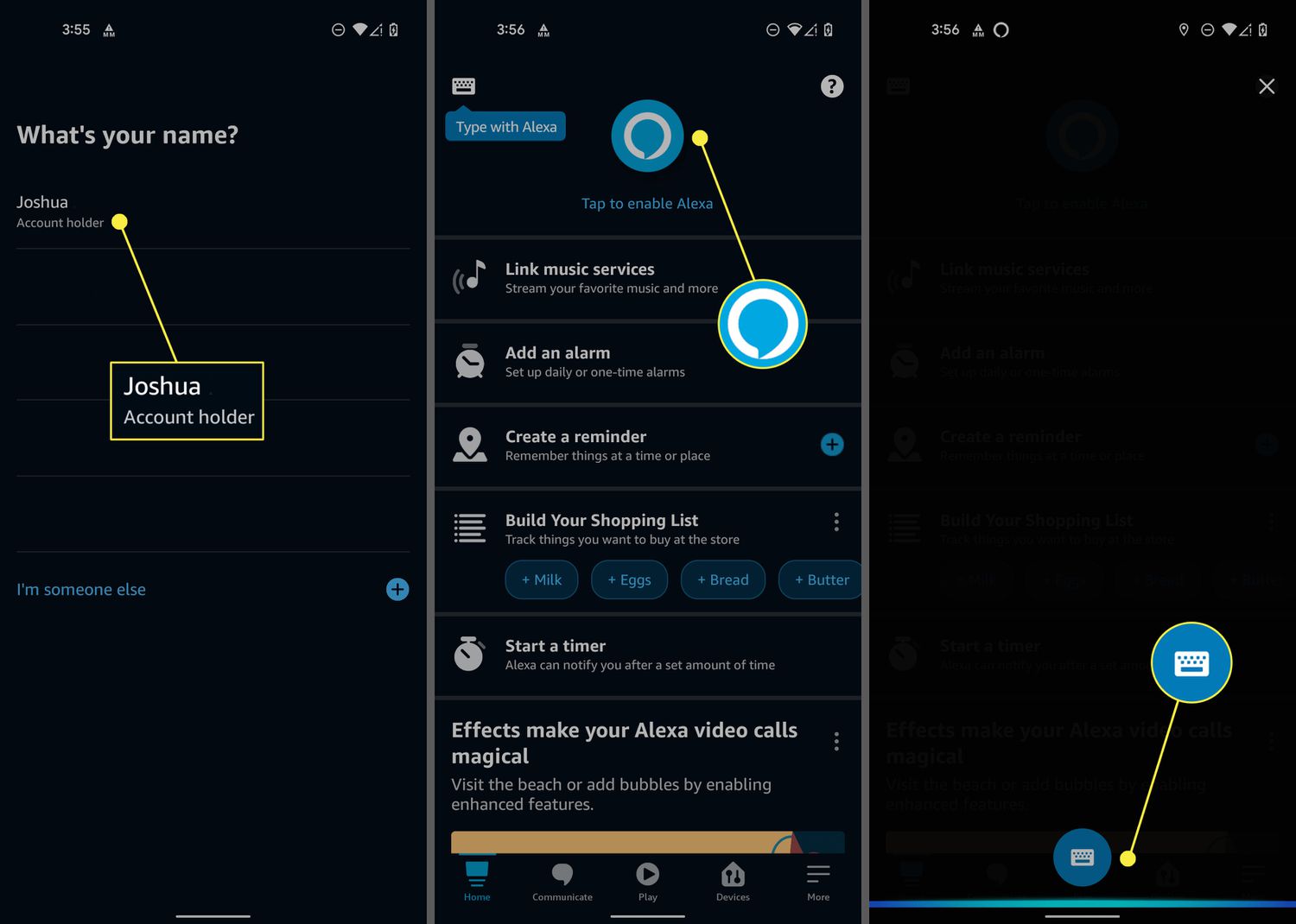
Are you looking to connect your Alexa device to your phone? If so, you’ve come to the right place! Alexa is a voice-controlled virtual assistant that can perform various tasks, from playing music to controlling smart devices in your home. By linking your phone to Alexa, you can utilize its features seamlessly, making your life more convenient and efficient.
But how exactly do you hook up Alexa to your phone? In this article, we will provide you with a step-by-step guide on how to connect Alexa to your phone, ensuring a smooth and hassle-free setup. Whether you’re an avid smart home enthusiast or simply want to have easier access to Alexa’s capabilities, these instructions will help you get everything up and running in no time. So let’s get started and learn how to connect Alexa to your phone!
Inside This Article
- Step 1: Ensure Compatibility- Checking if your phone is compatible with Alexa- Verifying that your phone meets the system requirements
- Step 2: Install Alexa App – Downloading Alexa app from the app store – Installing the Alexa app on your phone
- Step 3: Set Up Alexa – Opening the Alexa app on your phone – Logging in or creating a new Amazon account – Following the on-screen prompts to complete the setup process
- Step 4: Connect Alexa to Phone – Navigating to the settings menu in the Alexa app – Selecting the option to connect Alexa to your phone – Following the instructions provided to establish the connection
- Conclusion
- FAQs
Step 1: Ensure Compatibility- Checking if your phone is compatible with Alexa- Verifying that your phone meets the system requirements
Before you can hook up Alexa to your phone, it’s essential to ensure that your phone is compatible with Alexa and meets the necessary system requirements. Here are the steps to follow:
1. Check if your phone is compatible with Alexa: Begin by confirming whether your phone supports the Alexa app. Alexa is available for both iOS and Android devices. For iOS, make sure your iPhone is running iOS 11 or higher. If you have an Android phone, check if it is running Android 7.0 Nougat or a newer version. If your phone meets the minimum operating system requirement, you can proceed to the next steps.
2. Verify the system requirements: In addition to the operating system, there are other system requirements that your phone must meet to work seamlessly with Alexa. These requirements include a stable internet connection, sufficient storage space, and proper device settings. Ensure that your phone has an active internet connection and enough available storage space to install and run the Alexa app. Also, check that your device settings allow for app installations from trusted sources.
3. Compatibility with Alexa features: It’s important to note that not all Alexa features may be available on every compatible phone. Certain Alexa functionalities, such as hands-free voice control or music streaming, may require specific hardware capabilities. Check the product details of your phone to determine which Alexa features are supported.
By performing these compatibility checks, you can ensure a smooth setup process and optimal functionality when connecting Alexa to your phone. Once you have confirmed that your phone is compatible with Alexa, you can proceed to the next step of installing the Alexa app.
Step 2: Install Alexa App – Downloading Alexa app from the app store – Installing the Alexa app on your phone
In order to connect Alexa to your phone, you need to first download and install the Alexa app. This app acts as a gateway to control your Alexa-enabled devices, including connecting it to your phone.
The first step is to visit your phone’s app store. Whether you have an iPhone or an Android device, you can find the Alexa app by searching for “Alexa” in the app store’s search bar.
Once you have located the Alexa app, simply tap on the “Download” or “Install” button to begin the downloading process. The app will then start to download and install onto your phone.
Once the installation is complete, you will find the Alexa app on your phone’s home screen or in the app drawer. Tap on the app to open it and proceed with the setup process.
It is important to note that the Alexa app is free to download and install, so you won’t have to worry about any additional costs associated with getting the app on your phone.
For iPhone users, you can download the Alexa app from the Apple App Store. On the other hand, Android users can find and install the app from the Google Play Store.
Ensure that you have a stable internet connection during the downloading and installation process to avoid any interruptions.
Now that you have successfully downloaded and installed the Alexa app on your phone, you are one step closer to connecting Alexa to your phone and enjoying the numerous features and capabilities it has to offer.
Step 3: Set Up Alexa – Opening the Alexa app on your phone – Logging in or creating a new Amazon account – Following the on-screen prompts to complete the setup process
Once you have successfully downloaded and installed the Alexa app on your phone, it’s time to set up Alexa and get ready to enjoy the full range of its features. Here are the steps you need to follow:
1. Opening the Alexa app on your phone: Locate the Alexa app icon on your phone’s home screen or app drawer and tap on it to launch the app.
2. Logging in or creating a new Amazon account: If you already have an Amazon account, enter your login credentials (email and password) and tap “Sign in”. If you don’t have an Amazon account, tap “Create a new Amazon account” and follow the on-screen instructions to create one.
3. Following the on-screen prompts to complete the setup process: Once you have logged in or created a new Amazon account, the app will guide you through the setup process. Follow the on-screen prompts and provide the necessary information as requested.
During the setup process, you may be prompted to grant permissions to certain features on your phone, such as access to your contacts, microphone, and notifications. It is important to carefully review these permissions and grant them if you want to enable all of Alexa’s functionalities.
The setup process may also include connecting Alexa to your Wi-Fi network, selecting your preferred language, and customizing settings according to your preferences.
Once you have completed the setup process, you are ready to start using Alexa on your phone. You can now interact with Alexa by speaking to your phone or using the app’s interface to access a wide range of features and capabilities.
It’s worth mentioning that the setup process may vary slightly depending on the specific version of the Alexa app you are using and any updates that have been released. However, the general steps outlined above should serve as a helpful guide to get you started.
Now that you have successfully set up Alexa on your phone, you can enjoy its many benefits, including voice commands, smart home control, music streaming, and much more!
Step 4: Connect Alexa to Phone – Navigating to the settings menu in the Alexa app – Selecting the option to connect Alexa to your phone – Following the instructions provided to establish the connection
Once you have successfully downloaded and installed the Alexa app on your phone, it’s time to connect Alexa to your phone. This step is crucial as it allows your phone to communicate with Alexa, enabling you to control and interact with your smart devices through voice commands.
To begin, open the Alexa app on your phone. You can easily locate the app icon on your home screen or in the app drawer. Tap on the icon to launch the app and gain access to its various features and settings.
Once the app is open, navigate to the settings menu. This option is typically represented by a gear or a three-line icon in the top-left or top-right corner of the screen. Tap on the settings menu to access the different configuration options available for Alexa.
Within the settings menu, you should see an option specifically for connecting Alexa to your phone. It may be labeled as “Connect a Device” or “Device Settings.” Tap on this option to proceed with the connection process.
After selecting the option to connect Alexa to your phone, the app will provide you with a series of instructions to establish the connection. These instructions may vary depending on the phone model and operating system you are using.
Follow the instructions carefully, which may include enabling certain permissions, toggling on Bluetooth, or entering a passcode. Make sure to grant any necessary permissions and complete each step as directed by the app.
Once you have followed the instructions and completed all the necessary steps, wait for the app to confirm that Alexa has been successfully connected to your phone. You may receive a notification or see a confirmation message within the app.
At this point, you have successfully connected Alexa to your phone. Congratulations! You can now start using Alexa to control your smart home devices, play music, check the weather, set reminders, and much more, all with the convenience of voice commands.
Remember to keep the Alexa app updated to ensure compatibility and access to the latest features and improvements. You can check for updates in your device’s app store or set the app to update automatically.
Enjoy the seamless integration between Alexa and your phone, and make the most of the smart home experience.
Conclusion
In conclusion, implementing Alexa on your phone can greatly enhance your overall user experience and provide you with a wide range of conveniences. By connecting Alexa to your phone, you can control various smart devices, access information and services through voice commands, and enjoy a seamless integration between your phone and your Alexa-enabled smart home ecosystem.
Whether you want to automate your home, manage your daily tasks, or simply enjoy the convenience of hands-free interaction, connecting Alexa to your phone is a simple and effective way to achieve this. With the steps outlined in this article, you can easily set up Alexa on your phone and start experiencing the benefits of voice-controlled technology.
So, don’t hesitate to explore the possibilities of Alexa on your phone and make your life smarter and more efficient. Embrace the power of voice commands and take advantage of the numerous features and capabilities that Alexa has to offer. Get started today and unlock a whole new level of convenience and control.
FAQs
1. How do I connect Alexa to my phone?
2. Can I control my phone using Alexa?
3. Which mobile phones are compatible with Alexa?
4. Is it possible to make phone calls with Alexa?
5. Can I use Alexa to send text messages from my phone?
