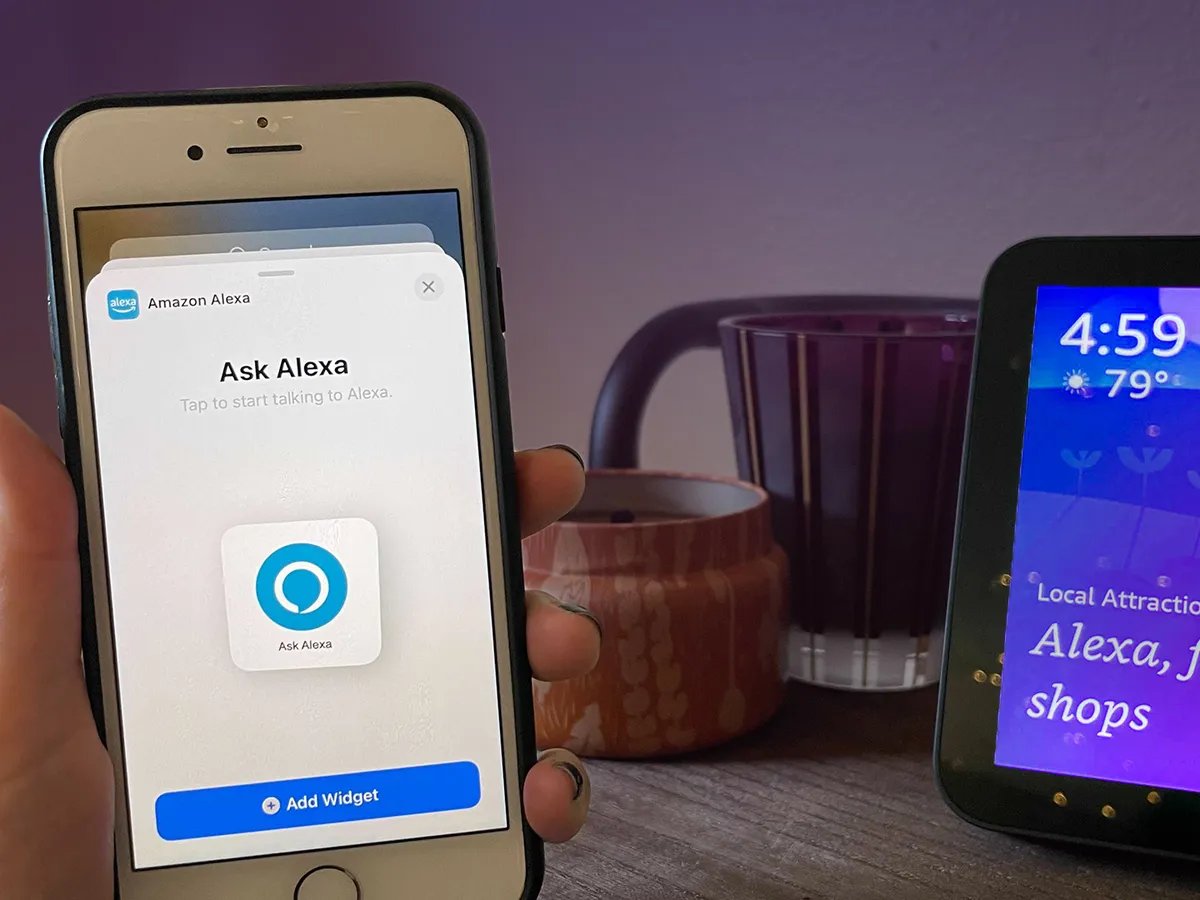
Are you looking for a convenient way to connect your Alexa device to your iPhone without using an app? Look no further! In this article, we will guide you through the process of connecting your Alexa to your iPhone without the need for any additional apps. Alexa, Amazon’s virtual assistant, has become an integral part of our smart homes, allowing us to control various devices with just our voice. With the rising popularity of iPhones, it’s only natural to want to integrate Alexa with your Apple device for seamless control. Whether you want to play music, control your smart home devices, or access Alexa’s vast range of skills, we’ll show you how to do it effortlessly. So, let’s dive in and discover how you can connect Alexa to your iPhone without using an app.
Inside This Article
- Prerequisites for Connecting Alexa to iPhone Without App
- Method 1: Connect Alexa to iPhone Using Bluetooth
- Method 2: Connect Alexa to iPhone Using Wi-Fi
- Troubleshooting Tips for Connecting Alexa to iPhone Without App
- Conclusion
- FAQs
Prerequisites for Connecting Alexa to iPhone Without App
Before you can connect your Alexa device to your iPhone without using an app, there are a few prerequisites that you need to ensure are in place. These prerequisites will help streamline the connection process and ensure a seamless experience.
1. Alexa device: First and foremost, you need to have an Alexa-enabled device. This can be an Amazon Echo, Echo Dot, or any other device that supports Alexa functionality.
2. iPhone with Bluetooth and Wi-Fi: Your iPhone should have both Bluetooth and Wi-Fi capabilities. These are essential for establishing a connection between your iPhone and the Alexa device.
3. Updated Alexa app: Although we are connecting without using the app, it is still recommended to have the latest version of the Alexa app installed on your iPhone. This ensures that your Alexa device has the latest firmware, which can help in avoiding compatibility issues.
4. Stable internet connection: To enable some of the advanced features and functionalities of Alexa, it is crucial to have a stable internet connection. Make sure that your iPhone is connected to a Wi-Fi network with a reliable internet connection.
5. Alexa account: You need to have a valid Amazon account linked to your Alexa device. If you don’t have an account, you can create one on the Amazon website or through the Alexa app.
By meeting these prerequisites, you will be well-prepared to connect your Alexa device to your iPhone without using an app. Now, let’s explore the methods to achieve this.
Method 1: Connect Alexa to iPhone Using Bluetooth
If you want to connect your Alexa device to your iPhone without using an app, one way to do it is through Bluetooth. By pairing your iPhone with the Alexa device, you can stream music, make calls, and much more. Here’s how you can connect Alexa to your iPhone using Bluetooth:
1. Ensure that your iPhone and Alexa device are within Bluetooth range. Keep in mind that the range might vary depending on the specific models.
2. Open the Settings app on your iPhone and navigate to the Bluetooth settings.
3. Make sure that Bluetooth is turned on, and your iPhone is discoverable to other devices.
4. Put your Alexa device in pairing mode. The method for doing this can vary depending on the specific model of your Alexa device, so refer to the device’s user manual or the manufacturer’s website for specific instructions.
6. Once your Alexa device is in pairing mode, it will appear in the list of available devices in the Bluetooth settings on your iPhone. Tap on the Alexa device to pair it with your iPhone.
7. Follow any on-screen prompts to complete the pairing process. This may include entering a PIN or confirming the connection on both your iPhone and the Alexa device.
8. Once the pairing process is complete, your iPhone and Alexa device will be successfully connected via Bluetooth. You can now use Alexa commands on your iPhone to control the Alexa device and enjoy various features like streaming music, making calls, and more.
Keep in mind that the specific features and capabilities may vary depending on the Alexa device model and the version of the Alexa app installed on your iPhone.
Method 2: Connect Alexa to iPhone Using Wi-Fi
Connecting your Alexa device to your iPhone using Wi-Fi is a convenient way to access all the features and functionalities of Alexa right from your iPhone. Here are the steps to connect Alexa to your iPhone using Wi-Fi:
Step 1: Ensure a Stable Wi-Fi Connection
The first thing you need to do is ensure that your iPhone is connected to a stable Wi-Fi network. This is crucial as Alexa relies on a stable internet connection for proper functioning.
Step 2: Open the Alexa App on your iPhone
To connect Alexa to your iPhone, you will need to use the Alexa app. If you haven’t installed it already, you can download it for free from the App Store. Once installed, open the Alexa app on your iPhone.
Step 3: Sign in to your Amazon Account
If you haven’t signed in to your Amazon account on the Alexa app, do it now. Sign in using the same Amazon account that you use with your Alexa device.
Step 4: Tap on the Devices Tab
In the Alexa app, tap on the “Devices” tab located at the bottom right corner of the screen. This will take you to the Devices page where you can manage your Alexa devices.
Step 5: Tap on the ‘+’ Icon to Add a New Device
On the Devices page, tap on the ‘+’ icon located at the top right corner of the screen. This will initiate the process to add a new Alexa device.
Step 6: Follow the On-Screen Prompts
Follow the on-screen prompts to add your Alexa device to the Alexa app. Make sure to select the “Wi-Fi” option when prompted to choose a connection method.
Step 7: Connect Alexa to your Wi-Fi Network
Once prompted, select your Wi-Fi network from the list of available networks and enter your Wi-Fi password. Follow the on-screen instructions to complete the setup process.
Step 8: Test the Connection
After completing the setup process, the Alexa app will display a confirmation message indicating that your Alexa device is successfully connected to your iPhone using Wi-Fi. Test the connection by giving a voice command to Alexa and see if it responds on your iPhone.
Congratulations! You have successfully connected your Alexa device to your iPhone using Wi-Fi. Now you can enjoy the convenience of controlling your Alexa device and accessing all its features right from your iPhone.
Troubleshooting Tips for Connecting Alexa to iPhone Without App
If you’re having trouble connecting your Alexa device to your iPhone without using the app, don’t worry. There are several troubleshooting tips you can try to get them connected seamlessly. Here are some common issues and their solutions:
1. Ensure Bluetooth is enabled: Make sure that Bluetooth is turned on both your Alexa device and your iPhone. You can check this by going to the settings on your iPhone and navigating to the Bluetooth section. If it’s turned off, simply toggle the switch to turn it on.
2. Restart your devices: Sometimes, a simple restart can resolve connectivity issues. Start by turning off your Alexa device and then turn off your iPhone. After a few seconds, turn them back on and try connecting them again.
3. Check the Wi-Fi connection: While connecting your Alexa device to your iPhone via Bluetooth is one method, you may also encounter connectivity issues if the devices are not connected to the same Wi-Fi network. Ensure that both devices are connected to the same network and try again.
4. Reset network settings: If none of the above solutions work, you can try resetting the network settings on your iPhone. To do this, go to the settings on your iPhone, tap on “General,” then “Reset,” and select “Reset Network Settings.” This will clear any network configuration issues that may be causing the connectivity problem.
5. Update software: It’s important to keep both your Alexa device and your iPhone updated with the latest software versions. Check for any available software updates on both devices and install them if necessary. Outdated software can sometimes cause connectivity issues.
6. Forget the device and re-pair: If you have previously connected your Alexa device to your iPhone, try forgetting the device and re-pairing them. On your iPhone, go to the Bluetooth settings, find your Alexa device, and tap on the “i” icon. Then, select “Forget This Device.” Restart your devices and try pairing them again.
7. Ensure adequate distance: Make sure that your Alexa device and iPhone are within close proximity to each other. Bluetooth connectivity can be affected by distance, so keep the devices within a reasonable range for a stronger connection.
8. Contact customer support: If you have tried all of the above troubleshooting tips and are still unable to connect your Alexa device to your iPhone without the app, it’s time to reach out to customer support. They will be able to assist you further and provide guidance specific to your situation.
By following these troubleshooting tips, you should be able to connect your Alexa device to your iPhone without using the app successfully. Enjoy the convenience of controlling your Alexa device directly from your iPhone!
Conclusion
In conclusion, connecting Alexa to an iPhone without using an app is a convenient and straightforward process. By following the steps outlined in this article, users can easily establish a seamless connection between their Alexa device and their iPhone. Whether it’s playing music, controlling smart home devices, or accessing a wide range of information and services, this integration allows users to leverage the power of Alexa hands-free through their iPhone.
With the increasing popularity and capabilities of virtual assistants like Alexa, being able to connect them to our mobile devices is essential for a more connected and seamless experience. By eliminating the need for a separate app, users can enjoy the benefits of Alexa directly on their iPhones, expanding the functionality and convenience of their devices. So, go ahead and give it a try to enjoy the seamless integration of Alexa and your iPhone!
FAQs
1. Can I connect Alexa to my iPhone without using the app?
Yes, you can connect Alexa to your iPhone without using the app. Alexa has built-in compatibility with iOS devices, allowing you to connect and control your Alexa-enabled devices using your iPhone’s built-in functionalities. You can simply access Alexa through the Alexa app or use voice commands through Siri to interact with your Alexa-compatible devices.
2. How do I connect Alexa to my iPhone without the app?
To connect Alexa to your iPhone without the app, follow these steps:
- Open the Settings app on your iPhone.
- Select “Bluetooth” from the list of options.
- Ensure that Bluetooth is turned on.
- Put your Alexa device into pairing mode. Depending on the device, this can usually be done by pressing and holding a specific button or saying a specific command.
- Once your Alexa device is in pairing mode, it should appear in the list of available devices under the Bluetooth settings on your iPhone.
- Select your Alexa device from the list, and your iPhone will establish a connection.
3. Can I control my Alexa-enabled devices using Siri on my iPhone?
Yes, you can control your Alexa-enabled devices using Siri on your iPhone. After connecting your Alexa device to your iPhone, you can use Siri to interact with your devices through voice commands. Simply activate Siri by pressing and holding the Home button or saying “Hey Siri,” and then issue your command, such as “Siri, turn off the lights.”
4. Are there any limitations to connecting Alexa to an iPhone without using the app?
While you can connect Alexa to your iPhone without using the app, there may be some limitations to the functionalities available. The Alexa app offers a more comprehensive experience, allowing you to access additional settings, skills, and features that may not be available solely through Bluetooth pairing. However, basic commands and controls should still be accessible through the iPhone’s built-in functionalities.
5. Can I connect multiple Alexa devices to my iPhone without the app?
Yes, you can connect multiple Alexa devices to your iPhone without the app. Simply follow the same steps mentioned earlier in question 2 to connect each Alexa device individually through Bluetooth pairing. Once connected, you can control each device independently using your iPhone’s built-in functionalities or voice commands through Siri.
