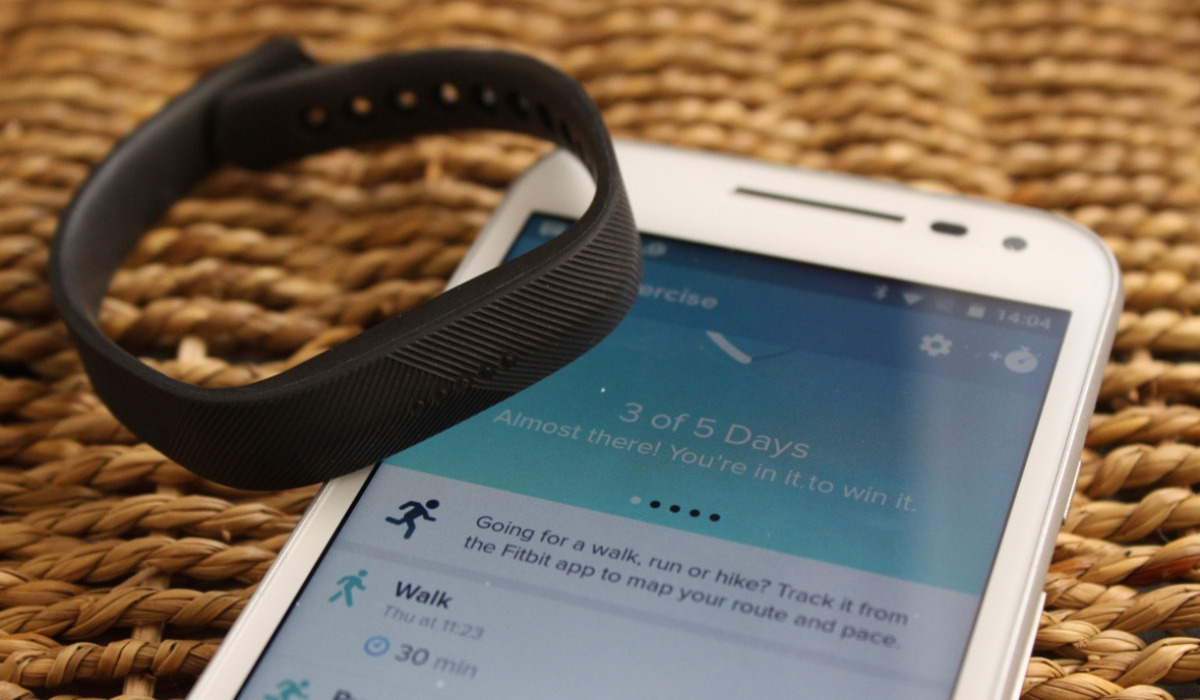
In today’s interconnected world, we rely heavily on our smartphones to stay connected and track various aspects of our lives. One popular device that aids us in maintaining a healthy lifestyle is the Fitbit. Fitbit, a leading fitness tracker brand, offers a range of features to help us achieve our fitness goals. To fully utilize its potential, it is essential to know how to connect your phone to your Fitbit device. By doing so, you can seamlessly sync your fitness data, receive call and text notifications, and even control your music playback. In this article, we will guide you through the process of connecting your phone to your Fitbit, ensuring a seamless integration of these two essential devices.
Inside This Article
- Compatibility Check
- Installing the Fitbit App
- Pairing Your Phone with Fitbit
- Troubleshooting Common Issues
- Conclusion
- FAQs
Compatibility Check
Before you begin connecting your phone to your Fitbit device, it’s important to check the compatibility between the two. Not all Fitbit devices are compatible with all smartphones, so it’s essential to ensure that your phone meets the necessary requirements.
Firstly, make sure that your phone operating system is compatible with the Fitbit app. Typically, Fitbit devices are compatible with both iOS and Android operating systems, but it’s always best to double-check the specific requirements for your Fitbit device model.
Next, verify that your phone has the required Bluetooth version. Fitbit devices rely on Bluetooth technology to establish a connection, so it’s crucial that your phone’s Bluetooth version supports the Fitbit device you own. Refer to the Fitbit website or user manual for the recommended Bluetooth version.
Additionally, ensure that your phone has sufficient storage space to install the Fitbit app. The app may require a certain amount of storage capacity depending on the Fitbit device and its associated features. Check the Fitbit website or app store listing for the app’s storage requirement.
Lastly, make sure that your phone has a stable internet connection. While not necessary for the initial pairing process, having an active internet connection will enable your Fitbit device to sync and update its data, providing you with the latest insights and features.
By performing a quick compatibility check, you can avoid any potential connectivity issues and ensure a seamless connection between your phone and Fitbit device.
Installing the Fitbit App
Before you can connect your phone to your Fitbit device, you need to install the Fitbit app on your phone. The Fitbit app is available for both iOS and Android devices and can be downloaded for free from the respective app stores. Here’s how to do it:
1. Open the App Store or Google Play Store on your phone.
2. Search for “Fitbit” in the search bar and tap on the official Fitbit app when it appears in the search results.
3. Tap on the “Install” or “Get” button to begin the installation process. Depending on your internet connection speed, the download and installation may take a few minutes.
4. Once the app is installed, tap on the “Open” button to launch the Fitbit app.
5. Follow the on-screen instructions to create a new Fitbit account or log in to your existing account if you already have one.
6. After logging in, you may be prompted to grant certain permissions to the Fitbit app, such as accessing your location or enabling Bluetooth. It is recommended to grant these permissions to ensure full functionality of your Fitbit device.
7. Once you have completed the initial setup and signed in to your Fitbit account, the app will guide you through the process of setting up your Fitbit device. Follow the instructions provided in the app to pair your Fitbit device with your phone.
8. Once the pairing process is complete, your phone will be successfully connected to your Fitbit device, and you can start tracking your fitness activities and accessing other features offered by Fitbit.
Remember to keep your Fitbit app up to date by periodically checking for software updates in the app store. This will ensure that you have access to the latest features and improvements for your Fitbit device.
Pairing Your Phone with Fitbit
Once you have installed the Fitbit app on your phone and created an account, the next step is to pair your phone with your Fitbit device. The pairing process allows your phone to communicate and sync data with your Fitbit, ensuring that you can track your fitness goals and access all of the device’s features.
To begin the pairing process, make sure that your Fitbit device is fully charged and turned on. Open the Fitbit app on your phone and navigate to the device setup section. The app will guide you through the process step by step, so just follow the provided instructions.
Typically, the app will prompt you to select the type of Fitbit device you own and then ask you to confirm your selection. After that, you may need to place your phone close to your Fitbit device to establish a Bluetooth connection. This pairing process may vary slightly depending on the specific Fitbit model you own, so be sure to consult the user manual or the Fitbit website for any additional information.
Once the Bluetooth connection is established, the app will guide you through a few more steps, such as entering a code displayed on your Fitbit device to verify the connection. Once the pairing is completed, you will receive a notification on your phone, indicating that your phone and Fitbit are successfully connected.
After pairing, you will be able to access various features and settings through the Fitbit app on your phone. This includes tracking your activity and sleep, setting goals, receiving notifications, and even controlling music playback on your phone. The app provides a seamless interface for you to view and analyze your health and fitness data, making it an essential tool for maximizing your Fitbit experience.
In the rare event that you encounter issues during the pairing process, try the following troubleshooting tips:
– Restart your phone and Fitbit device.
– Ensure that your phone’s Bluetooth is turned on and in discovery mode.
– Make sure that your Fitbit device is within range of your phone.
– Check for any software updates for both your phone and Fitbit device.
If the problem persists, refer to the Fitbit support website or contact their customer support for further assistance. They will be able to provide you with specific troubleshooting steps tailored to your device and situation.
Remember, pairing your phone with your Fitbit is essential for utilizing all the features and benefits of your device. It allows you to seamlessly sync data, track your progress, and stay motivated on your fitness journey. So, make sure to follow the steps outlined above and enjoy the full capabilities of your Fitbit!
Troubleshooting Common Issues
Despite the seamless connectivity options between your phone and Fitbit, there can still be occasional hiccups that may interfere with the desired connection. Here are some common issues you may encounter and their troubleshooting solutions:
1. Bluetooth Connectivity: If you’re experiencing issues connecting your phone to Fitbit via Bluetooth, make sure that Bluetooth is enabled on both devices. Sometimes, simply toggling Bluetooth off and on again can help resolve connectivity problems. Additionally, ensure that your Fitbit device is within range of your phone and that there are no obstructions obstructing the Bluetooth signal.
2. Fitbit App Problems: If you’re unable to connect your phone to Fitbit via the app, start by force-closing the Fitbit app and opening it again. If that doesn’t work, try uninstalling and reinstalling the Fitbit app to ensure you have the latest version. It’s also a good idea to check for any available app updates and install them accordingly.
3. Software Updates: Ensure that both your phone and Fitbit device have the latest software updates installed. Outdated software can sometimes cause compatibility issues, leading to connectivity problems. Regularly check for updates for both your phone’s operating system and the Fitbit app.
4. Restarting Your Phone and Fitbit: Sometimes, a simple restart can resolve connectivity issues. Try turning off your phone and Fitbit device, then turn them back on after a few seconds. This can help refresh the wireless connections and resolve any temporary glitches.
5. Check Permissions: Make sure that the Fitbit app has been granted the necessary permissions to access Bluetooth and other relevant features on your phone. Go to your phone’s settings, locate the Fitbit app, and ensure that all necessary permissions are enabled.
6. Low Battery: If you’re having trouble connecting your phone to Fitbit, check the battery level on both devices. Low battery levels can impact the connectivity. Charge your Fitbit device if necessary and make sure your phone has sufficient battery power.
7. Device Compatibility: Double-check that your phone and Fitbit device are compatible with each other. Visit the Fitbit official website or refer to the product documentation to ensure that your phone model supports the Fitbit device you’re using.
Remember, troubleshooting solutions may vary depending on your specific phone model and Fitbit device. It’s always a good idea to consult the official Fitbit support documentation or contact their customer support for further assistance if the troubleshooting steps mentioned above don’t resolve the issue. With a little patience and persistence, you’ll be able to connect your phone to Fitbit smoothly and enjoy all the benefits it has to offer!
Conclusion
Connecting your phone to your Fitbit device opens up a world of possibilities. Whether it’s tracking your fitness goals, receiving notifications on your wrist, or syncing your workouts for a comprehensive overview of your health and wellness, this simple connection can greatly enhance your overall experience.
By following the step-by-step guide provided in this article, you can easily connect your phone to your Fitbit device and enjoy the numerous benefits it offers. Remember to check for compatibility, ensure your Fitbit and phone have the latest software updates, and follow the specific setup instructions for your device model.
Once you’ve established a seamless connection, stay connected and take advantage of the features and functionalities that this integration provides. From tracking your steps and heart rate to receiving text messages and call notifications, the synergy between your phone and Fitbit will greatly enrich your fitness journey.
So, don’t wait any longer. Connect your phone to your Fitbit device and begin maximizing the potential of your fitness tracking and wearable technology today!
FAQs
Q: How do I connect my phone to my Fitbit device?
Connecting your phone to your Fitbit device is a simple process. First, ensure that your Fitbit device is fully charged and within Bluetooth range of your phone. Then, open the Fitbit app on your phone and select the “Account” tab at the bottom of the screen. From there, tap on the “Set Up a Device” option and follow the on-screen prompts to connect your Fitbit device to your phone.
Q: Can I connect any phone to a Fitbit device?
Most Fitbit devices are compatible with both iOS and Android smartphones. However, it’s important to check the specific device compatibility list provided by Fitbit to ensure that your phone model is supported. Additionally, certain features may be limited or unavailable depending on your phone’s operating system and capabilities.
Q: Do I need an internet connection to connect my phone to a Fitbit device?
An internet connection is required to initially set up and sync your Fitbit device with your phone. However, once the initial connection is established, the Fitbit device can store data and sync it with the app when a connection is available. It’s important to periodically sync your Fitbit device with the app to ensure accurate tracking and data updates.
Q: Can I connect multiple phones to one Fitbit device?
While it is technically possible to connect multiple phones to a single Fitbit device, it is generally recommended to have one primary phone connected at a time. This ensures that all data and notifications are properly synced between the Fitbit device and the app. If you want to switch the connected phone, you will need to disconnect the current phone and follow the setup process with the new phone.
Q: How can I troubleshoot connection issues between my phone and my Fitbit device?
If you are experiencing connection issues between your phone and your Fitbit device, there are a few troubleshooting steps you can try. First, ensure that Bluetooth is enabled on your phone and that it is within range of the Fitbit device. You can also try restarting both your phone and Fitbit device, as well as reinstalling the Fitbit app if necessary. If the issue persists, consulting the Fitbit support documentation or contacting their customer support team can provide further assistance.
