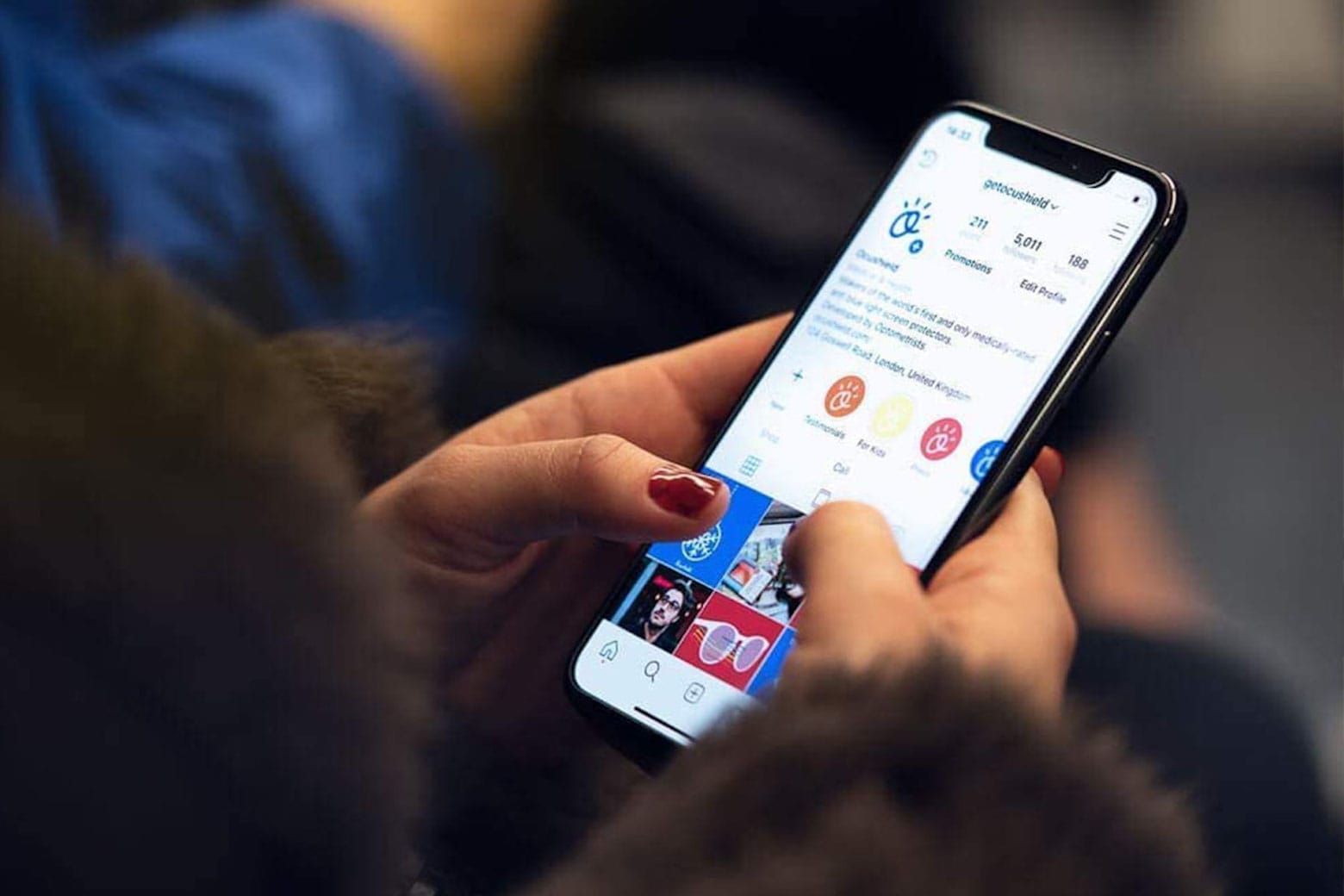
The use of smartphones and mobile devices has become an integral part of our daily lives. We rely on them for communication, entertainment, and even productivity. However, prolonged exposure to the blue light emitted by these devices can have adverse effects on our sleep patterns and overall well-being.
Fortunately, smartphone manufacturers have recognized the importance of addressing this concern. Apple, the renowned company behind the iPhone, has introduced a Blue Light Filter feature to help users mitigate the impact of blue light on their eyes and sleep. In this article, we will explore how to enable and use the Blue Light Filter on your iPhone, allowing you to protect your eyes and enhance your digital experience.
Inside This Article
- Why Use a Blue Light Filter on iPhone?
- How to Enable the Blue Light Filter on iPhone
- Adjusting the Blue Light Filter Settings
- Conclusion
- FAQs
Why Use a Blue Light Filter on iPhone?
In today’s digital age, our smartphones have become an essential part of our lives. We use them for communication, entertainment, and even as a source of information. However, spending too much time staring at our smartphone screens can have adverse effects on our health, especially when it comes to blue light exposure.
Blue light is a high-energy, short-wavelength light that is emitted by electronic devices, including iPhones. While exposure to natural blue light during the daytime has its benefits, such as regulating our sleep-wake cycle, excessive exposure to blue light at night can disrupt our sleep patterns and cause other health issues.
Using a blue light filter on your iPhone can help alleviate these problems. Here are a few reasons why you should consider using a blue light filter:
- Improves Sleep Quality: Blue light from our phone screens can interfere with the production of melatonin, a hormone that regulates sleep. By using a blue light filter, you can reduce the amount of blue light reaching your eyes, signaling your brain that it’s time to wind down and prepare for sleep.
- Reduces Eye Strain: Prolonged exposure to blue light can cause eye strain, dryness, and discomfort. A blue light filter reduces the intensity of blue light, making it easier on your eyes and reducing the risk of digital eye strain.
- Protects Eye Health: Studies have shown that long-term exposure to blue light may contribute to the development of conditions such as macular degeneration and cataracts. Using a blue light filter can help minimize your exposure and protect your eyes from potential damage.
- Enhances Comfortable Viewing: By reducing the blue light emitted by your iPhone, a blue light filter can provide a warmer, more natural and comfortable viewing experience. This is particularly beneficial when using your phone at night or in low-light environments.
With the detrimental effects of excessive blue light exposure becoming more widely recognized, many smartphone manufacturers, including Apple, have introduced built-in blue light filter features like Night Shift mode. These features allow you to adjust the color temperature of your iPhone’s display, reducing blue light emissions during specific times of the day.
Overall, incorporating a blue light filter into your iPhone usage can have a positive impact on your sleep quality, eye health, and overall well-being. Make it a habit to enable the blue light filter on your iPhone and enjoy the benefits of reduced blue light exposure.
How to Enable the Blue Light Filter on iPhone
With the increasing use of smartphones in our daily lives, it’s important to protect our eyes from the harmful effects of blue light emitted by the device’s screen. Fortunately, iPhones come equipped with a built-in feature called the Blue Light Filter, also known as Night Shift Mode, which helps reduce the amount of blue light emitted by the screen. In this article, we’ll walk you through the steps to enable this useful feature on your iPhone.
The Blue Light Filter can be easily enabled by following these simple steps:
- Step 1: Open the “Settings” app on your iPhone.
- Step 2: Scroll down and tap on “Display & Brightness.”
- Step 3: Under the “Display & Brightness” settings, tap on “Night Shift.”
- Step 4: Toggle the switch next to “Scheduled” on.
- Step 5: By default, Night Shift is scheduled to turn on from sunset to sunrise. If you want to customize the schedule, tap on “From/To” and set the desired timings.
- Step 6: You can also adjust the intensity of the blue light filter by dragging the slider between “Less Warm” and “More Warm.”
- Step 7: Once you have set the schedule and intensity, tap on the back arrow at the top left corner to save the changes and exit the settings.
By following these steps, you can enable the Blue Light Filter on your iPhone and enjoy reduced blue light emissions during the scheduled times. This feature is especially useful when using your iPhone at night or in low-light conditions, as it can help minimize eye strain and improve sleep quality.
It’s worth noting that the Blue Light Filter can also be accessed quickly and conveniently through the Control Center. To access it, simply swipe down from the top-right corner of your iPhone screen (on models with Face ID) or swipe up from the bottom of the screen (on models with Home button) to open the Control Center. From there, tap on the “Night Shift” icon to enable or disable the feature on the go.
So, why wait? Take advantage of the Blue Light Filter on your iPhone today and protect your eyes from the harmful effects of blue light. Your eyes will thank you!
Adjusting the Blue Light Filter Settings
One of the key features of the iPhone is the ability to adjust and customize the blue light filter settings. This feature helps reduce the amount of blue light emitted by the device, which can have a negative impact on sleep patterns and eye health.
To adjust the blue light filter settings on an iPhone, follow these simple steps:
- Open the Settings app on your iPhone.
- Scroll down and tap on “Display & Brightness.”
- Tap on “Night Shift.”
- You will see the option to schedule Night Shift or manually enable it. Select the option that suits your preference.
- You can also adjust the color temperature by dragging the slider. Moving the slider towards the left will make the screen warmer with less blue light, while moving it towards the right will make the screen cooler.
- Tap on “Custom Schedule” to set your preferred time for Night Shift to automatically enable and disable.
- Additionally, you can adjust the intensity of the effect by toggling the “Reduce White Point” option. This reduces the overall brightness of the screen.
Once you have made your desired adjustments, you can exit the Settings app, and the changes will take effect immediately. Now, your iPhone will display warmer colors that are more gentle on your eyes, especially during the evening and night.
Remember, adjusting the blue light filter settings can significantly improve your sleep quality and reduce eye strain. Take advantage of this feature to make your iPhone usage more comfortable and enjoyable.
Conclusion
In conclusion, implementing a blue light filter on your iPhone can have numerous benefits for your overall well-being and sleep quality. By reducing the amount of blue light emitted from your device’s screen, you can minimize eye strain, improve your sleep patterns, and protect your vision in the long term. With the built-in Night Shift feature on iPhone or through the use of third-party apps, you have flexible options to customize the blue light filter settings according to your preferences.
Remember to enable the blue light filter when you are using your phone in low-light environments or before going to bed. This simple adjustment can make a significant difference in your daily life, helping you to maintain better eye health and ensure more restful sleep. So, take advantage of this feature and start protecting your eyes from the harmful effects of blue light today.
FAQs
1. What is a blue light filter on iPhone?
A blue light filter on iPhone is a feature that helps reduce the amount of blue light emitted by the device’s screen. Blue light is known to cause eye strain, headaches, and sleep disturbances, especially when using electronic devices at night. By activating the blue light filter, the screen color temperature is adjusted to provide a warmer and more comfortable viewing experience.
2. How do I enable the blue light filter on my iPhone?
To enable the blue light filter on your iPhone, follow these steps:
1. Go to “Settings” on your iPhone.
2. Scroll down and tap “Display & Brightness”.
3. Tap on “Night Shift”.
4. You can schedule Night Shift to turn on and off automatically based on your preferred time or customize the color temperature and intensity to suit your needs.
3. Does using a blue light filter affect the quality of the display?
Using a blue light filter on your iPhone does slightly affect the quality of the display. However, the change in color temperature is minimal and most users adapt to it quickly. The benefits of reducing eye strain and improving sleep quality outweigh the slight alteration in display quality.
4. Can I adjust the intensity of the blue light filter?
Yes, you can adjust the intensity of the blue light filter on your iPhone. The Night Shift feature allows you to customize the color temperature, ranging from cooler to warmer tones. You can experiment with different levels of intensity to find the one that fits your preference and provides the most comfortable viewing experience.
5. Is using a blue light filter only beneficial for nighttime usage?
While using a blue light filter on your iPhone is particularly beneficial for nighttime usage when it helps maintain your natural sleep cycle, it can also be beneficial during the day. Blue light can cause eye strain and fatigue even during daylight hours. By enabling the blue light filter, you can reduce eye strain and make your screen viewing experience more comfortable, regardless of the time of day.
