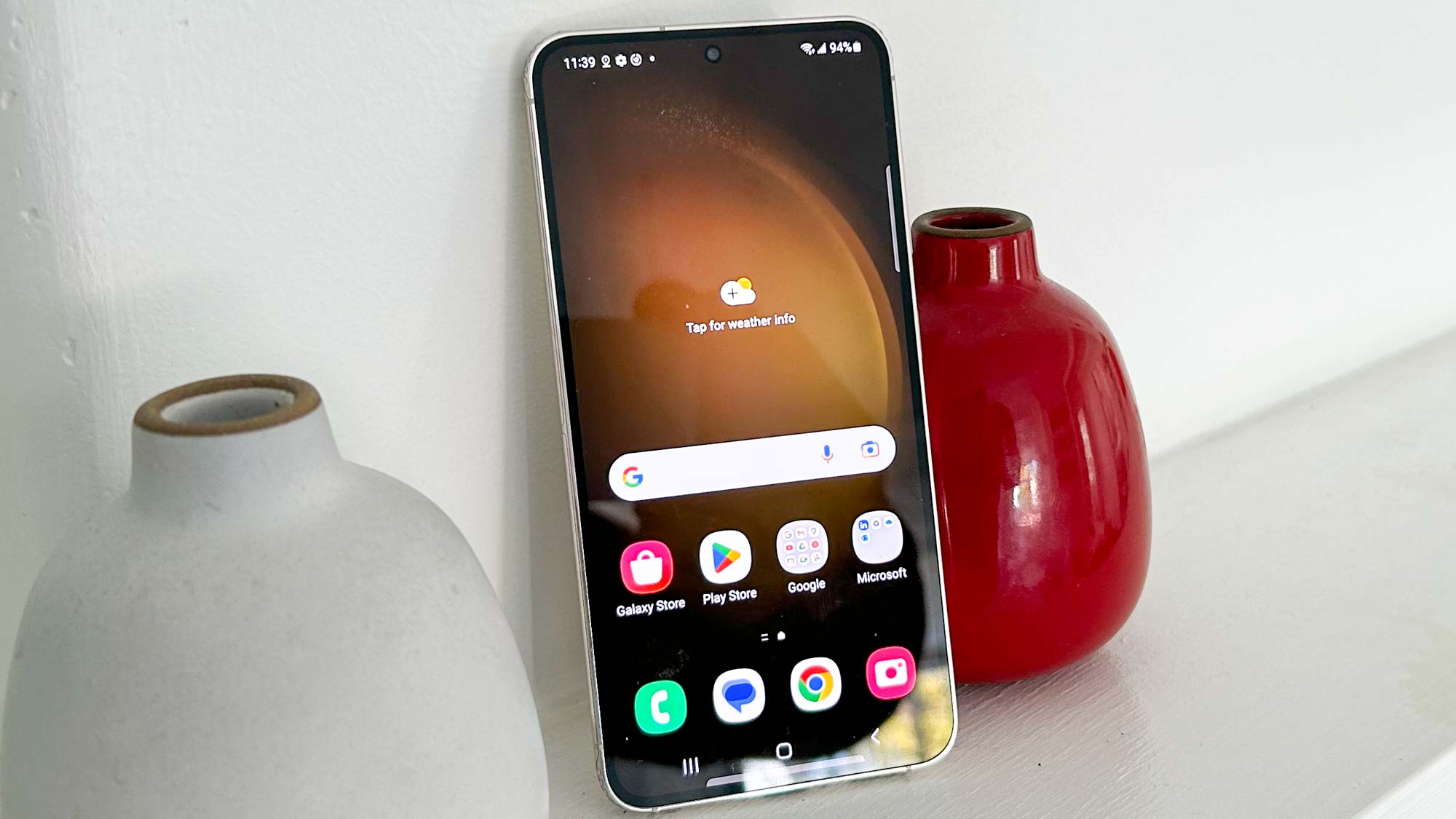
Are you in need of the Samsung hotspot password? Whether you are a frequent traveler, a student, or someone who often finds themselves in places with unreliable internet access, having access to a Samsung hotspot can be a lifesaver. However, finding the password to connect to the hotspot can sometimes be a challenge.
In this article, we will guide you on how to get the Samsung hotspot password. From the initial setup process to troubleshooting common issues, we will cover all the steps to ensure a seamless and secure connection. So, if you’re ready to unlock the power of your Samsung hotspot, read on to discover all the tips and tricks you need to know.
Inside This Article
- Step 1: Connect to the Samsung Hotspot
- Step 2: Access the Hotspot Settings
- Step 3: Locate the Password Option
- Step 4: Retrieve the Samsung Hotspot Password
- Conclusion
- FAQs
Step 1: Connect to the Samsung Hotspot
Connecting to a Samsung Hotspot is a simple process that allows you to access the internet using your Samsung device as a wireless router. Follow these steps to connect to the Samsung Hotspot:
1. Open the Wi-Fi settings on your device: Go to the settings menu and find the Wi-Fi option. Tap on it to open the Wi-Fi settings.
2. Enable Wi-Fi and search for available networks: Make sure the Wi-Fi toggle switch is turned on. Your device will automatically start scanning for available networks.
3. Select the Samsung Hotspot: Look for the name of your Samsung Hotspot in the list of available networks. It typically starts with “Samsung” followed by a series of letters or numbers.
4. Enter the password: If prompted, enter the password for the Samsung Hotspot. The password may be provided by the owner of the hotspot or can be found in the device’s settings.
5. Connect to the Samsung Hotspot: Once you’ve entered the password, tap on the connect button. Your device will establish a connection to the Samsung Hotspot, and you’ll be able to access the internet.
It’s important to note that the process may vary slightly depending on the model and operating system version of your Samsung device. However, these steps should serve as a general guide to help you connect to a Samsung Hotspot.
Step 2: Access the Hotspot Settings
Now that you have connected to the Samsung Hotspot successfully, it’s time to access the hotspot settings. The settings menu allows you to customize various aspects of your hotspot, including the password settings. Here’s how you can access the hotspot settings:
1. Open the settings app on your device. This can usually be found in the app drawer or by swiping down from the top of the screen and tapping the gear-shaped icon.
2. Scroll down and locate the “Connections” or “Network & Internet” option. Tap on it to proceed.
3. In the connections menu, you’ll find different connectivity options like Wi-Fi, Bluetooth, and Mobile Hotspot. Look for the “Mobile Hotspot and Tethering” option and tap on it.
4. Here, you will see the available hotspot settings for your Samsung device. Tap on “Mobile Hotspot” and you will be directed to the hotspot settings page.
5. On the hotspot settings page, you can change various preferences like the network name (SSID), network band, and of course, the password. Tap on the password field to edit it.
6. Once you have entered the new password, tap on “Save” or “Apply” to save the changes.
7. Congratulations! You have successfully accessed the hotspot settings and changed the password for your Samsung hotspot. You can now share the new password with others who want to connect to your hotspot.
Keep in mind that accessing the hotspot settings may vary slightly depending on your Samsung device model and the version of Android OS installed. However, the general steps outlined here should guide you in the right direction.
Step 3: Locate the Password Option
Once you’ve successfully connected to the Samsung Hotspot, the next step is to locate the password option. This will allow you to access the password and share it with others who want to connect to the hotspot.
To find the password option, go to the settings menu on your device. Depending on the model, you may have different options to navigate through the settings menu. Look for the “Network & Internet” or “Connections” section, as the password option is usually located there.
Once you have found the appropriate section, scroll down until you see the Samsung Hotspot settings. In some cases, it may be labeled as “Mobile Hotspot” or “Tethering.” Tap on the settings to access further options related to the hotspot.
Inside the hotspot settings, you will find various options like network name, security type, and the password. Look for the option that says “Password” or “Hotspot Password.” Tap on this option to reveal the password associated with the Samsung Hotspot.
The password may be hidden by default for security reasons. However, by tapping on the password option, it will become visible for you to view or share with others who need to connect to the hotspot.
Take note of the password, as it will be required when connecting other devices to the Samsung Hotspot. It is also advisable to keep the password secure and share it only with trusted individuals.
Once you have located the password option and retrieved the password, you are ready to proceed with connecting other devices to the Samsung Hotspot. Remember to safeguard the password and adjust any additional settings as per your preference.
Now that you have successfully located the password option, you can easily access and share the Samsung Hotspot password with others. This allows them to connect their devices and enjoy the convenience of internet connectivity on the go.
Step 4: Retrieve the Samsung Hotspot Password
So you’ve connected to the Samsung Hotspot and accessed the hotspot settings. Now, the final step is to retrieve the hotspot password. The password is essential if you want to connect other devices to the hotspot and enjoy a seamless internet browsing experience.
To retrieve the Samsung Hotspot password, follow these simple steps:
- Within the hotspot settings, search for the option labeled “Password” or “Network Security Key.” This option is where you will find the password you need.
- Click on the “Password” or “Network Security Key” option to reveal the password. It may be hidden by default, so be sure to click on it to make it visible.
- Once the password is visible, write it down or take a screenshot for future reference. It is crucial to have the hotspot password stored securely in case you need to reconnect to the hotspot in the future.
That’s it! You have successfully retrieved the Samsung Hotspot password. Now you can share this password with others who want to connect to the hotspot or save it for your own devices.
Remember, the hotspot password should be kept confidential to ensure the security of your mobile hotspot connection. It is also advisable to change the hotspot password periodically to further enhance security.
By following these steps, you can easily retrieve the Samsung Hotspot password and enjoy a stable and secure internet connection on your connected devices.
Conclusion
The process of obtaining the Samsung hotspot password may seem daunting at first, but with the right knowledge and tools, it can be a straightforward task. By following the steps outlined in this guide, you’ll be able to access the password for your Samsung hotspot and enjoy fast and reliable internet connectivity on the go.
Remember, always prioritize the security of your hotspot by using a strong and unique password. This will help ensure that your connection is secure and protected from unauthorized access. Additionally, consider investing in mobile accessories such as a portable charger or a protective case to enhance your overall mobile experience.
With the growing reliance on mobile connectivity, having access to your Samsung hotspot can greatly improve your productivity and convenience. So, don’t hesitate to explore the options available and make the most out of your hotspot functionality!
FAQs
Q: How can I get the password for my Samsung hotspot?
A: Getting the password for your Samsung hotspot is simple. Just follow these steps:
- Open the settings menu on your Samsung device.
- Scroll down and tap on “Connections”.
- Tap on “Mobile hotspot and tethering”.
- Select “Mobile hotspot”.
- Tap on “Wi-Fi hotspot password” and the password will be displayed on the screen.
Q: Can I change the password for my Samsung hotspot?
A: Yes, you can change the password for your Samsung hotspot. Follow these steps to do so:
- Open the settings menu on your Samsung device.
- Scroll down and tap on “Connections”.
- Tap on “Mobile hotspot and tethering”.
- Select “Mobile hotspot”.
- Tap on “Wi-Fi hotspot password” and enter the new password.
- Save the changes, and your Samsung hotspot will now use the new password.
Q: How many devices can connect to a Samsung hotspot?
A: The number of devices that can connect to a Samsung hotspot depends on the specific model and settings of the device. However, most Samsung hotspots support multiple connections, ranging from 5 to 10 devices. It’s important to note that the more devices connected to the hotspot, the more it may impact the overall performance and speed.
Q: Can I use my Samsung phone as a hotspot without a password?
A: While it is technically possible to set up a Samsung phone as a hotspot without a password, it is not recommended. Leaving your hotspot open and without a password poses a security risk, as it allows unauthorized users to connect to your device and potentially access your personal information and use your data without your knowledge. It is always advisable to set a strong, secure password for your hotspot to protect your privacy and usage.
Q: What if I forget the password for my Samsung hotspot?
A: If you forget the password for your Samsung hotspot, don’t worry. You can easily retrieve it by following these steps:
- Open the settings menu on your Samsung device.
- Scroll down and tap on “Connections”.
- Tap on “Mobile hotspot and tethering”.
- Select “Mobile hotspot”.
- Tap on “Wi-Fi hotspot password” and the password will be displayed on the screen.
