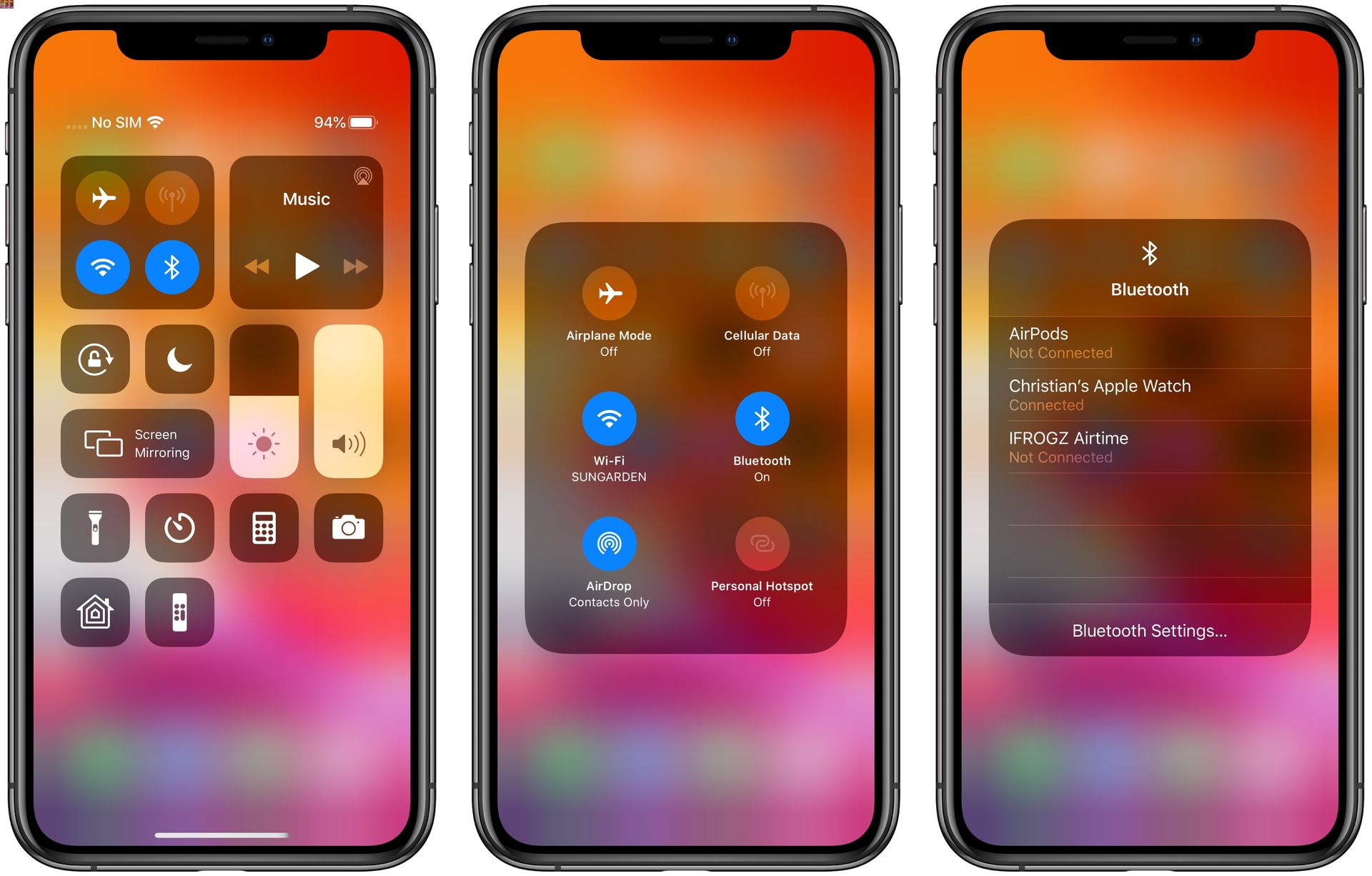
Do you often find yourself in a situation where you need to connect your device to the internet but don’t have access to Wi-Fi? Don’t worry, there’s a solution: hotspotting with Bluetooth. Bluetooth technology is not only useful for connecting devices wirelessly, but it can also be utilized to create a personal hotspot, allowing you to share your mobile data with other devices.
In this article, we will take you through the steps of hotspotting with Bluetooth, explaining how to set it up and utilize this feature efficiently. Whether you’re out on a road trip, in a coffee shop with no Wi-Fi, or simply need to connect your laptop or tablet to the internet, hotspotting with Bluetooth is a convenient and reliable option to ensure you stay connected. Read on to discover the benefits, limitations, and step-by-step instructions to successfully hotspot with Bluetooth.
Inside This Article
- Overview of Bluetooth Hotspot
- Steps to Set Up Bluetooth Hotspot
- Troubleshooting Bluetooth Hotspot Connectivity Issues
- Conclusion
- FAQs
Overview of Bluetooth Hotspot
Bluetooth technology has become an essential feature in modern smartphones, allowing wireless connectivity between devices for file sharing, audio streaming, and more. But did you know that you can also use your smartphone as a Bluetooth hotspot to share your cellular data with other devices?
A Bluetooth hotspot enables you to create a small, local network without the need for a Wi-Fi connection. This can be incredibly useful in situations where there is no available Wi-Fi network or where tethering with a USB cable is not feasible.
By activating the Bluetooth hotspot feature on your smartphone, you can share your mobile data connection with other nearby devices, such as laptops or tablets. This means that these devices can access the internet through your phone’s data plan, providing a convenient solution for staying connected on the go.
Setting up a Bluetooth hotspot is relatively simple and can be done on both Android and iOS devices. In the following sections, we will guide you through the process of setting up and using a Bluetooth hotspot.
Steps to Set Up Bluetooth Hotspot
If you want to share your internet connection with other devices using Bluetooth, you can easily set up a Bluetooth hotspot. Follow these steps to get started:
-
Enable Bluetooth: First, ensure that Bluetooth is turned on for both the device you want to share the internet from (the host device) and the device you want to connect to the hotspot (the client device). You can usually find the Bluetooth toggle switch in the settings or quick access toolbar of your device.
-
Pair the Devices: Next, pair the host device (with the internet connection) with the client device. Go to the Bluetooth settings on both devices and select the option to pair them. Follow any on-screen prompts to complete the pairing process. This will establish a secure connection between the two devices.
-
Set Up the Bluetooth Hotspot: On the host device, navigate to the settings and find the option for “Bluetooth Tethering” or “Bluetooth Hotspot.” Enable this feature to start broadcasting the internet connection over Bluetooth.
-
Connect to the Hotspot: On the client device, go to the Bluetooth settings and scan for available devices. You should see the name of the host device with the Bluetooth hotspot enabled. Select the host device from the list and initiate the connection.
-
Confirm Connection: Once the client device is successfully connected to the Bluetooth hotspot, you should see a notification or indicator on both devices indicating a successful connection. The client device should now be able to access the internet using the host device’s internet connection.
That’s it! You have successfully set up a Bluetooth hotspot and connected your devices. Enjoy sharing your internet connection without the need for Wi-Fi or cellular data.
Troubleshooting Bluetooth Hotspot Connectivity Issues
Using your smartphone as a Bluetooth hotspot is a convenient way to share your internet connection with other devices. However, like any technology, it’s not immune to connectivity issues. If you’re experiencing trouble with your Bluetooth hotspot, worry not! Here, we’ll discuss some common troubleshooting steps to help you get your hotspot up and running smoothly.
1. Check Bluetooth Settings: The first step is to ensure that Bluetooth is enabled on both your smartphone and the device you’re trying to connect to. Go to the Bluetooth settings on your phone and make sure it’s discoverable. On the other device, also check the Bluetooth settings and make sure it’s enabled and looking for available devices.
2. Restart Devices: Sometimes, a simple restart can do wonders. Turn off both your smartphone and the device you want to connect to. After a few moments, turn them back on and try connecting again. This can help refresh the Bluetooth connection and resolve any temporary issues.
3. Pairing Issues: If you’re having trouble pairing your smartphone with the other device, make sure you’re following the correct steps. Check the user manual or manufacturer’s website for specific instructions on how to pair devices via Bluetooth. Sometimes, a wrong pin or passcode input can cause pairing failures.
4. Update Firmware: Outdated firmware can cause compatibility issues and affect the performance of your Bluetooth hotspot. Check if there are any available firmware updates for your smartphone and the device you’re trying to connect to. Updating the firmware can often resolve connectivity problems.
5. Check Distance and Interference: Bluetooth has a limited range, typically around 30 feet. If you’re trying to connect to a device that’s too far away, it may result in a weak or unstable connection. Additionally, objects like walls, furniture, and other electronic devices can interfere with the Bluetooth signal. Move closer to the device you’re connecting to and eliminate any possible sources of interference.
6. Restart Bluetooth Services: On your smartphone, navigate to the settings menu and find the Bluetooth options. Tap on it to view the connected devices. Disconnect all the existing connections and turn off the Bluetooth. After a few seconds, turn on Bluetooth again and try connecting to the device.
7. Reset Network Settings: If all else fails, resetting the network settings on your smartphone can help. However, keep in mind that this will reset all network-related settings. Go to the settings menu, find “Network & Internet” or similar options, and look for the reset or restore network settings option. Confirm the action, and your network settings will be reset to default.
By following these troubleshooting steps, you’ll be able to identify and resolve most Bluetooth hotspot connectivity issues. If the problem persists, it’s recommended to reach out to the manufacturer’s support or consult with a technical expert for further assistance.
Conclusion
In conclusion, hotspotting with Bluetooth is a convenient and versatile way to share your internet connection with other devices. It allows you to connect multiple devices to the internet without the need for a Wi-Fi network or a physical cable. This makes it especially useful in situations where Wi-Fi is unavailable or unreliable.
With the steps outlined in this article, you can easily set up and use Bluetooth hotspotting on your mobile device. Whether you’re traveling, working remotely, or simply want to share your internet connection with friends or family, Bluetooth hotspotting offers a seamless and efficient solution.
Remember to keep your Bluetooth connection secure by setting a strong password and regularly updating your device’s software. Utilizing Bluetooth hotspotting can enhance your connectivity and keep you productive on the go.
FAQs
Q: What is a hotspot?
A: A hotspot is a feature that allows you to share your cellular data connection with other devices, such as laptops or tablets, so they can access the internet.
Q: Can I hotspot with Bluetooth?
A: Yes, Bluetooth can be used to create a hotspot, but it is not the most efficient method. Bluetooth has limited range and slower data transfer speeds compared to other options like Wi-Fi or mobile hotspot.
Q: How do I hotspot with Bluetooth?
A: To hotspot with Bluetooth, you need to enable Bluetooth tethering on your smartphone and pair it with the device you want to connect. However, keep in mind that the connection speed may be slower and the range more limited compared to other methods.
Q: What are the advantages of using Bluetooth to hotspot?
A: One advantage is that Bluetooth uses less power compared to Wi-Fi, which can help conserve battery life on your devices. Additionally, Bluetooth has a shorter range, so it can be more secure and less vulnerable to unauthorized access.
Q: Are there any downsides to using Bluetooth to hotspot?
A: Yes, there are some downsides. Bluetooth has slower data transfer speeds compared to Wi-Fi or mobile hotspot, which means your internet connection may be slower when using Bluetooth to hotspot. Additionally, the range of Bluetooth is limited, so you need to be in close proximity to the connected device.
