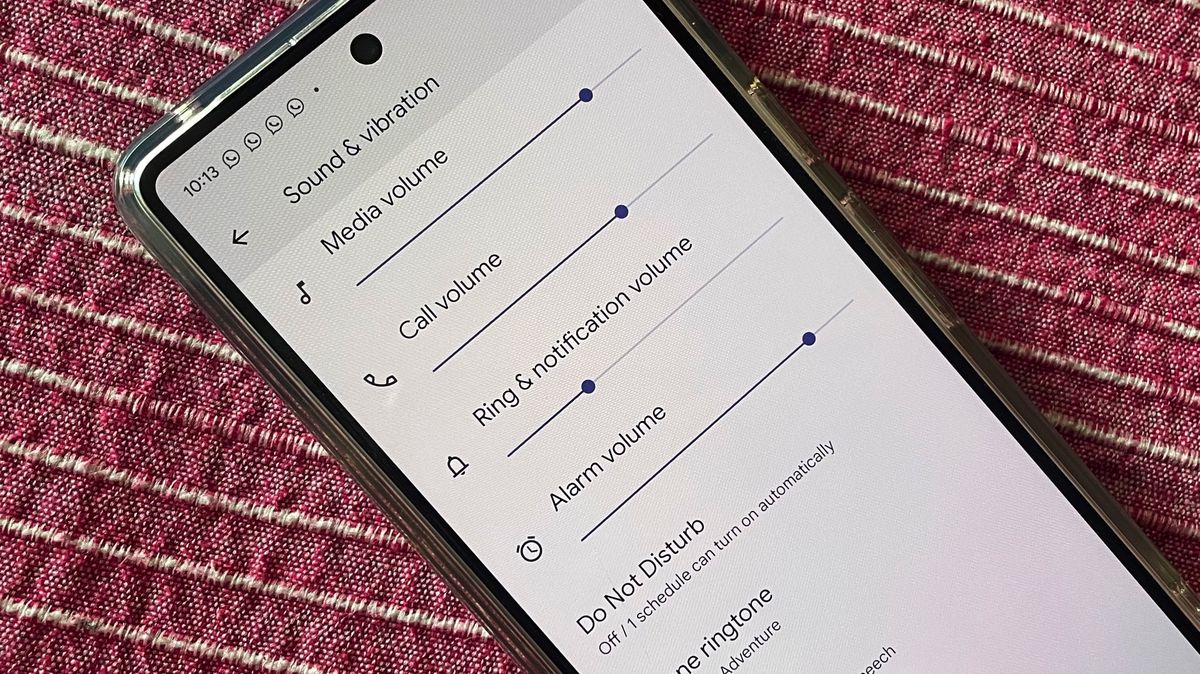
Are you tired of struggling to hear calls or music through your Bluetooth headphones on your Android device? If so, you’re not alone. Many Android users face the issue of low Bluetooth volume, which can be frustrating and diminish the overall experience. Thankfully, there are solutions to increase the Bluetooth volume on your Android device and enhance your audio experience. In this article, we will explore different methods and settings you can use to boost the volume of your Bluetooth connection. Whether you’re looking to amplify the sound for clear phone conversations or to enjoy music at higher volumes, we’ve got you covered. Get ready to learn how to increase Bluetooth volume on Android and take your audio experience to the next level!
Inside This Article
- Common Issues with Bluetooth Volume on Android
- Methods to Increase Bluetooth Volume on Android
- Method 1: Adjusting Media Volume Settings
- Method 2: Using Volume Booster Apps
- Method 3: Clearing Bluetooth Cache
- Method 4: Using Equalizer Apps
- Conclusion
- FAQs
Common Issues with Bluetooth Volume on Android
Having issues with the Bluetooth volume on your Android device? You’re not alone. Many users encounter common problems when using Bluetooth devices, such as headphones or speakers, with their Android devices. These issues can be frustrating, as they can result in low or inconsistent volume levels, making it difficult to enjoy your favorite music or have clear phone conversations. Let’s take a look at some of the most common issues people face with Bluetooth volume on Android, and how you can overcome them.
1. Low Volume: One of the main problems that users face is the low volume output when using Bluetooth devices. This can make it challenging to hear audio or have meaningful conversations. It can be particularly frustrating when the volume is loud enough when using your device’s speakers, but significantly lower when connected to a Bluetooth device.
2. Inconsistent Volume: Another issue is the inconsistency in volume levels between different Bluetooth devices. You may find that the volume is significantly louder on one device compared to another, even when using the same Bluetooth settings on your Android device. This inconsistency can be frustrating when you switch between devices or use them in different environments.
3. Volume Stuck at Max/Low: Some users experience issues where the Bluetooth volume is stuck at maximum or minimum levels. This means that regardless of the volume adjustment on your Android device, the volume remains unchanged on the connected Bluetooth device. This can result in uncomfortably loud or whisper-quiet audio, creating an unpleasant listening experience.
4. Interference and Distortion: Bluetooth audio can sometimes experience interference or distortion, leading to poor sound quality. You may notice crackling or popping sounds, or the audio may sound muffled or distorted. These issues can make it challenging to enjoy your music or have clear phone conversations.
5. Compatibility Issues: Certain Bluetooth devices may not be fully compatible with your Android device, causing problems with volume control. This can be due to different Bluetooth profiles or software compatibility issues. It’s essential to ensure that your Bluetooth devices are supported and compatible with your Android device to avoid volume-related problems.
These common issues can be frustrating, but the good news is that there are solutions to overcome them. In the next sections, we will explore various methods to increase Bluetooth volume on your Android device and resolve these common issues.
Methods to Increase Bluetooth Volume on Android
When it comes to using Bluetooth devices with your Android phone, one common frustration users encounter is low volume. Whether it’s a pair of Bluetooth earphones, a wireless speaker, or a car stereo system, you want to enjoy clear and loud audio. Luckily, there are several methods you can try to increase the Bluetooth volume on your Android device. In this article, we will explore some of the most effective methods to help you boost the volume and enhance your audio experience.
1. Adjusting Media Volume Settings:
One of the simplest ways to increase Bluetooth volume on Android is by adjusting the media volume settings. Start by connecting your Bluetooth device to your Android phone. Then, play some audio or video content on your device. While the audio is playing, use the volume rocker buttons on the side of your phone to increase the media volume to the desired level. Keep in mind that the media volume setting may differ from the overall device volume, so make sure you adjust the correct setting.
2. Using Volume Booster Apps:
If the media volume alone is not sufficient to increase the Bluetooth volume to your liking, you can try using volume booster apps. These apps are designed to amplify the audio output of your device beyond its default limits. They work by applying audio processing techniques to increase the volume without distorting the sound quality. Simply search for volume booster apps on the Google Play Store, read reviews, and choose one that suits your needs.
3. Clearing Bluetooth Cache:
Sometimes, low Bluetooth volume on Android can be due to a cache issue. The Bluetooth cache stores temporary data that helps improve the connection between your device and Bluetooth accessories. However, over time, this cache can become corrupted, leading to various issues, including low volume. To clear the Bluetooth cache, go to the Settings menu on your Android device, then navigate to the Apps or Applications section. Find the Bluetooth app in the list of installed applications and tap on it. From there, select “Storage” and then “Clear Cache”. Restart your device and check if the Bluetooth volume has improved.
4. Using Equalizer Apps:
An equalizer app can also be a useful tool to increase Bluetooth volume on Android. These apps allow you to customize and fine-tune the audio settings on your device to enhance the quality and volume of the sound. With an equalizer, you can adjust various frequency bands, boost bass, and optimize the audio output specifically for your Bluetooth device. There are several equalizer apps available on the Google Play Store, so try downloading one and experiment with different settings until you find the desired volume level.
By utilizing these methods, you can significantly increase the Bluetooth volume on your Android device and enjoy clearer and louder audio when using Bluetooth accessories. Remember to adjust the media volume settings, explore volume booster apps, clear the Bluetooth cache, and consider using an equalizer app to optimize your audio experience. With the right adjustments and settings, you can maximize the volume output of your Bluetooth devices and fully immerse yourself in the audio.
Method 1: Adjusting Media Volume Settings
One of the simplest ways to increase the Bluetooth volume on your Android device is by adjusting the media volume settings. By default, the media volume level affects the sound output when playing music, videos, or other media through Bluetooth devices.
To adjust the media volume settings in Android, follow these steps:
- Make sure your Bluetooth device is connected to your Android phone or tablet.
- On your Android device, go to the Settings menu.
- Scroll down and select the “Sound” or “Sound & vibration” option.
- Tap on “Volume.”
- You will see a list of volume sliders, including the media volume.
- Slide the media volume slider to the desired level.
Once you have adjusted the media volume settings, try playing music or any other media through your Bluetooth device. You should notice an increase in volume, providing a better audio experience.
It is important to note that adjusting the media volume settings may not directly apply to phone calls or other system sounds. These settings specifically target media playback, so if you want to increase the volume for phone calls, notifications, or alarms, you may need to adjust the corresponding volume sliders separately.
Method 2: Using Volume Booster Apps
Another effective method to increase Bluetooth volume on Android is by using volume booster apps. These apps are specifically designed to enhance the audio output on your device and can significantly amplify the sound coming through your Bluetooth headphones or speakers.
Volume booster apps work by digitally processing the audio signals to boost their volume. They can bypass the default volume restrictions on your Android device and allow you to increase the volume beyond the maximum level set by the manufacturer.
When choosing a volume booster app, it is important to select a reliable and reputable one from the Google Play Store. Look for apps with positive user reviews and high ratings to ensure their effectiveness and safety. Some popular volume booster apps include Volume Booster GOODEV, Precise Volume, and Equalizer FX.
Once you have selected a volume booster app, follow these steps:
- Install the volume booster app from the Google Play Store.
- Open the app and grant any necessary permissions.
- Follow the app’s instructions to adjust the volume settings specifically for Bluetooth devices.
- Some volume booster apps provide advanced equalizer features that allow you to fine-tune the audio output to your preference. Explore these options to further enhance the audio quality.
- After adjusting the settings, connect your Bluetooth headphones or speakers to your Android device.
- Play a media file and gradually increase the volume to enjoy the amplified sound.
It is worth noting that while volume booster apps can be effective, it is important to use them responsibly and with caution. Excessive volume amplification may lead to distortion or damage to your Bluetooth devices or your ears. Listen at a comfortable and safe volume to prevent any potential harm.
By using volume booster apps, you can take control of the Bluetooth volume on your Android device and enjoy an enhanced audio experience.
Method 3: Clearing Bluetooth Cache
Clearing the Bluetooth cache on your Android device can help resolve issues related to low Bluetooth volume. The Bluetooth cache stores temporary data that can sometimes become corrupted or outdated, leading to connectivity and audio problems.
To clear the Bluetooth cache on your Android device, follow these steps:
- Go to the Settings menu on your Android device and tap on “Apps” or “Applications”.
- Scroll down and find the app labeled “Bluetooth” or “Bluetooth Share”. Tap on it to open the App Info screen.
- On the App Info screen, tap on “Storage” or “Storage & cache”.
- Finally, tap on “Clear cache” to clear the Bluetooth cache.
Clearing the Bluetooth cache can reset any corrupted data, refresh the Bluetooth connection, and potentially improve the volume levels of your Bluetooth devices.
After clearing the Bluetooth cache, remember to repair your Bluetooth devices and test the volume levels to see if there is any improvement.
If the volume issue persists, you may proceed to explore other methods to increase Bluetooth volume on your Android device.
Method 4: Using Equalizer Apps
If you’re still not satisfied with the volume of your Bluetooth device after trying the previous methods, you can consider using equalizer apps to enhance the audio output. Equalizer apps allow you to fine-tune the sound frequencies and customize them according to your preferences. These apps can significantly improve the overall audio quality and volume of your Bluetooth connection on your Android device.
There are several equalizer apps available on the Google Play Store that you can choose from. Some popular options include Equalizer FX, Equalizer & Bass Booster, and Bass Booster & Equalizer. These apps come with a range of features and settings that allow you to adjust the audio output to your liking.
Once you’ve installed an equalizer app, simply open it and explore the various equalizer settings and presets. You can manually adjust the frequencies or choose from pre-configured presets such as Rock, Pop, Jazz, or Classical, depending on the type of music or audio you’re listening to.
It’s important to note that while equalizer apps can enhance the volume and audio quality, excessive use of equalizer settings may distort the sound or cause noise. It’s best to experiment with different settings and find the optimal balance that suits your Bluetooth device and your audio preferences.
Additionally, some equalizer apps also offer bass boost and virtual surround sound features, which can further enhance your audio experience. These settings can give your music a deeper bass response and make it feel more immersive.
Remember to keep the equalizer app running in the background while using your Bluetooth device for the changes to take effect. You can easily toggle on/off the equalizer settings in the app or use its widget for quick access.
Using an equalizer app can be a great way to boost the volume and improve the audio quality of your Bluetooth device on your Android smartphone or tablet. Explore the different apps available, experiment with the settings, and find the perfect sound profile that suits your preferences and enhances your listening experience.
Conclusion
Increasing the Bluetooth volume on your Android device is a simple yet effective way to enhance your listening experience. By following the steps outlined in this article, you can easily turn up the volume and enjoy your favorite music, videos, and phone calls without straining to hear.
Remember, the exact method of increasing Bluetooth volume may vary slightly depending on the Android device and operating system version you are using. It’s always a good idea to explore the sound settings on your particular device to familiarize yourself with the options available.
With a few simple adjustments, you can boost the Bluetooth volume on your Android device and enjoy crystal-clear sound wherever you go. So go ahead, turn up the volume, and immerse yourself in your favorite audio content!
FAQs
Q1: Why is the Bluetooth volume on my Android device too low?
A1: The low volume on your Android device’s Bluetooth can be due to a variety of factors. Firstly, check if the volume level on both your Android device and the Bluetooth accessory are set to a sufficient level. Additionally, some Bluetooth accessories have their own volume controls, so ensure they are turned up. Lastly, interference or connectivity issues between the device and the accessory can also impact the volume.
Q2: How can I increase the Bluetooth volume on my Android device?
A2: To increase the Bluetooth volume on your Android device, follow these steps:
1. Open the settings menu on your Android device.
2. Tap on “Sound & vibration” or a similar option.
3. Look for “Media volume” or “Bluetooth volume” and adjust it accordingly to increase volume.
4. If you are connected to a specific Bluetooth device, make sure its volume level is also turned up adequately.
Q3: Is there a way to boost the Bluetooth volume beyond the maximum level?
A3: Certain Android devices may have built-in audio enhancements or equalizers that allow you to boost the Bluetooth volume beyond the maximum level. You can explore your device’s sound settings or try installing third-party equalizer apps from the Google Play Store. Keep in mind that enhancing the volume excessively might compromise audio quality or even damage the speakers.
Q4: Why does the Bluetooth volume vary between different apps on my Android device?
A4: The volume levels on your Android device can differ between apps due to individual app settings. Some apps may have their own volume controls that may not sync with the system volume, including the Bluetooth volume. Make sure to adjust the volume within each app to achieve the desired level while using Bluetooth accessories.
Q5: What can I do if the Bluetooth volume on my Android device is still low after trying these solutions?
A5: If you have tried adjusting the volume settings and ensuring that both your Android device and Bluetooth accessory are at an appropriate volume level, but are still experiencing low Bluetooth volume, there are a few more things you can try:
– Restart your Android device and the Bluetooth accessory to reset their connection.
– Check for any firmware updates for both your Android device and the Bluetooth accessory.
– Disconnect and reconnect the Bluetooth connection between your device and the accessory.
If the issue persists, it could be a compatibility problem between your device and the accessory or an issue with the Bluetooth hardware itself. In this case, contacting the manufacturer or seeking professional assistance would be advisable.
