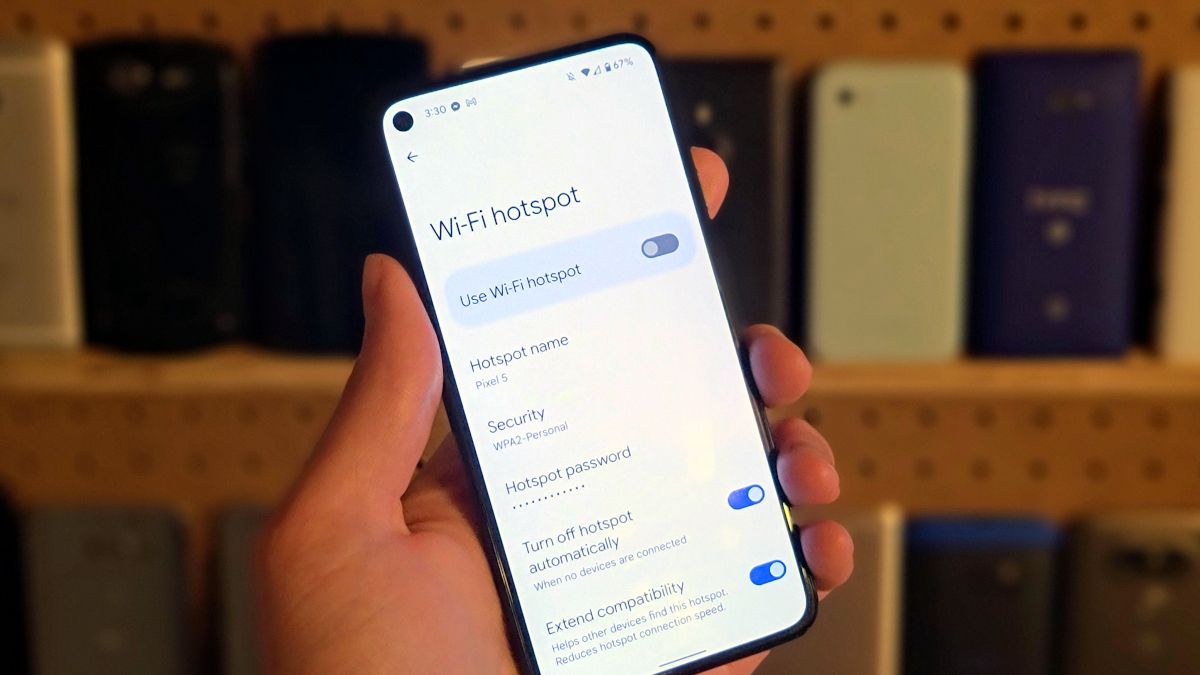
Are you tired of being limited by your data plan when you’re on the go? Well, fret no more! In this article, we will show you how to make a hotspot on Android for free. A hotspot allows you to share your mobile data connection with other devices, such as laptops or tablets, so you can stay connected wherever you are.
Whether you’re traveling, working remotely, or simply need to connect multiple devices to the internet, creating a hotspot on your Android device is a convenient and cost-effective solution. By following the simple steps outlined in this guide, you’ll be able to create a hotspot and share your mobile data with ease. So, let’s get started and unlock the power of your Android device!
Inside This Article
- What is a Hotspot on Android?
- Benefits of Creating a Hotspot on Android
- Step-by-Step Guide to Making a Hotspot on Android
- Troubleshooting Tips for Hotspot Connectivity Issues
- Conclusion
- FAQs
What is a Hotspot on Android?
A hotspot on Android refers to the ability of your Android device to act as a wireless access point, allowing other devices to connect to the internet using your mobile data connection. In simple terms, it turns your Android phone or tablet into a portable Wi-Fi connection that can be shared with other devices such as laptops, tablets, or even other smartphones.
By enabling the hotspot feature on your Android device, you essentially create a small local network that other devices can join and access the internet through. This can be incredibly useful in situations where there is no Wi-Fi network available or when you want to provide internet access to multiple devices without each one needing its own data plan.
The hotspot feature on Android is a built-in functionality provided by the operating system, so you don’t need to install any additional apps or software to use it. It is a convenient and efficient way to stay connected and ensure internet access in a variety of situations.
Benefits of Creating a Hotspot on Android
Creating a hotspot on your Android device can offer several benefits that make it a valuable feature to have. Whether you are on the go, traveling, or simply need to connect multiple devices to the internet, here are the key advantages of using the hotspot functionality on your Android device.
1. Internet Access Anywhere: One of the primary benefits of creating a hotspot on your Android device is the ability to access the internet anywhere. This is especially useful when you are in a location without Wi-Fi access or in situations where the available Wi-Fi is unreliable or restricted. By using your Android device as a hotspot, you can have internet access on your laptop, tablet, or other devices wherever you are.
2. Share Internet Connection: Another advantage of creating a hotspot on Android is the ability to share your internet connection with other devices. This is particularly helpful when you are in a group and only have one reliable internet source. You can connect multiple devices to your Android hotspot and share your internet connection, ensuring that everyone in your group can stay connected and access the internet simultaneously.
3. Cost Savings: By using your Android device as a hotspot, you can avoid the need to pay for additional internet connections or mobile data plans for other devices. Instead of subscribing to separate data plans for your laptop, tablet, or other devices, you can simply connect them to your Android hotspot and utilize the existing data plan on your device, potentially saving you money in the long run.
4. Convenience and Flexibility: Having the ability to create a hotspot on your Android device offers you convenience and flexibility. You do not have to rely solely on public Wi-Fi networks, which may have limited accessibility or security concerns. With your Android hotspot, you can create a personal and secure internet connection, allowing you to work or browse the web on your preferred devices without worrying about compromising your sensitive information.
5. Productivity Boost: Creating a hotspot on your Android device can provide a significant productivity boost. By having the ability to connect your laptop or tablet to the internet, you can work remotely, access cloud-based files and applications, and stay connected with colleagues or clients. This seamless connectivity helps you remain productive and efficient, even when you are away from your traditional Wi-Fi networks.
Overall, creating a hotspot on your Android device offers numerous benefits, including internet access anywhere, the ability to share internet connection with other devices, cost savings, convenience and flexibility, and a productivity boost. It is a versatile feature that can significantly enhance your mobile experience and connectivity options.
Step-by-Step Guide to Making a Hotspot on Android
Creating a hotspot on your Android device can be incredibly useful, whether you’re on the go and need an internet connection for your other devices, or you want to share your mobile data with someone nearby. Luckily, setting up a hotspot on your Android phone is a straightforward process. Follow the step-by-step guide below to create a hotspot and enjoy seamless connectivity wherever you are.
Step 1: Access the Settings Menu
To get started, navigate to the Settings menu on your Android device. You can usually find this by swiping down from the top of your screen and tapping on the gear icon. Alternatively, you can locate the Settings app in your app drawer.
Step 2: Find the “Hotspot” or “Tethering” Option
Once you’re in the Settings menu, look for the “Hotspot” or “Tethering” option. The location of this option may vary slightly depending on your device and Android version. It is often found under the “Network & internet” or “Connections” section.
Step 3: Enable the Hotspot
Tap on the “Hotspot” or “Tethering” option to access the hotspot settings. Here, you’ll find a toggle switch that allows you to enable the hotspot functionality. Tap on the switch to turn it on.
Step 4: Customize Hotspot Settings (Optional)
If you wish to customize your hotspot settings, such as changing the network name or setting a password, you can usually do so by tapping on the “Hotspot Settings” or “Configure Wi-Fi hotspot” option. From there, you can modify the hotspot name, security type, and password to your preference.
Step 5: Connect and Enjoy!
Once you’ve enabled the hotspot and made any desired customizations, you’re ready to connect your other devices. Navigate to the Wi-Fi settings on your other devices, locate the network name you specified during setup, and enter the password if required. Once connected, you can enjoy a reliable and secure internet connection on your devices, utilizing your Android device’s mobile data.
Remember to monitor your data usage, as enabling a hotspot may consume a significant amount of your mobile data plan. It’s also a good idea to secure your hotspot with a strong password to prevent unauthorized access and protect your privacy.
Now that you’ve followed the step-by-step guide, you’ll be able to create a hotspot on your Android device effortlessly. Enjoy the convenience of staying connected wherever you go, ensuring a seamless browsing experience on your other devices.
Troubleshooting Tips for Hotspot Connectivity Issues
Creating a hotspot on your Android device is a convenient way to share your mobile internet connection with other devices. However, like any technology, there may be times when you encounter connectivity issues with your hotspot. In this section, we will provide you with some troubleshooting tips to help resolve these issues and ensure a smooth hotspot experience.
- Check your mobile data connection: Before troubleshooting the hotspot, make sure that your mobile data connection is stable and strong. If you have poor or no mobile data connection, it will affect the performance of your hotspot. Try moving to a location with better signal strength or contact your service provider to resolve any data connection issues.
- Restart your device: Sometimes, a simple restart can fix connectivity problems. Restart your Android device and try creating the hotspot again. This can help refresh the network settings and resolve any temporary glitches.
- Verify hotspot settings: Double-check the settings for your hotspot. Make sure that you have entered the correct network name (SSID) and password. Incorrect settings can prevent other devices from connecting to your hotspot. You can easily access and modify these settings in the hotspot menu of your Android device’s settings.
- Turn off battery saving mode: Battery saving mode can limit the performance of your device’s hotspot. Disable battery saving mode and try creating the hotspot again. This can help ensure a stronger and more stable connection for other devices.
- Reset network settings: If the issues persist, you can try resetting the network settings on your Android device. This will clear any network-related configurations and restore them to their default state. You can typically find this option in the Settings menu under “System” or “General Management.” Note that resetting network settings will also remove any saved Wi-Fi networks, so you may need to reconnect to them manually.
- Update device software: Outdated software can cause compatibility issues and impact the performance of your hotspot. Check for any available system updates for your Android device and install them. Updating your device’s software can often resolve connectivity issues and improve overall performance.
- Use a different channel: If you’re experiencing interference on your hotspot, try changing the Wi-Fi channel. By default, most hotspots automatically select the least congested channel. However, if you notice slow speeds or frequent disconnections, manually selecting a different channel can help improve the connection stability.
- Try a different device: If you’ve tried all the troubleshooting steps and are still facing hotspot connectivity issues, it’s worth testing with a different device. This will help determine if the issue lies with your Android device or the other devices you’re trying to connect. If the hotspot works fine with another device, you may need to investigate further on the problematic device.
By following these troubleshooting tips, you can effectively resolve most hotspot connectivity issues on your Android device. Remember to stay patient and systematic while troubleshooting, and don’t hesitate to seek further assistance from your device manufacturer or service provider if needed.
Conclusion
Creating a personal hotspot on your Android device allows you to connect other devices to the internet, even when there is no available Wi-Fi network. It is a convenient and cost-effective way to stay connected, especially when you are on the go or in a remote area.
By following the simple steps outlined in this guide, you can easily set up a hotspot on your Android device and share your internet connection with other devices. Remember to keep your data usage in mind to prevent exceeding your data plan.
Whether you need to work on your laptop, browse the web on your tablet, or connect with friends on your gaming console, creating a hotspot on your Android device gives you the flexibility to do so without relying on traditional Wi-Fi networks.
So, the next time you find yourself in a situation where you need internet access and there is no available Wi-Fi, fear not! Just follow the steps outlined in this guide, and you’ll have your very own personal hotspot up and running in no time.
FAQs
1. How do I make a hotspot on my Android phone for free?
2. Does turning on a hotspot on my Android phone consume data?
3. Can I connect multiple devices to my Android hotspot at the same time?
4. How can I secure my Android hotspot?
5. Are there any limitations or restrictions when using the hotspot feature on Android?
