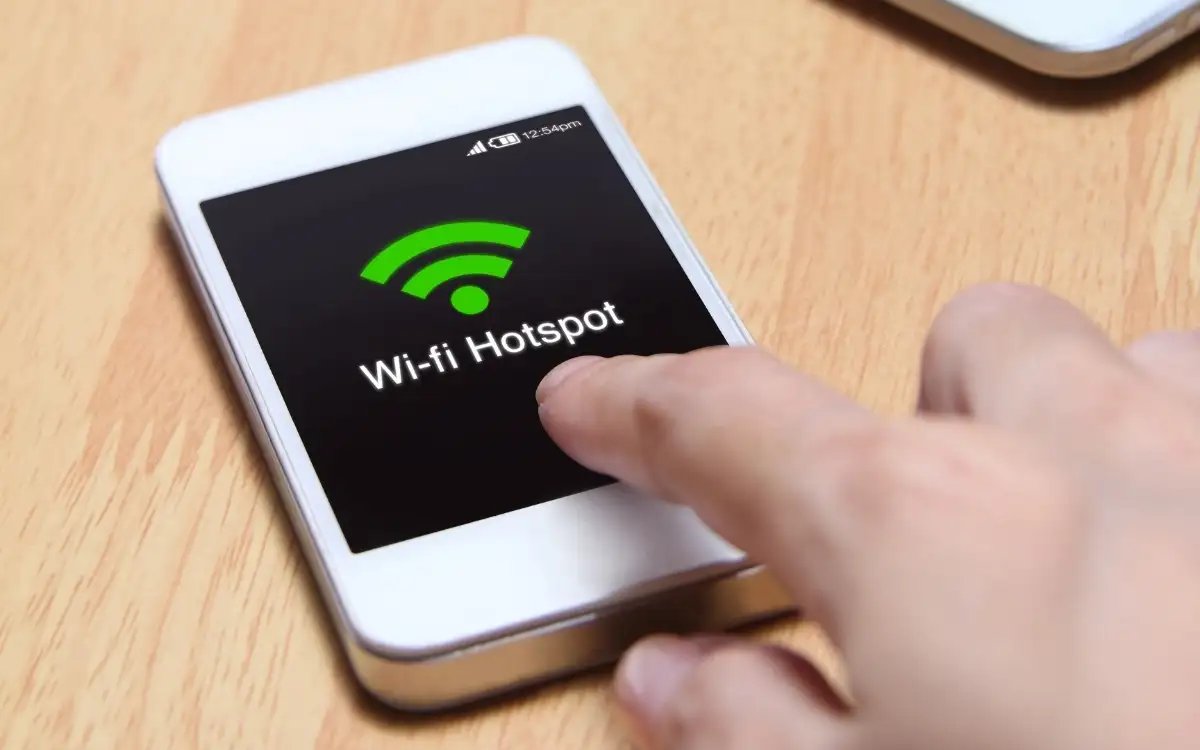
Do you sometimes find yourself in need of a reliable internet connection on your laptop or tablet while on the go? If so, turning your mobile phone into a hotspot might be the perfect solution for you. A mobile hotspot allows you to share your phone’s internet connection with other devices, giving you the freedom to stay connected wherever you are.
In this article, we will explore how to make your phone a hotspot, step-by-step, so you can enjoy seamless connectivity and eliminate the hassle of searching for Wi-Fi networks or relying on public Wi-Fi hotspots. Whether you’re on a road trip, working remotely, or simply in an area with a weak Wi-Fi signal, turning your phone into a hotspot is a convenient and reliable way to stay connected.
Inside This Article
- What is a Hotspot?
- Benefits of Turning Your Phone into a Hotspot
- Step-by-Step Guide to Make Your Phone a Hotspot
- Troubleshooting Common Issues
- Tips for Optimizing Hotspot Performance
- Conclusion
- FAQs
What is a Hotspot?
A hotspot refers to a feature on your mobile phone that allows you to share its internet connection with other devices. Essentially, it turns your phone into a portable Wi-Fi access point, enabling other devices like laptops, tablets, or other smartphones to connect to the internet using your phone’s data.
Hotspots have become increasingly popular in recent years due to their convenience and versatility. They provide a solution for situations where a Wi-Fi network is not available, such as when you’re traveling or in an area with limited connectivity options.
By creating a hotspot, your phone acts as a bridge between the cellular network and the connected devices, allowing them to access the internet through your mobile data plan.
Hotspots can be used for various purposes, whether it’s to browse the internet, stream videos, work remotely, or even to provide internet access to multiple devices at once. It offers flexibility and freedom, letting you stay connected and productive wherever you go.
Now that you have a basic understanding of what a hotspot is, let’s explore the benefits of turning your phone into one.
Benefits of Turning Your Phone into a Hotspot
Turning your phone into a hotspot can offer several advantages, making it a valuable feature that goes beyond just making calls and sending texts. Whether you’re on the go, in a coffee shop, or traveling to a location with limited or no Wi-Fi access, here are some of the key benefits you can enjoy by utilizing your phone’s hotspot capabilities:
1. Internet Connectivity Anywhere: By turning your phone into a hotspot, you can have internet connectivity wherever you have a mobile signal. This means you can stay connected during road trips, camping trips, or even in areas where Wi-Fi networks are unavailable or unreliable. It gives you the freedom to access the internet no matter where you are, ensuring you’re always connected.
2. Share Internet with Multiple Devices: One of the great benefits of using your phone as a hotspot is the ability to share your internet connection with other devices, such as laptops, tablets, and gaming consoles. This comes in handy when you want to work on a project on your laptop or play online games with friends, but there’s no Wi-Fi available. Your phone becomes a hub, allowing multiple devices to connect and access the internet simultaneously.
3. Cost Saving: For those who have limited data plans or are constantly exceeding their data limits, using your phone as a hotspot can help you save money. Instead of relying on public Wi-Fi networks or paying for additional data plans for each device, you can utilize your phone’s existing data plan to power all your connected devices. This eliminates the need for multiple data subscriptions, reducing your overall internet costs.
4. Increased Productivity: Turning your phone into a hotspot can significantly boost your productivity. Whether you’re working remotely, attending virtual meetings, or collaborating with colleagues on the go, having a dedicated hotspot ensures a reliable and secure internet connection. You won’t have to depend on public Wi-Fi networks, which can be slow and unreliable, leading to frustration and wasted time.
5. Emergency Preparedness: In times of emergencies or natural disasters, Wi-Fi networks may become unavailable or overloaded. Having your phone ready to serve as a hotspot can be a lifesaver, as it allows you to stay connected and communicate with loved ones, access emergency information, and even make important calls when traditional communication channels are disrupted.
6. Versatility: Lastly, the ability to turn your phone into a hotspot adds versatility to your mobile device. It expands the functionality of your phone beyond just being a communication tool. Whether you’re a student who needs to access online study materials, a business traveler who requires a stable internet connection, or a digital nomad who relies on staying connected while working remotely, having a built-in hotspot feature enhances the overall utility of your device.
By recognizing the benefits of turning your phone into a hotspot, you can harness the power of this feature to stay connected, productive, and prepared in various situations. So, why limit your phone’s capabilities when you can unlock its full potential with a simple hotspot activation?
Step-by-Step Guide to Make Your Phone a Hotspot
Turning your phone into a hotspot is a great way to stay connected on the go. Whether you need internet access for your laptop, tablet, or other devices, a hotspot allows you to create a portable Wi-Fi network using your cellular data connection. Follow these simple steps below to turn your phone into a hotspot.
- Check your phone’s compatibility: Before you proceed, ensure that your phone supports the hotspot feature. Most smartphones, including both Android and iOS devices, have built-in hotspot functionality. However, some older or budget models may not have this capability.
- Access hotspot settings: Open the settings menu on your phone and look for the “Hotspot” or “Tethering” option. The exact location of this option may vary depending on your device and operating system version. It is usually found under the “Network & Internet” or “Connections” section.
- Enable the hotspot: Once you have accessed the hotspot settings, toggle the switch to enable the hotspot functionality. You may need to enter a password or set up security options for your hotspot network. It is advisable to choose a strong and secure password to prevent unauthorized access.
- Configure hotspot settings: In the hotspot settings, you can customize various options. You can change the network name (SSID), choose the connection type (Wi-Fi or USB), and specify the number of connected devices allowed. It is also possible to set data limits and manage the bandwidth usage.
- Connect other devices: Once you have enabled the hotspot on your phone, it is ready to connect to other devices. On the device you want to connect, open the Wi-Fi settings and search for available networks. Select your phone’s hotspot network and enter the password if prompted. After a successful connection, the device will be able to access the internet through your phone’s cellular data.
And that’s it! You have successfully turned your phone into a hotspot. Now you can enjoy internet access on your other devices wherever you go. It’s important to note that using your phone as a hotspot may consume your cellular data, so it’s recommended to keep an eye on your data usage and adjust your plan accordingly. Additionally, remember to turn off the hotspot when you’re not using it to conserve battery life and prevent unauthorized access to your network.
Troubleshooting Common Issues
While turning your phone into a hotspot can be a convenient way to access the internet on other devices, you may encounter some common issues along the way. Here are a few troubleshooting tips to help you resolve these issues and make the most out of your mobile hotspot:
1. Limited Connectivity: If you’re experiencing limited connectivity or unable to connect to your phone’s hotspot, try the following steps:
- Restart your smartphone and the device you’re trying to connect.
- Move closer to your phone or ensure there are no physical obstructions between your devices.
- Verify that your phone is connected to a stable and reliable mobile data network.
- Ensure that the hotspot feature is activated and properly configured on your phone.
2. Slow Internet Speed: If you notice that the internet speed on your connected devices is slower than expected, consider the following remedies:
- Check the number of devices connected to your hotspot. Disconnect any unnecessary devices to improve overall speed.
- Ensure that you’re within a good signal range. If possible, move closer to a window or an area with better signal reception.
- Restart your phone’s hotspot feature.
- Consider upgrading your mobile data plan or contacting your service provider to troubleshoot network-related issues.
3. Battery Drain: Using your phone as a hotspot can significantly drain its battery. To optimize battery life:
- Reduce the number of connected devices.
- Lower the screen brightness and enable power-saving features on your smartphone.
- Keep your phone plugged into a power source whenever possible.
4. Authentication Errors: If you encounter authentication errors when connecting to your hotspot, try the following:
- Double-check the password and ensure it is entered correctly on the device trying to connect.
- Restart both your smartphone and the device you’re trying to connect.
- Consider changing the password on your hotspot and re-entering the new password on the connecting device.
5. Unsupported Devices: Some older devices or certain operating systems may not be compatible with all hotspot features. If you experience connectivity issues with specific devices, check for any compatibility limitations and consider updating the device’s software.
By following these troubleshooting tips, you can tackle common issues that may arise when using your smartphone as a hotspot. Remember that the specific steps may vary depending on your device and operating system, so it’s always helpful to consult your phone’s user manual or reach out to your service provider for further assistance.
Tips for Optimizing Hotspot Performance
Having a reliable and efficient hotspot connection is essential, especially when you’re relying on your phone to provide internet access. To help you get the most out of your hotspot, here are some tips for optimizing its performance:
- Position your phone strategically: The placement of your phone can significantly impact the quality and range of your hotspot signal. Try to position your phone in a central location, away from obstructions like walls or other electronic devices that may interfere with the signal.
- Close unnecessary background apps: Running multiple apps in the background can consume both processing power and data, causing your hotspot connection to slow down. To optimize performance, close any unnecessary apps or background processes that may be draining resources.
- Monitor your data usage: Streaming high-definition videos, downloading large files, or excessive browsing can quickly eat up your data allowance and slow down your hotspot connection. Be mindful of your data usage and try to limit bandwidth-intensive activities to ensure a smooth and stable connection.
- Keep your phone charged: Using your phone as a hotspot can be battery-intensive, so make sure your phone is fully charged or connected to a power source while it’s acting as a hotspot. A low battery can affect the performance of your hotspot, so maintaining a sufficient power level is crucial.
- Update your phone’s software: Manufacturers periodically release software updates that can improve the performance and stability of your phone’s hotspot feature. Keep your phone’s software up to date to take advantage of any advancements or bug fixes that can enhance your hotspot’s performance.
- Enable network prioritization: Some smartphones allow you to prioritize certain apps or devices connected to your hotspot. If you have multiple devices connected, prioritizing the most important ones can help ensure they receive optimal bandwidth and minimize any lag or buffering issues.
- Invest in a signal booster: If you regularly find yourself in areas with weak or spotty cellular reception, investing in a signal booster can significantly improve your hotspot’s performance. Signal boosters enhance and amplify the incoming signal, providing a stronger and more reliable connection.
- Consider using a dedicated hotspot device: While using your phone as a hotspot is convenient, dedicated hotspot devices offer specialized features and often have better battery life and coverage than smartphones. If you frequently use a hotspot and require a more robust connection, consider investing in a dedicated hotspot device.
By following these tips, you can optimize the performance of your hotspot and ensure a seamless internet experience, whether you’re working remotely, streaming your favorite shows, or connecting multiple devices on the go.
Conclusion
In conclusion, turning your phone into a hotspot can be a game-changer when you need internet connectivity on the go. Whether you’re traveling, working remotely, or simply need a backup plan for your Wi-Fi, a mobile hotspot provides a convenient solution. By following simple steps, you can easily set up a hotspot and connect other devices to it. It’s important to remember to monitor your data usage and secure your hotspot with a strong password to protect your network against unauthorized access.
Additionally, investing in the right mobile accessories can enhance your hotspot experience. From portable power banks to extend your phone’s battery life to signal boosters, there are plenty of options to improve your internet connectivity. Take the time to explore different accessories and choose the ones that suit your needs.
With the ability to share your phone’s internet connection, you can stay connected wherever you are, ensuring productivity and convenience even in the absence of a traditional Wi-Fi network. So why wait? Follow the steps outlined in this guide, choose the right accessories, and turn your phone into a reliable hotspot today!
FAQs
1. How can I turn my phone into a hotspot?
To turn your phone into a hotspot, go to your phone’s settings and look for the option to enable “Hotspot” or “Tethering.” Once enabled, you can connect other devices to your phone’s hotspot using the generated Wi-Fi network and password.
2. Can I use my phone as a hotspot without a data plan?
No, you typically need a data plan that includes hotspot functionality to use your phone as a hotspot. Without a data plan, enabling the hotspot feature may result in additional charges or may simply not work.
3. How many devices can connect to my phone’s hotspot?
The number of devices that can connect to your phone’s hotspot depends on your phone’s capabilities and network conditions. Most modern smartphones can support up to 5-10 devices, but it’s always best to check your phone’s specifications or user manual for the exact number.
4. Will using my phone as a hotspot drain my battery quickly?
Using your phone as a hotspot can consume a significant amount of battery power, especially if multiple devices are connected and transferring data. It is advisable to have your phone connected to a charger to prevent your battery from draining quickly.
5. Can I use my phone as a hotspot while traveling abroad?
Using your phone as a hotspot while traveling abroad may incur additional international roaming charges. It is best to check with your mobile service provider before enabling hotspot functionality in a foreign country to avoid any unexpected costs.
