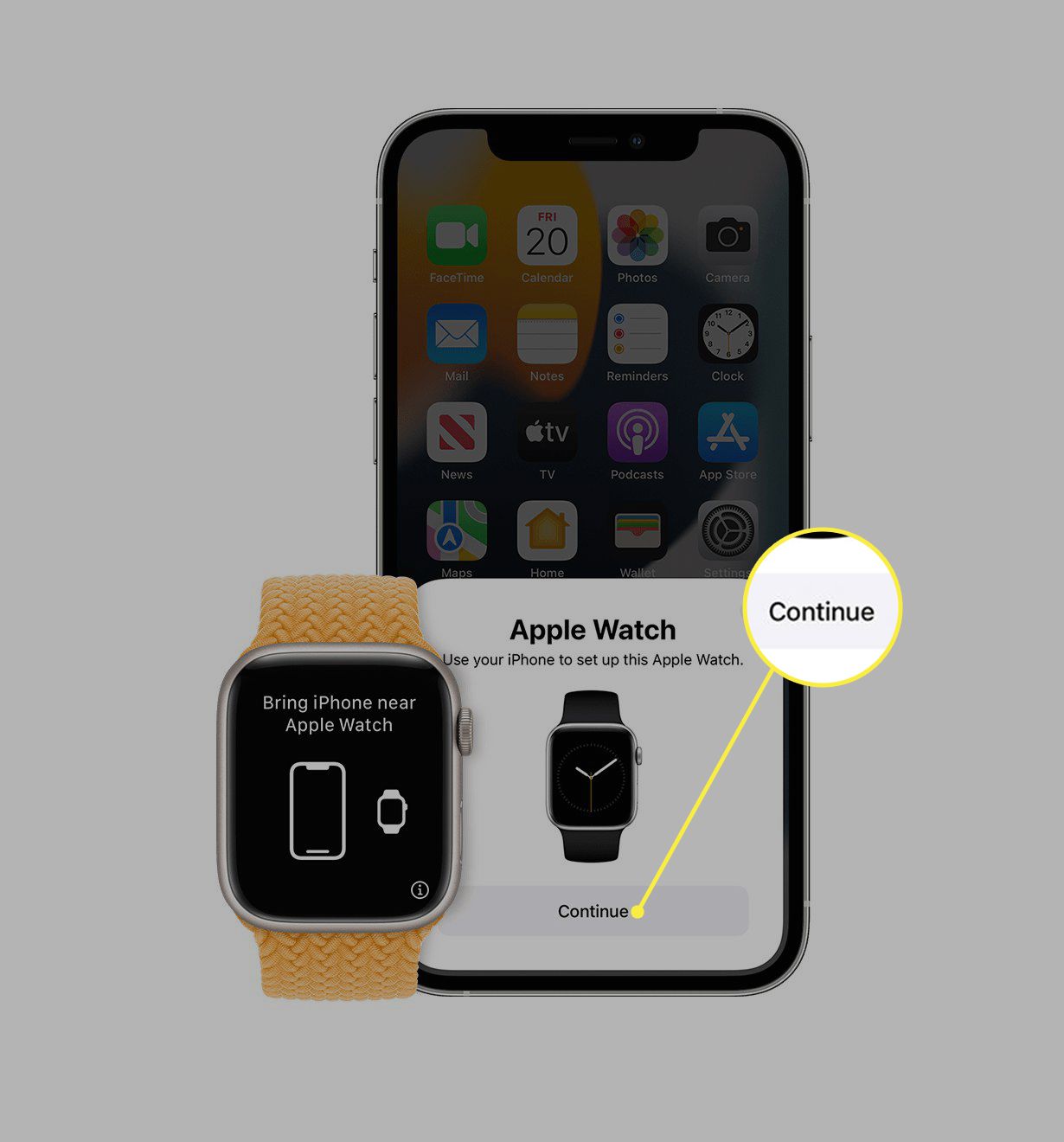
Pairing your Apple Watch with your iPhone is essential to unlock the full potential of this powerful wearable device. By connecting your iPhone to your Apple Watch, you can receive notifications, track your fitness progress, make calls, send messages, and even control your music right from your wrist. However, if you’re new to the world of Apple Watch, you might be wondering how to pair it with your iPhone seamlessly.
In this article, we will guide you through the step-by-step process of pairing your Apple Watch with your iPhone. Whether you have just bought a brand new Apple Watch or you’re upgrading to a new iPhone and need to re-pair your devices, we’ve got you covered. So grab your Apple Watch and iPhone, and let’s get started on the journey of connecting these powerful devices together!
Inside This Article
- How to Pair an Apple Watch With Your iPhone
- Step 1: Ensure Compatibility
- Step 2: Prepare Your Devices
- Step 3: Turn on Your Apple Watch
- Step 4: Open the Apple Watch App on Your iPhone
- Conclusion
- FAQs
How to Pair an Apple Watch With Your iPhone
Pairing your Apple Watch with your iPhone is a seamless and straightforward process that allows you to unlock the full potential of your wearable device. Whether you’re a first-time Apple Watch user or looking to pair a new watch with your existing iPhone, this article will guide you through the necessary steps to establish a successful connection.
Before diving into the pairing process, it’s essential to ensure compatibility between your Apple Watch and iPhone. Apple Watch is compatible with iPhone 6s or later models running the latest version of iOS. It’s always a good idea to check for software updates on your iPhone before initiating the pairing process to avoid any compatibility issues.
To start pairing your Apple Watch with your iPhone, follow these steps:
- Place your Apple Watch and iPhone close together to establish a strong and stable Bluetooth connection.
- On your iPhone, open the Apple Watch app. If you don’t have it installed, you can download it from the App Store.
- Tap “Start Pairing” in the Apple Watch app.
- Position your iPhone’s camera viewfinder over the animation on your Apple Watch’s screen. Wait for the “Pairing Complete” message to appear on your iPhone’s screen.
- Follow the on-screen instructions to set up your Apple Watch, including choosing your language, enabling features like Siri and Activity, and setting a passcode.
- If prompted, sign in with your Apple ID and password to enable features like iCloud, Messages, and Apple Pay on your Apple Watch.
- Wait for your Apple Watch to sync with your iPhone. This process may take a few minutes.
- Once the syncing is complete, you’ll see a “Congratulations” message on your iPhone, indicating that your Apple Watch is successfully paired.
If you encounter any issues during the pairing process, here are some troubleshooting steps you can try:
- Make sure your Apple Watch and iPhone are both charged and in close proximity.
- Restart both your Apple Watch and iPhone.
- Reset your Apple Watch by going to Settings > General > Reset > Erase All Content and Settings.
- Ensure that Airplane Mode is turned off on both your Apple Watch and iPhone.
- If the pairing process fails, you may need to unpair your Apple Watch from your iPhone and start the process again.
To ensure a successful pairing between your Apple Watch and iPhone, here are some additional tips:
- Keep your iPhone and Apple Watch updated with the latest software versions.
- Ensure that both devices have a stable internet connection.
- Make sure that Bluetooth is enabled on your iPhone.
- Double-check that your Apple Watch and iPhone are both signed in to the same Apple ID.
- Remove any protective covers or cases from your Apple Watch that may interfere with the pairing process.
Step 1: Ensure Compatibility
Before you embark on the journey of pairing your Apple Watch with your iPhone, it is crucial to ensure that they are compatible with each other. Compatibility plays a vital role in establishing a seamless connection between these two devices, enabling you to enjoy the full range of features and functionalities.
First and foremost, make sure you have an iPhone that is compatible with the Apple Watch. Generally, Apple Watches are compatible with iPhone models that have at least iOS 14 or later. To check the iOS version on your iPhone, go to Settings > General > About > Software Version.
Next, verify if your Apple Watch model is compatible with your iPhone. Apple Watch Series 6, SE, and 5 require an iPhone 6s or later with iOS 14 or later. Apple Watch Series 3 and 4 are compatible with iPhone 6 or later with iOS 14 or later.
It is essential to have your iPhone and Apple Watch updated with the latest software versions. Apple regularly releases updates to enhance the performance, security, and compatibility of their devices. To check for updates on your iPhone, go to Settings > General > Software Update. To update your Apple Watch, go to the Apple Watch app on your iPhone and select General > Software Update.
Lastly, ensure that both your iPhone and Apple Watch have a sufficient battery level before initiating the pairing process. It is recommended to have at least 50% charge on both devices to prevent any interruptions during the pairing process.
By checking the compatibility, updating software versions, and ensuring adequate battery levels, you can eliminate any potential compatibility issues and proceed smoothly with the pairing process.
Step 2: Prepare Your Devices
Before you begin the pairing process, it is crucial to prepare your iPhone and Apple Watch. Follow these steps to ensure a smooth and hassle-free pairing experience:
1. Make sure your iPhone is running the latest version of iOS. To check for updates, go to Settings > General > Software Update. If an update is available, download and install it before proceeding.
2. Similarly, ensure that your Apple Watch is updated to the latest watchOS version. Go to the Apple Watch app on your iPhone, tap on My Watch, then General, and finally Software Update. If an update is available, download and install it.
3. Charge both your iPhone and Apple Watch to ensure they have enough battery power for the pairing process. Ideally, aim for at least 50% battery life on both devices to avoid any interruptions during the setup.
4. Place your iPhone and Apple Watch close to each other. Bluetooth connectivity is crucial for pairing, so ensure that the devices are within range. Ideally, keep them within a few feet of each other to establish a stable connection.
5. Double-check that your iPhone’s Bluetooth is turned on. Simply go to Settings > Bluetooth and toggle the switch to enable it. This is necessary for your iPhone to detect and establish a connection with the Apple Watch.
By following these steps, you can ensure that both your iPhone and Apple Watch are ready for the pairing process. With your devices prepared, you can move on to the next step in successfully pairing your Apple Watch with your iPhone.
Step 3: Turn on Your Apple Watch
Once you have charged your Apple Watch, it’s time to turn it on and prepare it for pairing with your iPhone. Follow these simple steps to get started:
1. Locate the side button on your Apple Watch, which is located just below the digital crown.
2. Press and hold the side button until you see the Apple logo appear on the screen. This indicates that your Apple Watch is turning on.
3. After a few seconds, you will be prompted to select your language. Use the digital crown to scroll through the options and tap on your preferred language when you find it.
4. Next, you will see a screen asking you to choose your region. Again, use the digital crown to scroll through the options and tap on your region when you find it.
5. On the next screen, you will be prompted to place your iPhone near your Apple Watch to begin the pairing process. Make sure your iPhone is unlocked and powered on.
6. Once your iPhone recognizes the Apple Watch, a message will appear on the screen asking if you want to use the iPhone to set up your watch. Tap on “Continue” to proceed.
7. Follow the on-screen instructions to complete the setup process, including signing in with your Apple ID and agreeing to the terms and conditions.
8. Your Apple Watch will now sync with your iPhone, and you may see a progress indicator on both devices. This may take a few moments, so be patient.
9. Once the pairing is complete, you will receive a notification on your Apple Watch that it is ready to use.
That’s it! Your Apple Watch is now turned on and paired with your iPhone, ready for you to start exploring its features and capabilities. Enjoy the seamless integration between your devices and make the most of your Apple Watch experience.
Step 4: Open the Apple Watch App on Your iPhone
Now that you have ensured the compatibility and activated the Bluetooth on your iPhone and Apple Watch, it’s time to open the Apple Watch app on your iPhone. This app serves as the bridge between your devices, allowing you to customize settings, install apps, and manage notifications for your Apple Watch.
To find the Apple Watch app on your iPhone, simply swipe down on your home screen and enter “Apple Watch” in the search bar. Tap on the app icon when it appears. Alternatively, you can locate the app on your home screen and tap on it to open it.
Once the Apple Watch app is open, you will be greeted with a welcome screen that guides you through the setup process. Tap “Start Pairing” to begin the pairing process between your iPhone and Apple Watch.
Follow the on-screen instructions to proceed with the pairing. You may be asked to choose your language, accept the terms and conditions, and sign in with your Apple ID. Make sure to carefully review and agree to the terms and conditions before proceeding.
Next, you will be prompted to position your iPhone’s camera over the animation displayed on your Apple Watch. This animation helps establish the connection between the devices. Ensure that the watch face is fully visible in the camera frame and wait for the pairing process to complete.
Once the pairing process is complete, you will receive a notification on both your iPhone and Apple Watch indicating that they are now successfully connected. You can now proceed to customize your Apple Watch settings and install apps directly from your iPhone using the Apple Watch app.
Remember, your Apple Watch needs to be in close proximity to your iPhone during the pairing process. Additionally, make sure that both devices have sufficient battery life to prevent any interruptions during the setup.
Now that your Apple Watch and iPhone are successfully paired, you can enjoy the seamless integration and convenience that these devices offer. From receiving notifications on your wrist to tracking your fitness goals, your Apple Watch will now become an essential part of your everyday life.
Conclusion
Pairing your Apple Watch with your iPhone is a simple and straightforward process. By following the steps outlined in this article, you can seamlessly connect your devices and unlock the full potential of your Apple Watch. Whether you want to track your fitness goals, receive notifications, or access your favorite apps on the go, the Apple Watch is designed to be a powerful companion to your iPhone.
Remember to keep your devices updated with the latest software versions to ensure compatibility and optimize performance. If you encounter any issues during the pairing process, Apple’s support resources are available to provide assistance. Enjoy the convenience and functionality that the combination of an Apple Watch and iPhone brings to your daily life!
FAQs
1. How do I pair my Apple Watch with my iPhone?
To pair your Apple Watch with your iPhone, follow these steps:
1. Make sure your iPhone is running the latest version of iOS.
2. Open the Apple Watch app on your iPhone.
3. Tap on “Start Pairing” and hold your iPhone over the animation displayed on your Apple Watch.
4. Wait for the pairing process to complete. Once done, you can set up your Apple Watch by following the on-screen instructions.
2. Can I pair multiple Apple Watches with one iPhone?
No, you can only pair one Apple Watch with one iPhone at a time. If you want to use a different Apple Watch with your iPhone, you will need to unpair the previous one first.
3. Can I pair my Apple Watch with an Android phone?
No, Apple Watch can only be paired with an iPhone. It requires the iOS operating system to function properly.
4. How do I unpair my Apple Watch from my iPhone?
To unpair your Apple Watch from your iPhone, follow these steps:
1. Open the Apple Watch app on your iPhone.
2. Go to the “My Watch” tab.
3. Tap on your Apple Watch at the top of the screen.
4. Tap the (i) icon next to your Apple Watch.
5. Tap “Unpair Apple Watch. Confirm by tapping “Unpair [Apple Watch Name]”.
6. Enter your Apple ID password when prompted.
By following these steps, your Apple Watch will be unpaired and disconnected from your iPhone.
5. Can I pair an Apple Watch with an older iPhone model?
Yes, you can pair an Apple Watch with an older iPhone model as long as it is running the required iOS version. However, some features may be limited or unavailable on older iPhone models due to hardware limitations.
