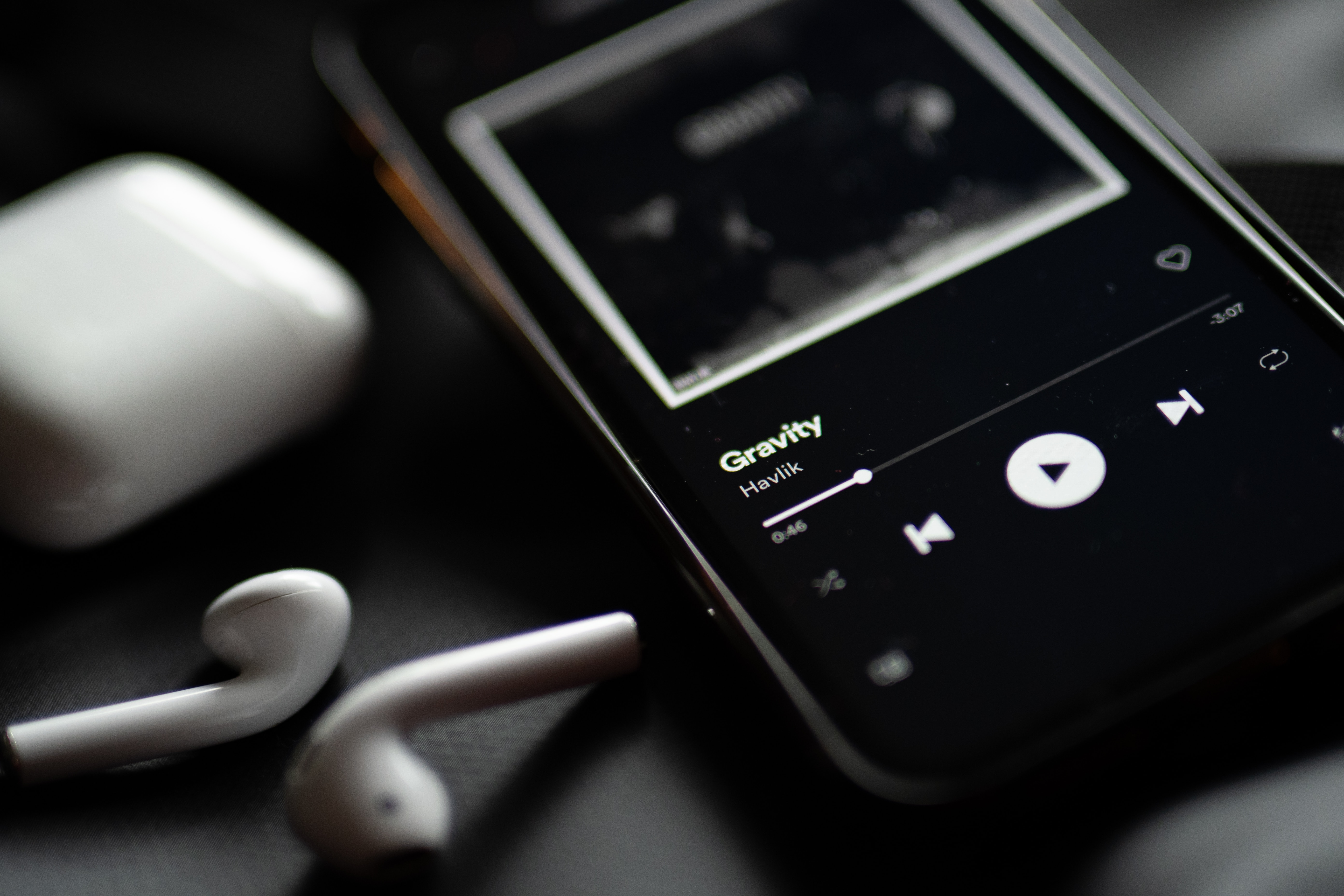
Are you ready to elevate your music listening experience with Blackweb wireless earbuds? These sleek and stylish accessories offer the convenience of wireless connectivity, allowing you to enjoy your favorite tunes without the hassle of tangled wires. With their advanced technology and impressive sound quality, Blackweb wireless earbuds are a popular choice among music lovers and tech enthusiasts alike. If you’re wondering how to pair these earbuds to your device and get the most out of your audio experience, you’ve come to the right place. In this article, we’ll guide you through the simple steps of pairing your Blackweb wireless earbuds, so you can start enjoying your music wirelessly in no time.
Inside This Article
- Getting Started: Charging the Blackweb Wireless Earbuds – Powering On the Earbuds
- Pairing Process- Enabling Bluetooth on Your Device- Initiating the Pairing Mode on the Earbuds- Connecting the Earbuds to Your Device
- Troubleshooting
- Tips for Optimal Performance- Maintaining a Strong Bluetooth Connection- Adjusting the Earbud Fit for Comfort and Sound Quality- Properly Storing and Cleaning the Earbuds
- Conclusion
- FAQs
Getting Started: Charging the Blackweb Wireless Earbuds – Powering On the Earbuds
Welcome to the world of Blackweb Wireless Earbuds! Before you can enjoy the convenience of wireless audio, it’s important to familiarize yourself with the initial setup process. In this section, we will guide you through the steps to charge and power on your Blackweb Wireless Earbuds.
First things first, let’s ensure that your earbuds have enough power to keep you connected on the go. Start by connecting the included charging cable to the charging port located on the back of the charging case. Plug the other end of the cable into a USB power source, such as a wall adapter or a computer’s USB port.
During the charging process, you will notice that the LED indicators on the charging case will light up. These indicators provide valuable information about the charging status of your earbuds. A solid red light indicates that the earbuds are charging, while a solid green light indicates that the earbuds are fully charged. It’s recommended to allow the earbuds to charge for at least 2-3 hours for optimal battery performance.
Once your Blackweb Wireless Earbuds are fully charged, it’s time to power them on and get ready to immerse yourself in your favorite music or podcasts. To power on the earbuds, simply remove them from the charging case. The earbuds will automatically turn on and enter pairing mode, indicated by a flashing LED light. Pairing mode allows the earbuds to establish a connection with your device via Bluetooth.
Now that your earbuds are powered on and in pairing mode, it’s time to move on to the next step: pairing them with your device. But before we delve into that process, it’s important to note that the specific steps for pairing may vary depending on the device you are using. Don’t worry, we’ve got you covered! In the next section, we will walk you through the pairing process step by step.
Pairing Process- Enabling Bluetooth on Your Device- Initiating the Pairing Mode on the Earbuds- Connecting the Earbuds to Your Device
Pairing your Blackweb wireless earbuds with your device is a straightforward process that allows you to enjoy your favorite music and take calls on the go. To ensure a successful pairing, follow these steps:
1. Enabling Bluetooth on Your Device: Before you can connect your Blackweb earbuds, make sure that the Bluetooth function on your device is turned on. This can typically be done by accessing the settings menu and finding the Bluetooth option. Ensure that it is toggled to the “ON” position.
2. Initiating the Pairing Mode on the Earbuds: Once Bluetooth is enabled on your device, it is time to put your Blackweb earbuds in pairing mode. Start by taking the earbuds out of the charging case. Most Blackweb earbuds have a dedicated pairing button on the side or bottom of the earbud. Press and hold this button for a few seconds until you see a flashing LED light. This indicates that the earbuds are now in pairing mode.
3. Connecting the Earbuds to Your Device: With the earbuds in pairing mode, navigate to the Bluetooth settings on your device. You should see a list of available devices, and your Blackweb earbuds should appear on the list. Select the Blackweb earbuds from the list to initiate the pairing process. Once paired, you will hear a confirmation sound, and the LED light on the earbuds will stop flashing and remain solid.
It is important to note that the exact steps for enabling Bluetooth and initiating pairing mode may vary depending on your specific device and Blackweb earbud model. Refer to the user manual or manufacturer’s instructions for detailed guidance if needed.
Once successfully paired, you can enjoy the wireless freedom and convenience of your Blackweb earbuds. Remember, subsequent connections to your device will be automatic as long as Bluetooth is enabled on both devices.
Troubleshooting
When using your Blackweb Wireless Earbuds, you may encounter certain issues that can be easily resolved by troubleshooting. Here are three common troubleshooting steps to follow:
Resetting the Earbuds
If you’re experiencing connectivity problems or audio issues with your Blackweb Wireless Earbuds, a simple reset may help resolve the issue. To reset the earbuds, follow these steps:
- Place the earbuds back into the charging case.
- Keep the case open and ensure that the earbuds are not connected to any devices.
- Locate the reset button on the bottom of the charging case and press it using a small pin or paperclip. Hold the button for a few seconds until the LED indicator on the case starts flashing.
- Once the LED indicator stops flashing, remove the earbuds from the case and attempt to connect them to your device again.
Clearing Bluetooth Pairing History on Your Device
If you’re having trouble pairing your Blackweb Wireless Earbuds with your device, it’s possible that previous pairing history is causing conflicts. Clearing the Bluetooth pairing history can help resolve this issue. Here’s how to do it:
- Go to the settings menu on your device.
- Locate the Bluetooth settings and open it.
- Find the list of paired devices and look for the entry that corresponds to your Blackweb Wireless Earbuds.
- Tap on the “Forget” or “Unpair” option next to the earbuds’ entry.
- Once the pairing history is cleared, put the earbuds back into pairing mode and attempt to connect them to your device again.
Ensuring Proper Bluetooth Range
If you’re experiencing intermittent connectivity or audio dropouts, it could be due to being out of range from your device. Bluetooth has a limited range, typically around 33 feet (10 meters). To ensure proper Bluetooth range, follow these tips:
- Keep your device and the earbuds within close proximity to each other.
- Avoid obstructions such as walls or objects that may interfere with the Bluetooth signal.
- Try to stay within the recommended range mentioned in the earbuds’ user manual.
By following these troubleshooting steps, you can often resolve common issues with your Blackweb Wireless Earbuds and ensure a seamless listening experience. If the problems persist, refer to the earbuds’ manual or contact customer support for further assistance.
Tips for Optimal Performance- Maintaining a Strong Bluetooth Connection- Adjusting the Earbud Fit for Comfort and Sound Quality- Properly Storing and Cleaning the Earbuds
When it comes to getting the most out of your Blackweb Wireless Earbuds, there are a few tips and tricks you can follow to ensure optimal performance. From maintaining a strong Bluetooth connection to adjusting the earbud fit for comfort and sound quality, as well as properly storing and cleaning the earbuds, these tips will enhance your overall experience. Let’s dive in!
1. Maintaining a Strong Bluetooth Connection:
A strong and stable Bluetooth connection is crucial for seamless audio streaming. To maintain a strong connection, keep your device within a reasonable range of the earbuds. Avoid obstacles, such as walls or other electronic devices, that can interfere with the signal. Additionally, regularly update the firmware of your earbuds and device to ensure compatibility and improved connectivity.
2. Adjusting the Earbud Fit for Comfort and Sound Quality:
Properly fitting earbuds not only ensure comfort but also optimize sound quality. Experiment with different ear tips sizes included with your earbuds to find the best fit. The right fit will block out external noise and create a snug seal, enhancing bass response and overall audio performance. Remember to insert the earbuds firmly into your ears, making sure they are positioned correctly for an optimal listening experience.
3. Properly Storing and Cleaning the Earbuds:
To keep your Blackweb Wireless Earbuds in top condition, it’s essential to store them properly and keep them clean. When not in use, store them in the provided charging case or a dedicated pouch to prevent damage or tangling of wires. Avoid exposing the earbuds to extreme temperatures or moisture. Additionally, regularly clean the earbuds and ear tips using a soft, dry cloth to remove dirt, sweat, or earwax build-up. This will maintain hygienic conditions and ensure longevity.
Following these tips will help you optimize the performance of your Blackweb Wireless Earbuds and enjoy a seamless audio experience. Whether you’re using them for workouts, commuting, or relaxing at home, these tips will ensure that you get the most out of your earbuds. So, start applying these tips today and enhance your listening pleasure!
Conclusion
In conclusion, pairing your Blackweb wireless earbuds is a simple and straightforward process. By following the steps outlined in this article, you can easily connect your earbuds to your device and enjoy the convenience and freedom of wireless audio.
Remember to ensure that your earbuds are fully charged and in pairing mode before attempting to connect them. Also, make sure that your device’s Bluetooth settings are enabled and actively searching for new devices. Once the pairing is successful, you can enjoy your favorite music, podcasts, and more without the hassle of tangled wires.
With the wide range of features and quality sound that Blackweb wireless earbuds offer, they have become a popular choice for mobile accessory enthusiasts. Whether you are a fitness buff, a commuter, or simply someone who enjoys listening to music on the go, Blackweb wireless earbuds provide a convenient and immersive audio experience.
So go ahead and give your ears the quality sound they deserve with Blackweb wireless earbuds. Experience the freedom of wireless listening and enjoy your favorite audio content anytime, anywhere.
Here are some frequently asked questions about pairing Blackweb wireless earbuds:
FAQs
Q: How do I pair my Blackweb wireless earbuds with a device?
A: To pair your Blackweb wireless earbuds, first, ensure that Bluetooth is enabled on your device. Then, put the earbuds in pairing mode by pressing and holding the power button until the LED indicator starts flashing. Open the Bluetooth settings on your device, select the earbuds from the list of available devices, and follow the on-screen instructions to complete the pairing process.
Q: Can I pair my Blackweb wireless earbuds with multiple devices?
A: Yes, you can pair your Blackweb wireless earbuds with multiple devices. However, only one device can be connected to the earbuds at a time. To switch to a different device, disconnect the earbuds from the current device and follow the pairing process with the new device.
Q: How do I reset my Blackweb wireless earbuds?
A: If you’re experiencing connectivity issues or want to pair your earbuds with a new device, you may need to reset them. To do this, ensure the earbuds are powered on, then press and hold the power button and volume down button simultaneously for about 10 seconds until the LED indicator flashes in a certain pattern. Consult the instruction manual for specific reset instructions for your Blackweb model.
Q: Can I use my Blackweb wireless earbuds with non-Bluetooth devices?
A: Blackweb wireless earbuds are primarily designed to work with Bluetooth-enabled devices. However, if you have a device without Bluetooth capabilities, you can use a Bluetooth transmitter or a 3.5mm audio adapter to connect your earbuds to the device via a wired connection.
Q: How far can I be from my device while using the Blackweb wireless earbuds?
A: The Bluetooth range between your Blackweb wireless earbuds and your device can vary depending on factors such as environmental conditions and interferences. In general, you can expect a range of about 30 feet (10 meters). However, it’s important to note that walls, obstacles, and other devices emitting wireless signals can affect the range and stability of the connection.
