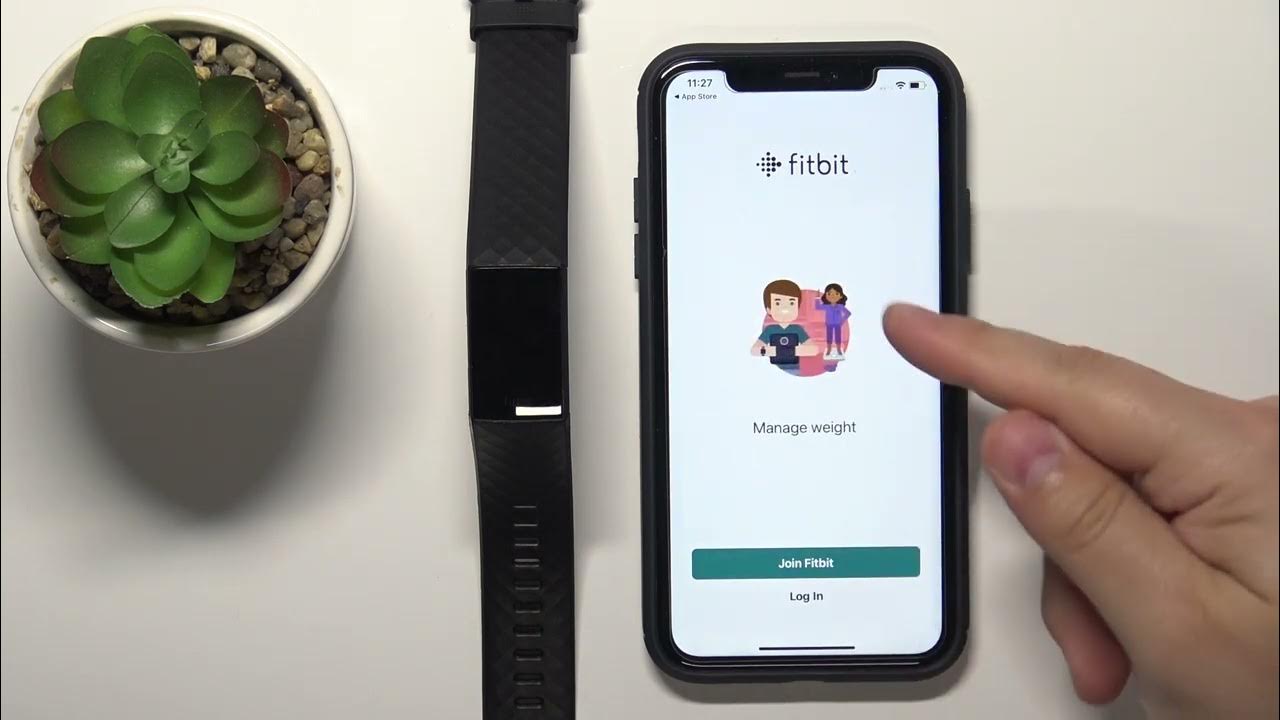
Fitbit has become a popular choice for individuals looking to track their fitness and improve their overall health. With its range of advanced features and sleek design, Fitbit provides a comprehensive solution for monitoring physical activity and achieving wellness goals. But how do you go about pairing your Fitbit with your iPhone? In this article, we will guide you through the step-by-step process of pairing your Fitbit with your iPhone, ensuring a seamless connection between the two devices. Whether you’re new to Fitbit or looking to upgrade your fitness tracking experience, we’ve got you covered. So, let’s dive in and discover how to effortlessly pair your Fitbit with your iPhone.
Inside This Article
- Pairing Fitbit with iPhone
- Step 1: Download the Fitbit App
- Step 2: Create a Fitbit Account
- Step 3: Enable Bluetooth on your iPhone
- Step 4: Open the Fitbit App
- Step 5: Tap on the Account icon
- Step 6: Tap on Set Up a Device
- Step 7: Select your Fitbit device
- Step 8: Follow the on-screen instructions
- Troubleshooting Common Issues
- Conclusion
- FAQs
Pairing Fitbit with iPhone
Fitbit is a popular fitness tracker that can seamlessly sync with your iPhone, allowing you to monitor your daily activities, track your fitness goals, and stay motivated. Pairing your Fitbit device with your iPhone is a simple process that can be done in a few easy steps. In this article, we will guide you through the process of pairing your Fitbit with your iPhone.
Step 1: Download the Fitbit App
The first step is to download the Fitbit app from the App Store on your iPhone. Simply open the App Store, search for “Fitbit,” and tap on the download button to install the app.
Step 2: Create a Fitbit Account
Once you have downloaded the app, open it and create a Fitbit account. You will be prompted to enter your personal details, such as your name, email address, and password. Make sure to choose a strong and unique password to protect your account.
Step 3: Enable Bluetooth on your iPhone
Before proceeding with the pairing process, make sure that Bluetooth is enabled on your iPhone. You can do this by going to the settings menu, selecting “Bluetooth,” and toggling the switch to the on position.
Step 4: Open the Fitbit App
Now that your Fitbit account is set up and Bluetooth is enabled on your iPhone, open the Fitbit app.
Step 5: Tap on the Account icon
In the Fitbit app, tap on the account icon located in the upper-left corner of the screen. This will open the account settings menu.
Step 6: Tap on Set Up a Device
Within the account settings menu, tap on the “Set Up a Device” option. This will initiate the pairing process.
Step 7: Select your Fitbit device
On the next screen, select your specific Fitbit device from the list of available options. Make sure to choose the correct model to ensure successful pairing.
Step 8: Follow the on-screen instructions
Now, carefully follow the on-screen instructions to complete the pairing process. This may involve entering a numeric code displayed on your Fitbit device or confirming the Bluetooth connection on both your iPhone and Fitbit.
Troubleshooting Common Issues
If you encounter any issues during the pairing process, there are a few troubleshooting steps you can try:
- Make sure that your Fitbit device is fully charged.
- Restart both your Fitbit device and your iPhone.
- Ensure that your Fitbit device is within range of your iPhone.
- Check for any software updates for your Fitbit device and iPhone.
- If all else fails, consult the Fitbit support website or contact their customer support for further assistance.
Once you have successfully paired your Fitbit with your iPhone, you will be able to enjoy all the features and benefits that the Fitbit app has to offer. From tracking your steps and workouts to monitoring your sleep and heart rate, your Fitbit and iPhone combination will help you stay on top of your health and fitness goals.
So, what are you waiting for? Follow the steps outlined in this article and start pairing your Fitbit with your iPhone today!
Step 1: Download the Fitbit App
The first step in pairing your Fitbit with your iPhone is to download the Fitbit app. The Fitbit app is available for free on the App Store, so you can easily find and install it on your iPhone. To do this, follow these simple steps:
- Unlock your iPhone and open the App Store.
- In the search bar at the bottom of the screen, type “Fitbit” and tap the search icon.
- Look for the official Fitbit app with the green icon and tap on it.
- Tap the “Get” button next to the app to start the download process.
- Once the app is downloaded and installed on your iPhone, tap the “Open” button to launch it.
Downloading the Fitbit app is an essential step as it serves as the central hub for managing your Fitbit device and syncing it with your iPhone. It allows you to track your activity, set goals, view your progress, and access additional features and settings.
Make sure you have a stable internet connection before starting the download process to avoid any interruptions. Additionally, ensure that you have enough storage space on your iPhone to accommodate the app.
Step 2: Create a Fitbit Account
In order to pair your Fitbit with your iPhone, you’ll need to create a Fitbit account. Having a Fitbit account allows you to track your fitness goals, view your activity data, and access various features and settings on your device. Follow the steps below to create your Fitbit account:
1. Open the Fitbit app on your iPhone. If you haven’t downloaded the app yet, you can find it in the App Store.
2. On the app’s home screen, tap on the “Join Fitbit” button. This will take you to the account creation page.
3. Fill in the required information such as your name, email address, and password. Make sure to choose a strong password to keep your account secure.
4. Next, select your birthdate and gender. Fitbit uses this information to provide personalized insights and recommendations based on your age and gender.
5. Choose a profile picture for your Fitbit account. You can either take a photo using your iPhone’s camera or select an existing photo from your gallery.
6. Read and accept the terms of service and privacy policy. It’s important to understand how Fitbit handles your data and what rights you have as a user.
7. Once you’ve filled in all the necessary details and accepted the terms, tap on the “Create Account” button to finalize the process.
8. Fitbit will send a confirmation email to the email address you provided during the account creation process. Open the email and click on the verification link to verify your account.
9. After verifying your account, you’ll be able to log in to your Fitbit account using the email address and password you created.
10. Congratulations! You have successfully created your Fitbit account. Now, you’re ready to pair your Fitbit device with your iPhone and start tracking your fitness journey.
Remember to keep your Fitbit account credentials secure and avoid sharing them with anyone to protect your personal information.
Step 3: Enable Bluetooth on your iPhone
In order to pair your Fitbit device with your iPhone, you need to make sure that Bluetooth is enabled on your iPhone. Bluetooth is a wireless technology that allows devices to connect and communicate with each other over short distances.
To enable Bluetooth on your iPhone:
- Open the Settings app on your iPhone.
- Scroll down and tap on “Bluetooth”.
- Make sure the Bluetooth toggle is switched on. If it is already on, it will be highlighted in green; otherwise, tap the toggle to turn it on.
Once Bluetooth is enabled on your iPhone, it will start scanning for nearby devices that are also in pairing mode. This allows your Fitbit device to be discovered and connected to your iPhone.
Note that enabling Bluetooth on your iPhone will not automatically pair it with your Fitbit device. You will still need to follow the remaining steps to complete the pairing process.
Step 4: Open the Fitbit App
Once you have successfully downloaded the Fitbit app from the App Store, it’s time to open it and get ready to pair your Fitbit device with your iPhone. Locate the Fitbit app on your iPhone’s home screen and tap on it to launch the app.
Upon opening the app, you will be greeted with a welcome screen. If you have already created a Fitbit account in the previous step, tap on the “Log in” button. If you haven’t created an account yet, tap on the “Join Fitbit” button to create your account first.
If you tapped on the “Join Fitbit” button, follow the on-screen instructions to create your account by entering your email address, creating a password, and providing other necessary information. Once you have created your account, you can proceed to log in to the app.
If you tapped on the “Log in” button, enter the email address and password you used to create your Fitbit account. Tap on the “Log in” button again to sign in to the app.
After successfully logging in, you will be taken to the Fitbit app’s main screen. Here, you can access various features and settings to customize your Fitbit experience. Take a moment to explore the different tabs and options available in the app.
Make sure your Fitbit device is nearby and within Bluetooth range of your iPhone. Having Bluetooth enabled is crucial for the pairing process. If you haven’t enabled Bluetooth on your iPhone yet, go to the iPhone’s Settings, tap on “Bluetooth,” and toggle the switch to turn it on.
With Bluetooth enabled, you’re now ready to proceed to the next step of the pairing process. Keep your Fitbit device and iPhone close to each other to ensure a smooth and successful connection.
Step 5: Tap on the Account icon
Once you have successfully created your Fitbit account, it’s time to proceed with the pairing process. To do this, follow the below steps:
1. Locate the Fitbit app on your iPhone’s home screen and tap on it to launch the app.
2. You will be directed to the Fitbit app’s home screen, where you will find various options and sections. Look for the account icon, which is usually represented by a silhouette or an image of a person. Tap on this icon to access your Fitbit account settings.
3. By tapping on the account icon, a dropdown menu or a new screen will appear, displaying your account information and settings. This is where you can manage your Fitbit device and make changes to your profile.
4. Take a moment to explore the account settings and familiarize yourself with the options available. You can customize your profile, set goals, manage notifications, and much more.
5. To proceed with the pairing process, look for the option to “Set Up a Device” or a similar phrase. This is typically found within the account settings menu. Tap on this option to begin pairing your Fitbit device with your iPhone.
By tapping on the account icon, you are one step closer to connecting your Fitbit device with your iPhone. So, let’s move on to the next step in the process and get ready to set up your device.
Step 6: Tap on Set Up a Device
Once you have successfully created your Fitbit account and enabled Bluetooth on your iPhone, you are ready to set up your Fitbit device. Follow these simple steps to complete the process:
1. Open the Fitbit app on your iPhone.
2. On the app’s home screen, tap on the Account icon located in the top left corner. It looks like a silhouette of a person.
3. Scroll down until you find the “Set Up a Device” option and tap on it.
4. You will be presented with a list of Fitbit devices. If you know the specific model of your Fitbit device, select it from the list. If not, choose the closest match or the device that looks the most similar to yours.
5. Once you have selected your Fitbit device, the app will prompt you to follow a series of on-screen instructions. These instructions will guide you through the process of pairing your Fitbit with your iPhone.
6. Make sure to carefully follow each step as you may be required to input your device’s serial number or complete other necessary actions to establish the connection.
7. Once the pairing process is complete, the Fitbit app will confirm the successful connection and display your device’s name on the screen.
8. Congratulations! You have now successfully set up your Fitbit device and paired it with your iPhone.
Keep in mind that the exact steps may vary slightly depending on your specific Fitbit model and the version of the Fitbit app. However, the general process remains the same for most devices. If you encounter any difficulties during the setup process, refer to the troubleshooting section of the Fitbit app or consult the Fitbit website for further assistance.
Step 7: Select your Fitbit device
Once you have successfully created a Fitbit account and enabled Bluetooth on your iPhone, it’s time to select your Fitbit device in the app. Follow these simple steps:
- Open the Fitbit app on your iPhone. You should already be on the Account screen.
- Scroll down until you see the “Set Up a Device” option and tap on it.
- You will now see a list of available Fitbit devices. Tap on the one that matches the model you have.
- The app will then prompt you to confirm your selection. Make sure the device shown on the screen matches your Fitbit.
- Tap “Set Up” to proceed with the pairing process.
It’s important to note that different Fitbit models may have slightly different instructions or options during the setup process. However, most devices follow a similar pattern and will guide you through the necessary steps on the app.
Make sure that your Fitbit device is fully charged before attempting to pair it with your iPhone. A drained battery may cause connectivity issues or difficulties in syncing with your phone.
Once you have successfully paired your Fitbit device with your iPhone, you can start taking advantage of its fitness tracking features, receive notifications, and sync your data with the Fitbit app to keep track of your progress. Enjoy exploring all the functionalities your Fitbit has to offer.
Step 8: Follow the on-screen instructions
Once you have selected your Fitbit device in the Fitbit app, it’s time to follow the on-screen instructions to complete the pairing process. These instructions will guide you through the necessary steps to successfully connect your Fitbit with your iPhone.
The on-screen instructions may vary depending on the specific model of Fitbit you are pairing. However, the general process remains the same. You may be asked to enter certain information, such as your height, weight, and fitness goals. This information helps the Fitbit app personalize your experience and provide you with accurate data.
You may also be prompted to grant certain permissions to the Fitbit app, such as accessing your location or sending you notifications. It’s important to carefully review these permissions and decide what level of access you are comfortable granting. Rest assured that Fitbit takes privacy and security seriously, and your data is protected.
During the pairing process, make sure to keep your iPhone and Fitbit device close together. This ensures a stable Bluetooth connection and minimizes the chances of any interruptions. It’s also crucial to have a fully charged Fitbit device for the initial setup.
As you progress through the on-screen instructions, you may be asked to perform actions on your Fitbit device, such as tapping the screen, pressing buttons, or syncing with your iPhone. Follow these instructions carefully to ensure a successful pairing.
Once you have completed all the steps and followed the on-screen instructions, your Fitbit device should be successfully paired with your iPhone. You can now enjoy the full range of features and functionality that Fitbit offers, including activity tracking, sleep monitoring, heart rate monitoring, and more.
If you encounter any issues during the pairing process or have any questions, you can refer to the troubleshooting section below or reach out to Fitbit’s customer support for assistance.
Troubleshooting Common Issues
While pairing your Fitbit with your iPhone, you may encounter some common issues that may hinder the process. Don’t fret! Here are some troubleshooting tips to help you resolve these issues and successfully pair your Fitbit with your iPhone:
1. Bluetooth Connection Problems: If you are facing issues with the Bluetooth connection between your Fitbit and iPhone, try turning off Bluetooth on both devices and then turn it back on. This can help refresh the connection and establish a stable connection.
2. Fitbit Not Syncing: If your Fitbit is not syncing with your iPhone, make sure both devices are connected to the internet. Also, ensure that the Fitbit app is up to date. If the problem persists, try restarting your iPhone and Fitbit device.
3. Inaccurate Fitness Data: If you notice that your Fitbit is not accurately tracking your fitness data, it could be due to improper placement of the device on your wrist. Make sure that the Fitbit is snugly and securely worn on your wrist, positioned parallel to the ground.
4. Battery Drain: If your Fitbit battery is draining quickly, try disabling features such as All-Day Sync or reducing the frequency of notifications. You can also try restarting both your Fitbit and iPhone, ensuring that both devices are running on the latest software.
5. App Crashes: If the Fitbit app is crashing on your iPhone, first check if the app is up to date. If it is, try force-closing the app and then reopening it. If the issue persists, uninstall and reinstall the Fitbit app on your iPhone.
6. Fitbit Not Responding: If your Fitbit is unresponsive or frozen, try restarting the device. For most Fitbit models, press and hold the side button or buttons until the Fitbit logo appears on the screen. If the problem persists, contact Fitbit support for further assistance.
7. Incompatible iPhone Model: Lastly, ensure that your iPhone model is compatible with your Fitbit device. Certain Fitbit models may have specific compatibility requirements with different iPhone models. Check the Fitbit website or consult the device’s user manual for compatibility information.
By following these troubleshooting tips, you should be able to overcome common issues and successfully pair your Fitbit with your iPhone. Remember, if you encounter any persistent problems, it is always a good idea to reach out to Fitbit customer support for personalized assistance.
Pairing your Fitbit with your iPhone opens up a world of possibilities when it comes to tracking your fitness goals and staying connected on the go. With the simple steps outlined in this article, you can seamlessly sync your Fitbit device with your iPhone and enjoy the convenience of monitoring your activity, sleep, and health metrics right from your pocket.
The pairing process may vary slightly depending on the Fitbit model you have, but the general steps remain similar. By utilizing Bluetooth technology, your Fitbit and iPhone can communicate with each other, allowing you to view real-time data, receive notifications, and even control certain features of your Fitbit device all from the convenience of your iPhone.
Remember to keep your Fitbit app and firmware updated to ensure compatibility and enjoy the latest features and improvements. Now, get ready to take your fitness journey to the next level with the perfect combination of your Fitbit and iPhone!
FAQs
Q: Can I pair my Fitbit with my iPhone?
Yes, you can pair your Fitbit with your iPhone. Fitbit offers seamless compatibility with iPhones, allowing you to track your fitness and health data conveniently.
Q: How do I pair my Fitbit with my iPhone?
To pair your Fitbit with your iPhone, follow these steps:
1. Download and install the Fitbit app from the App Store.
2. Open the Fitbit app and create a new account or log in if you already have one.
3. Tap on the Account tab at the bottom right corner of the app.
4. Tap on Set Up a Device and select your Fitbit model from the list.
5. Follow the on-screen instructions to complete the pairing process.
Once paired, your Fitbit will sync with your iPhone, allowing you to track your activity, sleep, and more with ease.
Q: Do I need to keep my iPhone with me for my Fitbit to track my activity?
No, you don’t need to keep your iPhone with you at all times for your Fitbit to track your activity. Fitbit devices have built-in sensors that can monitor your steps, heart rate, sleep, and other metrics, and store this data internally. When your Fitbit syncs with your iPhone later on, it will update the app with the collected data.
Q: Can I receive notifications on my Fitbit from my iPhone?
Yes, you can receive notifications on your Fitbit from your iPhone. Once your Fitbit is paired with your iPhone, you can enable notifications for calls, texts, calendar events, and more. You can customize these notification settings through the Fitbit app to suit your preferences.
Q: Is it possible to sync my Fitbit data with other health apps on my iPhone?
Yes, it is possible to sync your Fitbit data with other health apps on your iPhone. Fitbit provides integration with several popular health and fitness apps, such as Apple Health, MyFitnessPal, and Strava. By enabling these integrations in the Fitbit app, you can ensure that your Fitbit data is shared and synced with other apps on your iPhone.
