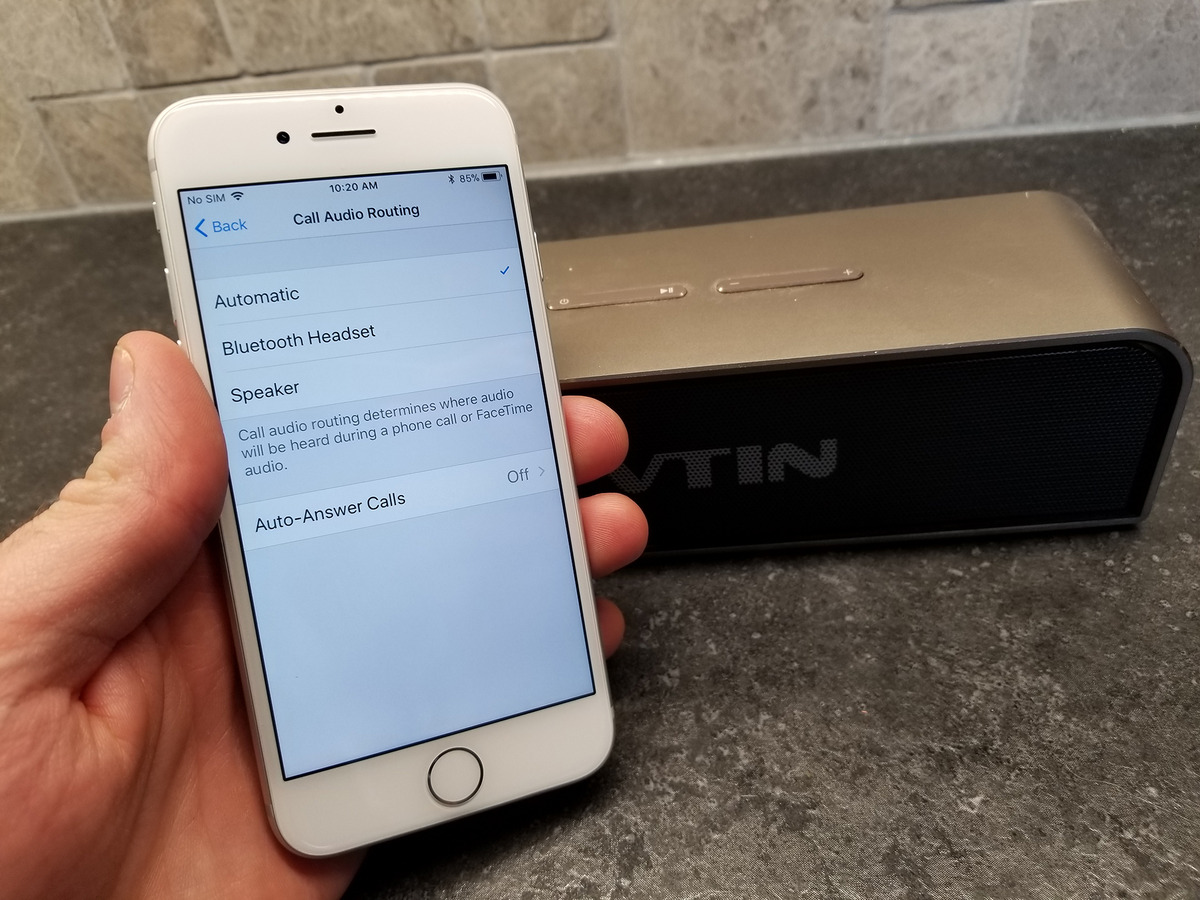
Are you tired of straining to hear phone calls on your cell phone? Or maybe you just want a hands-free option for taking calls while on the go. Luckily, there’s a solution that provides both convenience and audio clarity – routing your phone calls through a Bluetooth speaker. By connecting your phone to a Bluetooth speaker, you can enjoy crisp and clear sound without the hassle of holding the device to your ear. In this article, we will explore the steps needed to route a phone call through a Bluetooth speaker, allowing you to have a more enjoyable and seamless conversation experience. So, let’s dive in and learn how to amplify your phone calls with this simple yet effective method.
Inside This Article
- Connecting your Bluetooth Speaker to your Phone
- Routing a Phone Call Through a Bluetooth Speaker
- Troubleshooting common issues
- Conclusion
- FAQs
Connecting your Bluetooth Speaker to your Phone
Using a Bluetooth speaker with your phone can greatly enhance your audio experience, whether you’re playing music, watching videos, or even making phone calls. If you’re unsure how to connect your Bluetooth speaker to your phone, don’t worry. In this guide, we’ll walk you through the steps to easily pair and connect your phone to your Bluetooth speaker.
Before you begin the process, ensure that your Bluetooth speaker is powered on and in pairing mode. This typically involves pressing and holding a button or switch on the speaker until a light indicator starts flashing. Once you’ve confirmed that your speaker is ready to pair, follow these steps:
- Open the Settings app on your phone.
- Go to the Bluetooth settings. This can usually be found under the “Connections” or “Devices” section.
- Make sure the Bluetooth toggle is turned on. It should appear green or highlighted.
- Your phone will now start scanning for available Bluetooth devices. Wait for your Bluetooth speaker to appear in the list of available devices.
- Tap on the name of your Bluetooth speaker to initiate the pairing process. The speaker’s name may vary, so look for the one that matches your device.
- Your phone will attempt to connect to the Bluetooth speaker. Once the connection is established, a confirmation message will appear on your phone’s screen.
That’s it! Your phone is now successfully connected to your Bluetooth speaker. You’ll be able to hear audio from your phone through the speaker, providing you with a more immersive and high-quality sound experience.
It’s worth mentioning that some Bluetooth speakers may require a passcode or PIN for pairing. If prompted, check the documentation that came with your speaker or refer to the manufacturer’s website to locate the correct passcode.
Additionally, once you’ve connected your phone to your Bluetooth speaker, future connections will be quicker and more straightforward. Your phone will remember the paired speaker, and you’ll simply need to turn on the speaker and ensure that Bluetooth is enabled on your phone for automatic reconnection.
Now that you know how to connect your Bluetooth speaker to your phone, you can enjoy your favorite music, videos, and phone calls with enhanced audio quality. So go ahead, pair your devices, and experience audio like never before!
Routing a Phone Call Through a Bluetooth Speaker
Bluetooth speakers have become a popular accessory for smartphones, providing a convenient way to enjoy high-quality audio on the go. But did you know that you can also route your phone calls through a Bluetooth speaker?
Routing phone calls through a Bluetooth speaker can be particularly useful in situations where you want a hands-free experience or need to amplify the sound for a group conversation. Luckily, it’s a relatively straightforward process that can be done in just a few simple steps.
To route a phone call through a Bluetooth speaker, follow these steps:
- First, make sure your Bluetooth speaker is turned on and in pairing mode. Refer to the user manual for specific instructions on how to do this.
- On your smartphone, go to the Settings menu and select the Bluetooth option. Make sure Bluetooth is enabled on your phone.
- Your phone will search for available Bluetooth devices. Select the name of your Bluetooth speaker from the list of available devices.
- Once your phone is paired with the Bluetooth speaker, you will be able to route your phone calls through it. The exact method may vary depending on your phone’s operating system.
- On an iPhone, go to the Settings menu, select the Phone option, and then choose Audio. From there, you can select your Bluetooth speaker as the audio output for phone calls.
- On an Android phone, go to the Phone app and access the settings menu. Look for the option to set the audio output for phone calls and select your Bluetooth speaker.
- Once you have set the audio output to your Bluetooth speaker, any incoming or outgoing phone calls will be routed through the speaker.
It’s important to note that some Bluetooth speakers may have additional features, such as built-in microphones or call control buttons, which can further enhance your phone call experience. Check the user manual or manufacturer’s website for more information on these features and how to use them.
If you are experiencing any issues with routing phone calls through your Bluetooth speaker, here are a few troubleshooting tips:
- Ensure that both your phone and Bluetooth speaker are within range and have a strong connection.
- Restart your phone and Bluetooth speaker to reset any potential connectivity issues.
- Check for any software updates for your phone and Bluetooth speaker, as updates may include bug fixes or improvements related to phone call routing.
- If you have paired your Bluetooth speaker with multiple devices, make sure it is currently connected to the desired device for phone call routing.
- If all else fails, consult the user manual for your Bluetooth speaker or contact the manufacturer’s customer support for further assistance.
Troubleshooting common issues
While routing a phone call through a Bluetooth speaker can be a convenient way to enjoy hands-free communication, there may be times when you encounter some common issues. Don’t worry – we’ve got you covered. Here are some troubleshooting steps to resolve these problems:
1. Connection issues: One of the most common issues with routing a phone call through a Bluetooth speaker is a difficult or unstable connection. If your speaker keeps disconnecting or the call quality is poor, try the following:
- Make sure your Bluetooth speaker is within range of your phone and that there are no physical obstructions between the two.
- Ensure that both your phone and Bluetooth speaker are powered on and their Bluetooth functions are enabled.
- Reset the connection between your phone and the speaker by turning off Bluetooth on both devices, then turning it back on and reconnecting them.
- If the issue persists, try unpairing and re-pairing your phone and the speaker. Refer to the user manual for specific instructions.
2. Sound quality issues: If you are experiencing poor sound quality during phone calls routed through your Bluetooth speaker, try the following troubleshooting steps:
- Check the volume settings on both your phone and the speaker. Make sure they are turned up to an appropriate level.
- Ensure that there are no obstructions or interference sources near the Bluetooth speaker that could affect the sound quality.
- Try placing your phone closer to the speaker, as being too far away can lead to a weaker connection and lower sound quality.
- If the issue persists, try disconnecting and reconnecting the Bluetooth connection, or try using a different Bluetooth speaker to see if the sound quality improves.
3. Compatibility issues: Sometimes, certain phone models or Bluetooth speaker models may not be fully compatible with each other, leading to difficulties in routing phone calls. If you are facing compatibility issues, consider the following:
- Check for any software updates for both your phone and the Bluetooth speaker. Updating to the latest firmware can often resolve compatibility issues.
- If possible, try using a different Bluetooth speaker or a different phone to see if the compatibility issue persists.
- Consult the user manuals or contact customer support for both your phone and the speaker to inquire about any known compatibility issues or recommended troubleshooting steps.
By following these troubleshooting steps, you should be able to resolve common issues that may arise when routing a phone call through a Bluetooth speaker. Remember, if all else fails, don’t hesitate to reach out to the manufacturer’s customer support for further assistance. Happy calling!
Conclusion
Routing a phone call through a Bluetooth speaker is a convenient and practical way to enhance your call experience. Whether you’re looking for hands-free calling or improved audio quality, connecting your phone to a Bluetooth speaker offers a seamless and enjoyable communication solution.
By following the simple steps outlined in this guide, you can easily pair your phone with a Bluetooth speaker and route your phone calls through it. This allows for a more immersive and engaging conversation, whether you’re in your car, at home, or on the go.
With the ability to enjoy better sound quality, clearer voice transmission, and the added benefit of being hands-free, utilizing a Bluetooth speaker for phone calls is a game-changer. Say goodbye to struggling to hear or being tied to your phone’s speaker, and say hello to a more convenient and enjoyable phone call experience.
So go ahead, connect your phone to a Bluetooth speaker, and elevate your phone call experience. Enjoy the freedom and simplicity that comes with routing your calls through a portable and powerful speaker.
FAQs
1. Can I route a phone call through a Bluetooth speaker?
Yes, you can route a phone call through a Bluetooth speaker. Bluetooth technology allows you to connect your phone to a wide range of audio devices, including speakers. This enables you to enjoy hands-free calling with improved sound quality.
2. Do I need any special equipment to route a phone call through a Bluetooth speaker?
To route a phone call through a Bluetooth speaker, you will need a Bluetooth-enabled phone and a compatible Bluetooth speaker. Most modern smartphones and Bluetooth speakers offer built-in Bluetooth connectivity, making it easy to connect the two devices wirelessly.
3. How do I connect my phone to a Bluetooth speaker for phone calls?
To connect your phone to a Bluetooth speaker for phone calls, follow these steps:
- Turn on your Bluetooth speaker and put it in pairing mode. This is usually done by pressing and holding a dedicated Bluetooth pairing button on the speaker.
- On your phone, go to the Settings menu and find the Bluetooth settings.
- Turn on Bluetooth and wait for your phone to scan for available devices.
- Select the Bluetooth speaker from the list of available devices.
- If prompted, enter the pairing code provided by the speaker.
- Once connected, your phone will route all incoming and outgoing calls through the Bluetooth speaker.
4. Can I use a Bluetooth speaker for phone calls while driving?
Yes, using a Bluetooth speaker for phone calls while driving is a convenient and safe option. It allows you to keep your hands on the steering wheel and your eyes on the road while still being able to have a conversation. Many car manufacturers also offer built-in Bluetooth connectivity, allowing you to connect your phone directly to your vehicle’s audio system.
5. Will routing phone calls through a Bluetooth speaker affect call quality?
Using a Bluetooth speaker for phone calls should not significantly affect call quality, as long as you have a stable Bluetooth connection and a good quality speaker. However, it’s important to note that call quality may vary depending on factors such as the distance between your phone and the speaker, the quality of the Bluetooth connection, and any environmental interference.
