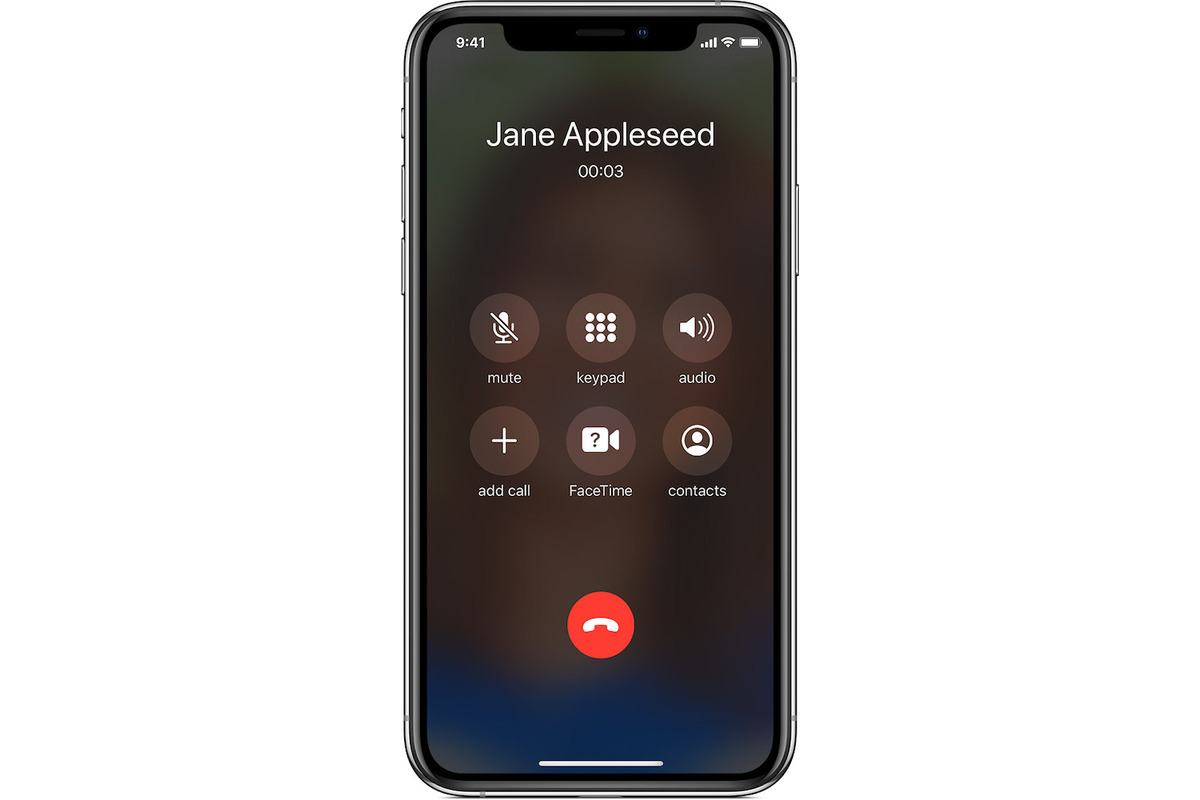
Speaker mode is a convenient feature available on mobile phones, including the iPhone, that allows you to switch the audio output from the earpiece to the speakerphone. This can be particularly useful during calls when you want to free up your hands or share the conversation with others. Using speaker mode on your iPhone is simple and can be done with just a few taps on the screen. In this article, we will guide you through the steps to activate speaker mode during a call on your iPhone. Whether you’re looking to take notes while on a call, participate in a conference call, or simply want to have a hands-free conversation, speaker mode is a valuable tool that enhances your mobile phone experience. Let’s dive in and learn how to maximize the benefits of speaker mode on your iPhone.
Inside This Article
- Enabling Speaker Mode on iPhone during a Call
- Accessing Speaker Mode during a Call
- Enabling Speaker Mode via the Call Screen
- Enabling Speaker Mode via the Control Center
- Adjusting Speaker Mode volume during a Call
- Conclusion
- FAQs
Enabling Speaker Mode on iPhone during a Call
Speaker mode on your iPhone allows you to have hands-free conversations by routing the call audio through the device’s speakers. This feature is particularly useful when you need to be on a call but still want to have both hands free to take notes, type, or multitask.
There are multiple ways to enable speaker mode during a call on your iPhone. Let’s explore some of the most common methods:
- Accessing Speaker Mode during a Call: While on a call, you can tap the speaker icon located on the call screen to enable speaker mode.
- Enabling Speaker Mode via the Call Screen: When you receive or make a call, you can easily enable speaker mode by tapping the “Speaker” button on the call screen. This button is represented by a small speaker icon.
- Enabling Speaker Mode via the Control Center: Another way to enable speaker mode is by accessing the Control Center. To do this, swipe down from the top-right corner of the screen (or swipe up from the bottom on older iPhone models) to reveal the Control Center. Look for the speaker icon and tap it to turn on speaker mode.
- Adjusting Speaker Mode volume during a Call: Once speaker mode is enabled, you can adjust the volume by using the volume buttons on the side of your iPhone. Press the volume up or down buttons to increase or decrease the speaker volume accordingly.
By utilizing speaker mode on your iPhone, you can enjoy clear and convenient conversations without having to hold the device up to your ear. It’s a valuable feature that can greatly enhance your calling experience, whether you’re taking important business calls or simply chatting with friends and family.
Frequently Asked Questions:
- Q: How do I enable speaker mode during a call on my iPhone?
- Q: Can I enable speaker mode on my iPhone while making or receiving calls?
- Q: Can I adjust the volume of the speaker during a call on my iPhone?
- Q: What is the benefit of using speaker mode on my iPhone during a call?
A: There are multiple ways to enable speaker mode on your iPhone during a call. You can tap the speaker icon on the call screen, enable it via the Control Center, or use the volume buttons to adjust the speaker volume.
A: Yes, you can enable speaker mode both when making and receiving calls. Simply follow the steps mentioned earlier to activate speaker mode during a call.
A: Yes, once speaker mode is enabled, you can adjust the volume by using the volume buttons on the side of your iPhone. Press the volume up or down buttons to increase or decrease the speaker volume accordingly.
A: Speaker mode allows you to have hands-free conversations, which can be convenient when you need to multitask or take notes during a call. It also helps you to keep your hands free while still being able to hear and speak clearly.
Accessing Speaker Mode during a Call
Speaker mode on your iPhone allows you to have hands-free conversations without the need for earphones or the traditional phone-to-ear position. It amplifies the call volume, making it easier to hear the other person on the line and allowing you to engage in conversations without holding your phone to your ear.
Accessing speaker mode during a call is a simple process that can be done in a few different ways, depending on your iPhone model and iOS version. Here are a few methods to get you started:
- Using the proximity sensor: When you place your iPhone on a flat surface with the screen facing upward during a call, the device automatically enables speaker mode. The proximity sensor detects the absence of your ear and activates the speaker mode for convenience.
- Using the on-screen speaker button: While on a call, look for the speaker button on the call screen. It typically appears as an icon resembling a speakerphone. Tap on the button to activate speaker mode. This method is typically available on iPhones with the Call Screen layout.
- Using the Control Center: Another way to access speaker mode during a call is through the Control Center. To access the Control Center, swipe down from the top-right corner of the screen (iPhone X and newer) or swipe up from the bottom of the screen (iPhone 8 and older). Look for the speaker icon in the audio playback controls and tap on it to enable speaker mode.
With these methods, you can easily access speaker mode on your iPhone during a phone call. Embracing the hands-free capability allows you to multitask, participate in conference calls, or simply enjoy a conversation without holding your phone to your ear.
Enabling Speaker Mode via the Call Screen
If you want to use the speaker mode on your iPhone during a call, you can easily enable it through the call screen. Here’s how:
1. When you are on a call, locate the call screen, which displays the call duration, mute button, and other options.
2. Look for the speaker icon, which resembles a sound wave or a speakerphone. It is usually located at the bottom left or right corner of the screen.
3. Tap on the speaker icon to activate the speaker mode. You will hear a confirmation sound, indicating that the call audio will now be routed through the speaker.
4. Once the speaker mode is enabled, you can place your iPhone on a flat surface or hold it at a comfortable distance while continuing the conversation hands-free. This can be especially useful when you want to share the call with others or need to multitask while on the call.
5. To disable the speaker mode during the call, simply tap the speaker icon again. This will redirect the audio back to the earpiece or the connected Bluetooth device, if any.
Note: Speaker mode is not only helpful for conference calls or group conversations, but also for people with hearing impairments who may find it easier to hear the call audio through the speaker.
Enabling Speaker Mode via the Control Center
If you want to enable Speaker Mode on your iPhone during a call, you can also do so through the Control Center. The Control Center is a convenient feature that allows you to access various settings and functions with just a swipe and a tap.
To access the Control Center, simply swipe down from the top-right corner of your iPhone’s screen. This will bring up the Control Center menu, where you’ll find a range of options and settings.
Once in the Control Center, look for the Speaker icon, which resembles a speakerphone. It is usually located in the bottom-left corner of the Control Center menu. Tap on the Speaker icon to enable Speaker Mode during your call.
Enabling Speaker Mode via the Control Center is a quick and straightforward method, providing you with a hands-free option for your phone calls. It is particularly useful if you want to have a conversation without holding your iPhone to your ear.
Remember to adjust the volume of your speaker by using the volume buttons on the side of your iPhone or by swiping up or down on the volume slider in the Control Center.
Once you are finished with your call and no longer need Speaker Mode, you can simply tap the Speaker icon in the Control Center again to disable it.
By utilizing the Control Center, enabling and disabling Speaker Mode during a call becomes effortless, allowing you to have a convenient and hands-free experience with your iPhone.
Adjusting Speaker Mode volume during a Call
When using Speaker Mode on your iPhone during a call, you may find that the volume is either too loud or too soft. Fortunately, you can easily adjust the Speaker Mode volume to your desired level. Here’s how:
1. During a call, locate the volume buttons on the side of your iPhone. These buttons are usually on the left side of the device.
2. To decrease the volume, press the lower part of the volume button (-) until you reach your desired level.
3. To increase the volume, press the upper part of the volume button (+) until you reach the desired level.
4. As you adjust the volume, you will hear a beep sound indicating the changes in the Speaker Mode volume.
5. Keep adjusting the volume until you find the perfect balance that suits your needs.
It’s important to note that when adjusting the volume in Speaker Mode, it only affects the volume of the speaker and not other audio functions on your iPhone.
Whether you need to lower the volume for privacy or increase it to hear the caller more clearly, adjusting the Speaker Mode volume allows you to customize your call experience on your iPhone.
Conclusion
In conclusion, using the speaker mode on your iPhone during a call offers a convenient and hands-free way to communicate. Whether you need to multitask, share the conversation with others, or simply prefer a more comfortable call experience, speaker mode is a valuable feature at your disposal. By following the simple steps outlined in this article, you can easily activate and adjust the speaker mode during a call on your iPhone. Remember to speak clearly, position the phone appropriately, and be mindful of your surroundings for optimal sound quality. Take advantage of this handy functionality and enjoy smooth and effortless communication with the speaker mode on your iPhone!
FAQs
1. How do I activate speaker mode during a call on my iPhone?
To activate the speaker mode during a call on your iPhone, follow these simple steps:
- While on a call, locate the Speaker icon, which looks like a speakerphone, on the call screen.
- Tap on the Speaker icon to activate speaker mode. You will now be able to hear the call audio through the phone’s speaker.
2. How can I deactivate speaker mode during a call?
To deactivate speaker mode during a call on your iPhone, you have two options:
- Tap on the Speaker icon again to turn off speaker mode. This will redirect the call audio back to the regular earpiece.
- If you have Bluetooth headphones or a headset connected, you can switch the audio output by tapping on the audio source in the call screen and selecting your desired option.
3. Can I adjust the volume when using speaker mode on my iPhone?
Yes, you can adjust the volume while using speaker mode on your iPhone. To do this, follow these steps:
- During a call in speaker mode, use the volume buttons on the side of your iPhone to adjust the volume up or down.
- The volume level will be indicated on the screen, allowing you to find your desired audio level.
4. Is it possible to use speaker mode without placing a call on my iPhone?
Yes, you can use speaker mode without placing a call on your iPhone. Follow these steps:
- Open the Phone app on your iPhone.
- Tap on the Contacts tab at the bottom of the screen.
- Select a contact from your contact list.
- Tap on the phone number you want to call.
- Once the call connects, you can activate speaker mode by tapping on the Speaker icon on the call screen.
5. Can I use speaker mode on my iPhone while using other apps?
Yes, you can use speaker mode on your iPhone while using other apps. Here’s how:
- Start a phone call on your iPhone and activate speaker mode using the Speaker icon.
- Press the Home button to minimize the Phone app and open other apps on your iPhone.
- The call will continue in speaker mode, allowing you to use other apps while still being able to hear and speak through the speakerphone.
