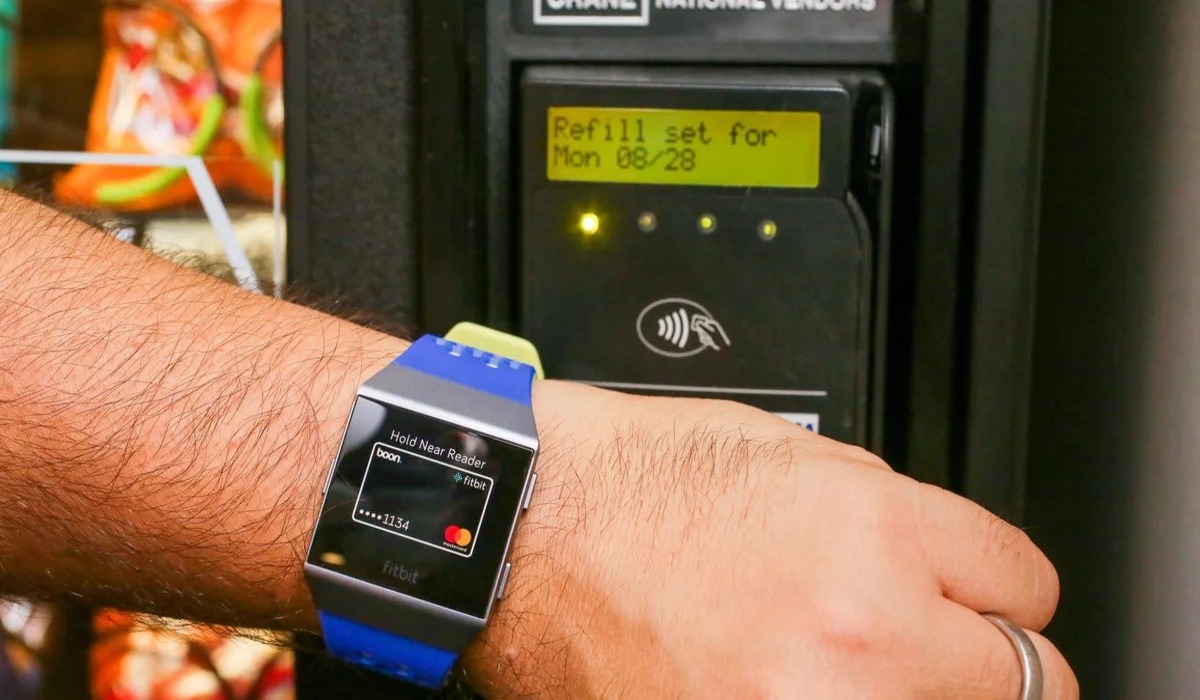
In the ever-evolving world of wearable technology, Fitbit has established itself as a leading brand, known for its innovative fitness trackers and smartwatches. One of the standout features of Fitbit devices is the ability to set up a wallet, allowing users to make touchless payments directly from their wearable device. Setting up a wallet on your Fitbit can not only add convenience to your daily routine but also streamline your payment process. Whether you’re purchasing your morning coffee or shopping for groceries, having a wallet on your Fitbit offers a seamless and efficient way to make payments without reaching for your wallet or phone. In this article, we will guide you through the steps to set up a wallet in Fitbit, ensuring that you can fully enjoy the benefits of this convenient feature.
Inside This Article
- Wallet Set-Up – What is a Fitbit wallet? – Benefits of using a Fitbit wallet – Compatibility with different Fitbit models
- Adding Cards to Your Wallet – Supported card types – Linking your card to your Fitbit – Validating your card
- Making Payments with Fitbit Wallet – Understanding NFC technology – Using your Fitbit to make payments – PIN protection for secure transactions
- Managing Your Fitbit Wallet – Checking transaction history, Removing cards from your wallet, Troubleshooting wallet issues
- Conclusion
- FAQs
Wallet Set-Up – What is a Fitbit wallet? – Benefits of using a Fitbit wallet – Compatibility with different Fitbit models
A Fitbit wallet is a digital payment feature that allows you to store your credit or debit card information on your Fitbit device. This functionality turns your Fitbit into a contactless payment method, providing you with a convenient and secure way to make purchases without having to carry your wallet or cards.
There are several benefits to using a Fitbit wallet. Firstly, it offers a streamlined and hassle-free payment experience. With just a flick of your wrist, you can make purchases at compatible contactless payment terminals, eliminating the need to dig out your wallet or search for loose change.
Moreover, using a Fitbit wallet promotes a more active and healthy lifestyle. By consolidating your payment method on your wrist, you can keep your hands free during workouts, runs, or other physical activities. This means no more worries about carrying keys, phones, and wallets while pursuing your fitness goals.
Fitbit wallets are designed to work with various Fitbit models, ensuring compatibility across a wide range of devices. While specific features and capabilities may vary depending on the model, most newer Fitbit devices, like the Fitbit Versa and Ionic, come equipped with NFC (Near Field Communication) technology, which is necessary for making contactless payments.
So, whether you have a Fitbit Charge, Inspire, Versa, or Ionic, chances are you can take advantage of the Fitbit wallet feature and enjoy the convenience it offers. Just make sure to check the specifications of your particular Fitbit model to ensure compatibility with the wallet functionality.
Adding Cards to Your Wallet – Supported card types – Linking your card to your Fitbit – Validating your card
Adding cards to your Fitbit wallet is a convenient way to make payments directly from your wrist. But before you can start making purchases, there are a few steps you need to take. Let’s walk through the process of adding cards to your Fitbit wallet.
Fitbit supports a variety of card types, including credit cards, debit cards, and even prepaid cards. This means you can link your regular bank cards or popular payment methods like Visa, Mastercard, or American Express to your Fitbit wallet. If your card has contactless payment capabilities, it can likely be added to your Fitbit.
To link your card to your Fitbit, you’ll need to follow a few simple steps. First, open the Fitbit app on your smartphone and navigate to the Wallet section. From there, you’ll be prompted to add a card. Select the option to add a new card and enter the necessary details, including the card number, expiration date, and security code.
Once you’ve entered the card details, Fitbit will attempt to validate the card. This process usually involves sending a one-time verification code to your phone number or email associated with the card. Enter the code when prompted to complete the validation process.
Validating your card ensures that you are the rightful owner and authorized user of the card. It adds an extra layer of security to prevent unauthorized use of your Fitbit wallet. Once your card is successfully validated, it will be added to your Fitbit wallet, and you’ll be ready to make payments using your wearable device.
It’s important to note that Fitbit supports multiple cards, allowing you to add and switch between different payment methods. This can be especially useful if you have different cards for personal and business expenses or if you prefer to use specific cards for certain transactions.
Now that you know how to add cards to your Fitbit wallet, you can take advantage of the convenience and simplicity of making payments directly from your wrist. No need to fumble for your wallet or smartphone – simply tap your Fitbit on a compatible contactless payment terminal, and you’re good to go! Plus, with the added security features, you can have peace of mind knowing that your transactions are safe and protected.
Making Payments with Fitbit Wallet – Understanding NFC technology – Using your Fitbit to make payments – PIN protection for secure transactions
One of the key features of a Fitbit wallet is its ability to make payments conveniently using NFC (Near Field Communication) technology. NFC allows devices, such as your Fitbit, to communicate with other NFC-enabled devices, like payment terminals, by simply bringing them close together. This technology ensures a seamless and secure transaction process.
To use your Fitbit to make payments, you’ll first need to link your supported credit or debit card to your Fitbit wallet. Fitbit wallets support major card types, including Visa, Mastercard, and American Express. Once your card is linked, you’re ready to make payments with just a tap of your Fitbit device.
When you’re ready to make a payment, simply hold your Fitbit close to the payment terminal, ensuring that the Fitbit’s screen is facing towards the terminal. The NFC technology will establish a connection between your Fitbit and the terminal, allowing the payment to be processed instantly. It’s quick, convenient, and eliminates the need to carry physical wallets or cards.
For added security, Fitbit wallets require a PIN code to be entered before making a payment. This ensures that even if your Fitbit is lost or stolen, no one else can make unauthorized transactions using your device. When making a payment, you’ll be prompted to enter your PIN on the Fitbit’s screen. Once validated, the payment will be processed and completed.
It’s important to note that Fitbit wallets prioritize the security and privacy of your payment information. Your card details are stored securely within the Fitbit app and are not shared with merchants or stored on your actual Fitbit device. This provides an extra layer of protection against potential fraud or unauthorized access to your financial information.
By utilizing NFC technology, Fitbit wallets offer a convenient and secure way to make payments using your wearable device. With their PIN protection feature and support for major card types, Fitbit wallets ensure a seamless and safe transaction experience, making them the perfect companion for your on-the-go lifestyle.
Managing Your Fitbit Wallet – Checking transaction history, Removing cards from your wallet, Troubleshooting wallet issues
Once you have set up your Fitbit wallet and started using it for making easy and secure payments, it’s important to know how to manage your wallet effectively. This includes checking your transaction history, removing cards from your wallet, and troubleshooting any issues that may arise. Let’s dive into each of these tasks!
Checking transaction history
Checking your wallet’s transaction history allows you to keep track of your payments and monitor your spending. Fitbit offers a simple and convenient way to view your transaction history directly from your Fitbit device or the Fitbit smartphone app. To access your transaction history, follow these steps:
- Open the Fitbit app on your smartphone or navigate to the Wallet section on your Fitbit device.
- Select the “Transaction History” option.
- You will be presented with a list of your recent transactions, including the date, time, and amount of each transaction.
By regularly checking your transaction history, you can ensure that all your payments are accurate and easily keep track of your expenses.
Removing cards from your wallet
If you need to remove a card from your Fitbit wallet, perhaps because it’s expired or you no longer wish to use it for payments, simply follow these steps:
- Open the Fitbit app on your smartphone or navigate to the Wallet section on your Fitbit device.
- Select the “Cards” or “Manage Cards” option.
- Locate the card you want to remove and select the “Remove” or “Delete” option.
- Confirm the removal of the card.
It’s important to note that removing a card from your Fitbit wallet will not affect your physical card or any other payment methods associated with that card. It simply removes the card from your Fitbit device for future payments.
Troubleshooting wallet issues
If you encounter any issues with your Fitbit wallet, such as difficulties adding or using cards, there are a few troubleshooting steps you can try:
- Make sure your Fitbit device is connected to your smartphone and has a stable internet connection.
- Ensure the Fitbit app on your smartphone is up to date.
- Restart your Fitbit device and try adding or using cards again.
- If the issue persists, contact Fitbit support for further assistance.
Fitbit provides excellent customer support and troubleshooting guides to help you resolve any wallet-related issues promptly.
Now that you know how to manage your Fitbit wallet by checking transaction history, removing cards, and troubleshooting issues, you can make the most out of this convenient payment feature. Use your Fitbit wallet with confidence, knowing that you have full control over your transactions and can easily resolve any problems that may arise.
Conclusion
In conclusion, setting up the wallet feature in your Fitbit device can greatly enhance your shopping and payment experiences. With the ability to conveniently make payments from your wrist, you can leave your wallet at home and enjoy a more streamlined and hassle-free shopping experience. The Fitbit wallet not only ensures the security of your payment information but also provides access to various loyalty cards, allowing you to earn rewards with every purchase.
By following the simple steps outlined in this guide, you can easily set up your wallet on your Fitbit device and start enjoying the convenience it offers. Whether you want to make quick and secure payments at local retailers or track your loyalty card points, the Fitbit wallet is a valuable feature that brings added convenience to your everyday life.
So, why wait? Take advantage of the Fitbit wallet feature and simplify your payment process while enjoying the benefits of a connected and smart lifestyle.
FAQs
1. What is a wallet in Fitbit?
A wallet in Fitbit refers to the digital payment feature that allows you to store and use your credit or debit card information directly from your Fitbit device. It enables you to make contactless payments using compatible Fitbit smartwatches and fitness trackers.
2. How do I set up a wallet in Fitbit?
To set up a wallet in Fitbit, follow these steps:
- Open the Fitbit app on your smartphone.
- Go to the Account tab and select your Fitbit device.
- Scroll down and select the Wallet option.
- Follow the on-screen prompts to add your credit or debit card details.
- Once added, you can use your Fitbit device to make contactless payments at supported payment terminals.
3. Which Fitbit devices support the wallet feature?
The wallet feature is supported on select Fitbit smartwatches, including Fitbit Sense and Fitbit Versa 3. It is also available on certain Fitbit fitness trackers, such as Fitbit Charge 4. Make sure to check the specific model’s compatibility and features before purchasing.
4. Is it safe to use a wallet in Fitbit?
Fitbit takes security seriously, and the wallet feature is designed with multiple layers of protection. Your card information is securely stored and encrypted on your Fitbit device, and it is not shared with Fitbit or any third parties. Additionally, you may need to set up a PIN code or use biometric authentication, such as your fingerprint or a passcode, to authorize each payment transaction.
5. Can I use any credit or debit card with the Fitbit wallet?
The compatibility of credit or debit cards with the Fitbit wallet may vary. Fitbit supports a wide range of major card issuers, but it’s recommended to check with your card provider or Fitbit’s website for a list of supported cards. Some cards may also require additional authentication, such as Verified by Visa or Mastercard SecureCode, for added security.
